Setup and usage instructions for VMware Horizon Client
Follow these instructions to install and use the VMware Horizon Client for Remote Desktop access.
Step-by-step guide
Installing the VMware Horizon Client
VMware Horizon Client is available for university-provided computers in both Software Center for Windows devices and Self Service for macOS devices.
Using the VMware Horizon Client
First Time Use:
Launch VPN.
Click on Start > All Programs > VMware > VMware Horizon Client > Add Server Name of Connection Server = connect.uncanet.unca.edu
Click Continue.
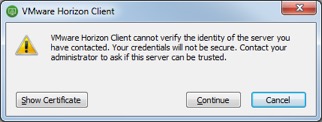
Click Accept.
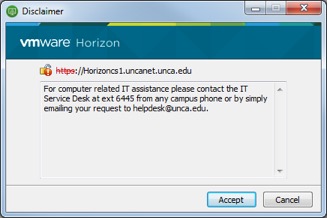
Enter Active Directory credentials. Use the drop down arrow in the Domain field and select UNCANET
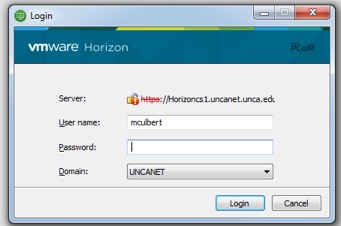
Double-click an available desktop to begin working.

Returning Users:
Launch VPN.
Click the Windows Start button > All Programs
Select VMware > VMware Horizon Client
Double-click the connect.unca.edu icon.
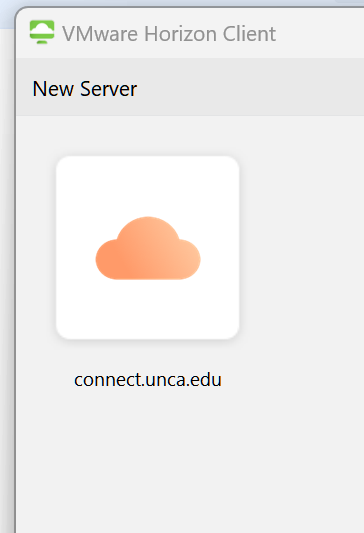
Choose Continue.
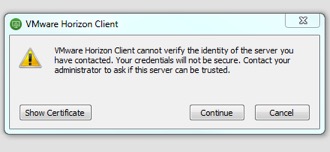
Enter password and click Login.
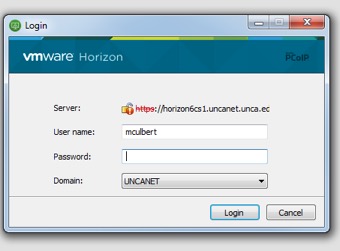
Double-click an available desktop to begin working.
Related articles
