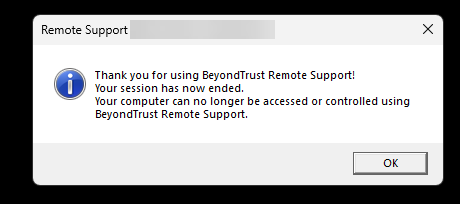Connecting to Remote Support
The IT Service desk uses the program Bomgar to provide remote support on and off campus. Most any device with most any operating system can be supported.
Navigate to the following link: https://support.unca.edu/
From here click on the username of the representative.
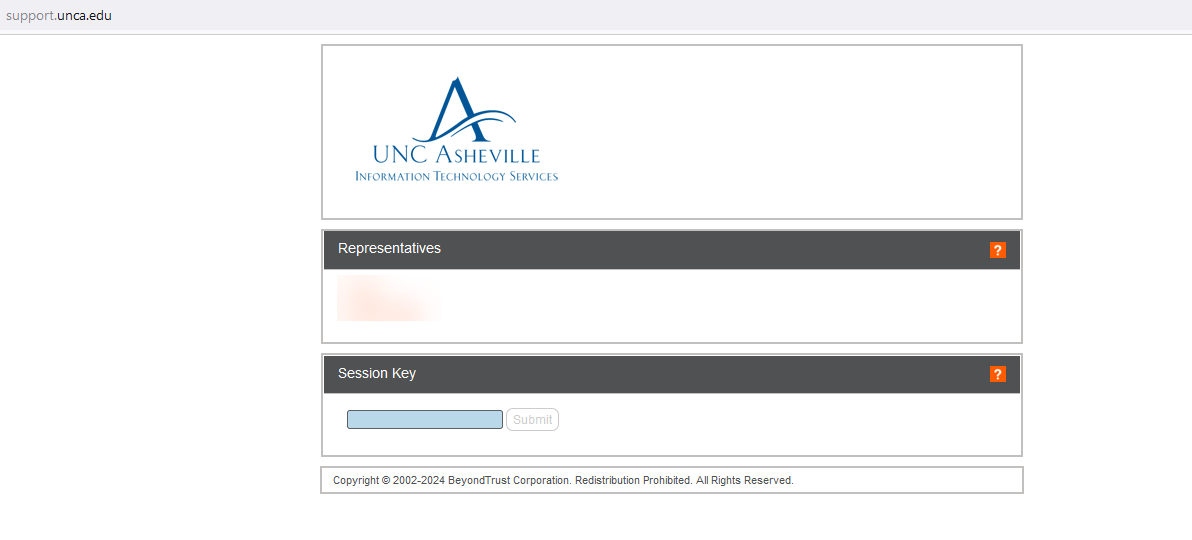
After clicking the username, a webpage will appear giving instructions for the download. It will automatically attempt to download the file.
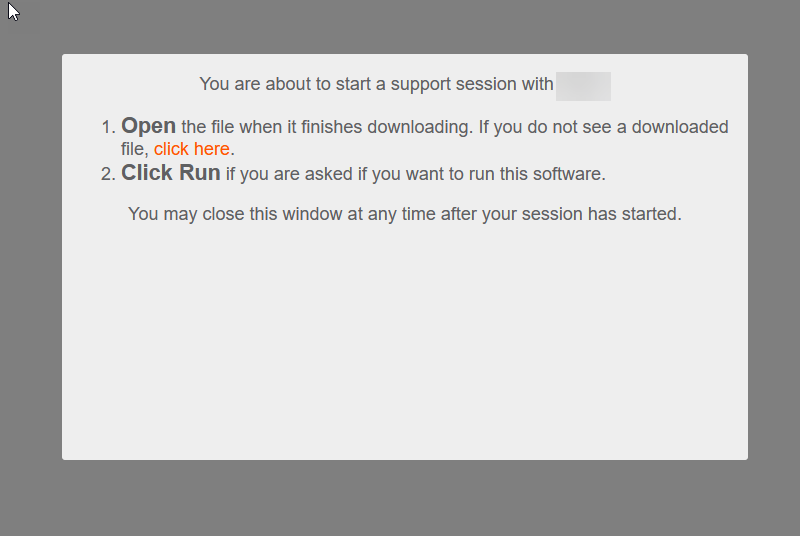
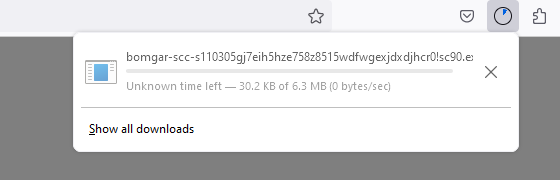
Once the program finishes downloading, click on the download. You can start it either from your internet browser, or from the location it was saved. Usually this location will be the Downloads folder.
From here, a popup window will appear. At the bottom it will ask you to “Allow or Refuse” the connection. Click “Allow”
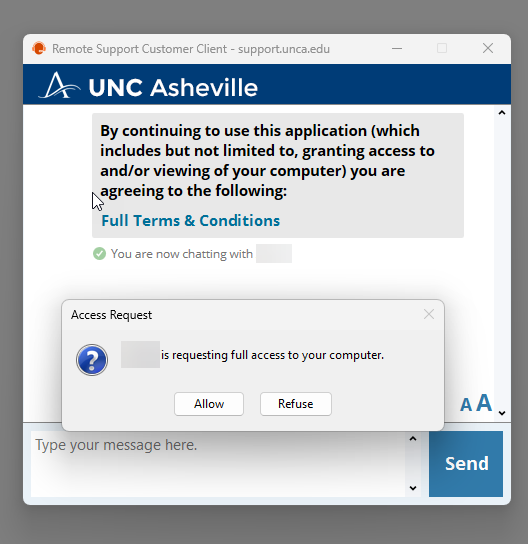
The technician should have full control over the computer now! The chat window on the right is where the technician and customer can communicate.
The technician will have to type something first before customers have access to the chat.
Once the session is complete, either the customer or the technician can end the session. Once done the program will uninstall itself completely. A webpage will appear asking for you to complete a survey based on the experience with the technician.