Installation of Zoom Software
Prior to actually utilizing UNC Asheville Zoom Meeting individual licensed accounts, users are highly encouraged to ensure that the Zoom Meetings software installed on their computer or mobile device is operational and recognizes the internal/USB installed equipment (camera, audio speaker and audio microphone). The use of the below articles will provide contextual assistance for ensuring associated equipment and software systems are functional prior to actually starting or attending a meeting.
UNC Asheville ITS computing resources
All UNC Asheville computing resources are supported by the ITS Customer Support Technologies (CTS) unit. Zoom Meeting is part of the basic software package installed on every CTS managed computer system, however all account holders are highly encouraged to test the software in advance. Virtual Public Network (VPN) software is also pre-installed to facilitate downloading ITS approved software by campus users.
While every computer/device has Zoom Meeting software installed, issues with either the software or associated equipment occasionally arise that disable the camera, software drivers, or result in 3rd party software blocking access to the software and equipment. Many Zoom related technical issues are a result of clients not testing prior to starting a Zoom Meeting as Host, or connecting to a scheduled Zoom Meeting as a participant and trouble shooting issues with ITS helpdesk staff. Issues with ITS supported resources should be communicated with ITS help desk staff via the helpdesk@unca.edu email portal.
Knowledge Base Articles: ITS staff have created knowledge base help articles to provide assistance with the below 'Getting Started' related topics focused only on a users perspective.
Step One - Campus Network Connection: On campus users are encouraged to connect via ethernet cable to the campus computing network, while off campus users must connect via Global Protect VPN software prior to attempting to update Zoom Meeting software.
Step Two - Access to Software applications: Campus members utilizing ITS issued computers and devices on campus, or connected via VPN, will use either Software Center (Windows OS) or Self Service (macOS) for this software update process. Both Software Center and Self Service are self-service portals that allow users to install software and updates on university-owned devices. The use of these portals does not require the use of administrative credentials.
| Click here for further information regarding Software Center (Windows) portal utilization. This opens another browser window with step-by-step instructions. | Click here for further information regarding Self Service (Mac) portal utilization. This opens another browser window with step-by-step instructions. |
Step Three A- Updating or reinstalling Zoom Meeting software on University owned equipment: UNC Asheville ITS Staff uses Self Service have taken the burden off UNC Asheville technology users for downloading software and other common tasks. This helps ensure that University technology resources are always up-to-date and meets all campus security requirements.
Windows computers that require a Zoom Meeting software re-installation or update should follow the CTS provided knowledge base article. Click here for instructions regarding installing and keeping Zoom updated on Windows computers | Windows Devices that require a Zoom Meeting software re-installation or update should follow the CTS provided knowledge base article. Click here for instructions regarding installing and keeping Zoom updated on Windows devices |
Mac computers and devices that require a Zoom Meeting software re-installation or update should follow the CTS provided knowledge base article. Click here for instructions regarding installing and keeping Zoom updated on Mac devices |
Step Three B - Updating or reinstalling Zoom Meeting Software on non-University owned equipment: Individual personal computer or devices that require a Zoom Meeting software re-installation or update MUST utilize resources available at the Zoom Download Center. Click here for instructions regarding installing and upkeep of Zoom on personal devices from the Zoom Download Center
Campus members should contact the IT Service Desk if the Zoom Software client is not available for download. Service Desk staff will assist users in updating the software portal version on their computer, as well as any other issues preventing successful software updates. Use the following email address to submit a service desk ticket ITservicedesk@unca.edu
Help Articles
As Zoom Communications routinely upgrades their products, UNC Asheville and personal computers & devices should have Zoom Meeting software updated frequently. To ensure that current Zoom software is available for campus users, the UNC Asheville Zoom account is set to automatically require users to upgrade Zoom Meeting software that is several versions behind the most current Zoom software.

Below is an example of the Zoom error message indicating that clients need to upgrade to the latest Zoom software version.
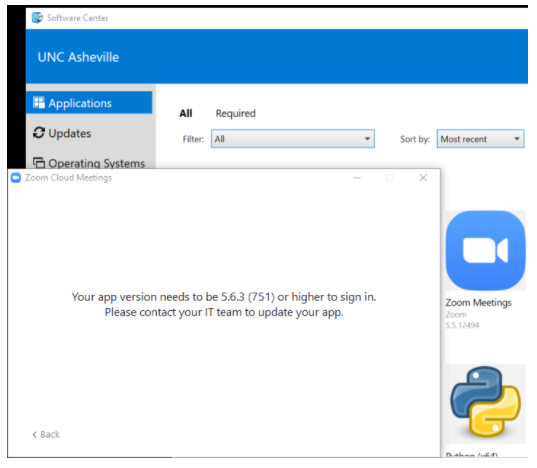
Clients receiving the above error message will NOT be able to start or join a Zoom Meeting session until the obsolete software version has been upgraded.
Zoom Video Communication provides routine product upgrade information for all software and hardware platforms. Specifics regarding individual products, and related upgrades may be found Click here for Zoom Help Center information regarding upcoming Zoom product/platform release notes.
Note: Only Zoom Communication and Google Workspace Meet web-conference platforms are fully supported by Information Technology Services staff. ITS support for all other third-party web conference systems (Bluejeans (Verizon), Cisco Webex, Microsoft Teams, and Skype), are limited to application specific downloads to ensure that campus users have access to the latest required software. There are no campus accounts available for use with any 3rd party software and users are directed to contact the available user support services for any technical support issues.
Resources for assistance or followup questions and concerns.
Contact UNC Asheville's Information Technology IT Service Desk for assistance in implementing the above described services and support. Email: itservicedesk@unca.edu or by calling 828.251.6445
Contact UNC Asheville's Center for Teaching and Learning unit for pedagogy and teaching strategies regarding this knowledge base article. Email: ins_tech@unca.edu. or by calling 828.251.6540
Use the Zoom Video Communication system knowledge base for Zoom meeting specific support questions or concerns. www.zoom.us/support
