Keeping Zoom updated on Windows
To keep your Zoom Meetings secure, the Zoom application is frequently updated with important security fixes.
Zoom should be updated automatically. However, you can also check manually for updates!
Automatic updates
New versions of Zoom will be made available to your Windows computer within 24 hours of release by Zoom Video Communications, Inc.
Your university-owned computer will check once every hour for available Zoom updates.
If an update is available and you are not actively using Zoom, your computer will attempt to install it in the background, with no interaction required by you.
If the Zoom app is open and running on your computer when the automatic update is attempted, the update process will exit so as not to adversely impact any active Zoom meetings.
Manually updating Zoom
You can manually update Zoom using Software Center.
In the Windows search box, type "Software Center", then click Software Center to open the app.

Search for "Zoom Meetings" in the top right of the Software Center window.
Click "Zoom Meetings"
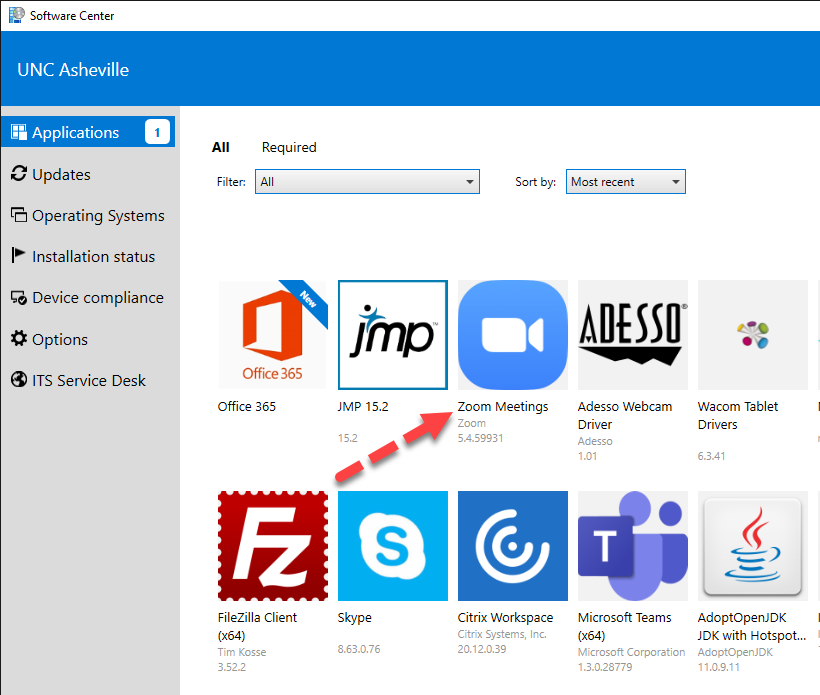
Click the blue Install button. This will install the latest version of Zoom while also uninstalling all previous version of Zoom
If this newest version of Zoom is not visible in Software Center, you may need to update the Software Center Inventory, which you can do by following these steps: Updating Software Center Inventory
If updating the Software Center Inventory did not resolve the issue, please contact the ITS helpdesk at helpdesk@unca.edu or by calling 828-251-6445
