Updating Software Center inventory
Your university-owned Windows computer periodically checks in with ITS infrastructure to discover new and updated software made available in Software Center.
If you've been off campus for a while, or you're not seeing software you expect in Software Center, you can tell your computer to update these settings and ensure the latest software is available.
Steps
Click the Windows Start menu button, then type "Control Panel." Select Control Panel from the list of results.
In the top-right of Control Panel, click the View by: dropdown and select Small icons.
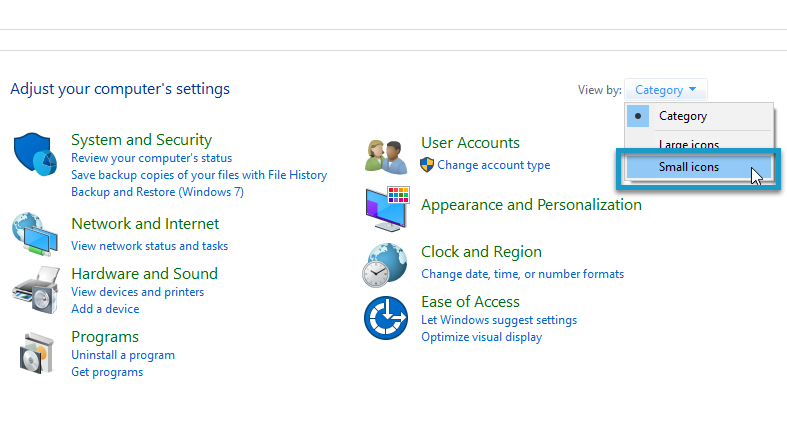
Click Configuration Manager.

Click the Actions tab.
Click Application Deployment Evaluation Cycle, then click Run Now. Click OK when alerted the cycle might take several minutes to finish.
Repeat this for Machine Policy Retrieval & Evaluation Cycle and User Policy Retrieval & Evaluation Cycle.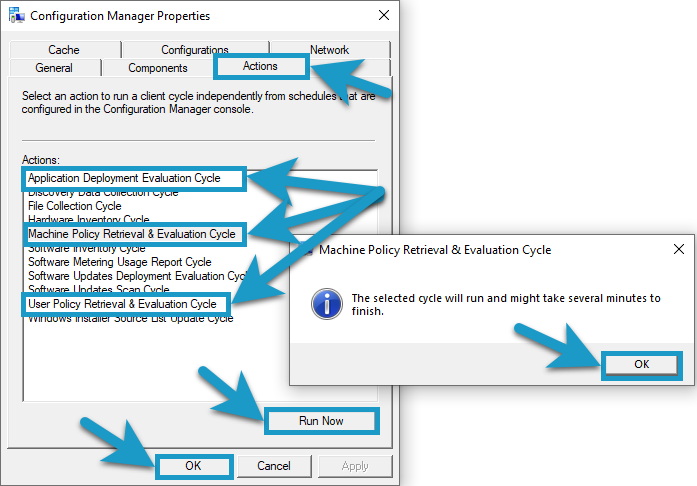
These scans can take about 5 minutes to run. If, after 5 minutes, you still don't see the software you expect in Software Center, please contact the ITS Service Desk.
