Unable to view output data from Banner
Problem
No output is returned after choosing "Help / Extract Data" (with or without key), or a job is submitted and user is unable to review the output in the browser
Solution
Adding *.uncecs.edu as an allowed site in the popup blocker may resolve both of the above issues.
Using Internet Explorer
- By default, popup blocker is turned on. You should see a notification like this at the bottom of your screen if a popup is served by a website:
- To add the site as an exception, click on the drop-down arrow on the "Options for this site" button and choose "More settings".

- Type *.uncecs.edu in the address box, click "Add", then click "Close".
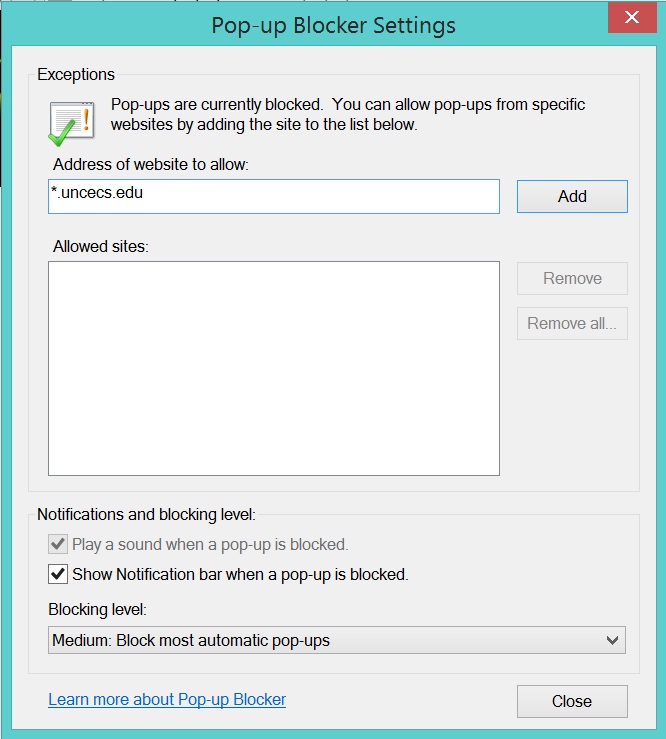
- At this point you will be taken back to your page and the popup should run automatically. In some instances, it may be necessary to refresh the page or reload the browser to run the popup.
Using Firefox
- By default, popup blocker is turned on. You should see a notification at the top of your browser window when a popup is blocked:
- Click on the Options button and select "Edit Pop-up Blocker Options..."

- Enter *.uncecs.edu in the address box, click "Allow", then click "Close".
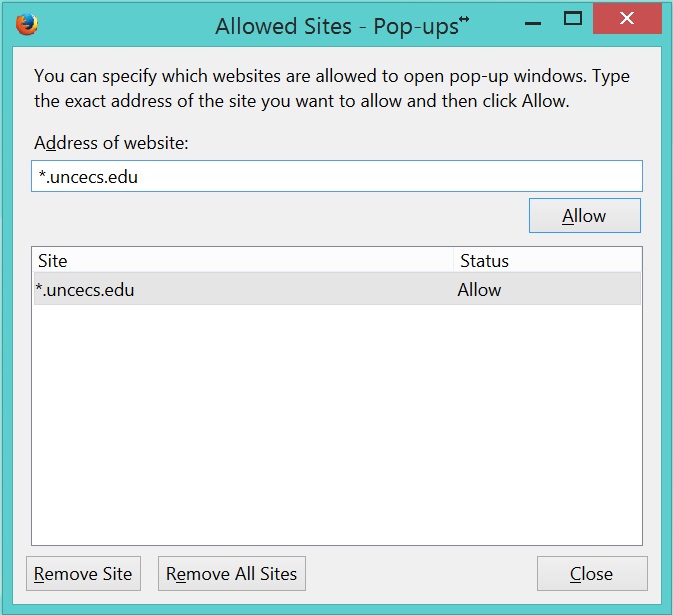
- At this point you will be taken back to your page and the popup should run automatically. In some instances, it may be necessary to refresh the page or reload the browser to run the popup.
