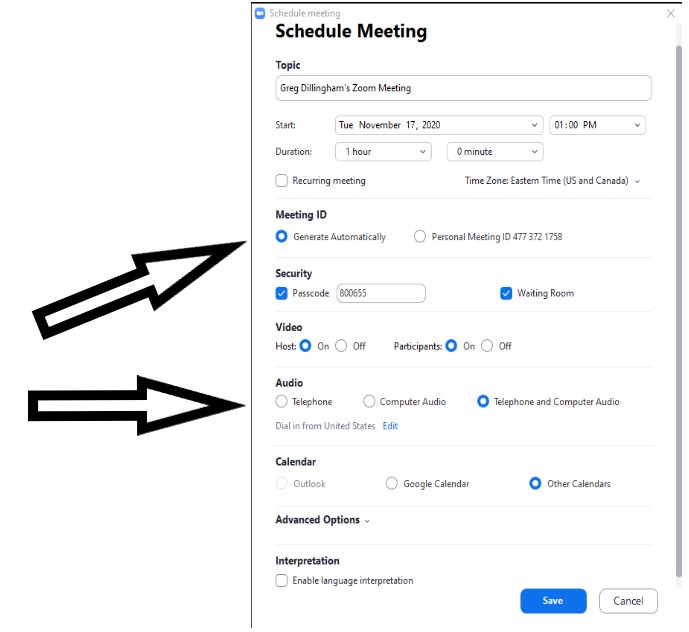Scheduling Zoom Meeting sessions
Purpose
Zoom Video Communication offers multiple paths to schedule a Zoom Meeting. The Zoom Meeting licenses account holder, referred to as the 'HOST' is the primary person responsible for scheduling meetings, except for those departments that utilize the Zoom Meeting 'Scheduling Privilege' function. Use of the 'Scheduling Privilege' function by the host allows others to schedule meetings on their behalf. Some Zoom Meeting settings & permissions are enabled or disabled at UNC Asheville's Zoom Account level, while the host may further enable or disable meeting setting within their own respective licensed account. If disabled, these options will not be available from within the 'meeting options' section.
Scheduling a Zoom Meeting
Scheduling a Zoom Meeting session is a two step process. Licensed account owners may only start one scheduled meeting at a time and may only take part in a single Zoom platform event on a single device.
- The Meeting host enters the relevant program information (What, Where, When, How) and then saves the Meeting.
- The host reviews and edits the meeting to add/correct scheduling issues, and then schedules the meeting via a calendar service and or copies the meeting ID information for advertising via other electronic means.
Using the Web Portal
The host may schedule a Zoom Meeting session from the Zoom 'web portal'. The web portal is accessed by using UNC Asheville’s Zoom Meeting vanity URL (Google Chrome is the preferred browser app) at https://unca-edu.zoom.us/ to enter your UNC Asheville Single Sign On (SSO) credentials. You must use your full email address (ie. username@unca.edu) and current OnePort password.
|
|
|
|
A five minute and forty seven second video regarding 'Scheduling a meeting from the Web or Desktop' may be viewed at https://youtu.be/Cbw1UhvSQRU
Overall Scheduling Notes:
- A non-recurring meeting ID will expire 30 days after the meeting is scheduled for. You can restart the same meeting ID as many times as you would like, within the 30-day period.
- A recurring meeting ID will expire 365 days after the meeting is started on the last occurrence. You can re-use the meeting ID for future occurrences.
- Scheduled meetings can be started at any time before the scheduled time. The links will not expire or become invalid unless it is past the 30-day period for a non-recurring meeting, has not been used for over 365 days for a recurring meeting, or has been deleted from your Zoom account. An instant meeting link will expire as soon as the meeting is over.
A three minute and eleven second video regarding 'Inviting Participants Befor and During Zoom Meetings' may be viewed at https://youtu.be/Cbw1UhvSQRU https://youtu.be/6Yc8buRY1Mg
Understanding the roles Zoom Meeting event participants can assume is very important. With the exception of the Host and Alternative Host roles, all others are assigned upon entry by each respective event participant. Further information may be found at the following knowledge base article regarding Participant Roles: https://kb.unca.edu/help/zoom-video-communication/using-functions/participant-roles
Additional related knowledge base articles include:
Scheduling a Meeting with Registration
Live Streaming (Workplace by Facebook)
Resources for assistance or followup questions and concerns.
Contact UNC Asheville's Information Technology IT Service Desk for assistance in implementing the above described services and support. Email: itservicedesk@unca.edu or by calling 828.251.6445
Contact UNC Asheville's Center for Teaching and Learning unit for pedagogy and teaching strategies regarding this knowledge base article. Email: ins_tech@unca.edu. or by calling 828.251.6540
Use the Zoom Video Communication system knowledge base for Zoom meeting specific support questions or concerns. www.zoom.us/support