Logging into UNCA Email
Logging into Gmail
Visit gmail.com and you will be prompted to login.
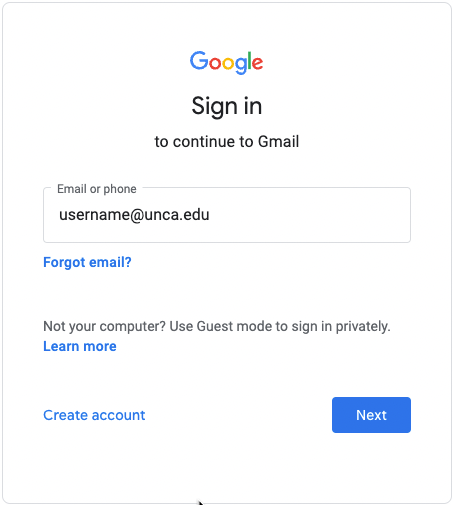
Attempt to sign in with your @unca.edu email address. You will be automatically routed to our login prompt. Please enter both your full email address and password. If you receive an error at this point try clearing your cache or using a private browser window.
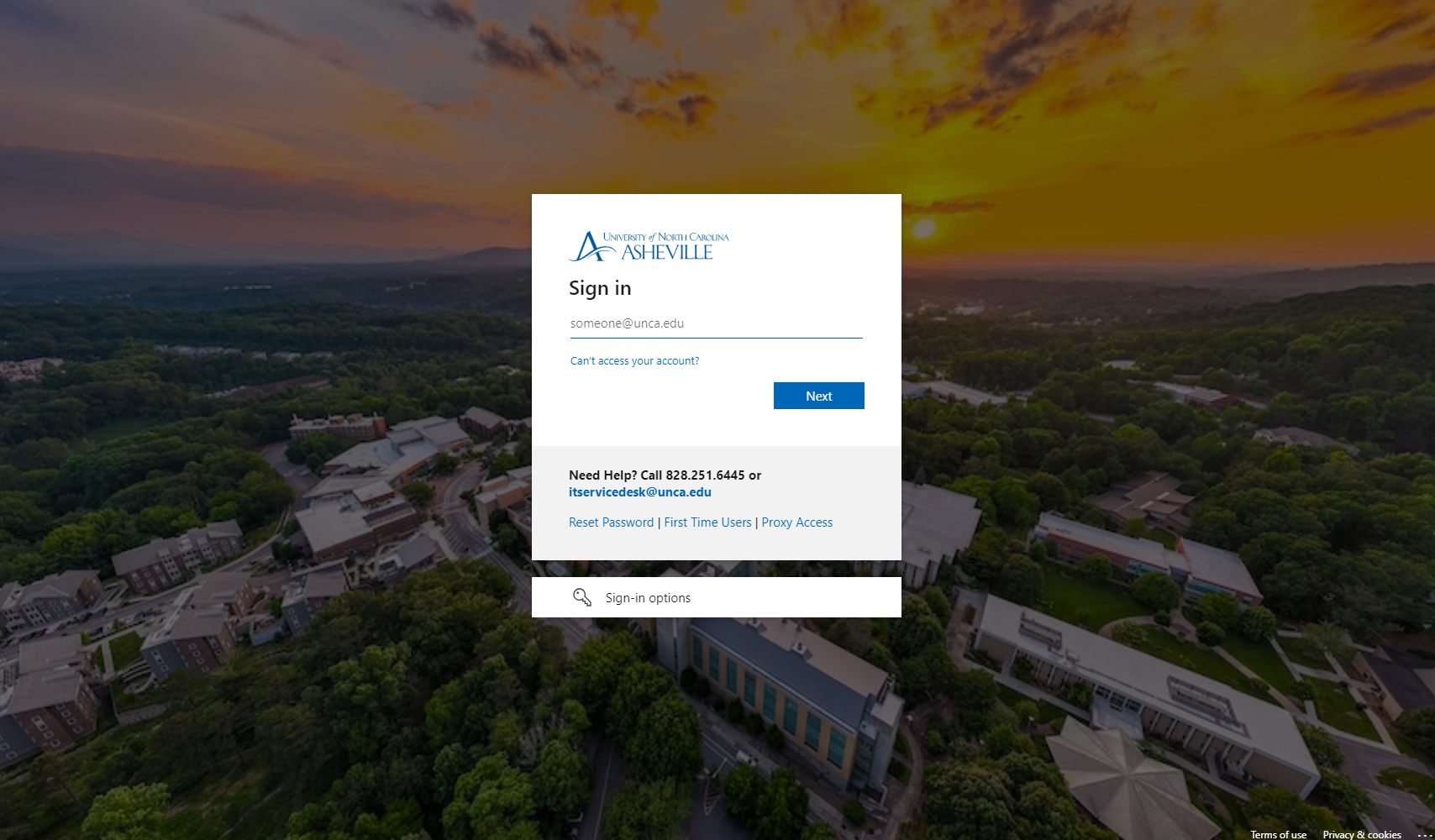
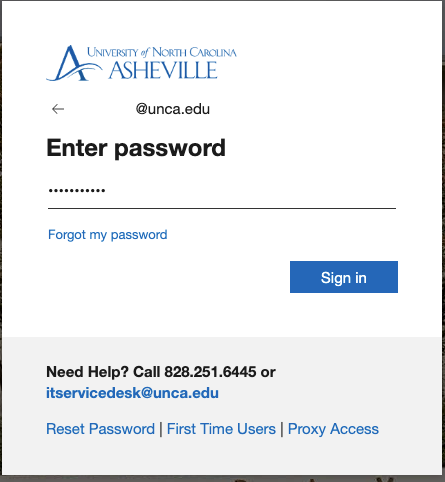
Set Up Two-Factor Authentication
Click “Next” to provide the More Information required.
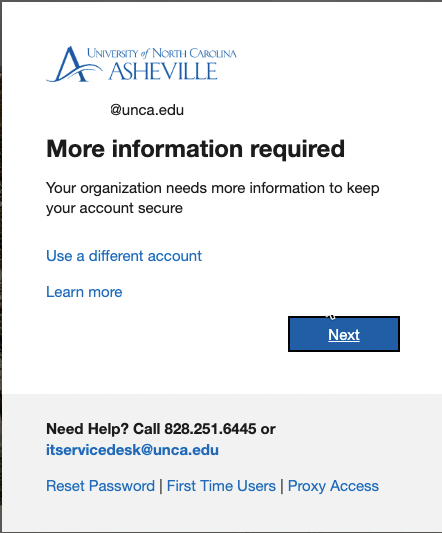
The next window will ask if you would prefer to use the Microsoft Authenticator.
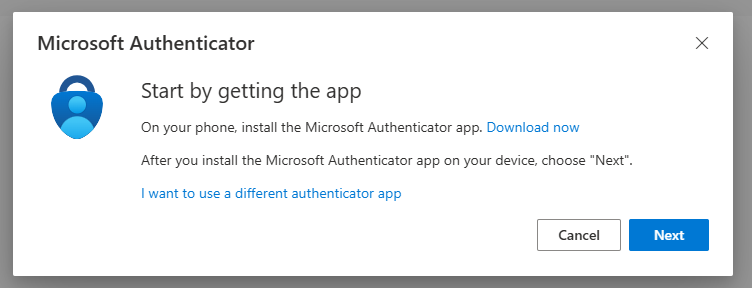
The Microsoft Authenticator application will allow your phone to authorize access to your accounts.
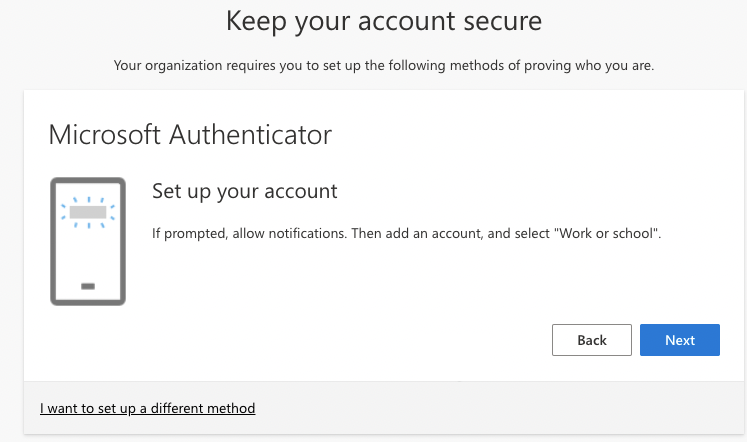
As noted in the screenshot, click on Next then add a “Work or School” account.
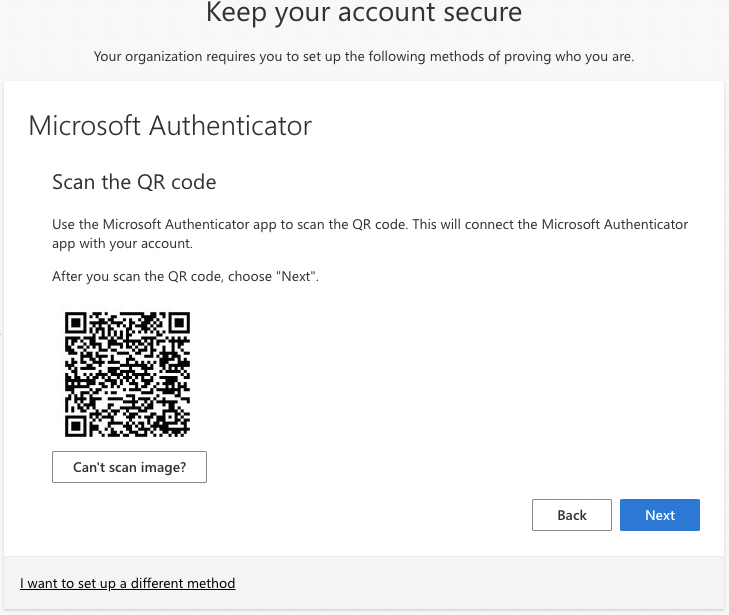
The system will present you with a QR code to scan using your phone and the Microsoft Authenticator application. This will provide you an activation code for the app. After which, you will receive confirmation that the process was successful.
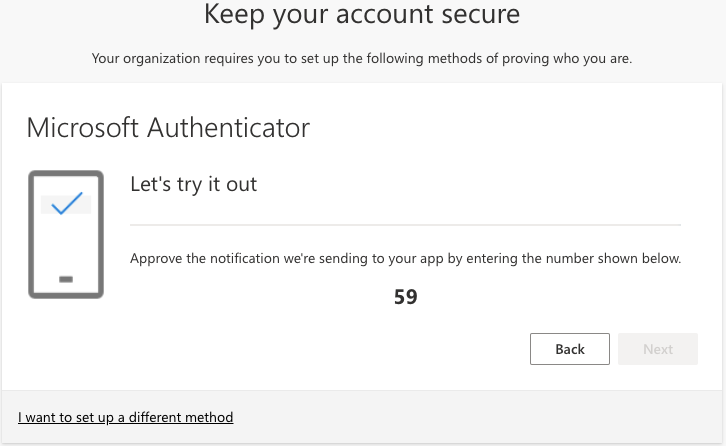

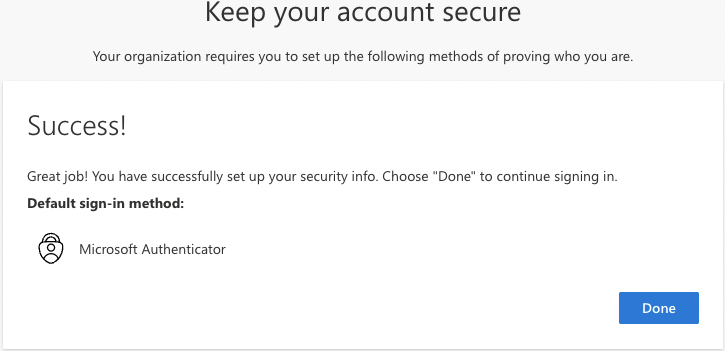
Add additional authentication methods
After signing into your Gmail visit: myaccount.microsoft.com
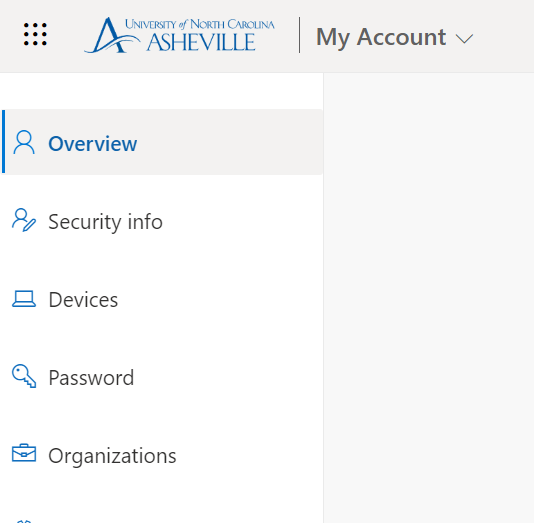
Click on Security Info and click Add Sign In Method
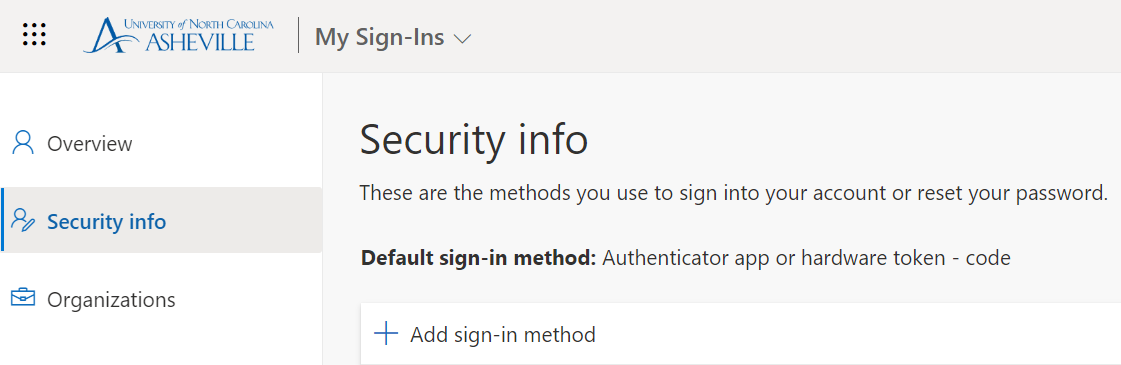
From the popup, pick the method your would like to use.
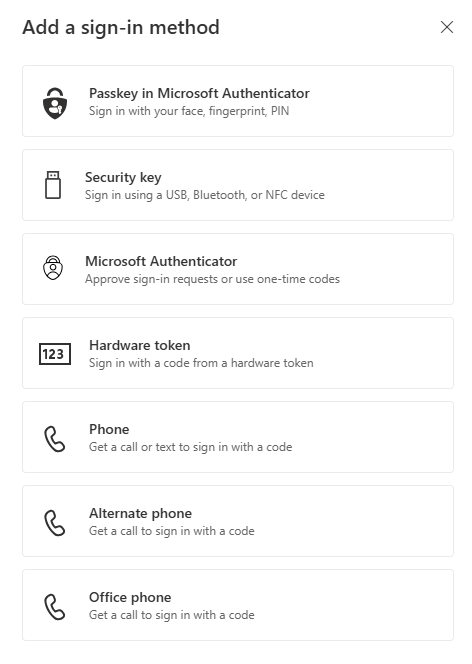
You can add cell and office phone numbers, key fob, or applications!
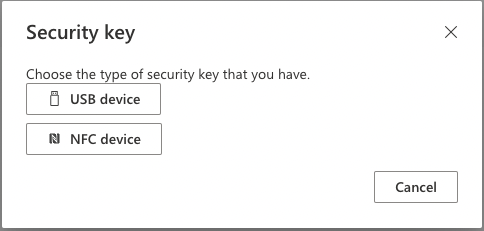
Security Key
Multiple options are available including Microsoft “Hello”.
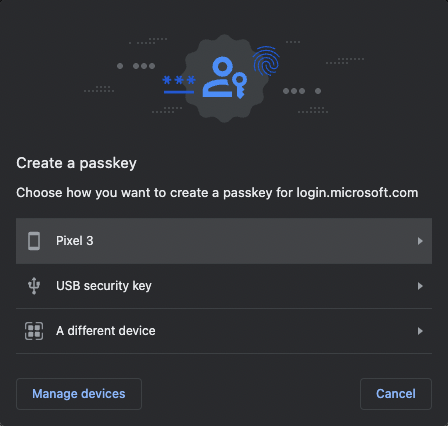
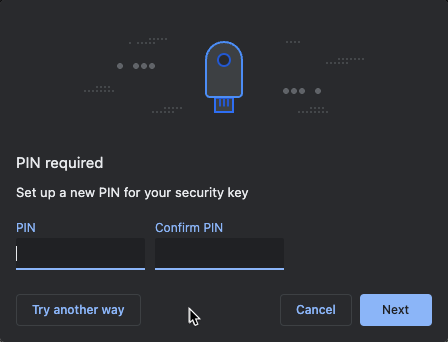
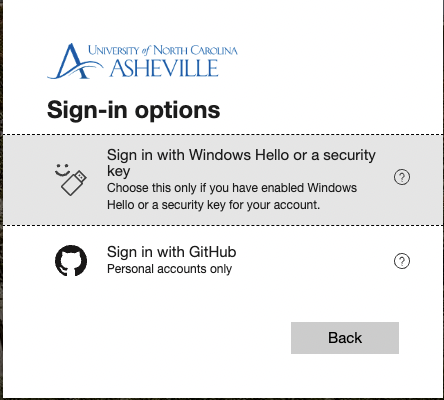
Sorry, GitHub is not an option.
