Change Google Group Email Settings
Google Groups is a service that allows sending emails to large number of users at a time. A user is allowed to change how / if they receive emails from a group they are a part of. You may also administer groups which you own.
Change Group Email Settings for Your Account
Save time and skip the first 4 steps by visiting https://groups.google.com
Log into your Gmail account at https://mail.google.com.
After logging into your account, click on the Google Workspace selection grid icon:
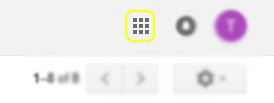
Select the Group option from the Google Workspace selection grid:
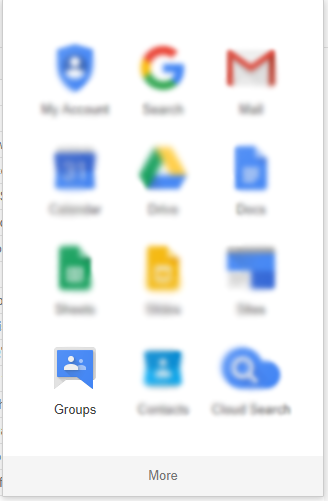
You will be redirected to the Groups homepage. You will want to click the My Groups button:
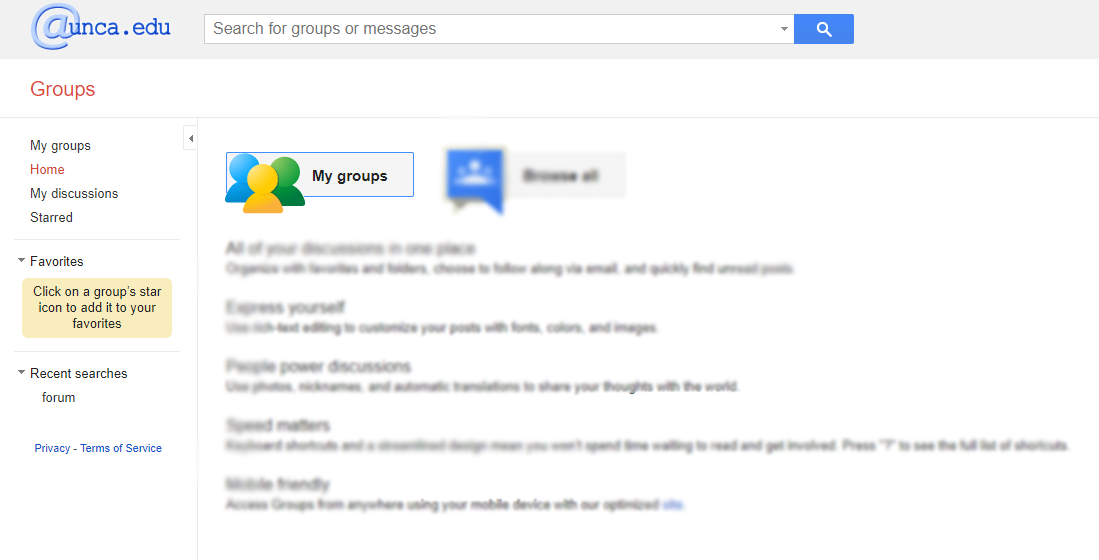
You will be present with a list of groups your account is a member of. You can change your email delivery options per group:
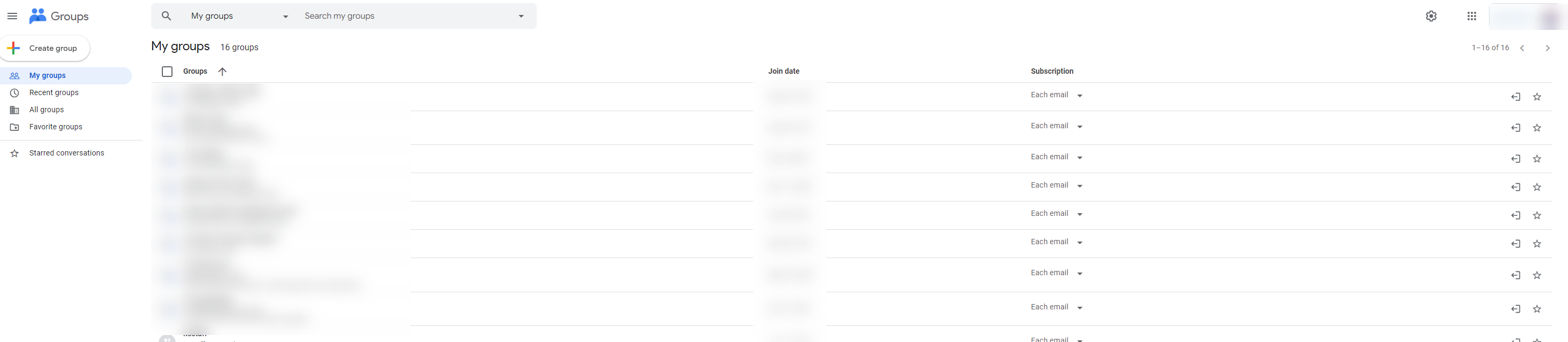

After making a change, the setting will automatically be applied and saved.
Please note that changing the setting to "Don't send email updates" will prevent any email sent to that group from being sent to you. In addition to the possibility of missing important messages, there is no way to have the messages you missed distributed to your account.
Add someone to a Group you manage
From https://groups.google.com scroll to the group you manage
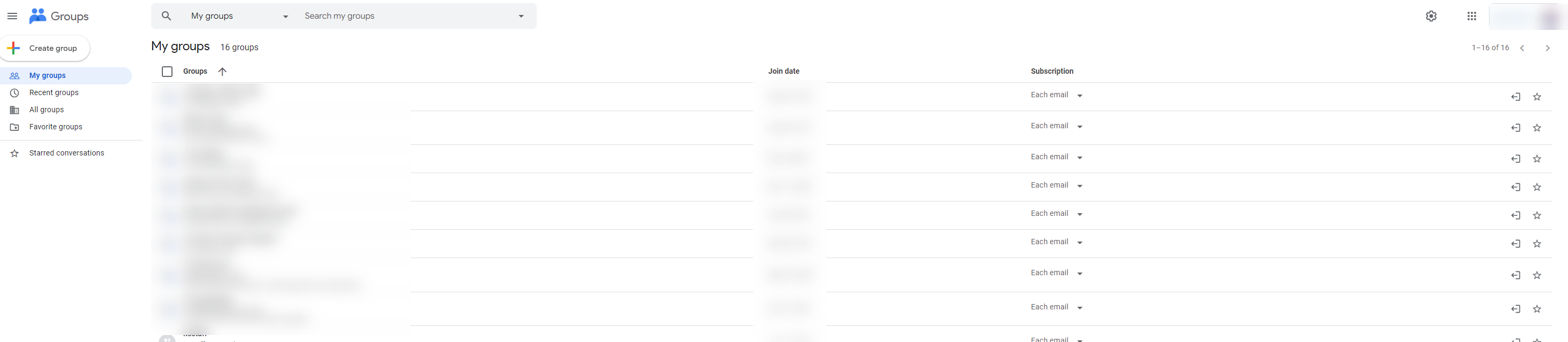
On the right hand side of the screen you’ll see a Settings cog, Add users icon, the option to Leave the group, and a favorite star.
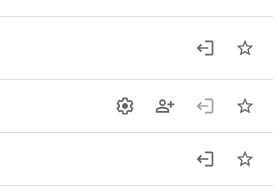
Click the Add User icon to quickly add. This is also possible within settings.
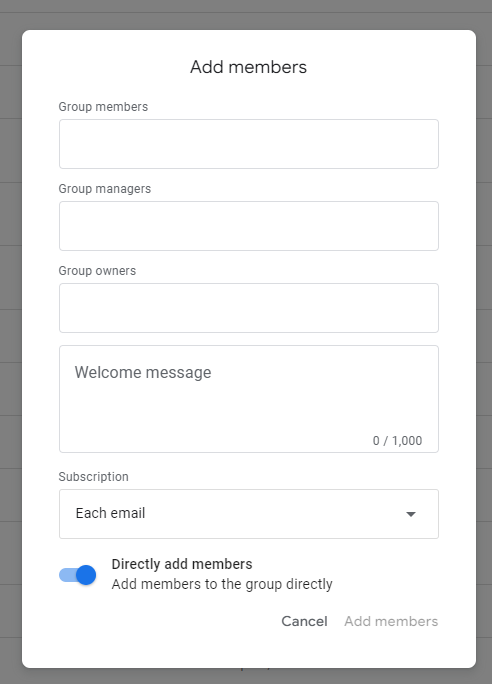
You can now add members, managers, owners, and configure additional settings.
