Access your Adobe CC faculty or staff subscription
Adobe licenses for the following products are available to all Faculty and Staff
Adobe Express Premium: https://new.express.adobe.com/
Adobe Creative Cloud (found below)
Install Adobe CC app from Software Center
If you are off campus you may need to activate your Global Protect VPN prior to attempting these steps.
On macOS
Open the Self Service → app.
Click the "Design and Media" category on the left-side list of categories.
Click Install below Adobe CC Desktop App.
On Windows
Open Software Center →.
Search for "Adobe CC" and find the Adobe CC Desktop App.
Click Install.
Steps to sign into the Adobe CC app
Access your Adobe CC license.
Your Adobe license is assigned to your UNC Asheville account. If you previously had a subscription, it may have been assigned to a "personal Adobe ID." You must log out of your personal Adobe ID, then log back in with your UNC Asheville account to access your subscription.
Open the Adobe CC Desktop App.

On macOS, click the Adobe icon in your menu bar (near the clock in the upper-right of your screen).
On Windows, click the Adobe icon in your notification area (near the clock in the bottom-right of your screen). You may need to click the ⌃ caret icon to view all items in the tray.
Click the "profile" icon in the top-right of the Adobe CC Desktop App.
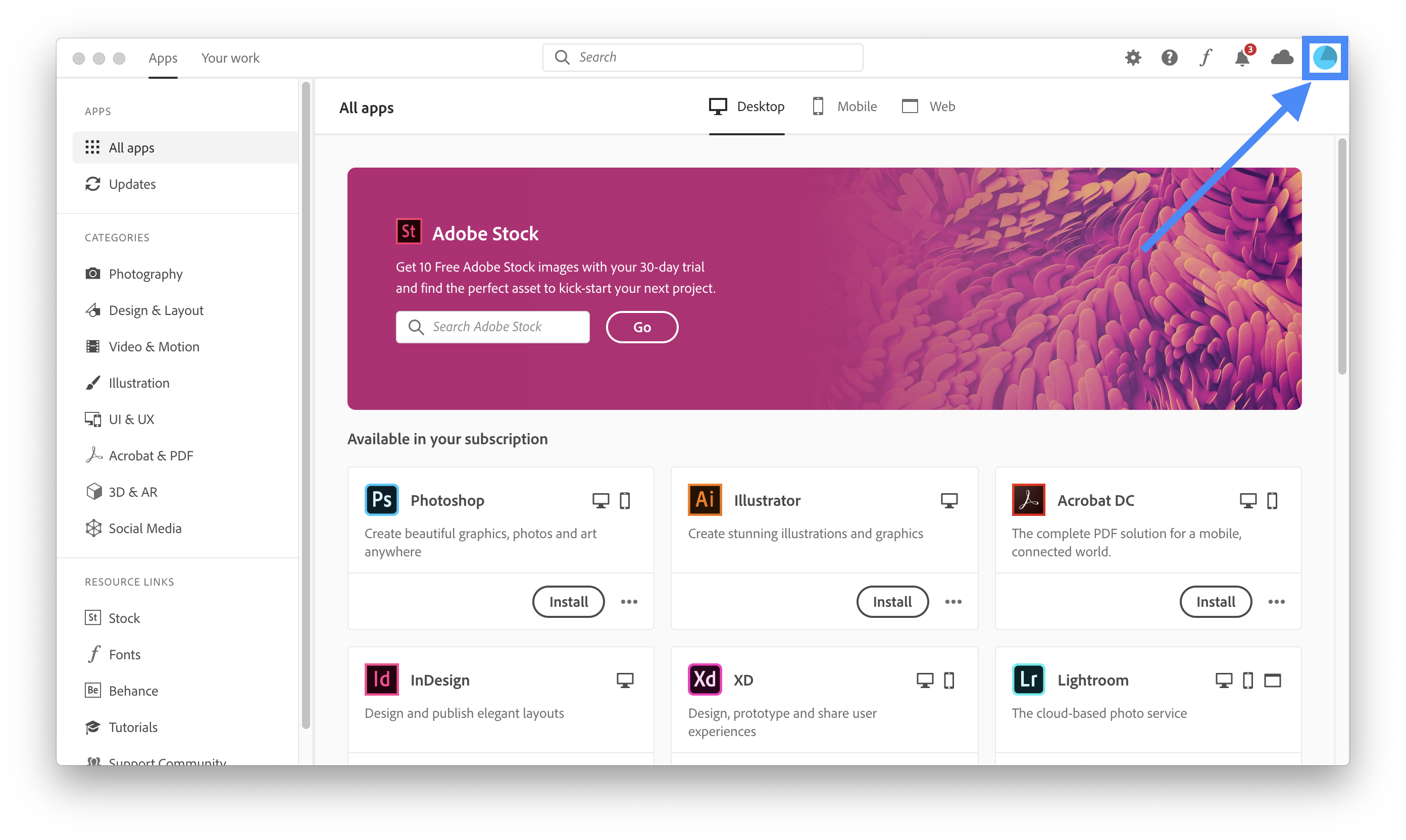
Click Sign out.
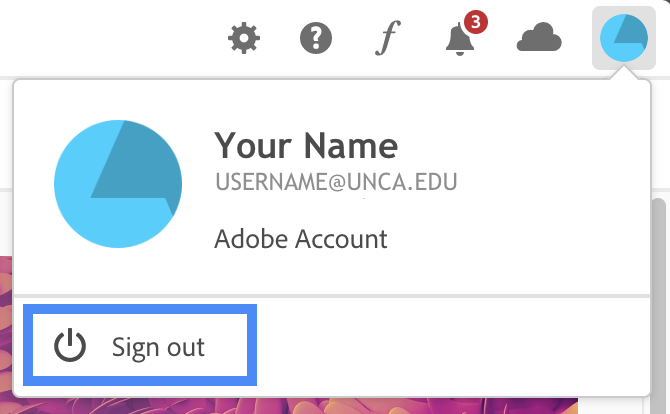
The app will caution you that some features will be disabled until you sign in again. Click Continue.
Sign back in by typing your UNC Asheville email address, then click Continue.
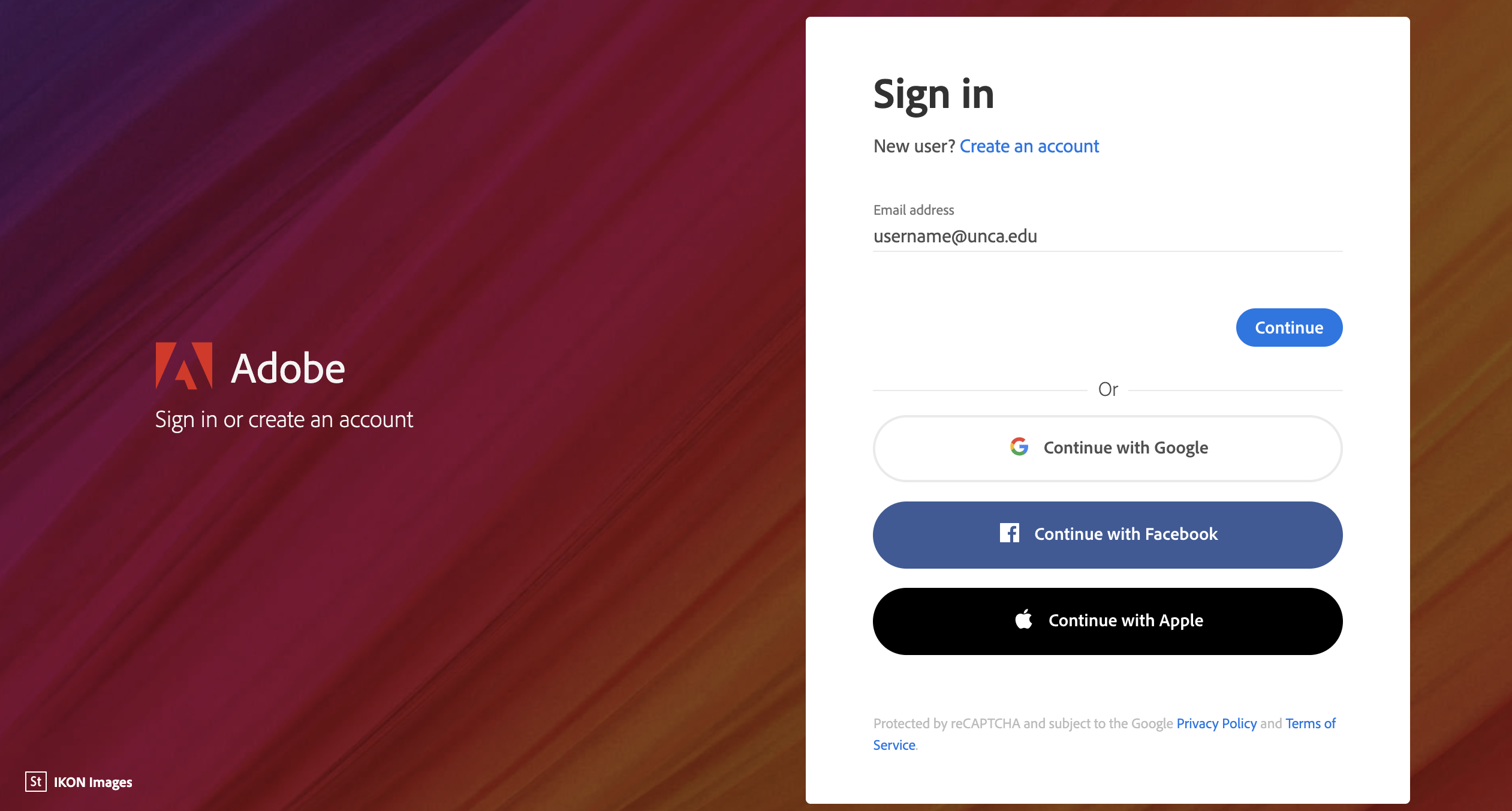
You must use your UNC Asheville email address. Your subscription will not be available if you click "Continue with Google," "Continue with Facebook," or "Continue with Apple.
Click Company or School Account.
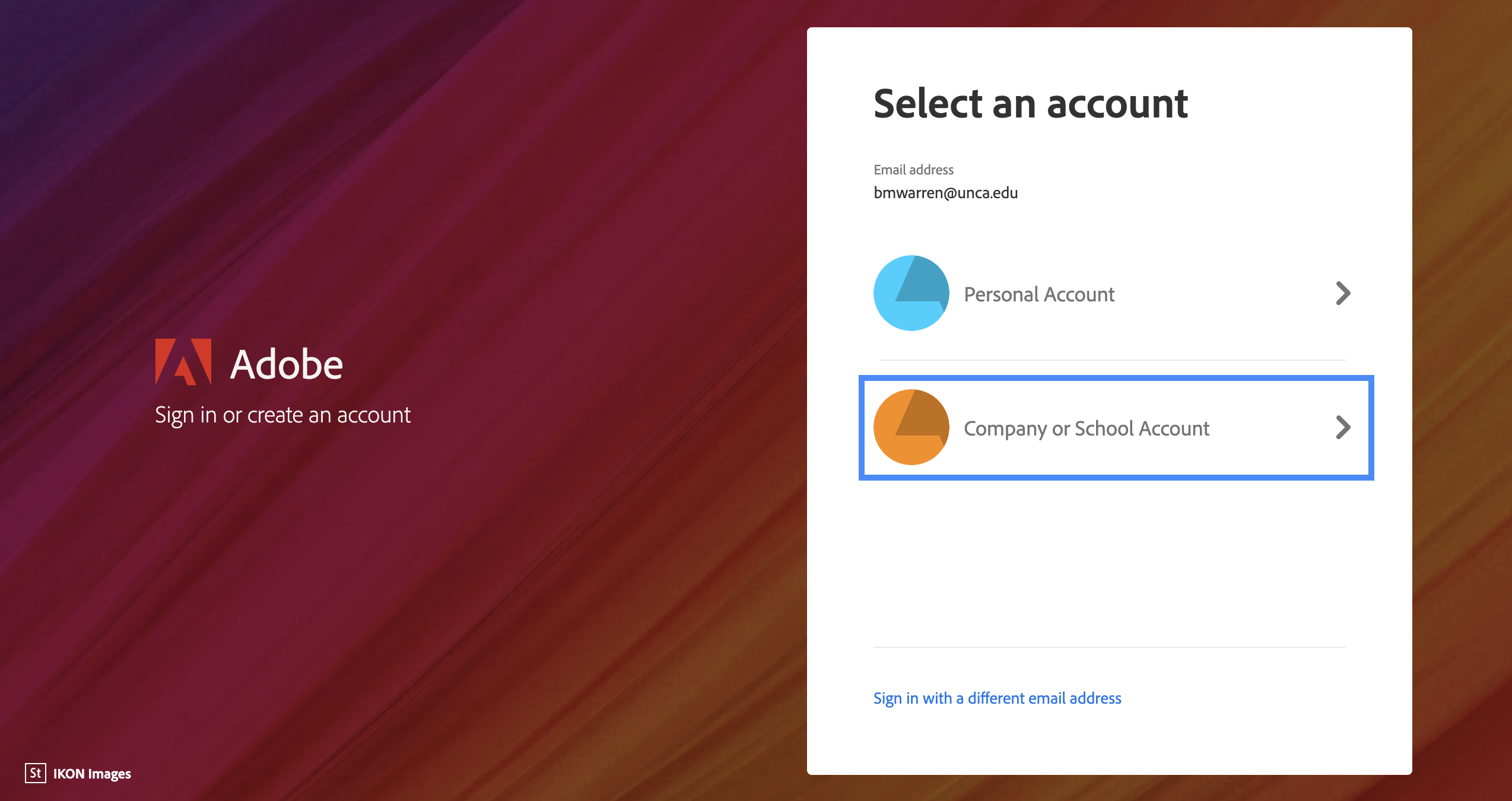
You must click Company or School Account. Your subscription will not be available if you click "Personal Account."
When prompted, enter your UNC Asheville username (not your full email address) and current UNC Asheville password. These are the same credentials you'd use to access OnePort, etc. Click Sign in.
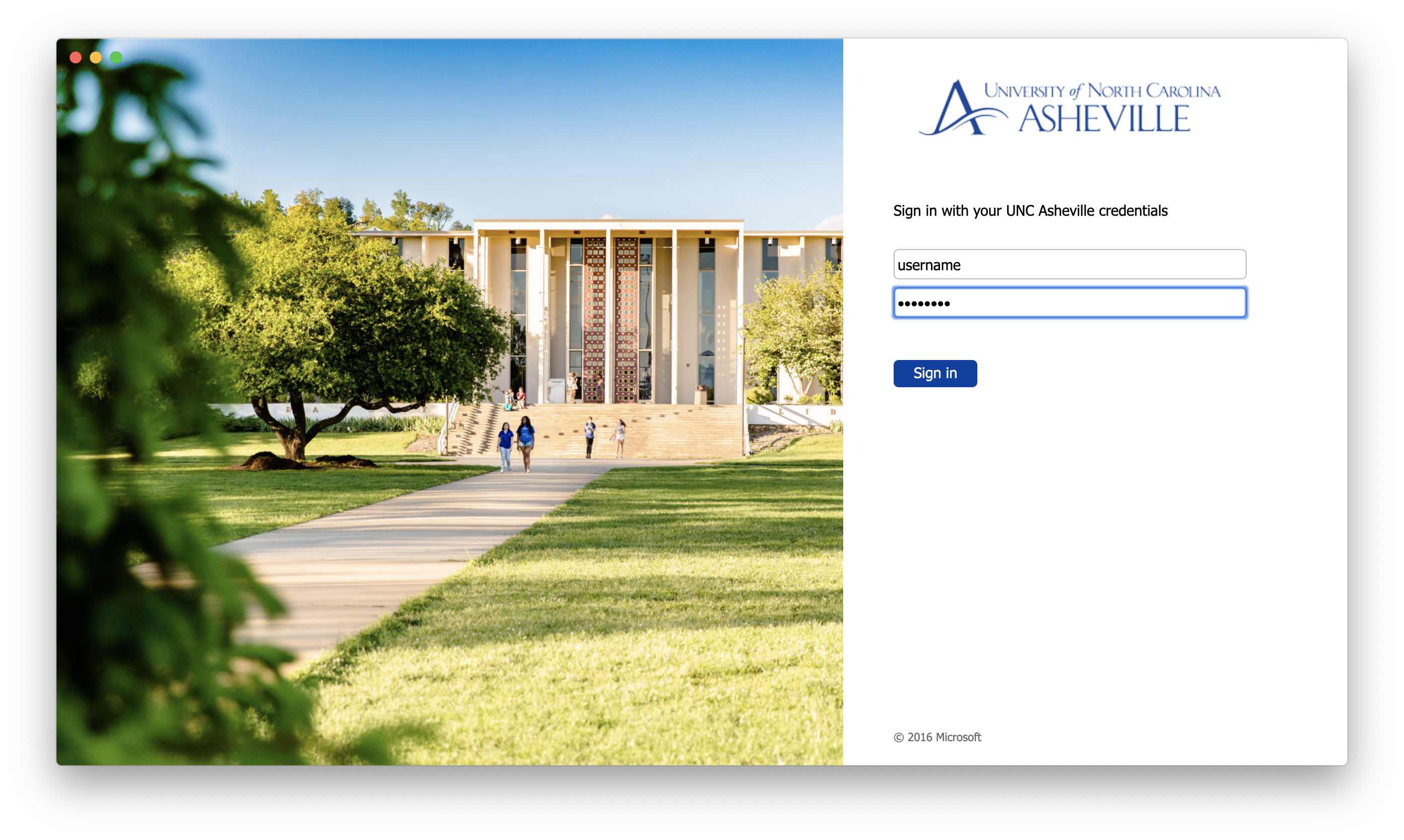
You'll be signed into your account, and can begin downloading and updating Adobe apps.
Need help?
Contact the ITS Service Desk by sending an email to helpdesk@unca.edu or calling 828-251-6445. The IT Service Desk Self-Service Portal is also available 24 hours a day, 7 days a week. The Self-Service portal allows you to request assistance from ITS using a simple web form.
