Using Features
The Zoom Meeting platform has many features that allow users to enhance and customize their individual use experience.
Use of the below information can enable meeting participants to become more comfortable and engaged when using web conferencing services. While the event host may choose to not use some of the below features, the majority are enabled for user use. Contact your Zoom Meeting host if you are having issues with using any of these features.
Using Features:
How to Look Good
- There are numerous ways to improve visual and audio aspects of Zoom Platform events (Living Space / Environmental Tips): Appearance Touch Up; Lighting; Camera Positioning, Clothing colors) and are available via a Google Search. One such resource is the April 11, 2020 USA Today article written by Jefferson Graham.
A two minute and forty second Pinning and Spotlighting Participants Zoom Support Video is available at https://youtu.be/4Rly4y7ya9k These features allow participants to view a select set of participants, thereby removing the distractions of that other participants might pose.
Immersive View (Background):
- The use of the Immersive view feature allows meeting hosts to arrange video participants and webinar panelists into a single virtual "Themed" background. This background may instill a sense of being within a non-Zoom "view" location that might lead to a more collaborative and engaged event. The Immersive View provides a single Zoom event display view for all meeting participants, while the use of the Virtual Background changes the background display for individual participants only.
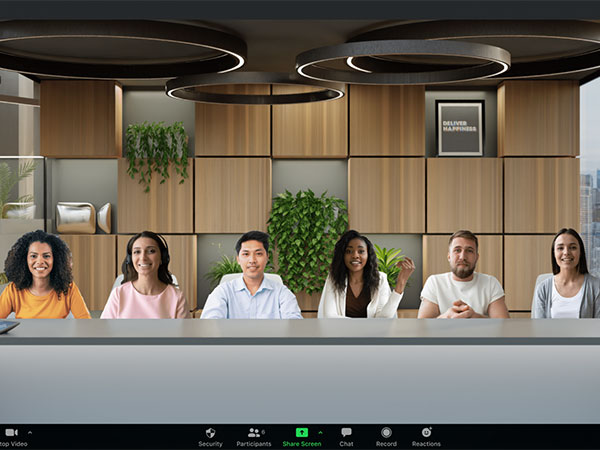
Click here for further information related to the Immersive View Background feature
A three minute and twenty nine minute Immersive View Zoom Support Video is available at https://youtu.be/WLkjnGaK_KE
Zoom integration within Moodle Learning Management System:
- If you want to use Zoom with your class you may want to use the Zoom tool in Moodle to make it easier for your students to join the meetings. When you create a meeting in Moodle the students will see those meeting links right in Moodle. If you create the meeting using the Zoom webpage or App you will have to share the meeting information separately using email or a calendar invite. Using the Zoom tool saves you that extra step and makes finding the link easier for students so they don’t have to dig through emails.
Click here for further information related to moving Zoom Meeting recordings to the Moodle LMS
Virtual background:
- The use of the Virtual Background feature allows all participants the ability to display an image or video as their background during a Zoom Meeting. This feature blocks the view of the participants meeting space and reduces the stress related from using a non-office space for meetings. They are also easy to change and allow for customization and branding opportunities. Virtual Backgrounds should be tested prior to use during a live meetings. Providing proper lighting, a solid background for the image to overlay, and coordination between the participants clothing choices and background selecting are critical for the successful use of this feature.
Further information related to Virtual Backgrounds may be found at https://support.zoom.us/hc/en-us/articles/210707503-Changing-your-Virtual-Background-image#h_bebf36a4-c1e9-4769-9d3c-e0d01457d341
A Zoom Support Center video regarding use of the Zoom Virtual background feature is available at https://youtu.be/4CtzOslMRs8
Additional related knowledge base articles include:
Resources for assistance or followup questions and concerns.
Contact UNC Asheville's Information Technology IT Service Desk for assistance in implementing the above described services and support. The IT Service Desk Self-Service Portal is also available 24 hours a day, 7 days a week. Email: itservicedesk@unca.edu or by calling 828.251.6445
Contact UNC Asheville's Center for Teaching and Learning unit for pedagogy and teaching strategies regarding this knowledge base article. Email: ins_tech@unca.edu. or by calling 828.251.6540
Use the Zoom Video Communication system knowledge base for Zoom meeting specific support questions or concerns. www.zoom.us/support
