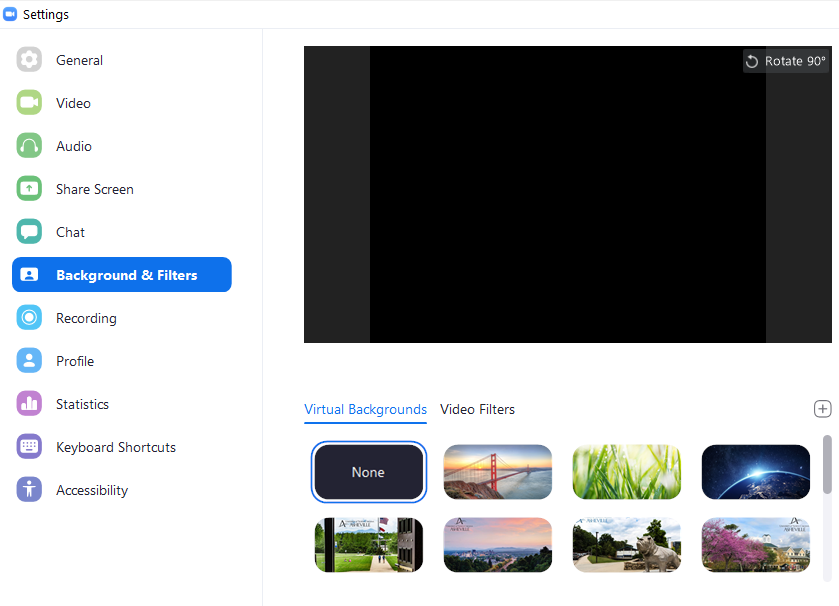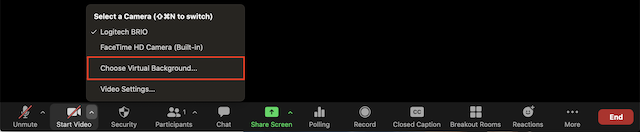Virtual Background
Purpose
The Zoom Meeting Virtual Background allows participants to address privacy concerns about their physical/environmental background by substituting a digital image or video as their background instead. Zoom's Virtual Background allows you to have a distinct look, while eliminating other meeting participants from viewing too many personal details from your meeting location. Zoom Virtual Background use must follow the provisions of federal/state laws including copyright and trademark, as well as the University policies against race/sex discrimination, including harassment. Click your profile, then click 'Settings' (If you do not have the 'Virtual Background' tab and you have enabled it on the web portal, sign out of the Zoom Desktop Client and sign in again).
Virtual Background
The Virtual Background setting is enabled using the Zoom Meeting desktop client and specific background images are selected and enabled here as well.
Steps
|
|
The Virtual Background may be enabled during a meeting by clicking the (^) upward arrow next to START/STOP Video. |
|
Zoom Meeting Virtual Backgrounds for UNCA Community
- UNC Asheville Virtual Backgrounds produced by the Communication and Marketing department for use by campus members. These images have already been uploaded to UNC Asheville's Zoom Meeting account page for use.
- Other Virtual Backgrounds
Note: use of virtual backgrounds may be considered distracting by some participants and result in their attention becoming focused on something besides the main speaker/presentation. The use of additional side and front lighting will improve the overall green screen image greatly.
Resources for assistance or followup questions and concerns.
Contact UNC Asheville's Information Technology IT Service Desk for assistance in implementing the above described services and support. Email: itservicedesk@unca.edu or by calling 828.251.6445
Contact UNC Asheville's Center for Teaching and Learning unit for pedagogy and teaching strategies regarding this knowledge base article. Email: ins_tech@unca.edu. or by calling 828.251.6540
Use the Zoom Video Communication system knowledge base for Zoom meeting specific support questions or concerns. www.zoom.us/support