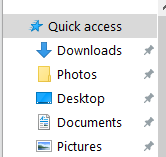Zoom Recording - Downloading Cloud Recordings
Purpose
Zoom Meetings recorded to the Zoom Cloud server result in the video, audio, chat or audio transcription files being saved, as determined and enabled by the host. When you record a meeting and choose Record to the Cloud, the video, audio, and chat text are recorded in the Zoom cloud. The recorded files must be downloaded to the users computer as Zoom Cloud Recording services is a temporary cloud storage option. Use of Google Drive is the Universities long-term cloud storage solution.
Downloading Recordings
Once Zoom Meeting recording files are downloaded, the ability for the files to be viewed as an integrated multimedia program is not possible. This functionality is a service of the Zoom Cloud Recording server and is lost once the files are removed from the Cloud Recorder server.
Downloading to Individual Computing Device
- Log into your Zoom Meeting individual licensed account via the Zoom web browser unca-edu.zoom.us and click on Recordings located in the navigation menu.

- Click on the topic name for the recorded event files to be downloaded

- Click on the 'Download' button to begin the download process
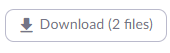
- Note: If the recording of your meeting has not finished converting, the recording will show in the list with a Processing Recording label. Once the recording has finished converting, you will be able to view, share, download or delete your cloud recording. Audio transcript files are not immediately available for downloading after ending the event as these files take longer to convert. Audio transcription files being rendered (processed) have a 'Transcribing' message instead of a file size.
- Using the Export as CSV file option does not download the actual recording files. It instead downloads the cloud recording analytics associated with those recording files. Learn more about Cloud Recording Analytics at viewing cloud recording analytics.

- Once the Download icon has been clicked download process begins (is this the case or are there permissions that must be enabled first - specifically macs) and the file names are shown in the download dialog window.

- Zoom Meeting files are stored in the computers 'download' folder.
| Windows Computer | Macintosh Computer |
|---|---|
| |
|
Cloud Recording file types
Depending upon the cloud recording settings selected by the event host, there may be as many as eight recording files available for download.
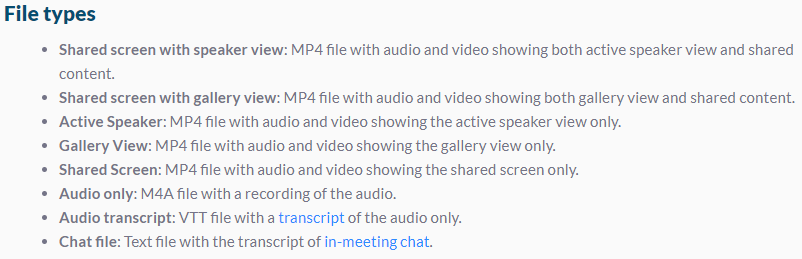
- Learn more about recording layouts at Cloud Recording layouts
Transferring files from local computer to Google Drive Refer to another KB article to keep within the topic??
- Paragraph
- Paragraph
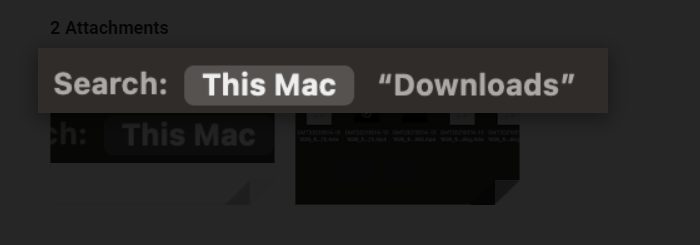

Heading 3 for Subtopics
Insert Notes/Material
Heading 3 for Subtopics
Material in Paragraph text
Heading 2 for Major Topic
Links in paragraph texts
Resources for assistance or followup questions and concerns.
Contact UNC Asheville's Information Technology IT Service Desk for assistance in implementing the above described services and support. Email: itservicedesk@unca.edu or by calling 828.251.6445
Contact UNC Asheville's Center for Teaching and Learning unit for pedagogy and teaching strategies regarding this knowledge base article. Email: ins_tech@unca.edu. or by calling 828.251.6540
Use the Zoom Video Communication system knowledge base for Zoom meeting specific support questions or concerns. www.zoom.us/support