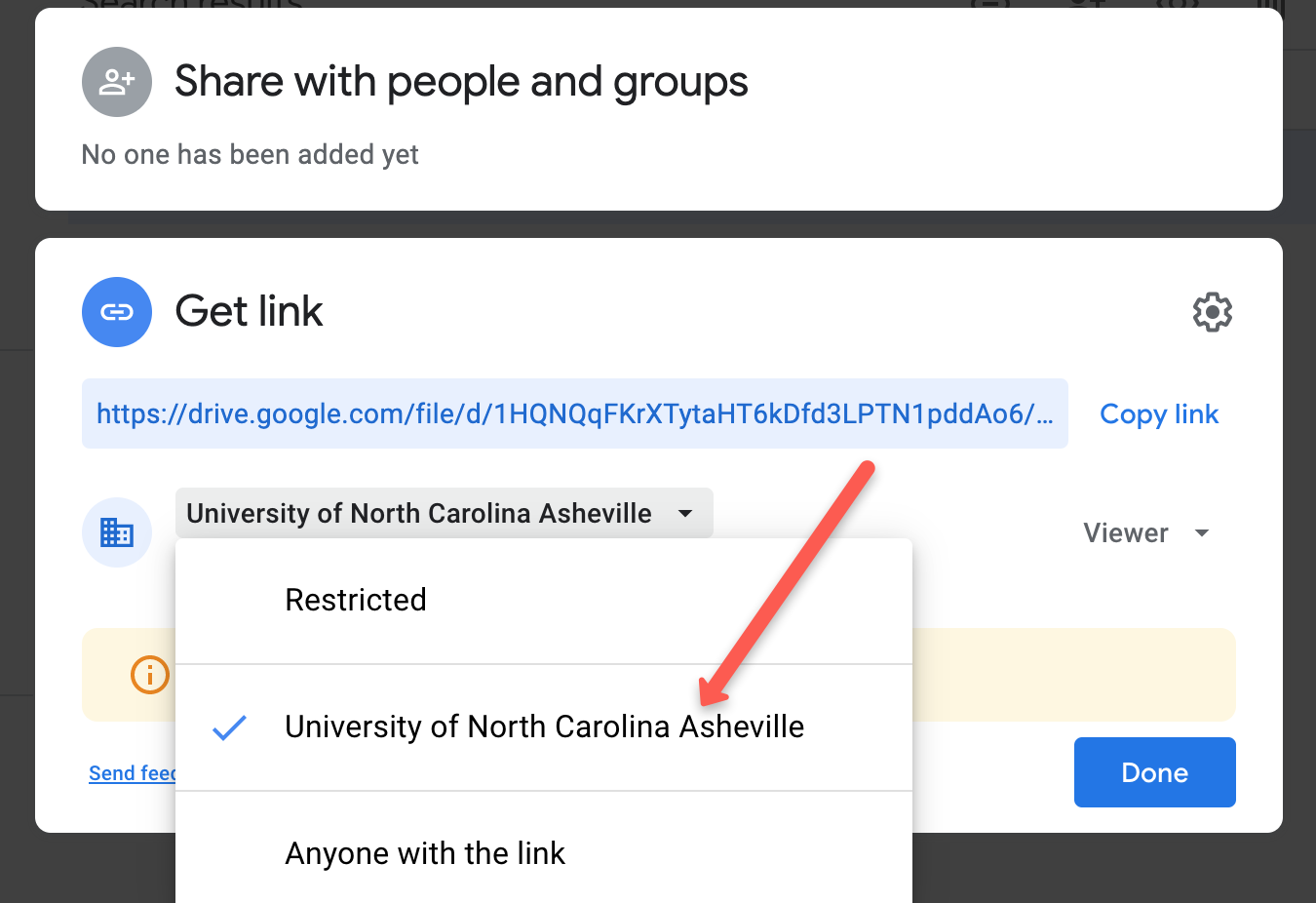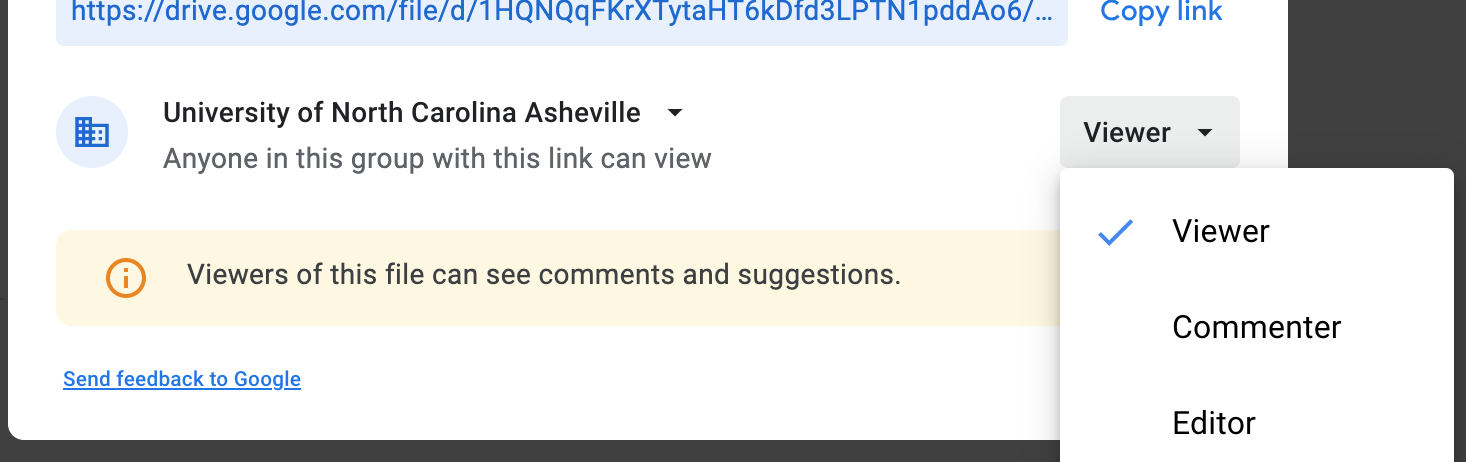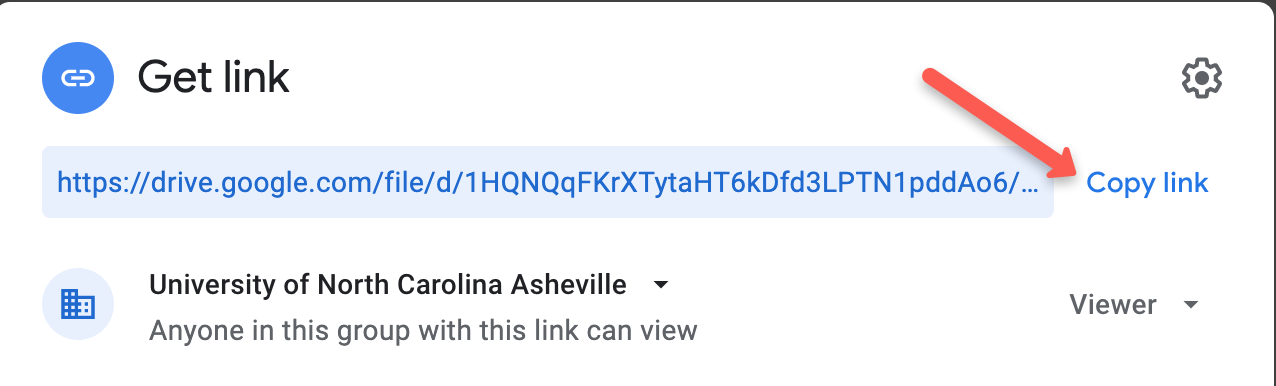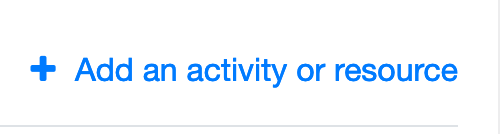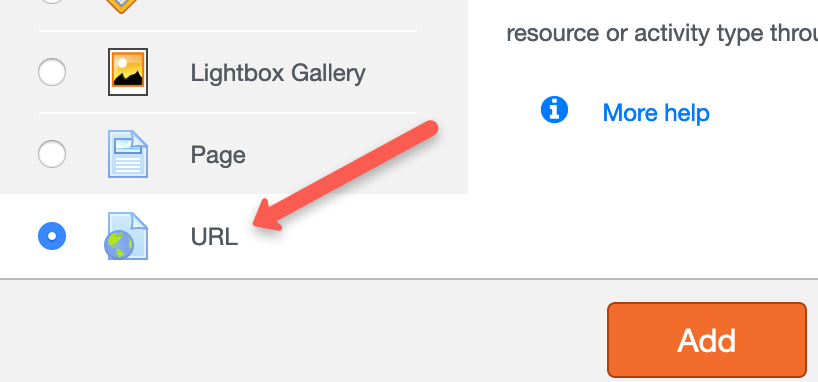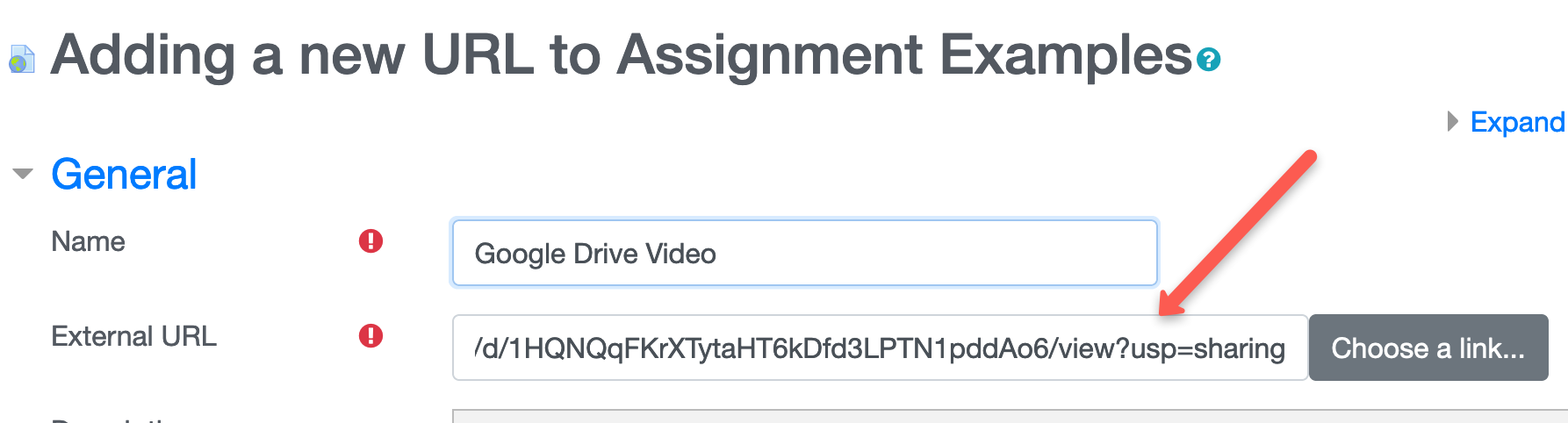Zoom Recording - Adding links to Moodle LMS
Purpose
We recommend linking Zoom Meeting recordings in your Moodle course. UNC Asheville's Center for Teaching and Learning Instructional Technology Team does not recommend embedding Zoom Meeting or Webinar recorded videos in your Moodle course. Embedding large videos, such as Zoom recordings, in Moodle causes extremely slow Moodle page loading and can break your Moodle site.
See How to Link Google Drive Zoom Videos in Moodle for more information.
Link Video from Google Drive to Moodle
The following steps indicate how to link video(s) from Google Drive and add it to Moodle.
In Google Drive
|
|
Select who can see the video
|
|
|
|
Click Copy link |
|
In Moodle:
Click the Add an activity or resource link |
|
Add the URL resource |
|
Enter a Name and paste the Google video’s URL in the External URL window Click Save |
|
Please contact CTL staff via ins_tech@unca.edu if you have any issues, questions or concerns regarding linking 'multi-media' files to your Moodle or Wordpress instance.
Related articles:
- Adding Recording links to Moodle LMS
- Cloud Recording File Retention
- Recording Playback Range Trimming
- Recording to 'Cloud Recording'
- Recording to 'Local Computer' Upload files and folders to Google drive', and 'Share files from Google drive'.
- Recovering Deleted Recordings from the Zoom Cloud Recording Server
- Google Drive file sharing
Resources for assistance or followup questions and concerns.
Contact UNC Asheville's Information Technology IT Service Desk for assistance in implementing the above described services and support. Email: itservicedesk@unca.edu or by calling 828.251.6445
Contact UNC Asheville's Center for Teaching and Learning unit for pedagogy and teaching strategies regarding this knowledge base article. Email: ins_tech@unca.edu. or by calling 828.251.6540
Use the Zoom Video Communication system knowledge base for Zoom meeting specific support questions or concerns. www.zoom.us/support