Zoom Phone - General Questions
What is a softphone?
We are adopting a softphone-first mindset to maximize Zoom phone capability. Softphone means that you will use a Zoom Phone App on either your computer or mobile device in lieu of a physical desk phone. The primary phone service will be through the Zoom application on your computer or device.
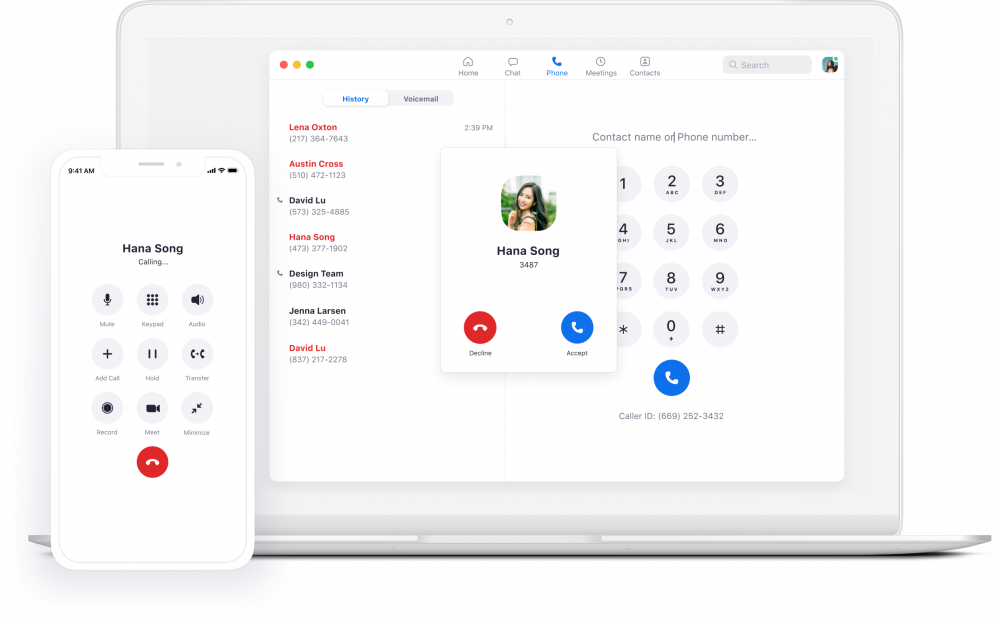
Will Zoom Phones require a new app?
No, you will not need a new app to use Zoom Phone. Instead, you will have a new tab in the same Zoom app you currently use for video meetings.
Do I need to be logged into the Zoom App to make & recieve calls?
Yes, if you do not have a physical desk phone, you must be logged into the Zoom app to receive phone calls. ITS suggests that you configure zoom to open automatically upon startup.
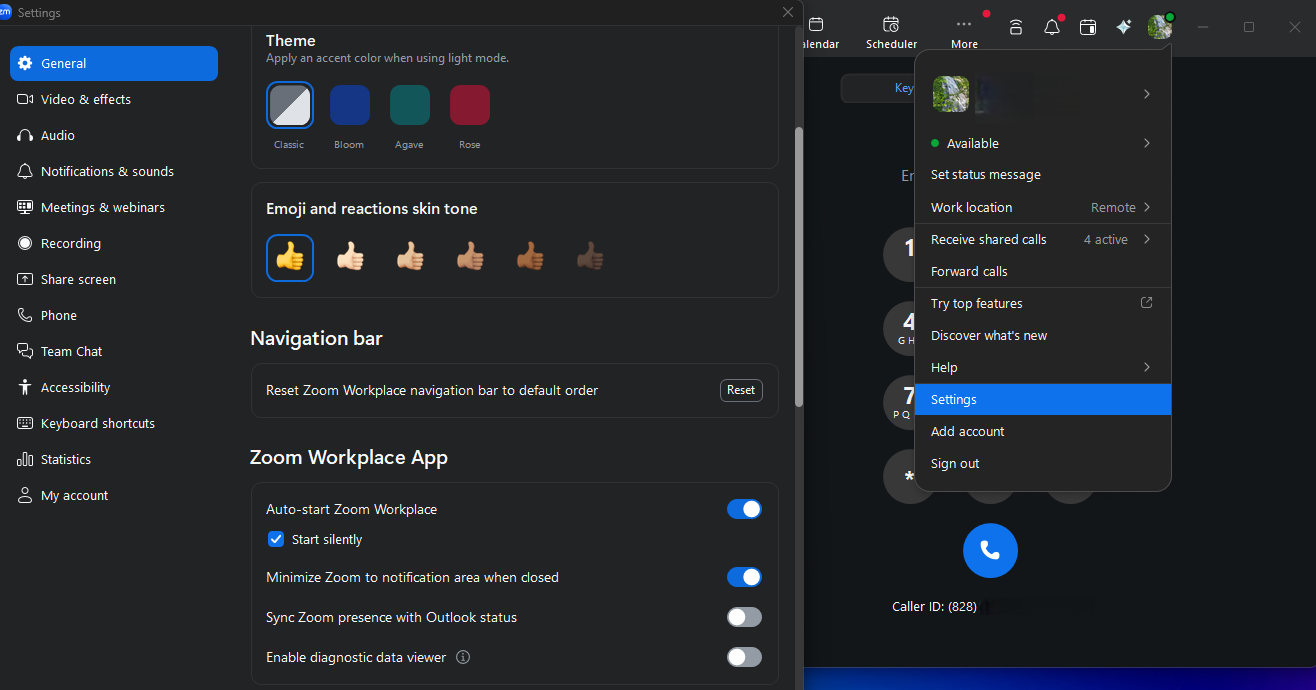
Sign in to the Zoom Desktop Client.
Click your profile picture, then click Settings.
Click General.
Click the Start Zoom when I start Windows check box.
Do I need to dial 9 or 1 to call off campus using Zoom Phone?
No, with the change to Zoom Phone, you will no longer need to dial 9 or 1 before the off-campus number you wish to call.
This applies to all Zoom phone uses including physical phones & softphone app.
Simply dial the 10-digit number for local or long-distance calls within the U.S. and Canada.
For international calling outside of the U.S. and Canada, dial + and then the number.
Example: +442012341234
Will Zoom Phone ring if my computer is locked?
Yes, as long as you keep the Zoom app open, Zoom phone will ring if your computer is locked due to inactivity; it will not ring if your computer is off or asleep.
If you are using a laptop with external monitors, you can choose to also use the speakers on your monitor:
In the Zoom app, click your profile picture, then click Settings.
Click the Audio tab.
Under Speaker, check the box “Use separate audio device to play ringtone simultaneously.”
How will I be notified of voicemail messages?
If someone leaves a voicemail, the voicemail will be available in the Zoom client and an email will be sent to your unca.edu email account.
Note that deleting the email notification will not delete the voicemail.
To listen to your voicemail in the Zoom phone desktop application or mobile app:
Open the Phone tab
Click Voicemail
Click Play next to the message you want to hear
Does Zoom phone support SMS texting?
Yes. Individual user lines support SMS texting. The university has completed 10DLC compliance, a new security standard introduced to SMS that helps facilitate this capability along with securing your messages and line from fraud and abuse.
ITS can disable SMS if preferred. This can be requested via an ITS Service Desk ticket.
Can Zoom phone be used on my smartphone or BYOD device?
The Zoom - One Platform to Connect app allows you to access your Zoom Phone and meetings on your iOS or Android device.
Install the Zoom - One Platform to Connect app on your device through the Apple App Store (iOS) or Google Play Store (Android).
Use the SSO option to sign in when prompted.
Enter unca-edu as the company domain.
Continue the sign-in process using your UNCA credentials.
Does ITS recommend a headset for Zoom phone use?
If you have a headset you currently use to participate in Zoom meetings, that solution may continue to serve your needs as you begin using Zoom Phone on your computer. Additionally, ITS supports a wired headset available
Most 3.5 mm, USB headsets, and bluetooth will work with Zoom.
When selecting a headset, make sure that the connector type (USB, 3.5mm) is available on your computer.
If using a bluetooth headset, ensure your computer has bluetooth functionality enabled.
Zoom blog about choosing headsets
