TEAL (Technology Enabled Active Learning) Classroom Instructions
This article applies to rooms KAR033 and ZAG142
Classroom Control Panel
This panel is mounted to the wall of the room. It is used to operate the room’s instructor display, sound, camera, and mics.
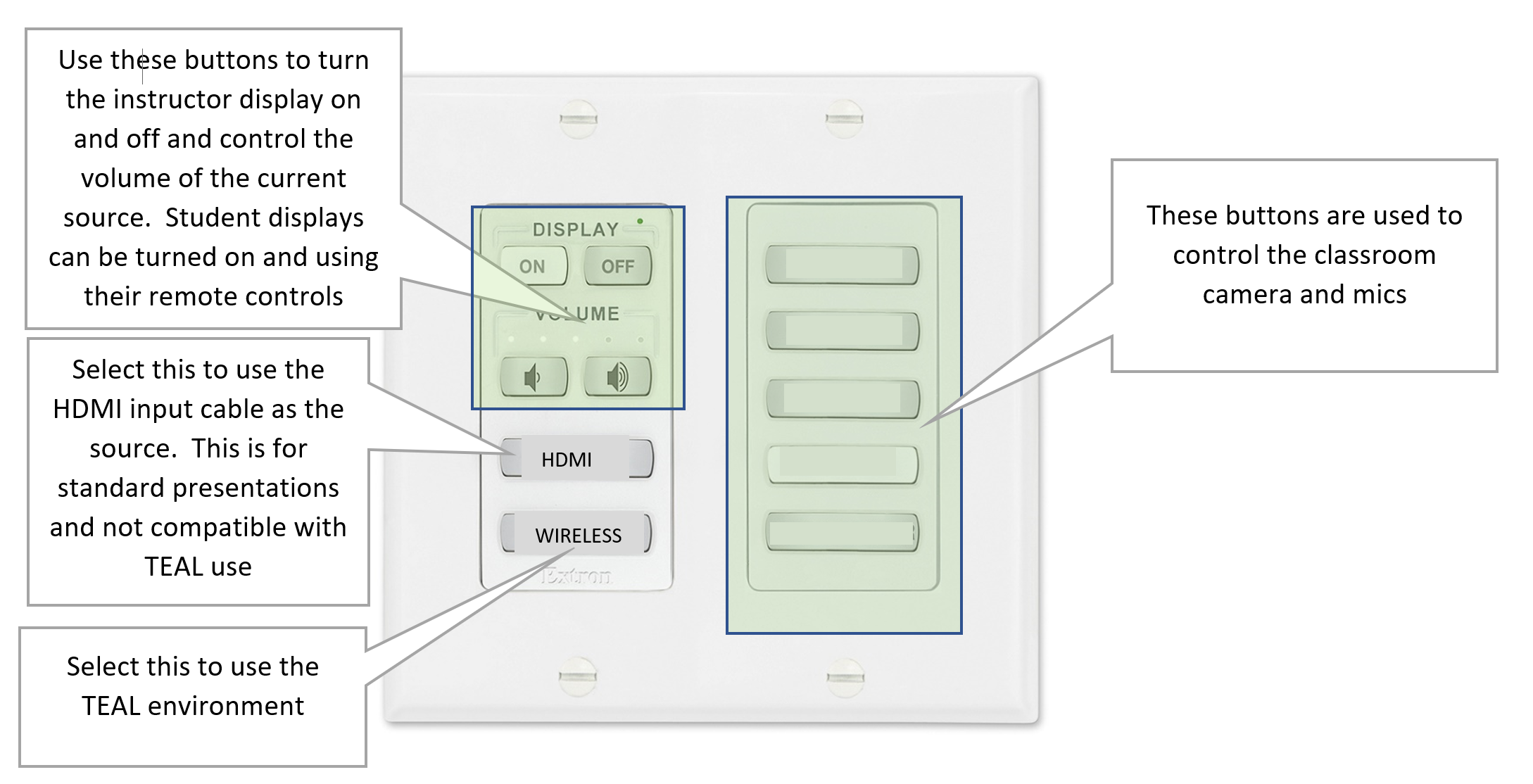
HDMI Device Connection: Connect the HDMI cable labelled “HDMI” to your device to share video and audio on the instructor display only. This connection is for standard presentations and is not compatible with the TEAL environment.
Wireless Device Connection: Connect your device wirelessly by following the instructions for Mersive Solstice Wireless Display Connection or use the HDMI cable labelled “TEAL” for a wired connection to the instructor screen. This connection can be shared to student displays using the TEAL classroom control panel.
Camera and Mics: Follow the instructions on Hybrid Classroom Operations to use the cameras and mics with your device.
TEAL classroom control panel
This iPad control panel is mounted to the wall of the classroom. Press the iPad home button to wake the screen. The iPad is locked to allow only this function.
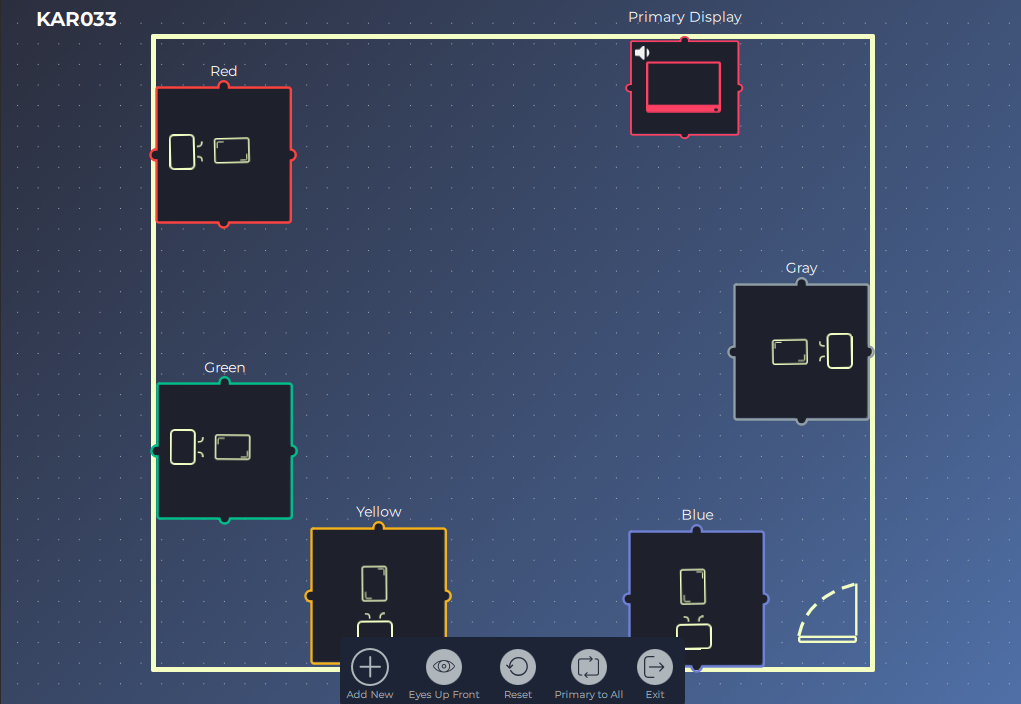
Turn on each student screen using the remote attached to the back right of the screen. Touch the remote to the “Samsung” logo on the display to avoid the signal interacting with multiple displays at once.
On the iPad screen, drag your finger from the display you wish to share to the display being shared to
Use the buttons at the bottom of the iPad screen to share the instructor screen to all, reset all sharing, or trigger “eyes up front”
Disconnect within the Mersive App on all personal devices before leaving the classroom
Apple Users: You may need to manually select the audio output on your laptop to send audio to the classroom speakers.
Select System Settings > Sound and select the HDMI sound output option.
