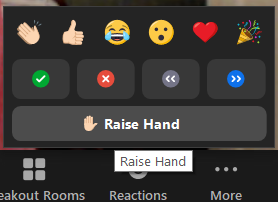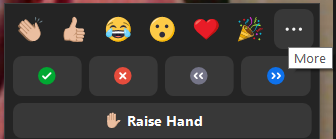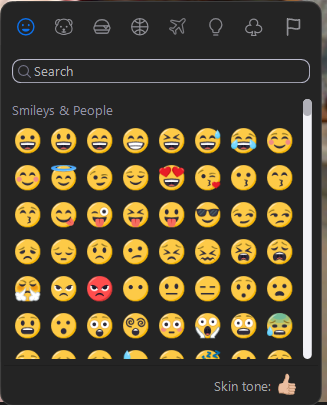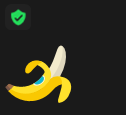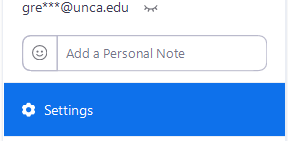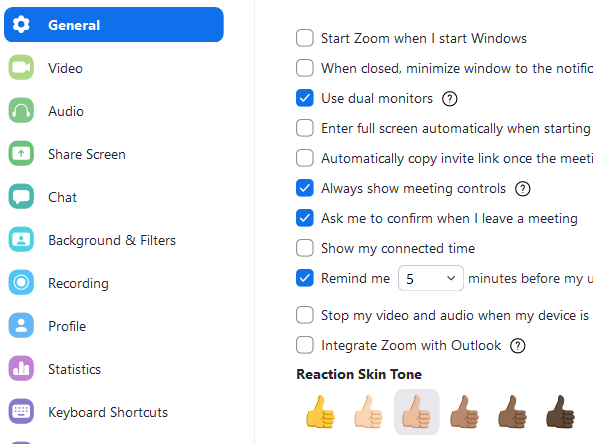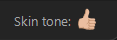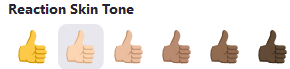Non-verbal Feedback & Emoticons
Purpose
The use of Zoom Meeting non-verbal feedback and meeting reaction features add additional methods of communication between the host(s) and the participants to facilitate virtual face-to-face communication. All @unca.edu Zoom Meeting licensed user accounts have both 'Non-verbal feedback' and 'Meeting reactions' (With 'All emojis') settings enabled. During live Zoom meeting events, participants can place an icon in their video panel, as well as beside their name in the participants panel, and communicate with the host and other participants without disrupting the flow of the meeting. Participants may also provide comments via the Chat feature throughout the meeting to avoid disrupting ongoing audio/video communication during meeting.
Non-verbal Feedback
The use of non-verbal feedback allows meeting participants to communicate without interrupting by clicking on icons (yes, no, slow down, speed up, among others). These icons are found in the Reactions menu in the toolbar, and when selected, they display on the participant's video and in the participants list until dismissed. They can serve as visual cues for understanding how a phrase should be interpreted.
|
|
|---|
Notes:
- Non-verbal feedback and meeting reactions will be displayed in each participant's video panel, as well as next to their name in the participants panel.
- Emoji (meeting) reactions will disappear after 10 seconds, while raise hand and nonverbal feedback, such as Yes, No, Slow down, and Speed Up, will be persistent and must be manually removed by the participant or host.
Meeting Reactions (Emoticons)
Allowing meeting participants to communicate with emojis (e.g. clap, heart, laugh) can offer interactions on a different level, injecting some fun and more personal communication. These emojis (emoticons) are found in the Reactions menu in the toolbar, and when selected, they display on the participant's video and in the participants list for 10 seconds. Participants can change their emoji skin tone in Settings.
Emojis
Account holders may enable or disable the use of meeting reactions, they also may limit use to a select group of emojis, or the entire 'library' of available icons. The below listings are available using Zoom software version 5.6.5 (823).
Selected emojis: Allow meeting participants to use the 6 standard meeting reaction emojis. |
|
All emojis: Allow meeting participants to use any emoji available in Zoom chat as a reaction in a meeting.Under the reactions tab, click on the "more ..." ellipse button. |
|
The full emoji listing are broken down by categories I(Animals & Nature, Activities, Objects, etc.) |
|
To clear all nonverbal feedback at once, click Participants |
|
Reaction Skin Tone changes
Users may change the reaction skin tone for raised hand and thumbs up icons. These steps are to change the reaction skin tone using the Zoom Desktop Client or Mobile App.
|
|
|
|---|---|---|
| Or the Zoom Web Client |
|
|
Confirming Individual Zoom Meeting Licensed Accounts Settings
All @unca.edu Zoom Meeting licensed user accounts have both 'Non-verbal feedback' and 'Meeting reactions' (All emojis) settings enabled. Account holders may disable these 'In Meeting (Basic)' settings as needed for discrete meetings, or for all future meetings, using the Zoom Help Support article located at Non-verbal feedback and Meeting reactions.
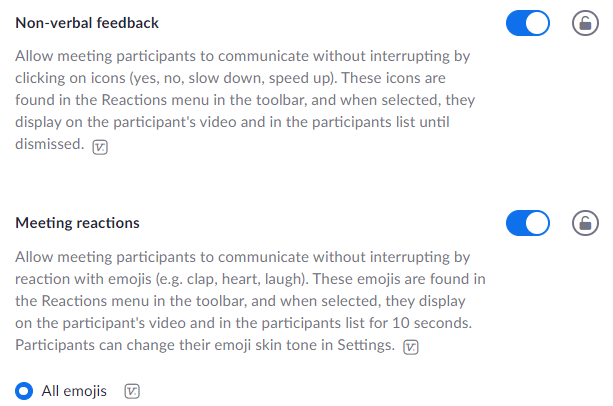
Resources for assistance or followup questions and concerns.
Contact UNC Asheville's Information Technology IT Service Desk for assistance in implementing the above described services and support. Email: itservicedesk@unca.edu or by calling 828.251.6445
Contact UNC Asheville's Center for Teaching and Learning unit for pedagogy and teaching strategies regarding this knowledge base article. Email: ins_tech@unca.edu. or by calling 828.251.6540
Use the Zoom Video Communication system knowledge base for Zoom meeting specific support questions or concerns. www.zoom.us/support