Non Agency VPN
UNCA has a VPN portal configured for non-faculty/staff use. Below are instructions on how to obtain the VPN client and establish Multi-Factor Authentication (MFA).
Once a Non-Agency Request Form is submitted and fully approved you will be entitled to download the Global Protect software. To do so, navigate in on your desired computer to https://nonagencyvpn.unca.edu. You will be able to login to this page with your newly created UNCA username and password and your 2 Factor Authentication. If you have not established MFA with the university, you can follow the link here to complete this process.
Using the Client
Once installed, follow the instructions below to use the client:
When Global Protect is first installed on a Mac or when logging in you may see a message like the one below. In that case, just ignore it and hit “connect” to retry the connection and it should connect you.
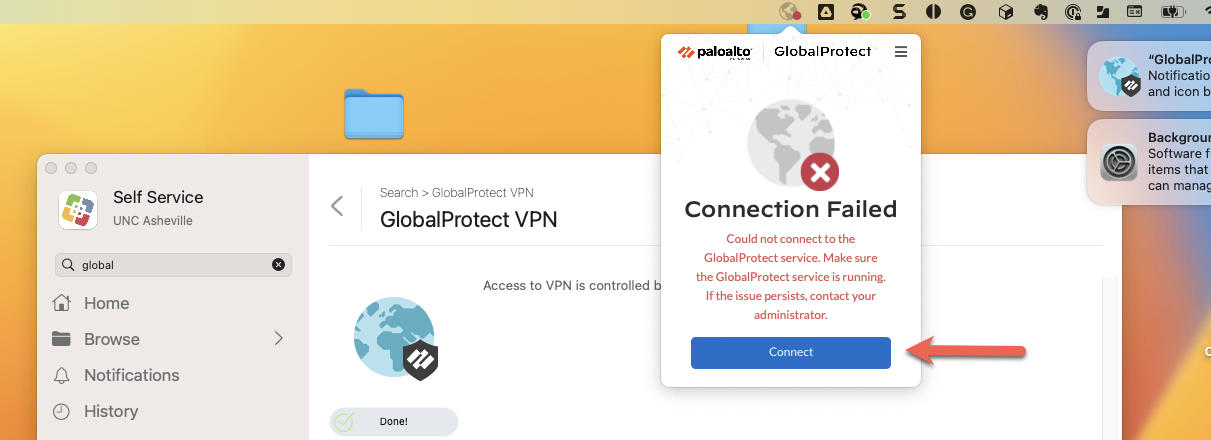
Click on the GlobalProtect client in the system tray, make sure “nonagencyvpn.unca.edu” is selected as the portal, and click Connect
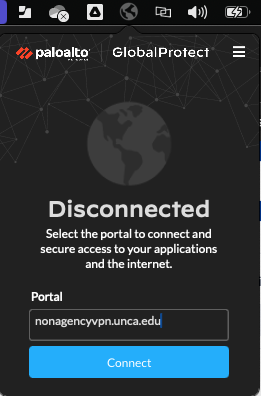
Once connected you will be redirected to your default browser to sign in using SSO. It will require you to MFA before passing your authentication. (If you are already signed in on your browser it will take you straight to the MFA request)
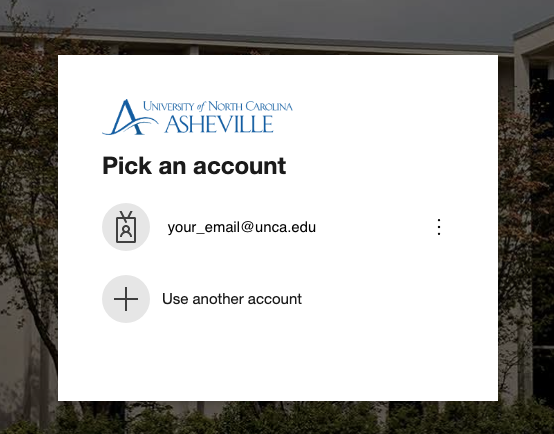
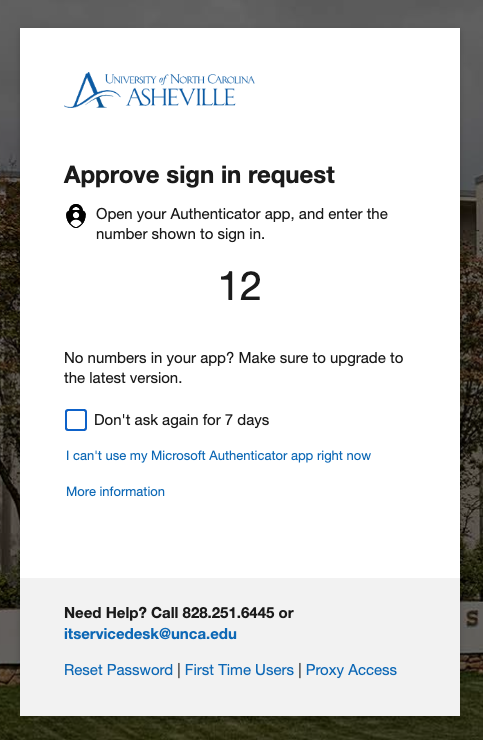
Once your MFA request is approved, it will proceed to connect you. You will see an “Authentication Complete” page along with UNCA’s terms for using VPN. The client will also show as “connected.”
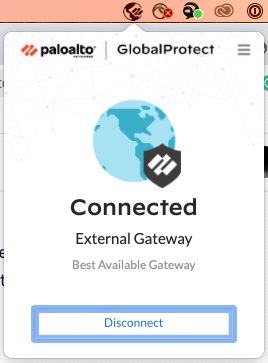
When you connect, GlobalProtect will remember your authentication for 24 hours before asking you to reauthenticate and MFA. 24 hours is also the max session length allowed for VPN before it will disconnect you.
Global Protect uses the sign on with the default browser. Meaning, if you already signed into OnePort or another UNCA resource with MFA, you session will be honored using Global Protect and not require you to authenticate again.
