How to enable location services for Zoom Phone on my Mac
This article is a how-to guide on enabling location services for Zoom Phone on Mac devices. This feature will need to be enabled for Zoom to assist in reporting your location during an Emergency Call. Your location information is used only for this purpose.
📘 Instructions
If you are using the Zoom Desktop Client on a Mac, you will be prompted to “Allow Zoom to Access My Location”; click Allow and then follow the prompt to enable location sharing with Zoom in the device settings.
Mac users will see a location icon with a red dot in the upper right corner of the Zoom Phone screen.
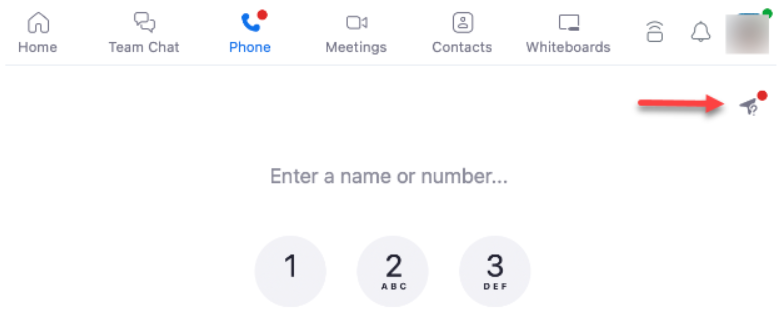
Click on the location icon and you’ll see a message to enable location sharing with Zoom.
Click the Open Settings button:
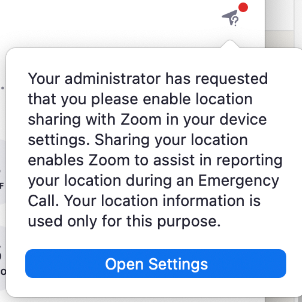
This will bring you to the Privacy & Security > Location Services area of your System Settings.
Toggle Zoom ON
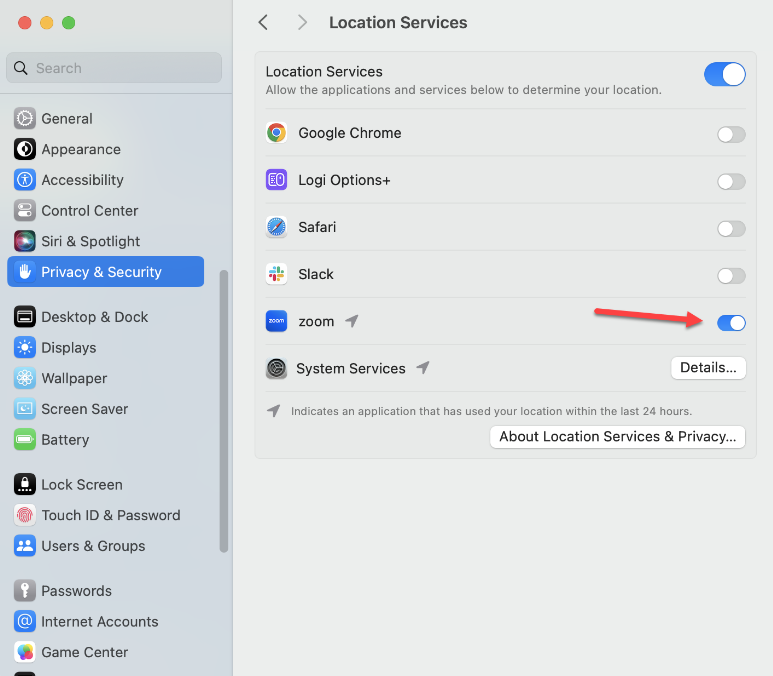
You’ll be prompted to enter your administrator password.
Close the System Settings window.
