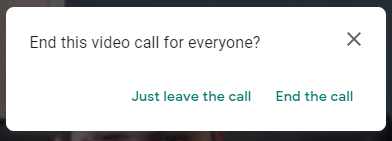Google Meet Quick Access
Google Meet Quick Access is a security and privacy tool integrated into all Google Meet events. The Quick access setting helps organizers control if participants must ask to join the video meeting. By adding controls to calendar events, organizers can configure the setting appropriately in advance of the meeting.
Using quick access when creating a meeting
Enabling or Disabling Quick Access In an existing meeting
Quick Access behavior in recurring meetings (Important, quick access behavior changes depending on how a meeting is ended)

When Quick Access is disabled (box is not checked):
- The host must join before any participants are allowed into the meeting
- Only people invited by the host can join the meeting without asking
- People can't join anonymously
- Only hosts can dial out of a meeting
When Quick Access is Enabled (box is checked)
- Participants can join and interact without the presence of the host
- Anyone with the meeting link can join
- Anonymous participants are allowed
Using quick access when creating a meeting
- When creating a calendar event, add a Google Meet by clicking the "Add Google Meet video conferencing" button.
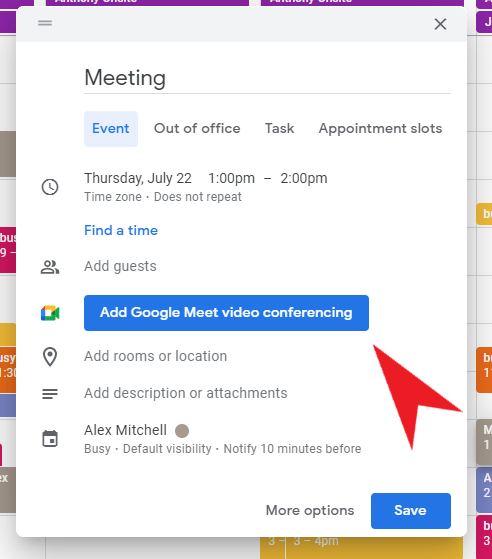
- Click the gear icon to manage the Quick Access settings.
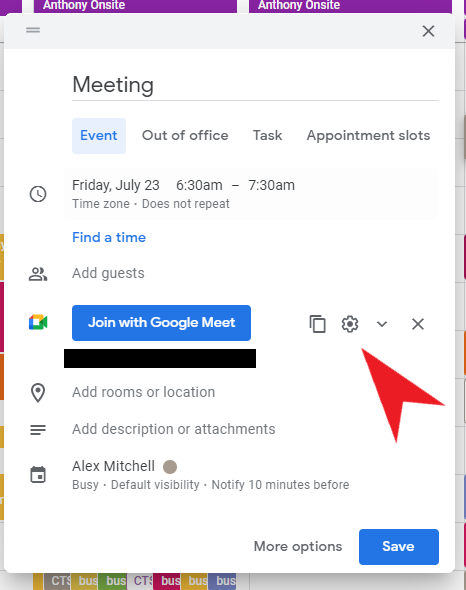
- Enable or disable Quick Access.
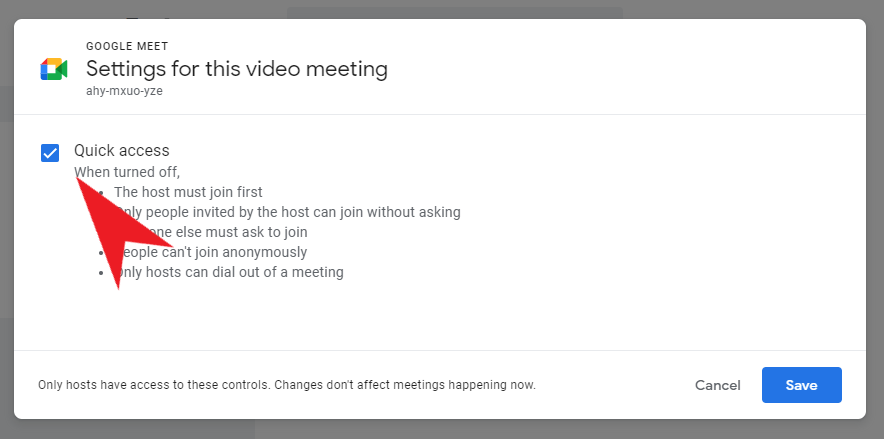
Enabling or Disabling Quick Access In an existing meeting
- From any calendar event with a Google Meet link, click the pencil icon to edit the meeting details.
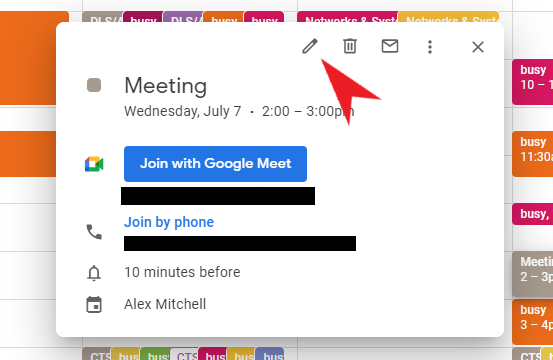
- Click the gear icon by to the right of the video meeting to modify the Quick Access Settings
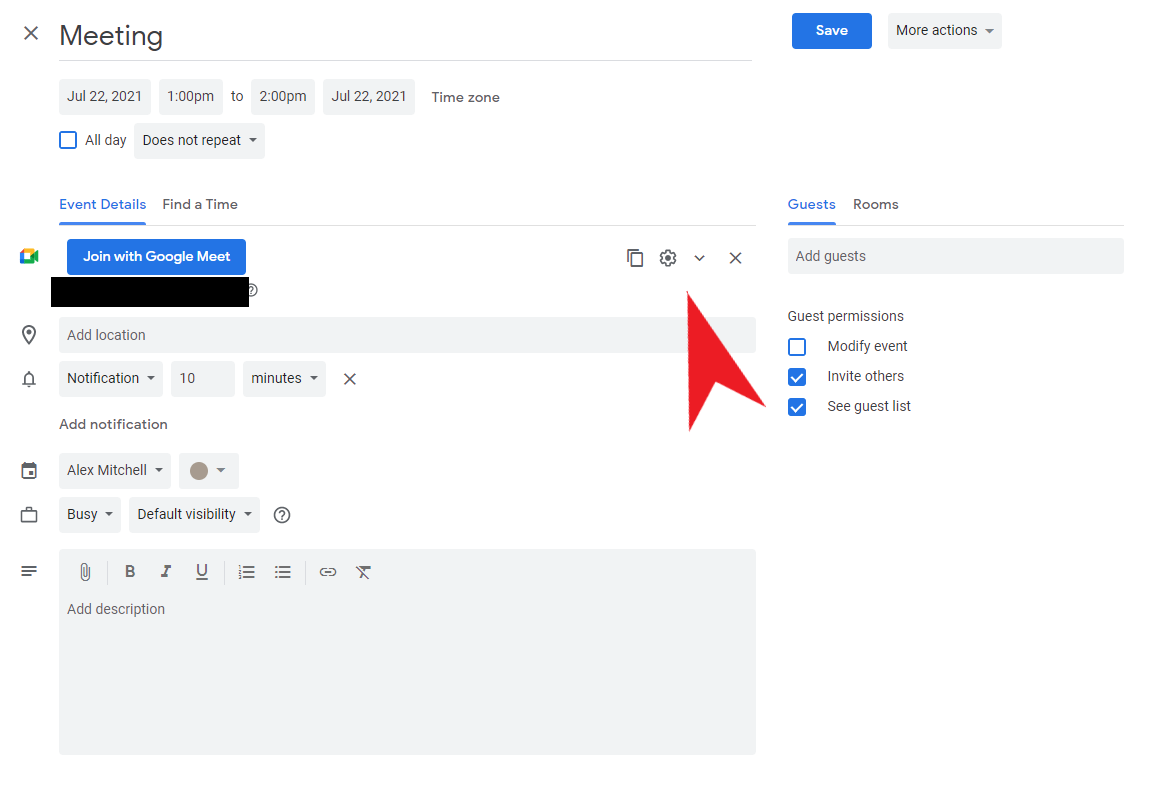
- Check the box to enable Quick Access or uncheck it to disable Quick Access
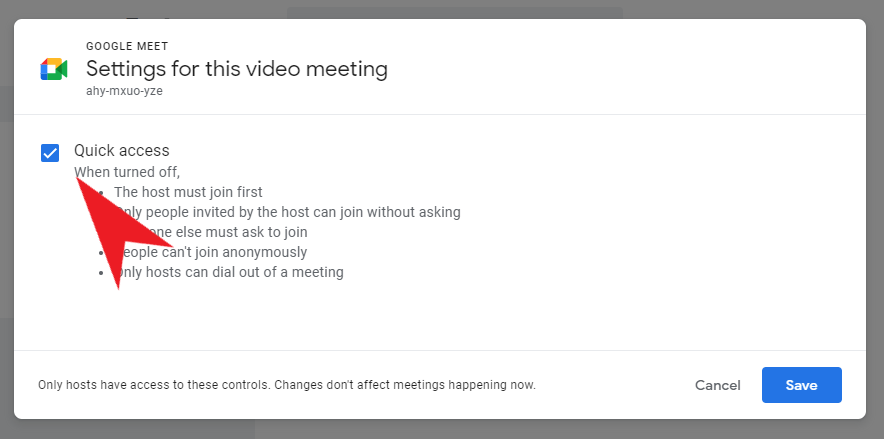
Quick Access behavior in recurring meetings
- If a meeting with Google Meet is configured as a recurring event, changing Quick Access setting for one meeting changes it for all future meetings as well
- When ending a meeting, the host is presented with two options: "End the call", or "Just leave the call".
- Selecting "End the call" will prevent anyone from rejoining the meeting and enable Quick Access for all future instances of the meeting.
- Selecting "Just leave the call" will exit the meeting and not change Quick Access settings for future instances of the meeting.