Esri ArcGIS Pro and Online
Accessing ArcGIS Online
Visit unca.maps.arcgis.com from your browser
Click “Sign In” at the top of the screen
In the sign in window, select the blue “UNC Asheville” box to proceed with the sign-in.
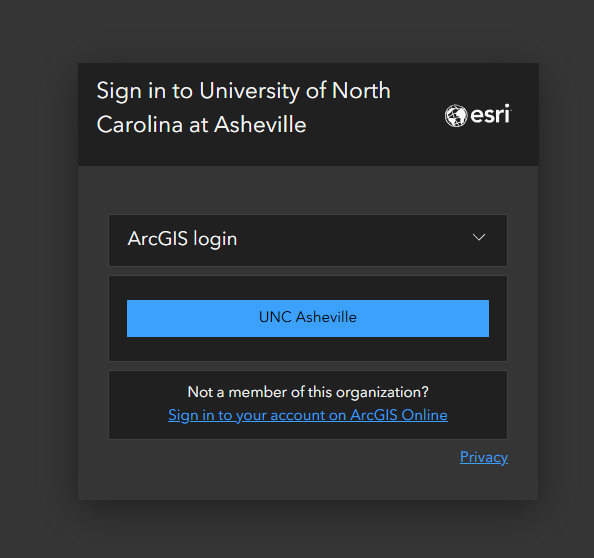
Proceed with the sign in procedure using your UNC Asheville Email address and password.
Signing Into ArcGIS Pro software
After launching the software, expand the “Your ArcGIS organization's URL” section of the sign-in window by clicking on it.
Enter “UNCA” into the text box and click Continue
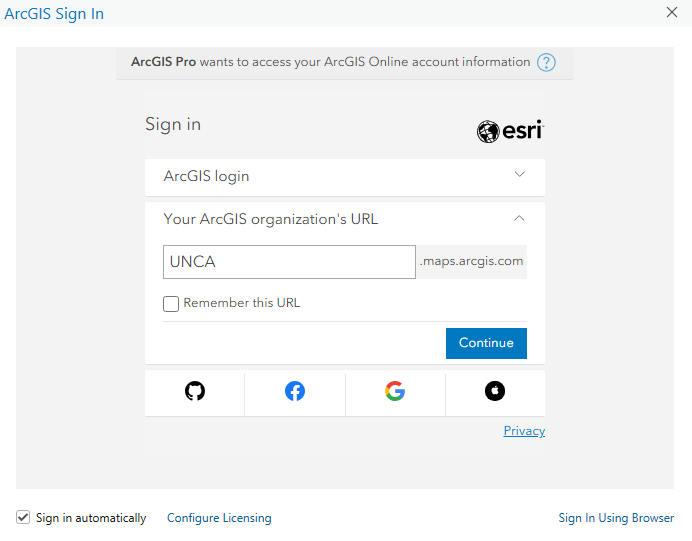
If using a public computer, please uncheck the “Sign in automatically” box at the bottom of the screen.
Click the blue “UNC Asheville” box to continue the login with your UNC Asheville email address and password.
If using a public computer, please sign out when you are done.
Installing ArcGIS Pro Software
If installing ArcGIS Pro on a university computer, please use Software Center
If installing on a personal device, first follow the instructions above to sign into ArcGIS Online
At the top of the page, click your username and click My settings
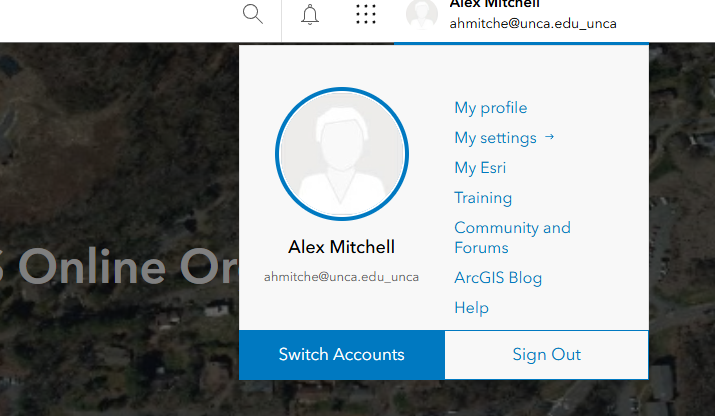
On the My settings page, click the Licenses side tab
On the licenses page, chose the link to “Download ArcGIS Pro” from the list to start the download
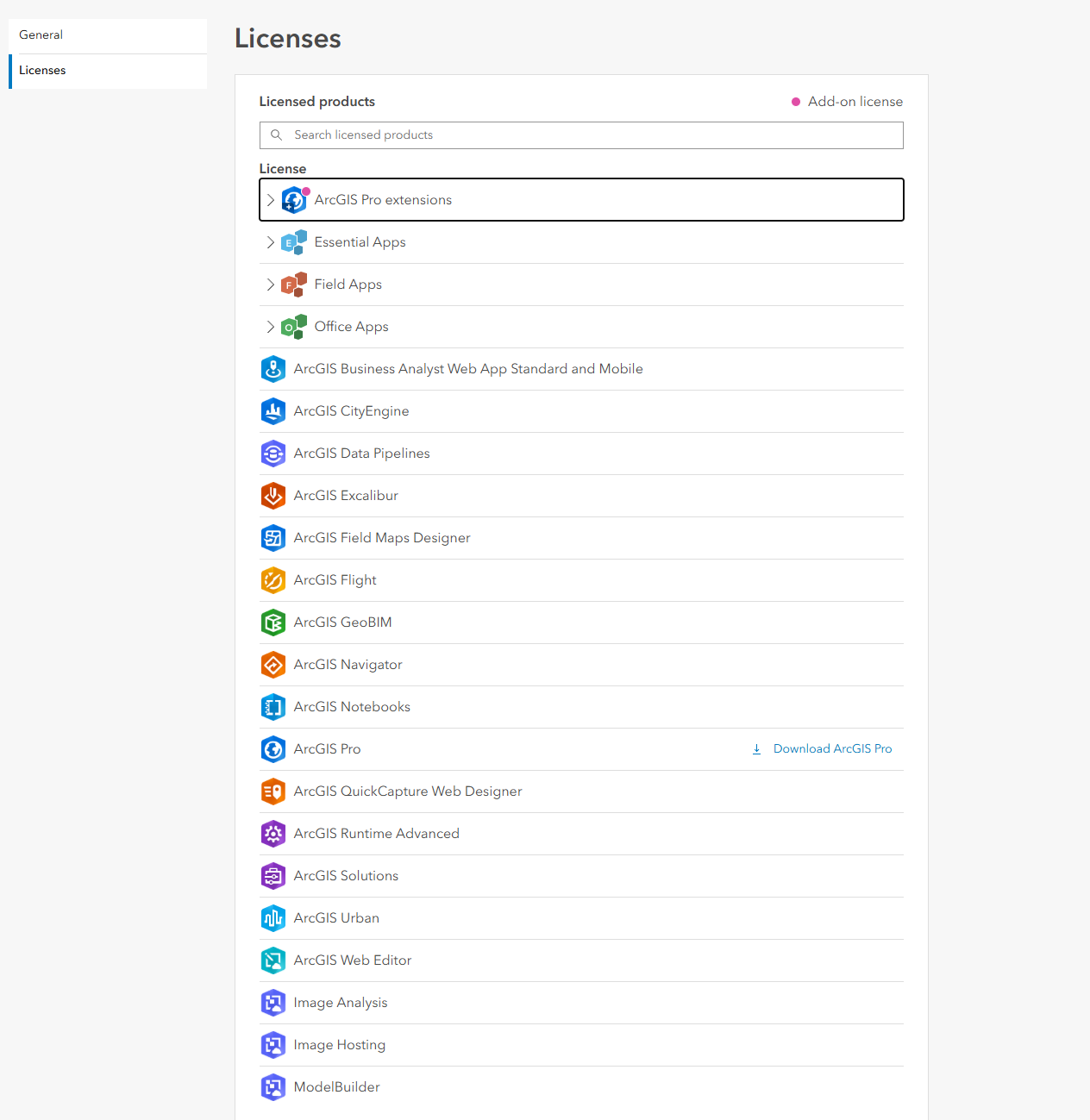
Once the download completed, proceed with the installation and sign in as described above to license the product.
