Campus Guest Wireless Access
The UNCA_Guest network is our campus guest network.
Access is limited to basic Internet traffic (web and email) only. This network should not be used for university business or with sensitive personal information. Access is valid for up to 3 days.
Connecting to UNCA_Guest
- On your device, select UNCA_Guest from the list of available networks.
- When connected you should be directed via browser to a Self-Registration Portal.
- Accept the UNCA Terms of Service and register yourself for 3 days access.
- A browser should direct you to https://wifi.unca.edu if device onboarding is desired.
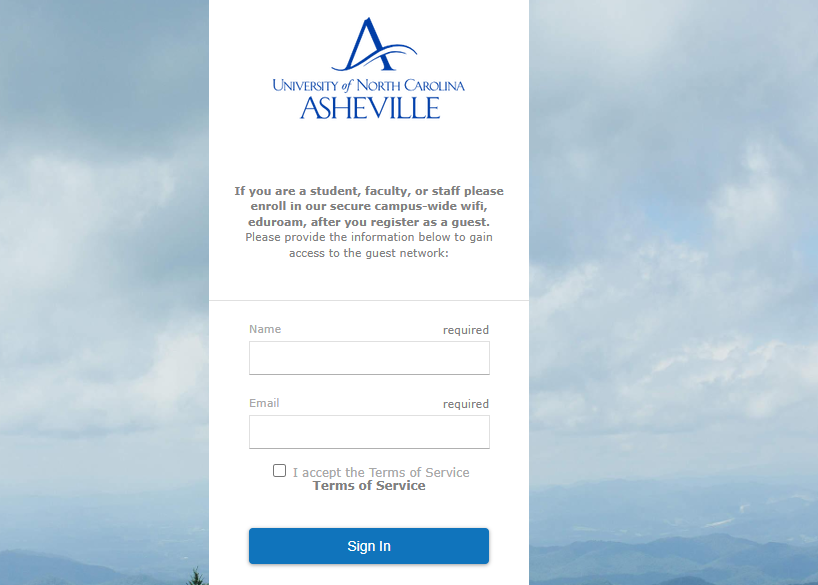
Getting help
If you need assistance connecting to UNCA_Guest, please contact the ITS Service Desk during business hours. You may also visit the Service Desk in Ramsey Library 118 for hands-on assistance.
Troubleshooting connectivity to UNCA_Guest
- If you are able to connect to the network but cannot browse, check your DNS settings. For example, if you've manually configured your device to use Google's DNS servers (a common "tech tip"), you will be unable to browse the Internet on UNCA_Guest. Ensure that only UNCA's DNS servers are listed and that your device's DNS settings are set for "automatic" detection of DNS servers. For assistance contact the ITS Service Desk.
- Some security and anti-virus software – including those that block communication with unknown DHCP servers – may prevent your device from connecting to new networks. You may need to create an exception within your security software or temporarily disable any security or anti-virus software to join.
- If your device is provided by your employer, they may have configured restrictions on joining new or unknown networks. Contact your IT support team to confirm your ability to join new networks.
- In some campus locations, partnerships with other schools or programs may necessitate the broadcast of several similarly-named wireless networks. Make certain you are connecting to UNCA_Guest.
- If you've previously connected to UNCA_Guest, your device may have saved an old password and attempt to connect using the outdated credential. You'll need to forget the UNCA_Guest network and set it up using the current password.
- Apple devices include a convenience feature called iCloud Keychain that may synchronize a saved password for UNCA_Guest between your Apple devices (iPhone, iPad, Mac). If you're not prompted to enter a password upon connecting to UNCA_Guest, you may need to manually forget UNCA_Guest on your Apple devices and remove the saved password from your iCloud Keychain.
- On your iPhone or iPad, tap Settings, tap Wi-Fi, tap the circled "I" info icon next to UNCA_Guest, tap Forget this Network. A prompt will warn you "Your device and other devices using iCloud Keychain will no longer join this Wi-Fi network." Tap Forget to confirm, then reconnect to UNCA_Guest.
- On your Mac, open System Preferences, click Network, select Wi-Fi in the list on the left, click Advanced, in the Wi-Fi tab find "UNCA_Guest" and select it, then click the – button to forget it. Click Ok, then Apply. Reconnect to UNCA_Guest.
