WebPrint
To submit a job with WebPrint
First navigate to the PaperCut web client located at papercut.unca.edu
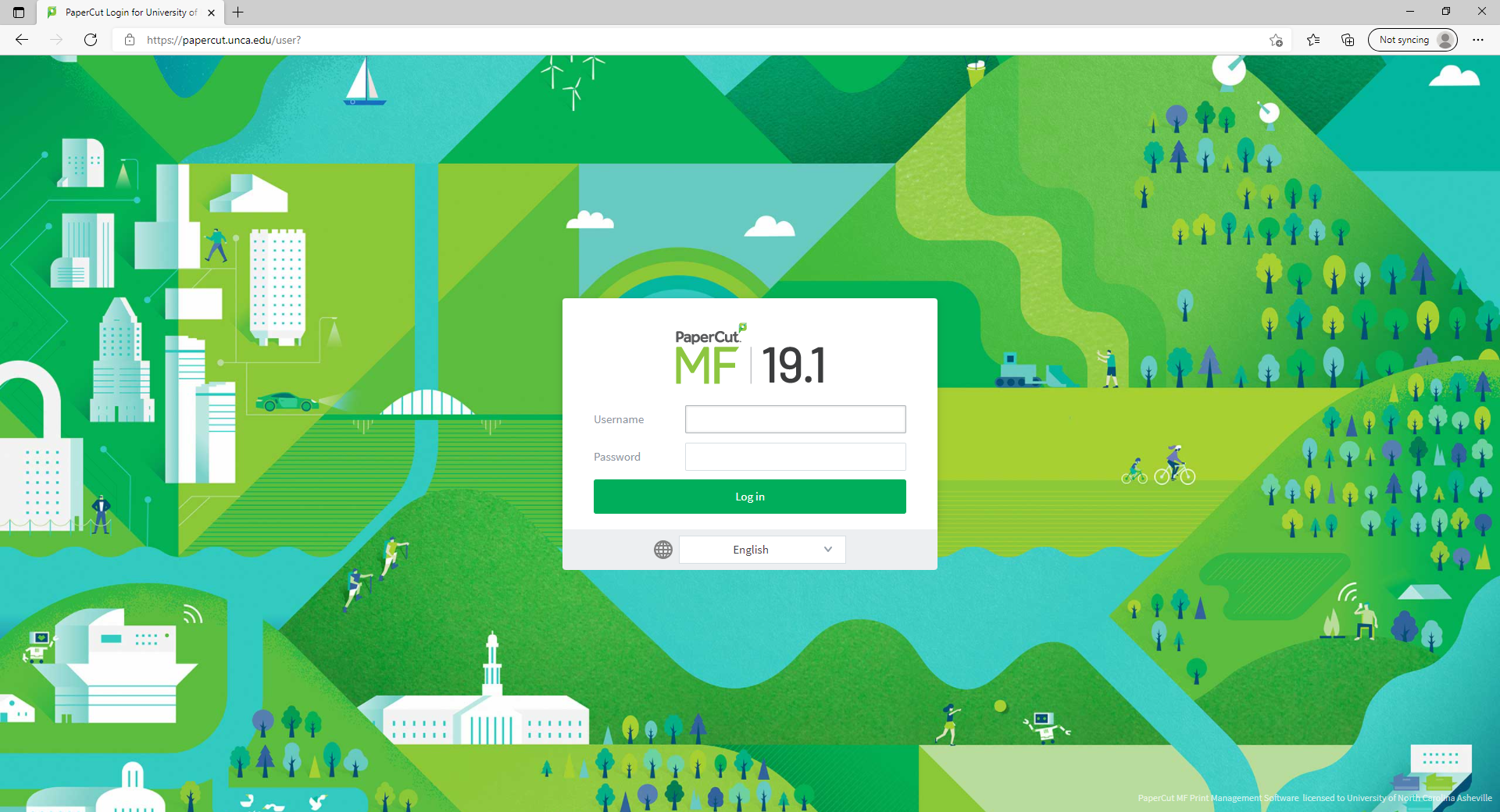
Authenticate using your UNC Asheville username and password. If you can't authenticate contact the helpdesk at x6445

Select the Submit a Job button.

You will see several available queues, representing options for Black and White or Color printing and single or double sided. All queues labelled WPFM will print to the FindmePrinting queue and can be released at any Ricoh printer on campus. Choose the desired setting and click Print Options and Account Selection.

If you are authorized to print to multiple funds you'll have a dropdown allowing you to select the fund to charge on this screen.
If you need authorization to print to a fund have your fund manager send a request with the fund number to helpdesk@unca.edu
Click "Upload from computer"
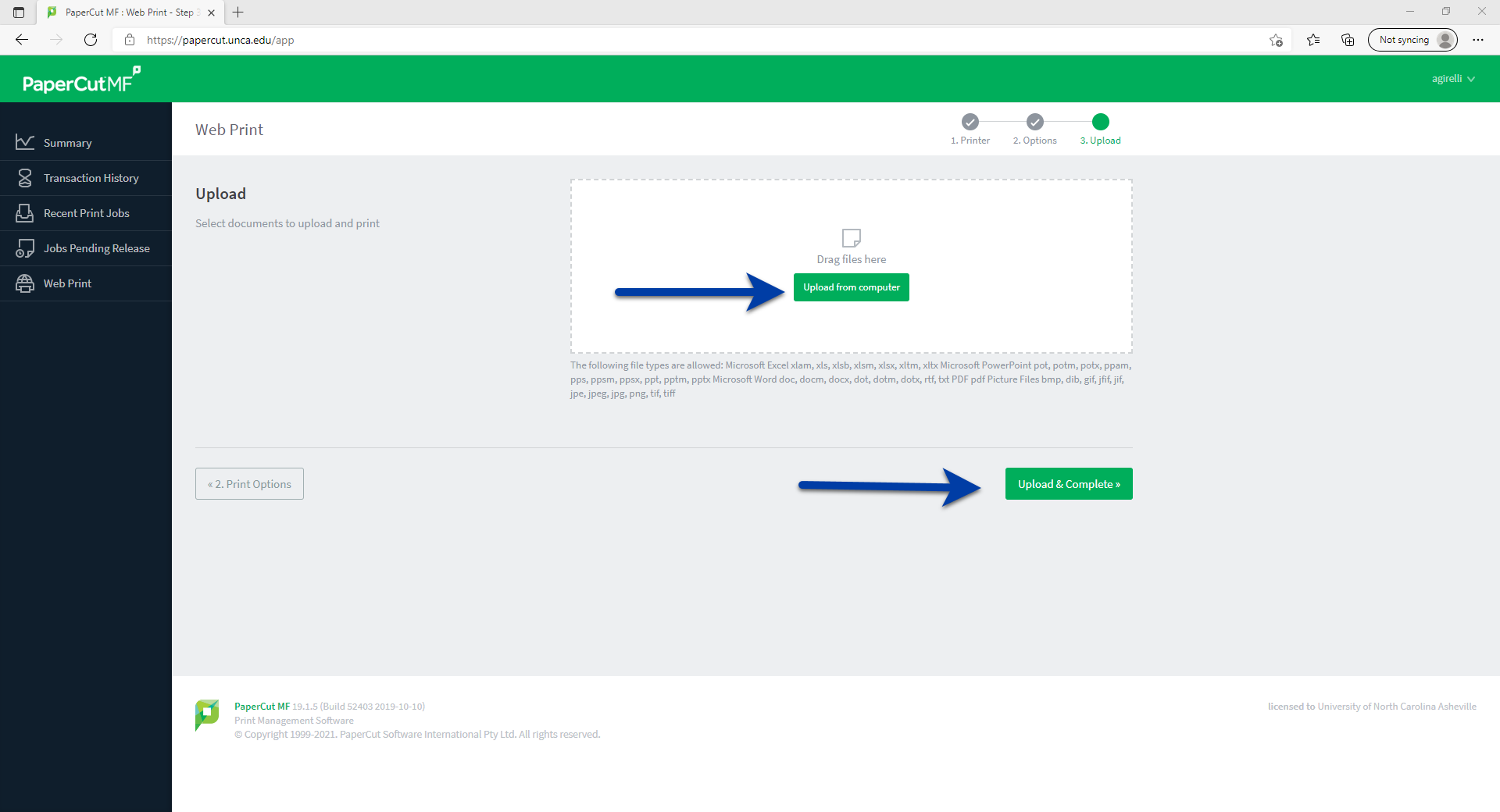
Drag and drop the files to be printed into the file selection area, alternatively you can click "Upload from computer" and use the native Windows file browser.
Click "Upload & Complete"

When the job has successfully been submitted and rendered it will be listed as "Held in a queue". Rendering print jobs can take several minutes depending on file size.
You may release your job from any Ricoh device on campus with your OneCard or ID number. For more information see Hold and Release Printing
