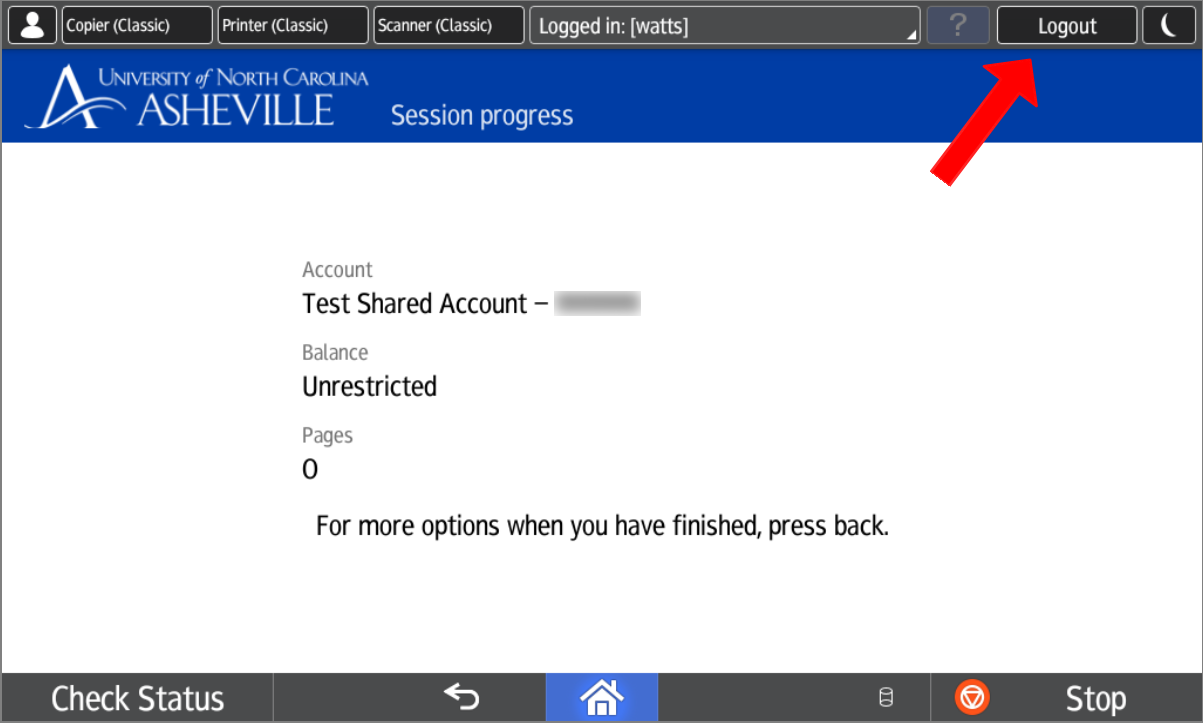Using the Device Features of the MFD Fleet
Login to PaperCut on the MFD
Multi-Function Devices (MFD) with PaperCut installed will require users to authenticate before using the machine.
You can authenticate in one of three ways:
- Tap your OneCard on the RFID Card Reader located next to the panel
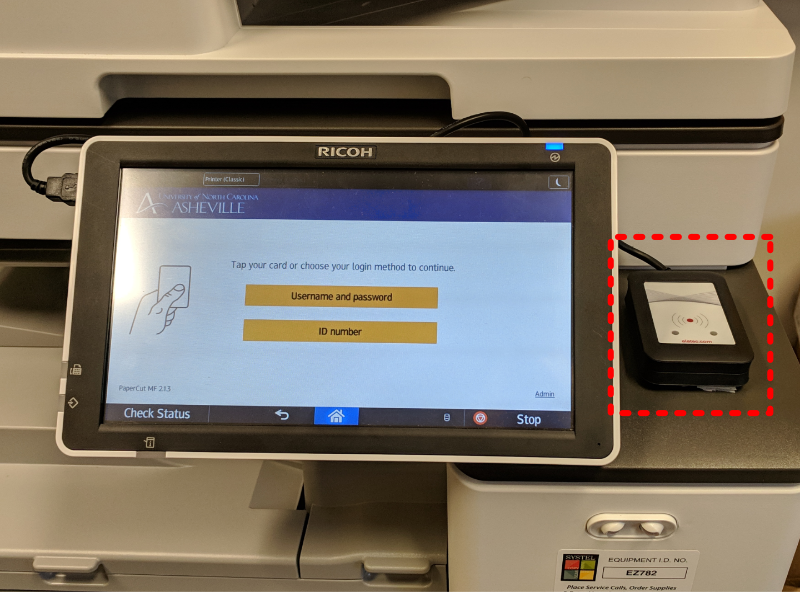
- Type in your 930* number (ID Number)
- Type in your OnePort username / password
Enable the Device Features for Use
- Press the Device functions button after you Authenticate to the Device.
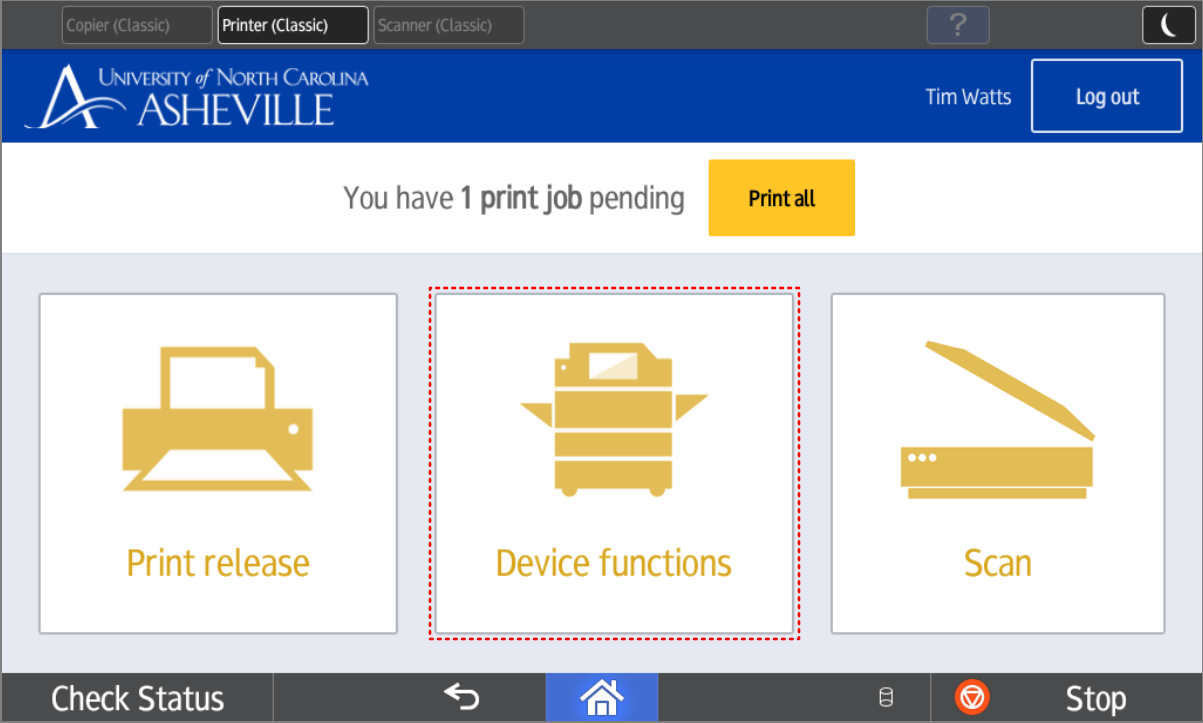
- If you are assigned to multiple funds, a student worker, or a faculty / staff member taking a class you will need to choose the appropriate fund.
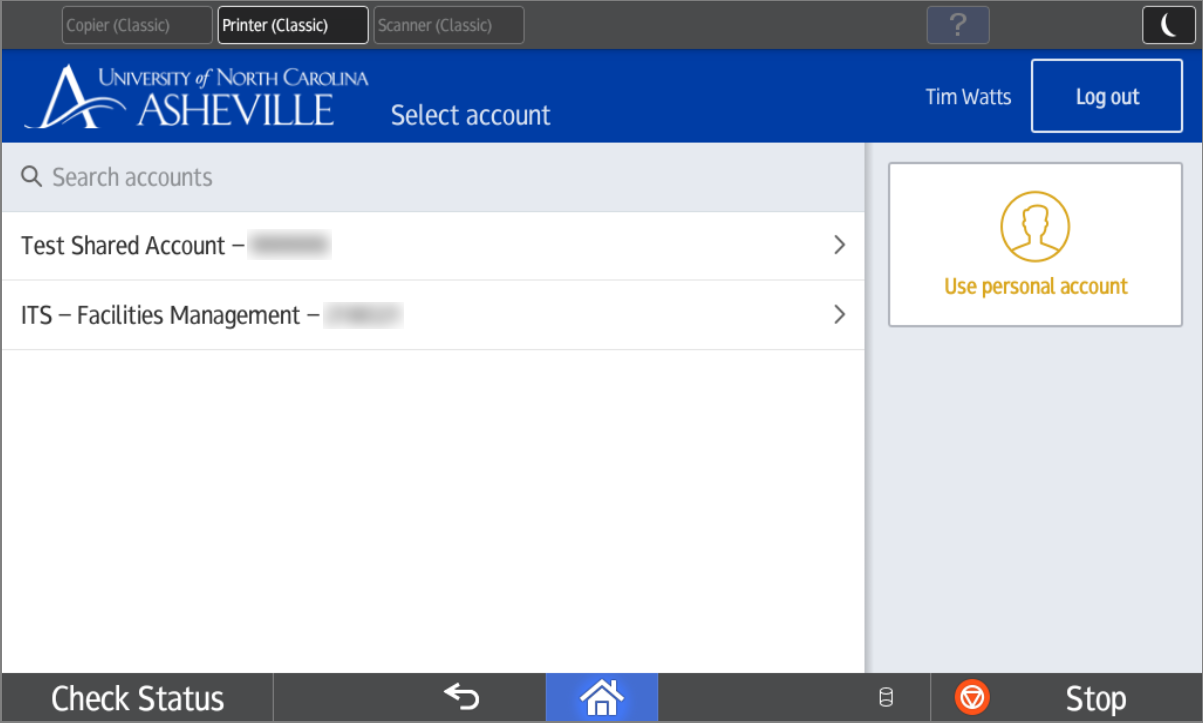
- Press the Use Device Functions button to log into the machine.
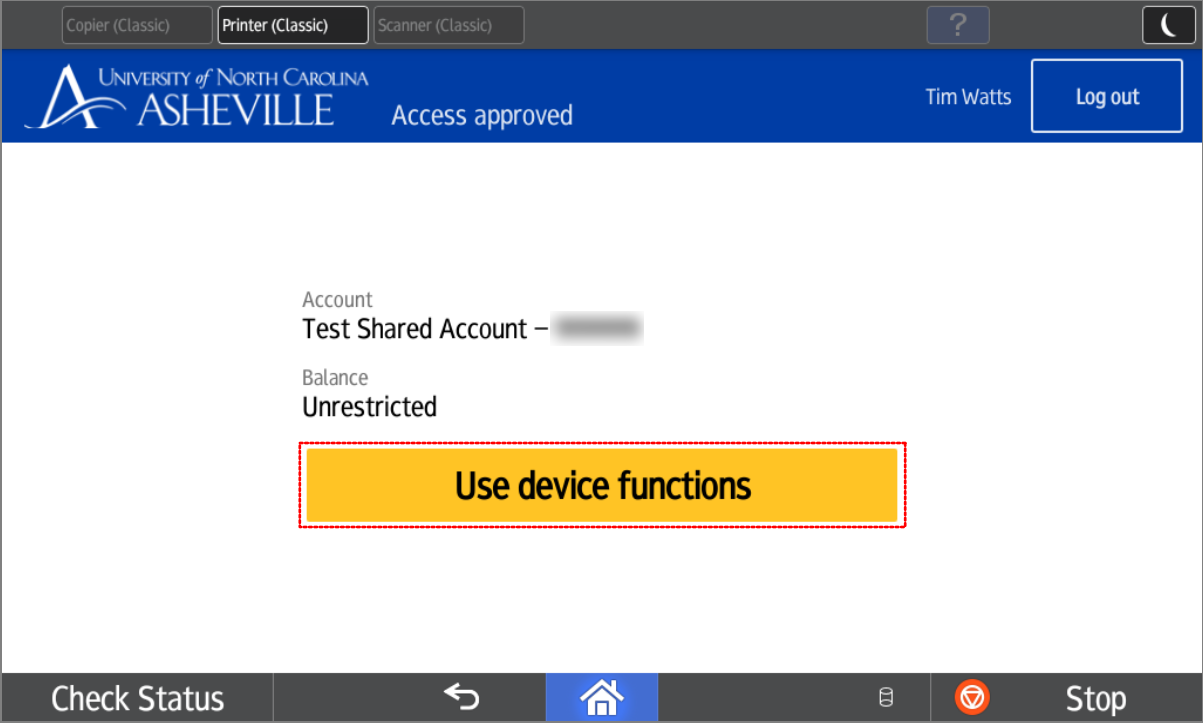
Note: You will be logged in automatically after approximately 5 seconds. - Select the Device Function (Copy / Print / Scan) you would like to use from the top of the screen.
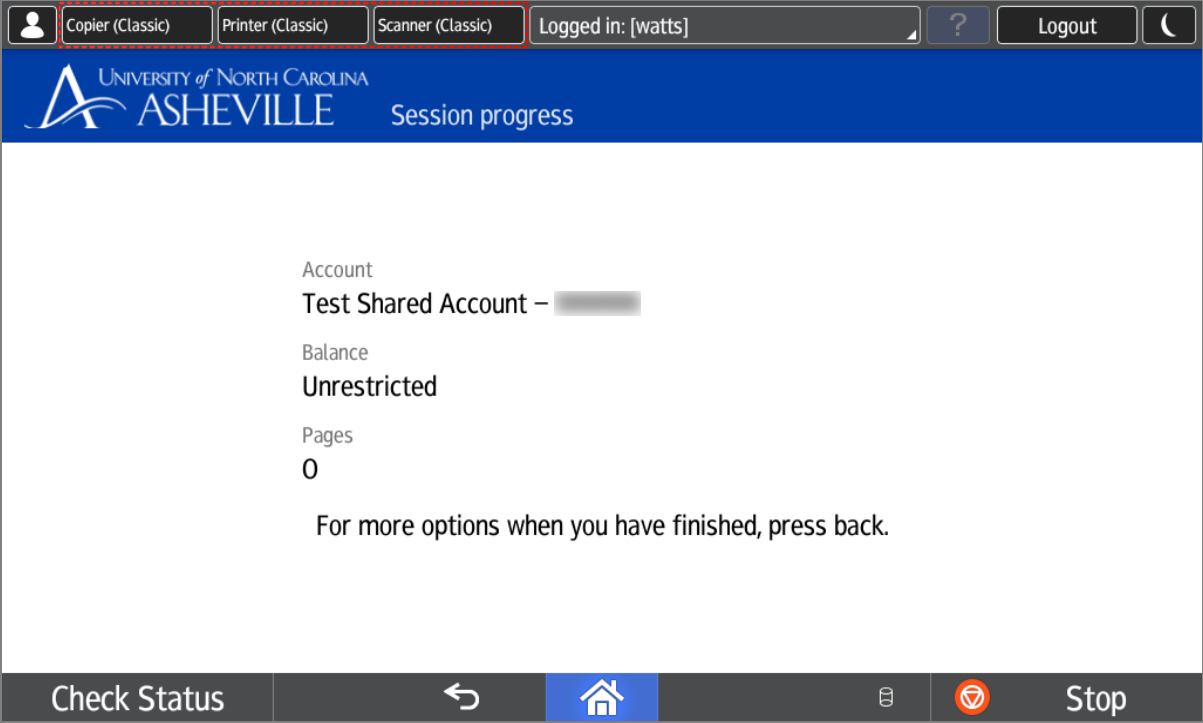
Logout of PaperCut on the MDF
Multi-Function Devices (MFD) with PaperCut installed will require users to authenticate before using the machine. Please ensure you log out of the MFD after you have finished using it.
The machine will automatically log you out after 60 seconds of inactivity.
You can logout in one of two ways:
- Tap your OneCard on the RFID Card Reader located on the side of the machine
- Press the Logout button on the top right of the screen
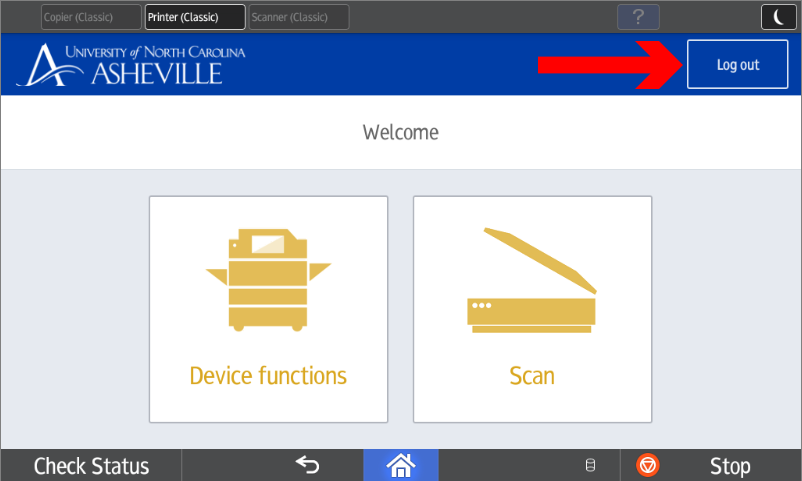
(or if already logged in to use Device Funtions)