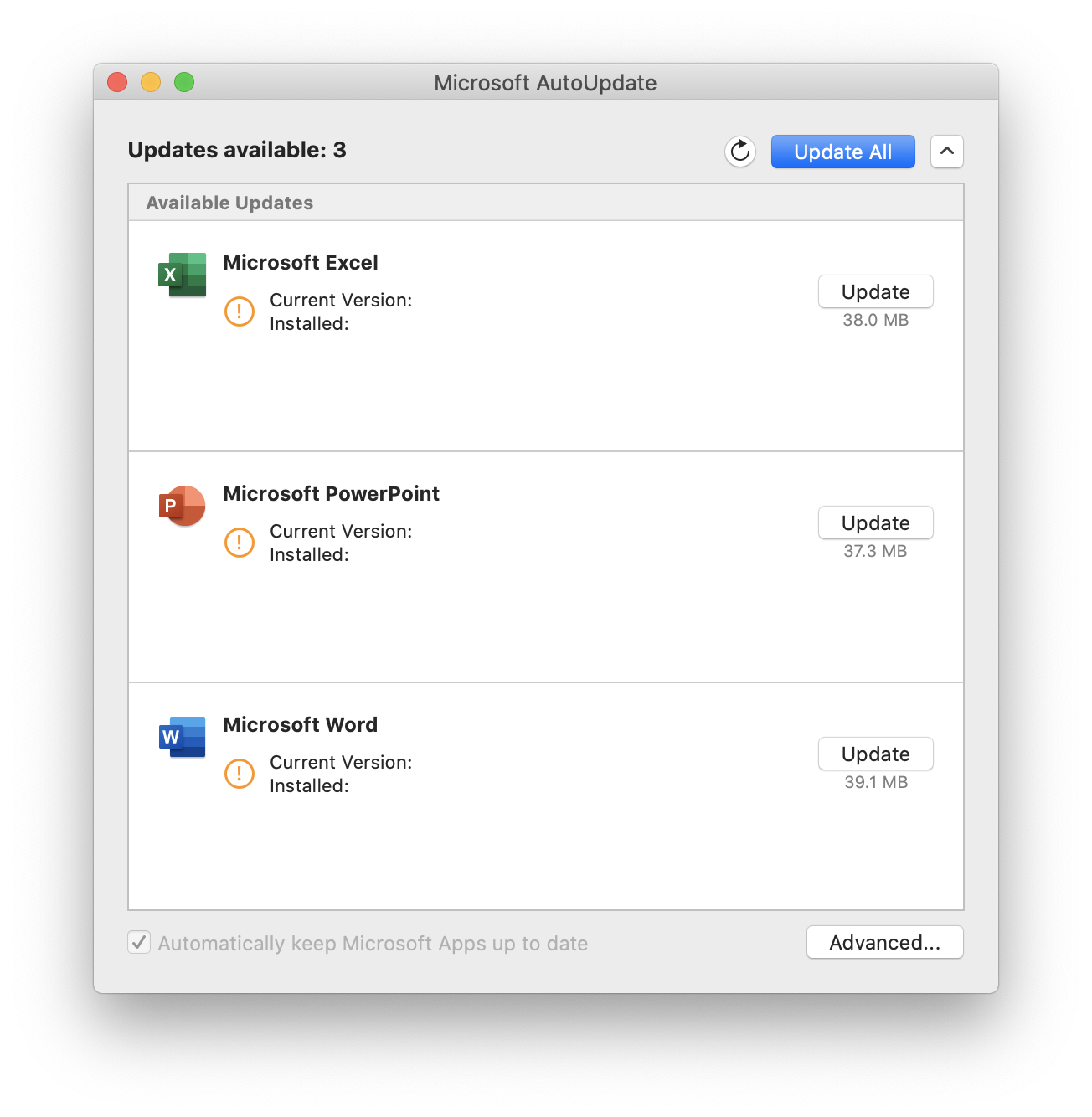Using Microsoft AutoUpdate on macOS
Microsoft Office 365 for macOS includes built-in functionality to keep your Office software automatically up to date.
How to open Microsoft AutoUpdate
You can open Microsoft AutoUpdate from within Self Service, or by launching it directly.
Use Self Service
- Open Self Service.
- Click the Available Updates category on the left.
- Click Launch below Launch Microsoft AutoUpdate.
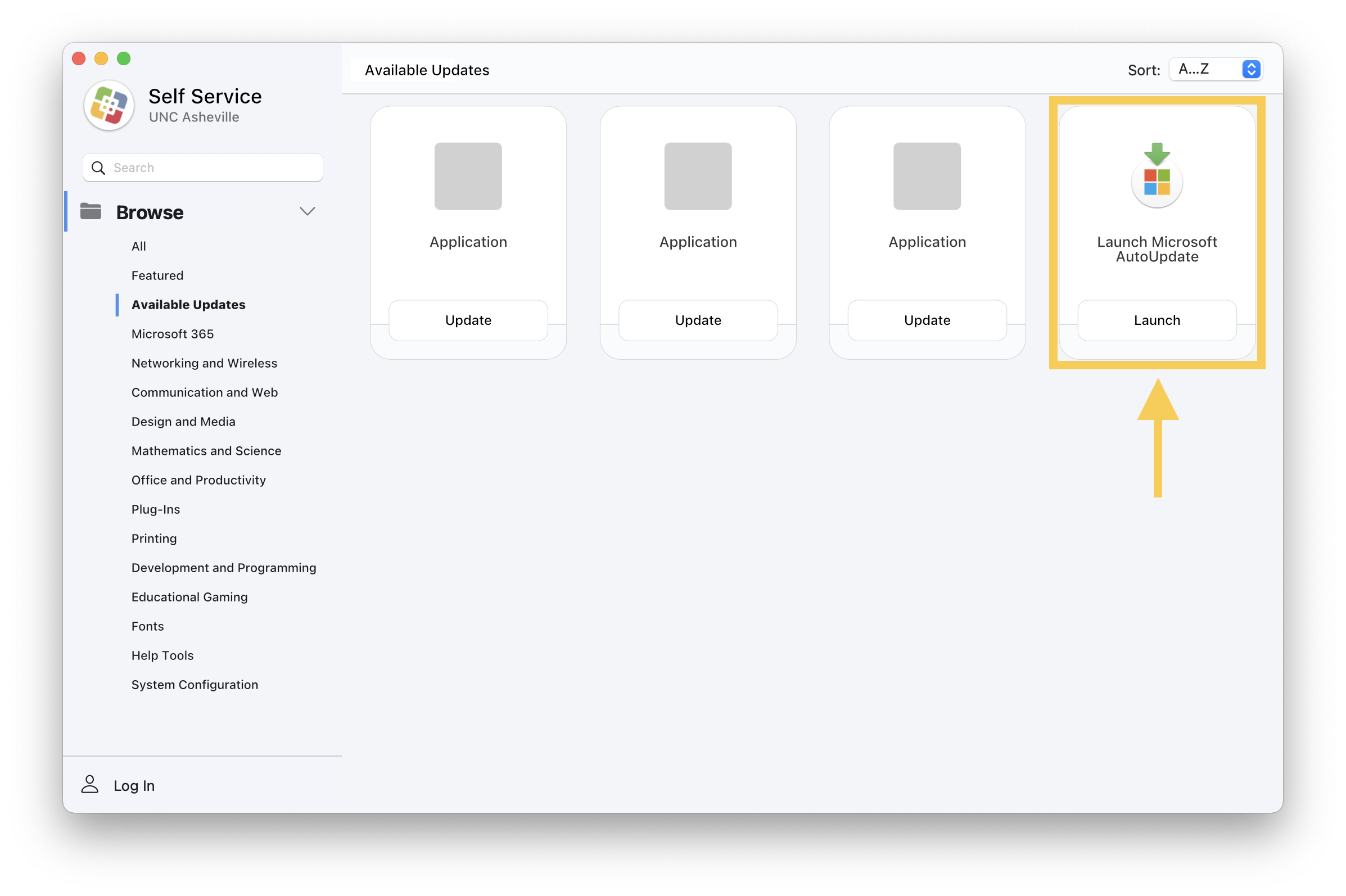
Launch directly
- Click the magnifying glass near the top right of your screen (or press ⌘+Space on your keyboard) to open Spotlight.
- Type "autoupdate" to begin searching, then press Enter when Microsoft AutoUpdate appears.
How to use Microsoft AutoUpdate
Microsoft AutoUpdate will indicate if there are no updates available for Microsoft applications on your Mac.
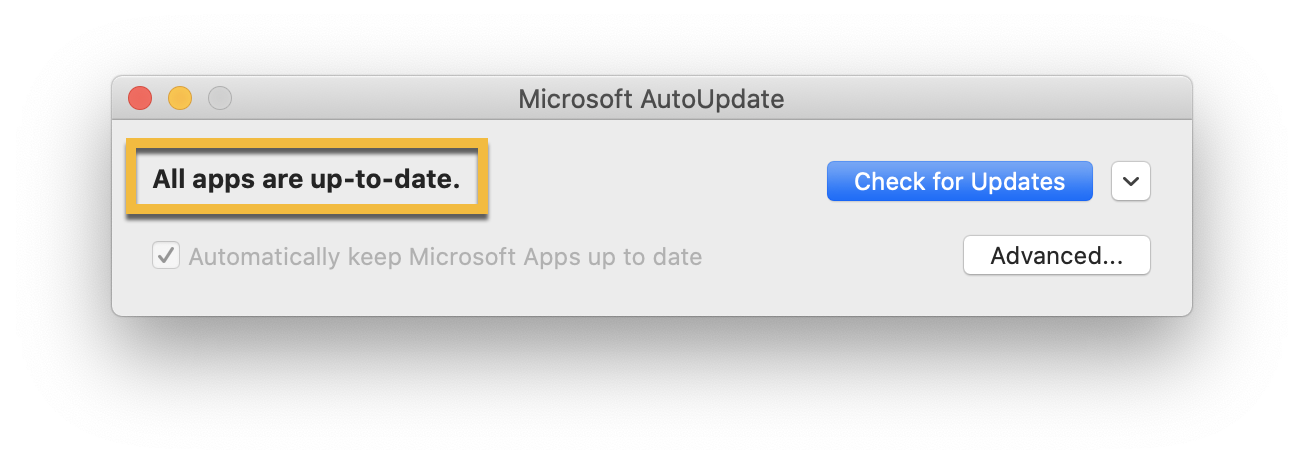
If there are updates available, Microsoft AutoUpdate list the number of available updates. Click the Update button to install all available updates.
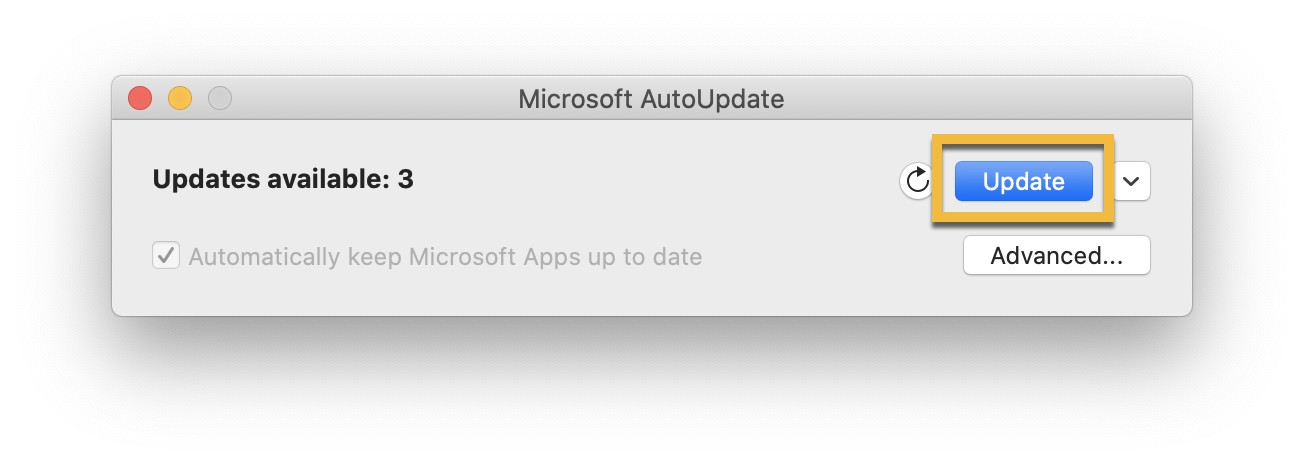
Alternatively, you can click the disclosure chevron (down arrow) to view and individually install any available updates.