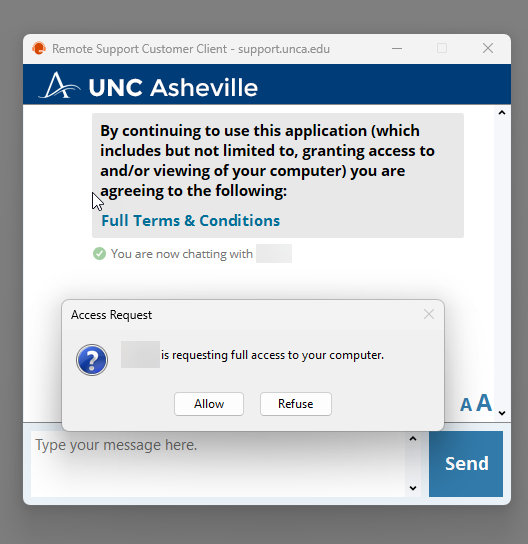Remote Support on macOS
UNC Asheville ITS uses BeyondTrust to provide remote support.
BeyondTrust creates a secure, encrypted connection between your Mac and ITS support staff. If an ITS staff member asks you to start a remote support session, use one of the following methods to begin.
Navigate to the following link: https://support.unca.edu/
From here click on the username of the representative.
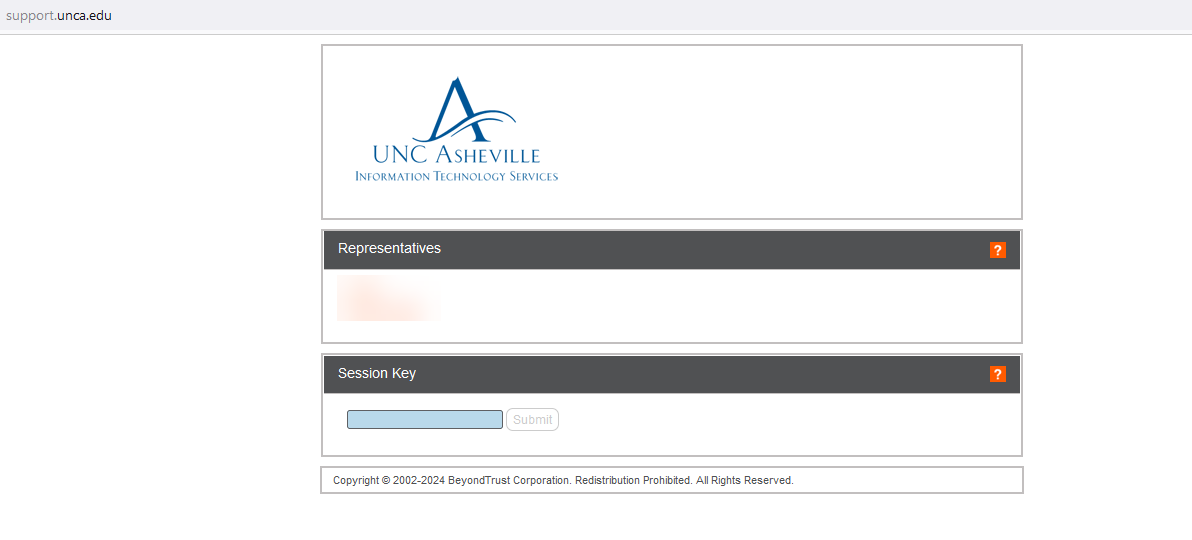
After clicking the username, a webpage will appear giving instructions for the download. It will automatically attempt to download the file. Check for your browser downloads or in the Downloads folder
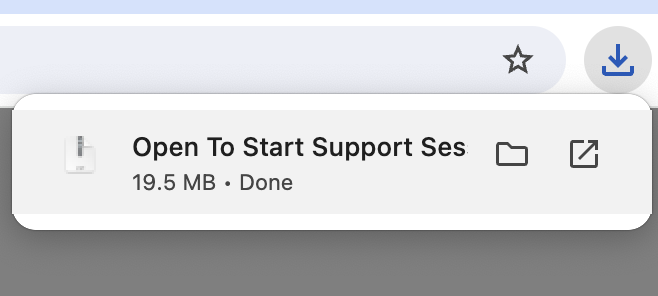
Double click on the red icon for the Open To Start Support Session application
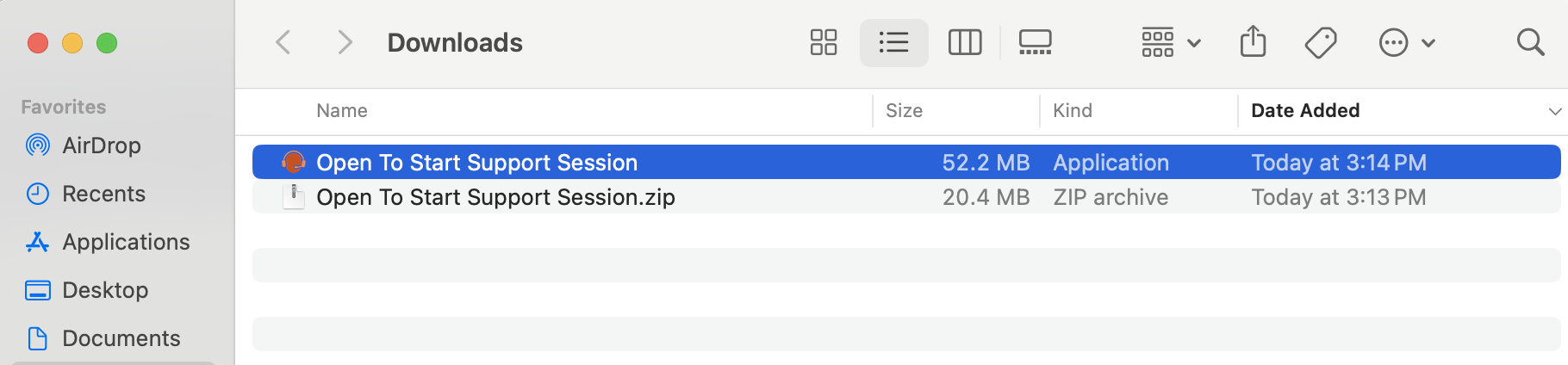
A prompt will appear asking if you wish to run this application. Click Open
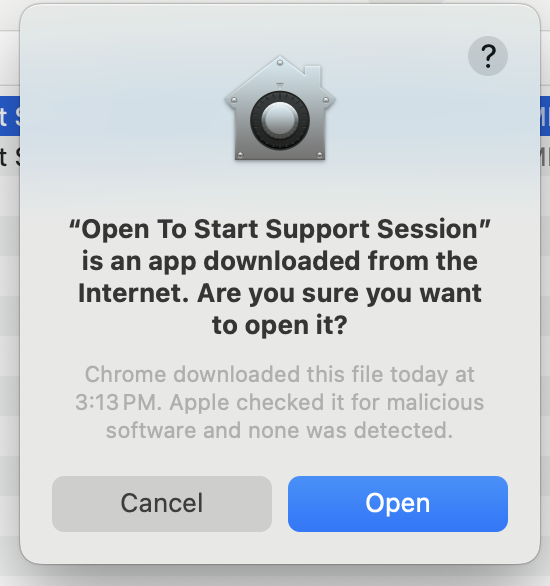
The program will likely prompt you to enable Screen Recording. You can do this on your own! Click Open System Settings.
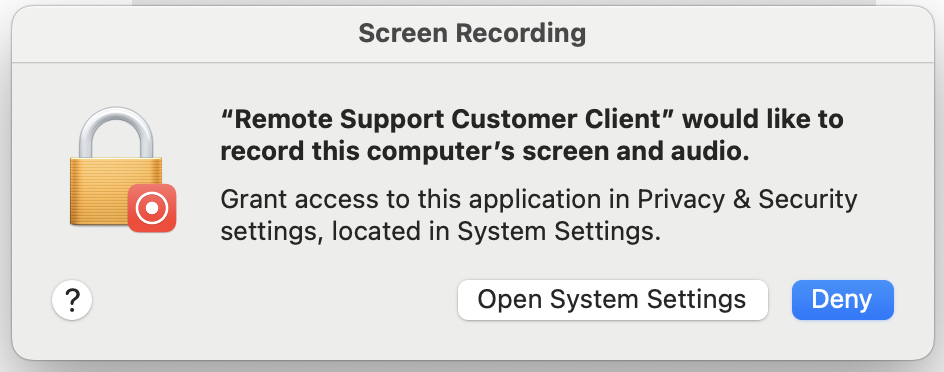
The Screen and System Audio Recording panel appears. Scroll down to “Open To Start Support Session” and on the right hand side click the button.
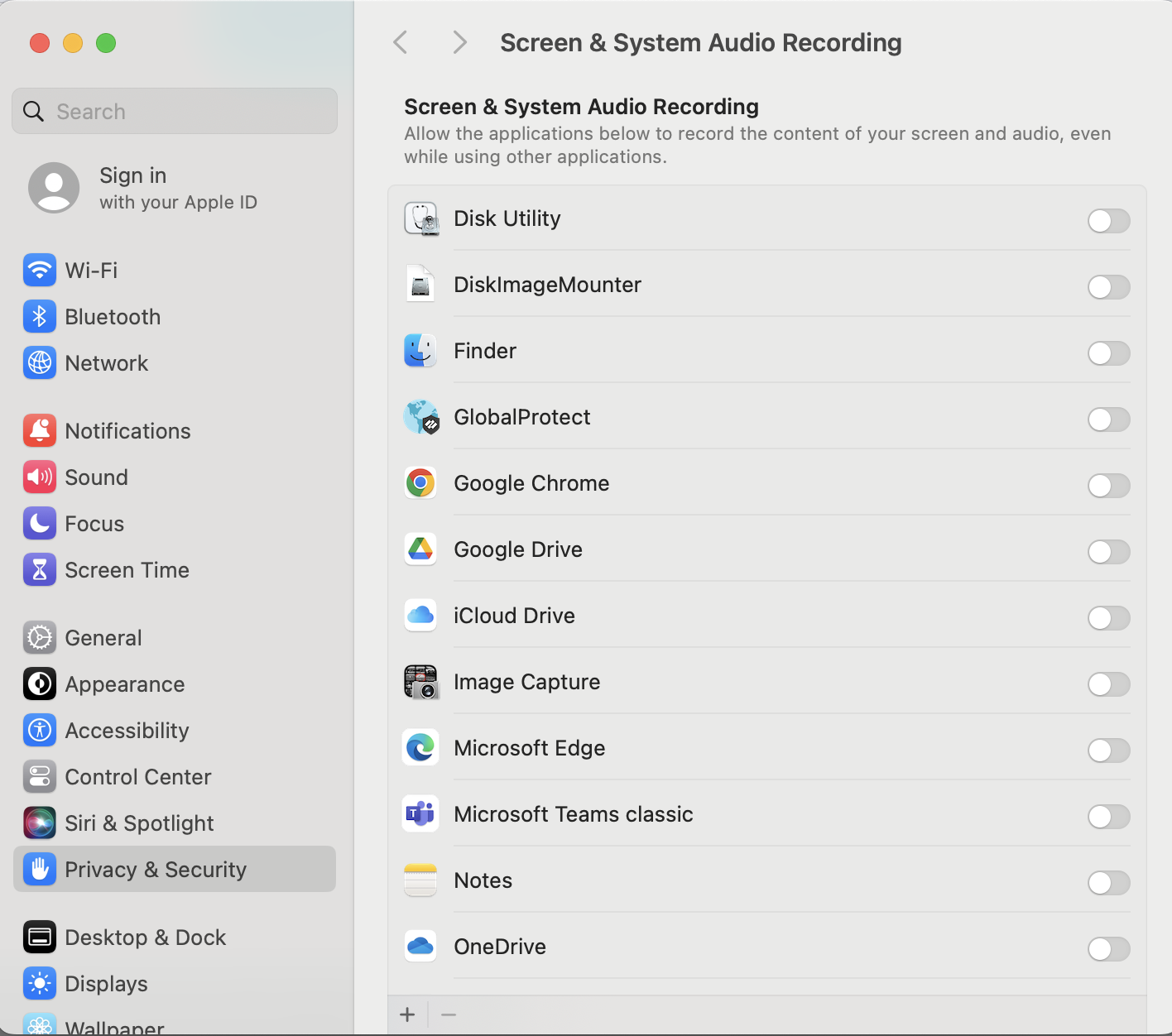
Likely you have been prompted to Quit and Reopen the application. Please do so.
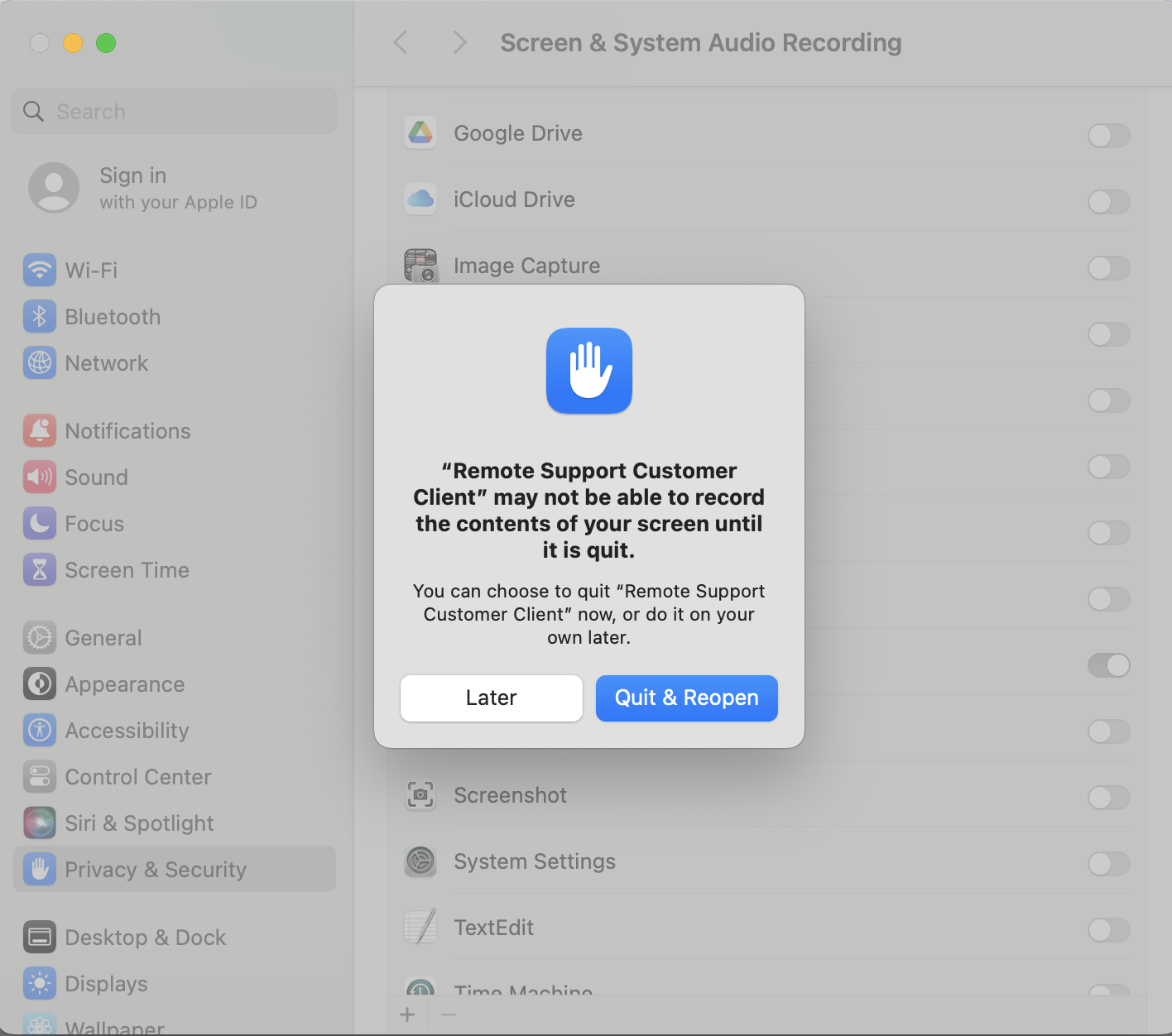
At this point you should be fully connected with the technician. You may need to click Allow to grant access to the technician.