Record a Hangouts meeting
Through September 30, 2020, all UNC Asheville students, faculty, and staff can use advanced Hangouts Meet features, like larger meetings (up to 250 participants), live streaming, and recording. View Google's announcement ↗
These features will not be available after September 30, 2020.
You can record Hangouts Meet meetings for meeting participants, or others, to watch later.
Important caveats
- Recordings include the active speaker and anything that’s presented. Other windows or notifications are not included. Pinning a participant won’t affect who is shown in the recording.
- Recordings are saved to the organizer’s Meet Recordings folder in My Drive. An email with the recording link is also sent to the meeting organizer and the person who started the recording. The link is also added to the calendar event.
- People outside of your organization, mobile app users, and people who dial in using a phone get notified when the recording starts or stops, but cannot control the recording.
- If a participant turns on live captions during recording, the captions won't be recorded and don't appear when you play the recording.
Steps
Start recording
- During a Hangouts meeting, click the three-dots More options button in the bottom-right.
- Click Record meeting.
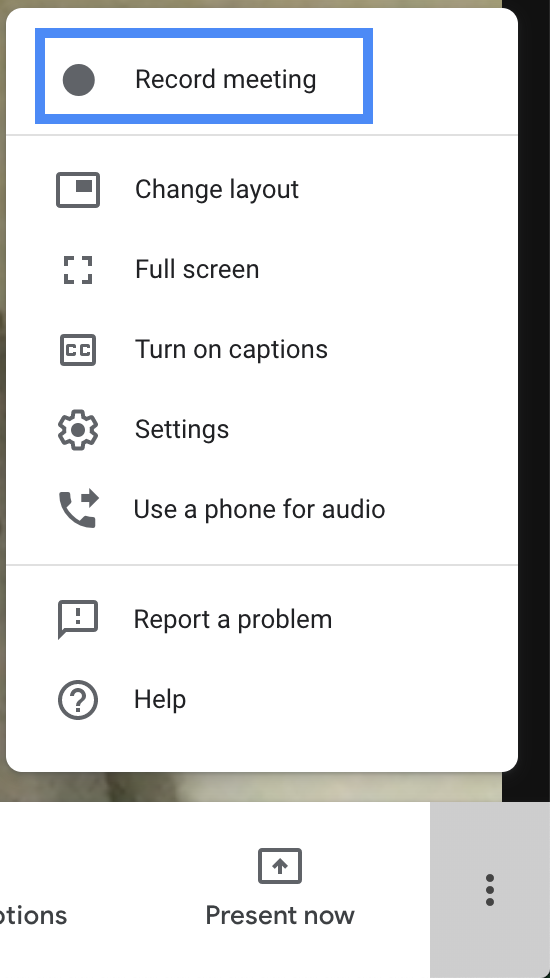
- Click Accept when presented the consent prompt.
The meeting will begin recording shortly, and a notice message will appear in the upper-left corner.
Stop recording
- During a recorded Hangouts meeting, click the three-dots More options button in the bottom-right.
- Click Stop recording.
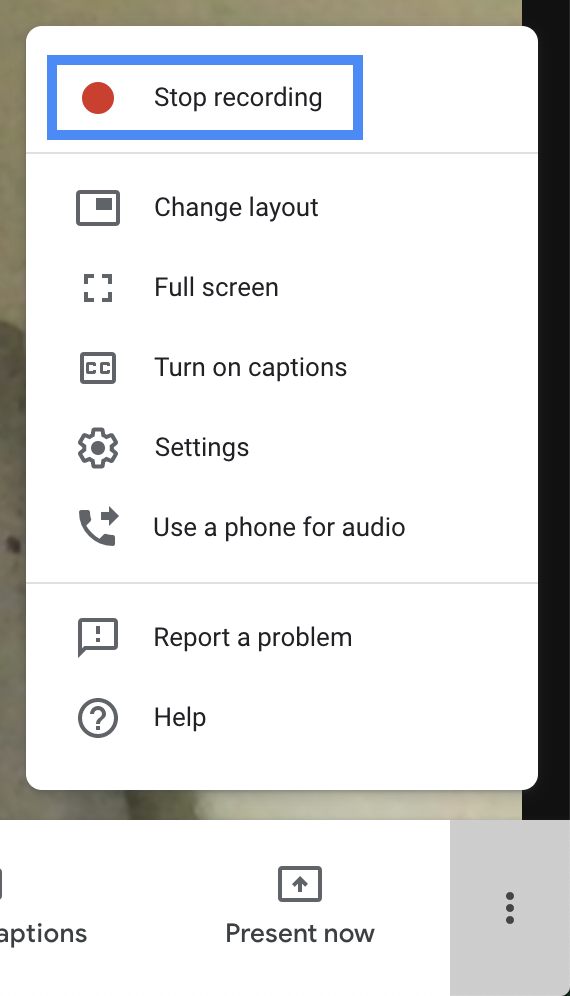
The meeting recording will stop, and all participants will receive an email link to the recording shortly.
Accessing recordings
Recorded Hangouts Meet meetings can be found in the meeting organizer's Google Drive within the My Drive > Meet Recordings folder.
