Papercut Community Cards in Ramsey Library
Library community members can use their community print cards with the Papercut system.
Setting up and changing your password
- When your card is issued the default password is set to the last four digits of the card number
- If you wish please visit the papercut web page to change your password
- Log in using your card number as the username and the last 4 digits or your card number as the password
- Click "Change Settings" on the left column to change your password to something more secure
Printing from a library computer
- Print from any application to the default print queue to print in Black and White. Select the print queue "RLOPAC-COLOR" to print to the color printers.
- Once the job is submitted the authentication pop-up will appear:
-
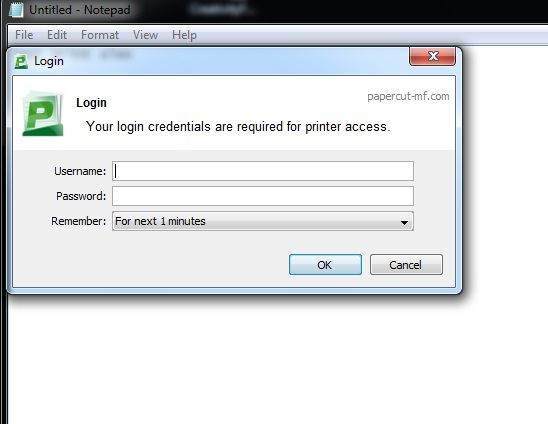
- Enter your card number into the "username" field and your password into the "password" field to charge your account and print the document.
Using the copy and Print functions on the Multi-Function Devices (MFD)
- If you would like to make a copy or scan a document to your email you can use your community card to grant you access and pay for copies
- If the screen of the MFD is off, press the lit blue "energy saver" button on the control panel
- Choose enter ID number on the touch screen and enter the number from your card
- Choose "use device functions" from the touch screen and press ok to confirm your account
- Choose copy or scan from the physical buttons on the left of the screen and complete your job
- Press the "logout" button on the right of the screen to clear the MFD for the next user
