Managing Printers on your Mac
Learn how to add and remove UNC Asheville networked printers from your university-owned Mac.
Add a Printer to your Mac
UNC Asheville networked printers can be easily added to your university-owned Mac. The "Add a Printer" utility in Self Service displays a list of available printers for you to choose from. After making your selection the appropriate drivers will be downloaded, the printer queue will be configured, and default settings (black and white printing, duplex) will be applied.
This service is unavailable for personal devices.
- Open Self Service, found in your
/Applicationsfolder. - Select the "Printing" category on the left side of the screen.
- Click "Add" below the Add a Printer utility.
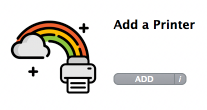
- A window will appear, displaying a list of available networked printer queues.
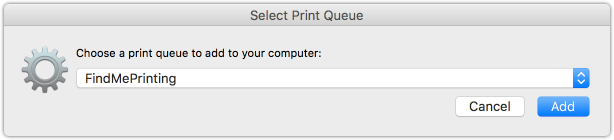
Select the name of the printer you wish to add, then click "Add."
The printer will be automatically configured with the appropriate settings. If a driver is required, it may take a few minutes to download the required software. After the installation is complete a message will appear alerting you that you may now send print jobs to the newly-added printer queue.
Note
Some special-use printer queues may not be displayed in the Add a Printer utility to prevent unauthorized print jobs. If you do not see the printer you need to add, please contact ITS for further configuration.
Remove a Printer from your Mac
Follow these steps to remove a printer queue from your Mac. This can be useful if you are experiencing problems with a printer; you can remove the queue and then re-add it using our "Add a Printer" utility. Or, you may simply wish to remove queues you no longer use.
- Open System Preferences and select the Printers & Scanners preference pane.

- In the list of printers on the left, single-click the printer you wish to remove to highlight it. Click the "Minus" button at the bottom of the printer list.
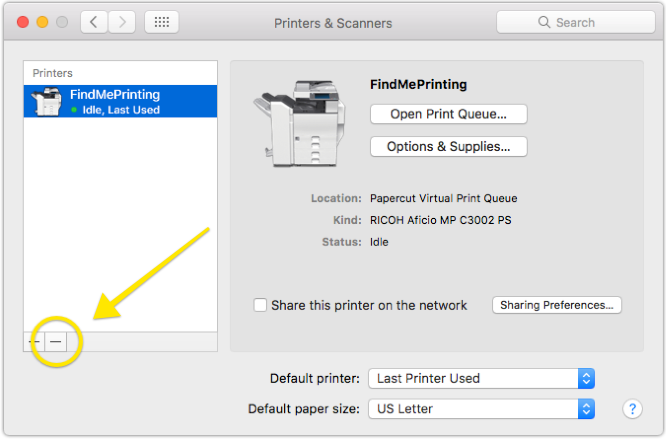
- Confirm the removal of the printer queue.
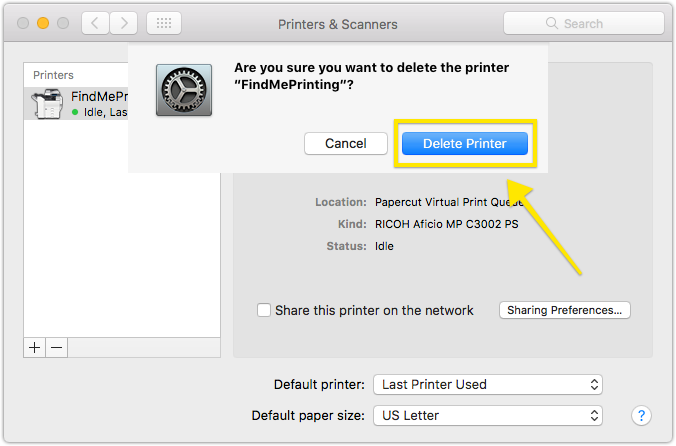
The queue is now removed.
