Google Drive File Stream for Windows
Drive File Stream is the recommended Google Drive client for faculty and staff on university computers. It is the business-oriented Drive client which provides full access to all files in your “My Drive” and “Shared drives” from your Windows computer.
Installing Google Drive File Stream
Open the Software Center app, find "Google Drive File Stream," then click "Install."
Accessing Files
Google Drive File Stream will automatically open when you log in to your Windows computer. You can also launch the "Google Drive File Stream" app found on your Start Menu. When running, you'll see the Google Drive logo in your System Tray.
"Google Drive File Stream (G:)" appears in your Explorer sidebar under "This PC." Click "Google Drive File Stream (G:)" to access your files.
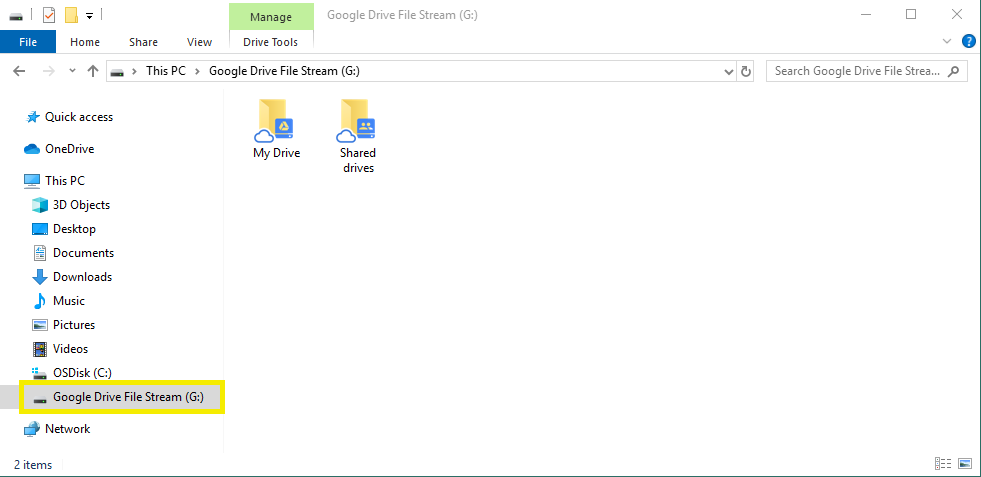
"My Drive" and "Shared drives" are both available via Google Drive File Stream. If you aren't a member of any Shared drives, you won't be able to select the "Shared drives" folder.
Drive File Stream is fully integrated with Windows Explorer. Files stored in Google Drive will display previews and useful metadata, just like any other file on your Windows computer.
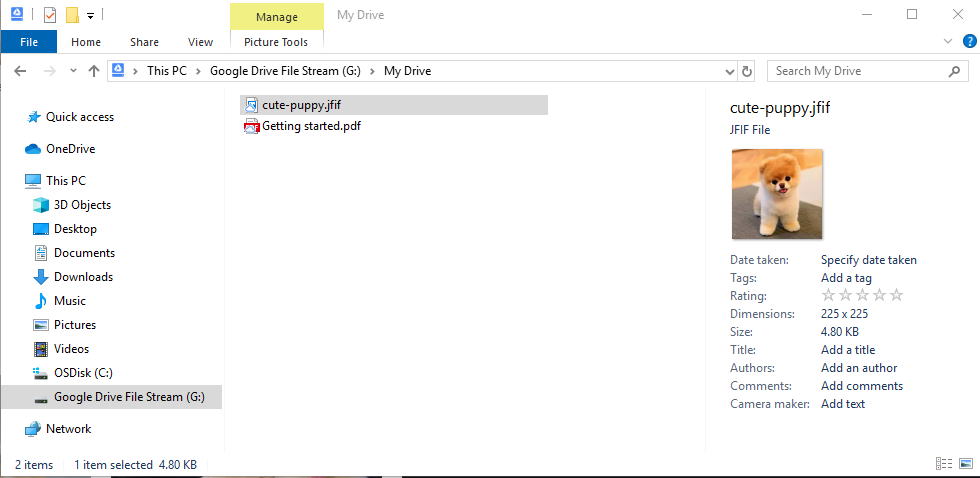
Google File Types
Google file types, such as .gdoc, .gsheet, and .gslide, can't be opened with an app on your Windows computer. When you click these files your default web browser will open to the Google Drive web interface.
File Status
Files with a "cloud" icon are available only while connected to the Internet.
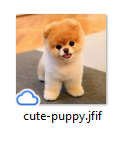
Files with green check mark icon are available offline.
Making Files Available Offline
Right click the file or folder you'd like to make available offline. Hover over the "Drive File Stream" contextual menu item, then click "Available offline."
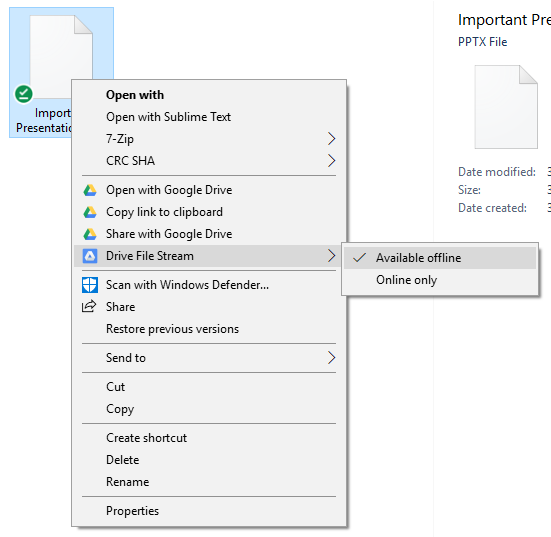
Files made available offline will always be accessible, even when you don't have an Internet connection.
