Forgetting non-UNC Asheville Wireless Networks
When you visit locations like hotels, cafés, and other institutions, you may connect your Mac to a "public" or "guest" wireless network.
Prevent your Mac from remembering a Wi-Fi network
When you connect your Mac to a secure wireless network you will be prompted to enter the network password. Remove the check beside Remember this network to prevent your Mac from remembering this network in the future.
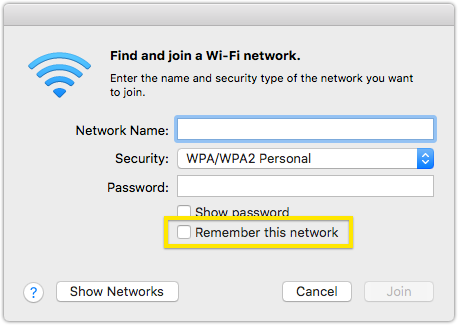
Choosing to not remember a network is the best option for networks to which you need only temporary access, or that have passwords that change regularly.
Forgetting all non-UNC Asheville Wi-Fi networks
If you need to forget all Wi-Fi networks to which your Mac has connected, while leaving saved connections for UNC Asheville networks, follow these instructions:
- Open the Self Service app found in your /Applications folder.
- Click the Networking and Wireless category on the left.
- Click the "Forget" button below "Forget non-UNC Asheville Networks". Read the notice, then click "Forget" again to confirm.
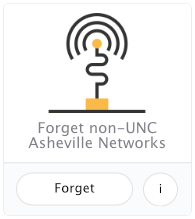
This utility removes all saved networks to which you've connected your Mac except those associated with UNC Asheville. You may need to reconnect to your home wireless network after using this utility.
