Changing Generic Account Password
Upon logging in, click the "letter" in the upper right hand corner. In this example, the Letter is "D", it will be the first letter of the account's name.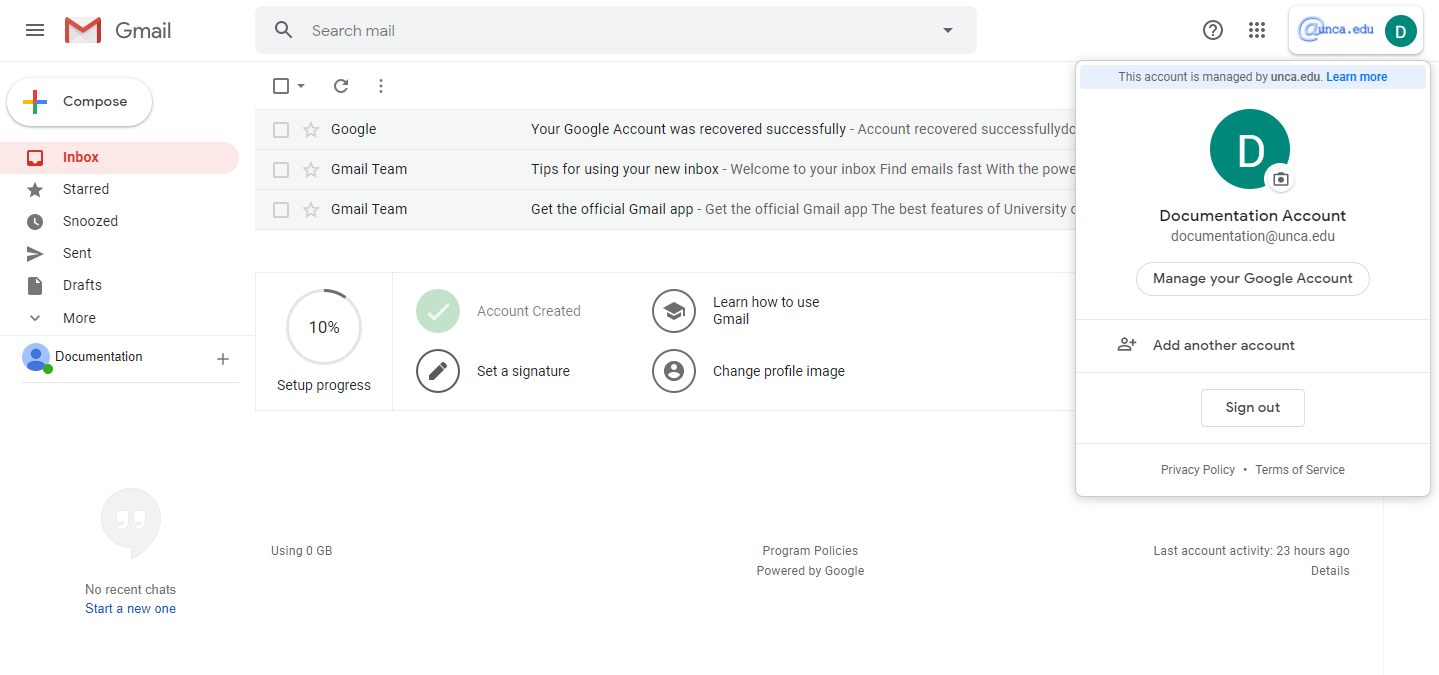
Click on "Manage Your Google Account".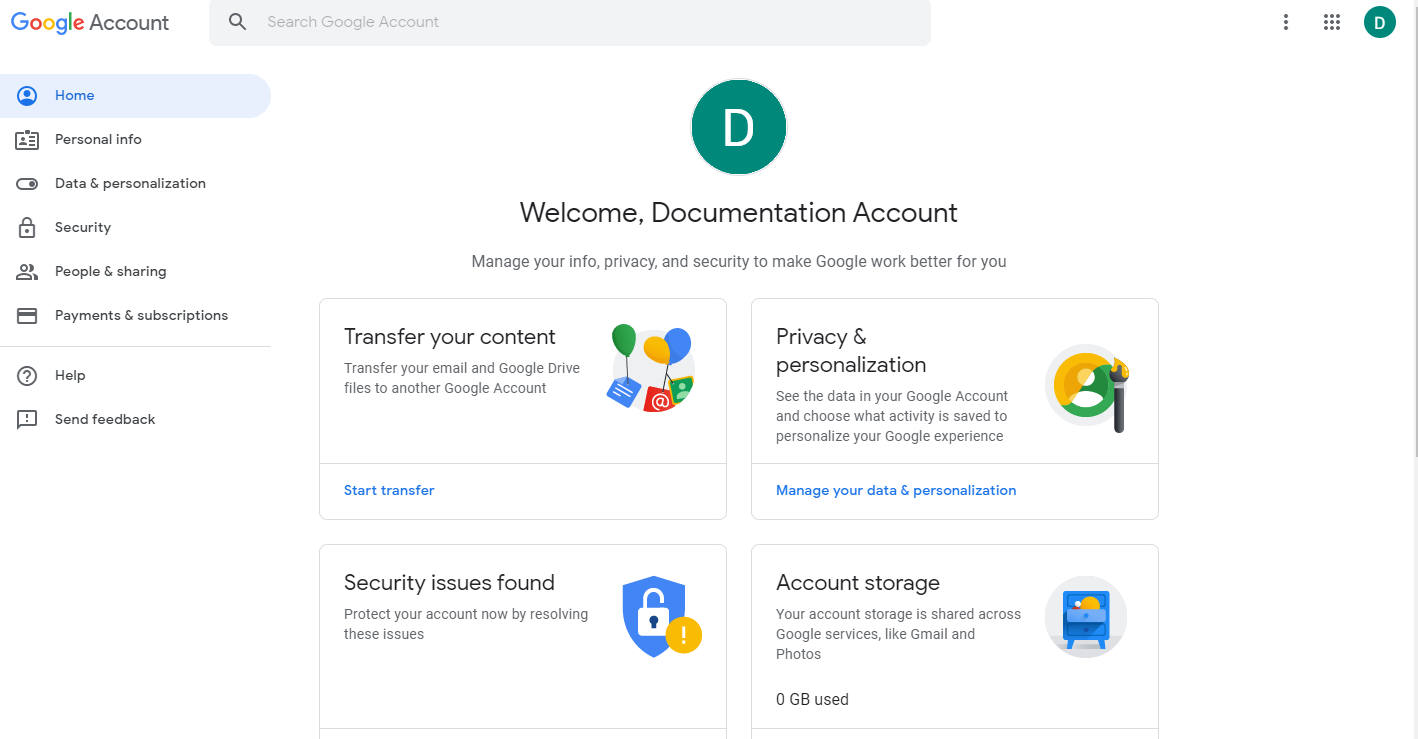
Cick on "Personal Info". If you can not see the column to the left, expand your window, there is a threshold of window size where it will not display.
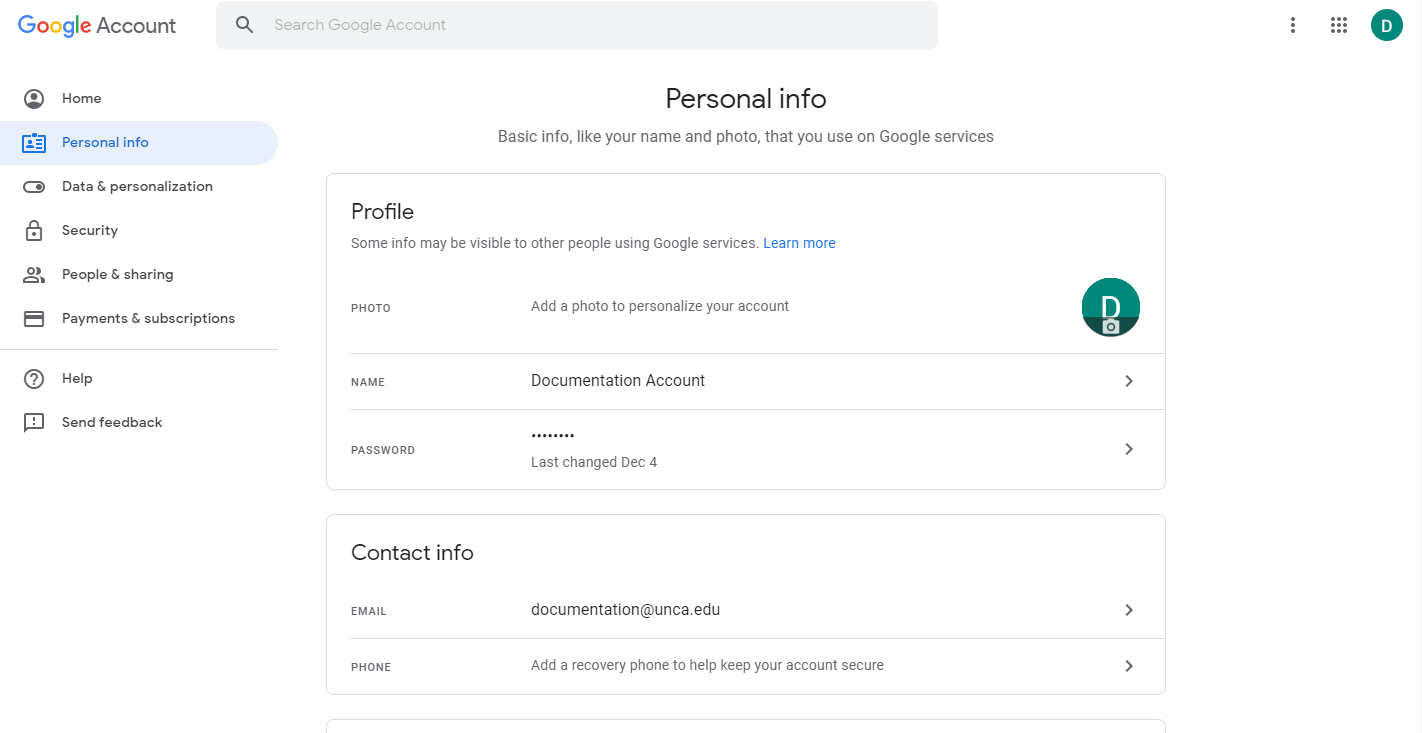
Click on the "Password" row (anywhere in the row will do)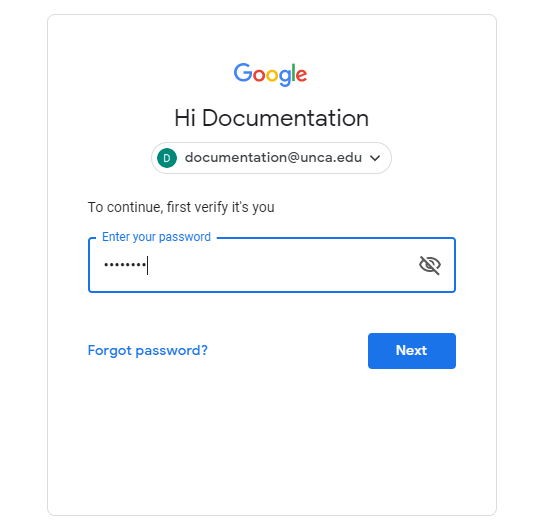
Enter your password. Click next.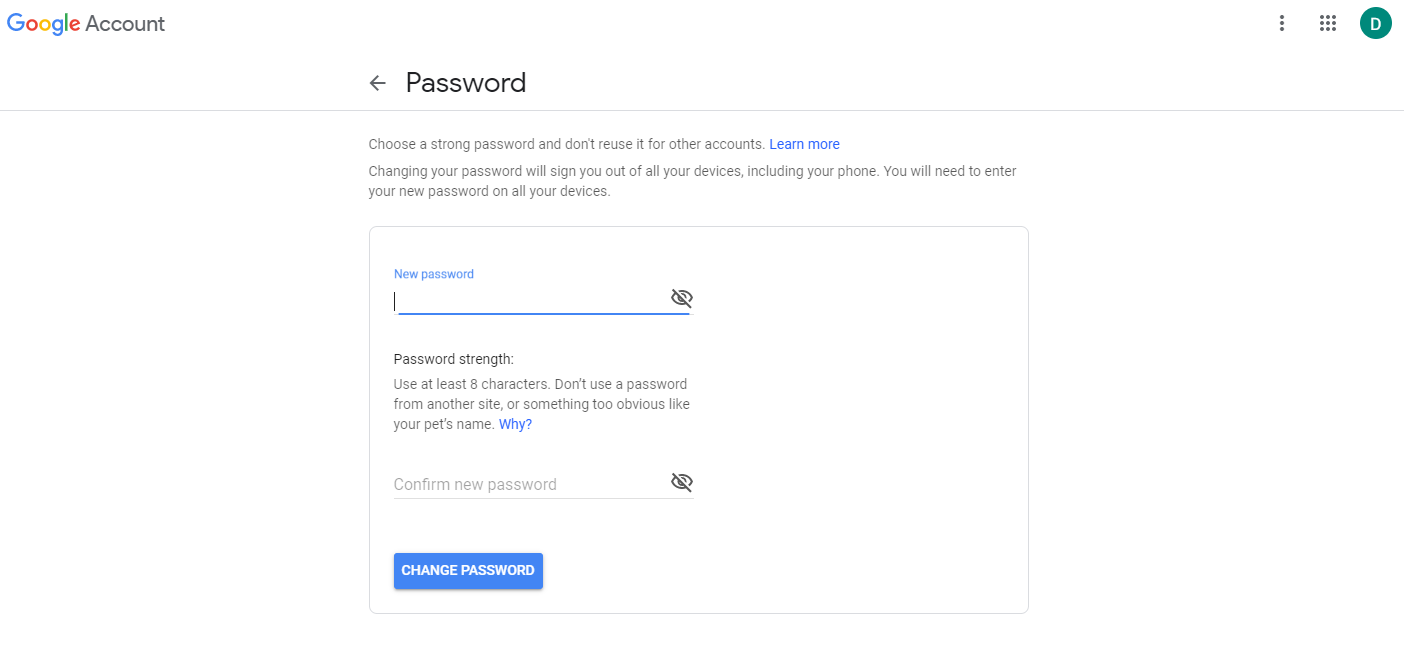
Enter your new password, keeping in mind the 8 character minimum. Click Change password.
