Automatically Open Files and Attachments
Archived Page
This page is archived and contains outdated information. Do not reference this page.
The following will help users set their browsers to always open files or attachments, instead of having to save/download them.
Technically, browsers will always download these files first. However, some browsers do this in Temp files instead of asking the user where to save the files. The following guide will help users set Google Chrome to mimic this behavior by opening files without prompting for a download location.
Google Chrome:
To set Google Chrome to automatically open files when they are clicked:

- Click the file, so it downloads.
- Click the arrow next to the download, so you see the pop up menu.
- Choose "Always Open Files of this Type
Firefox
To set Mozilla Firefox to automatically open files when they are clicked:
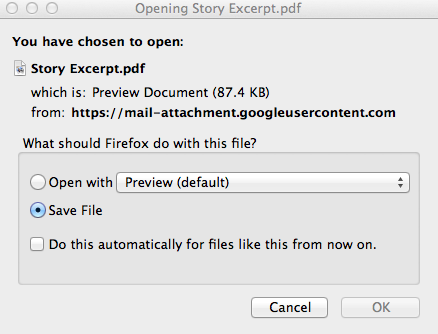
- Click to download the file or attachment
- Choose the "Open With" radio button and choose the correct program from the drop-down box.
- Check the checkbox beside "Do this automatically for files like this from now on"
- Click the "OK" button.
