Autodesk Software Access
Using Autodesk products now requires sign in using UNCA Single Sign On credentials to license Applications. Please follow the instructions below to create your account, request licenses, or request License Administrator permissions.
Creating an Autodesk Account
This process creates your UNCA Autodesk account but does not assign a license to any product. Please see below for license assignment instructions.
Visit https://accounts.autodesk.com/ and click the “Sign In” button.
Enter your UNCA email address
Proceed with the UNCA Single Sign on process.
Once signed in, no further action is needed, your account is created.
Requesting licenses as a Student
Autodesk licenses should be assigned by the faculty member or department using the product in class. If a student needs access to an Autodesk product not assigned by a class, please contact itservicedesk@unca.edu to request access after completing the initial sign in above. This process will need to be done any time a new product is needed or at the beginning of each Fall semester.
Requesting a license as Faculty/Staff
If a faculty/staff member needs a license to an Autodesk product for academic purposes but not associated with a class section, please contact itservicedesk@unca.edu to request access after completing the initial sign in above. Please state that you are requesting Faculty/Staff access. This does not need to be renewed each Fall. Non-Academic use of Autodesk products requires a purchased license please contact itservicedesk@unca.edu for help.
If a faculty/staff member is using an Autodesk product for a class someone will need to be responsible for assigning licenses to users associated with that class. This could be the faculty teaching the class or another faculty/staff member handling this duty for your department. To set up this access please contact itservicedesk@unca.edu to request access after completing the initial sign in above. In the request, please state that you are requesting faculty/staff license administrator status.
Managing licenses as a faculty/staff license administrator
Faculty and staff requiring Autodesk access for use by students in class must have a designated license administrator for Autodesk products. This can be the faculty member teaching the class or someone designated to handle this duty for the department. This license administrator will need to assign students licenses for the products they need access to. Student licenses will need to be assigned whenever a student first needs access to a product and at the beginning of each Fall semester.
To assign licenses for students:
Visit manage.autodesk.com and sign in using your UNCA email address.
At the top of the screen choose “User Management” then select “By Group”.
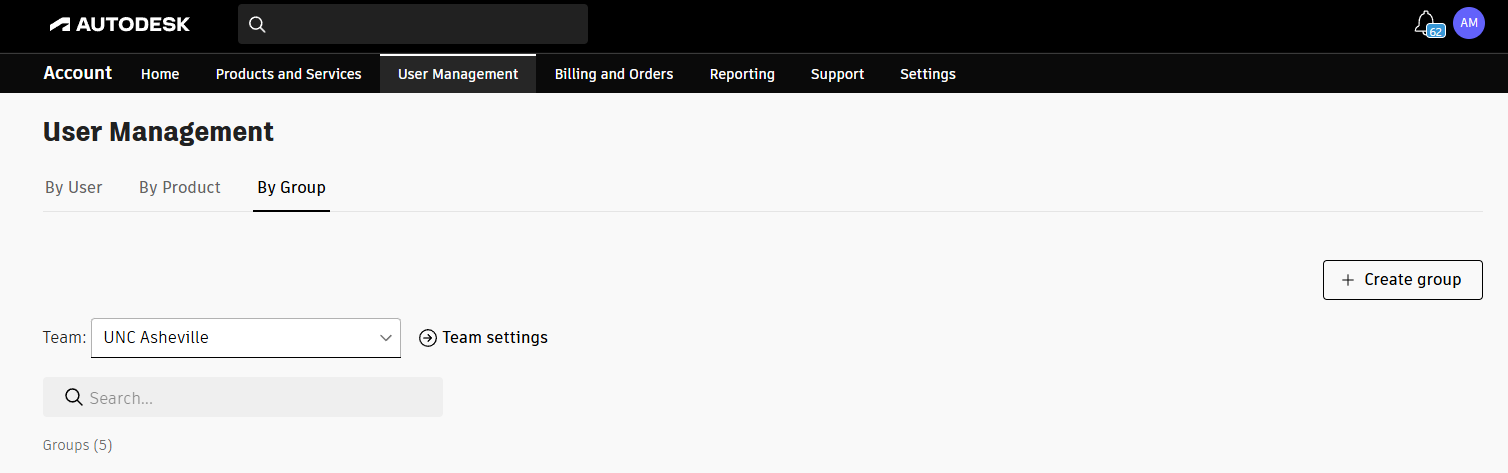
Select the student group associated with the license you wish to assign and click the button for “Add users”.
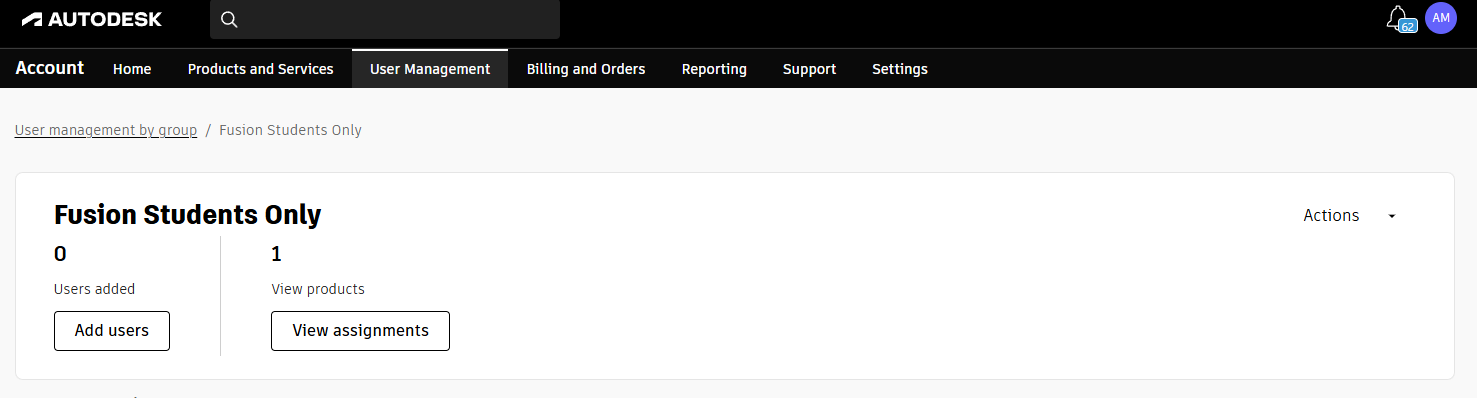
Select the check box beside each user you wish to add to the license type and click “Done”
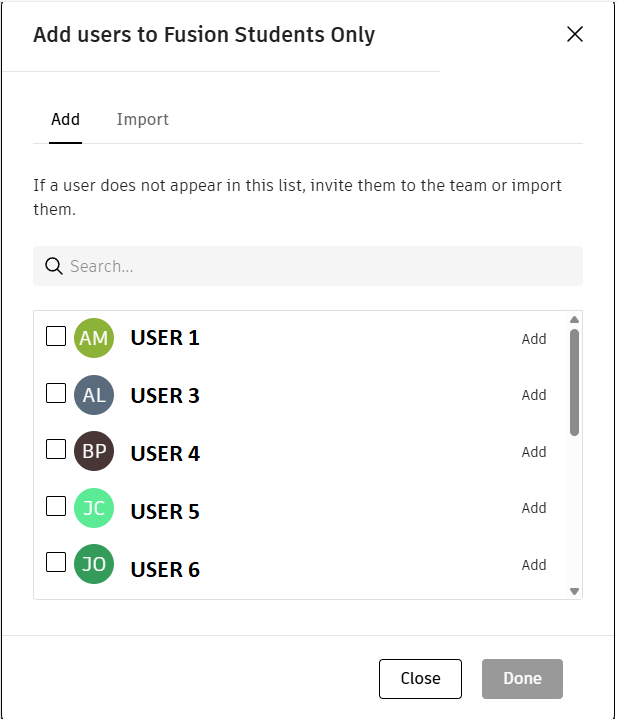
The users are now added to the group and have access to use the product on any device.
Signing Into Autodesk Applications
When an Autodesk application is first launched, a licensing window will appear before the software can be accessed.
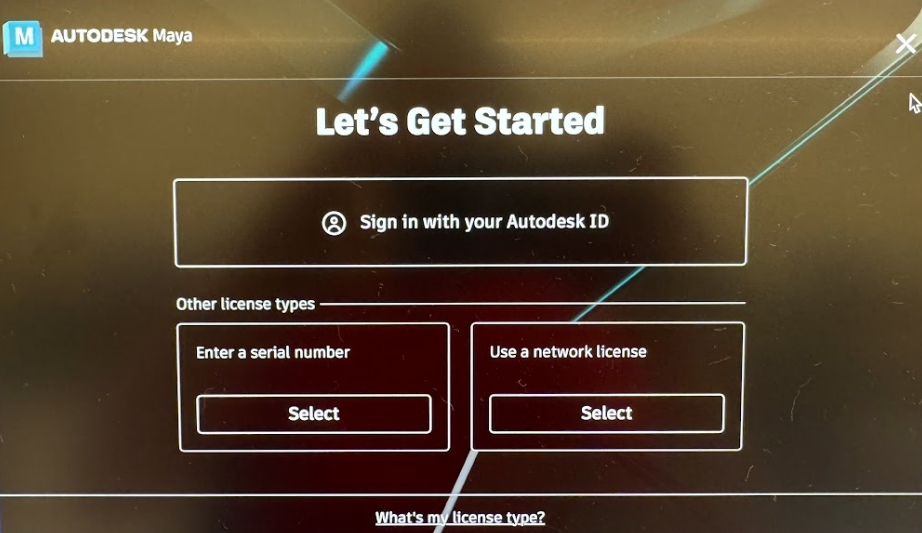
Chose the option to “Sign in with your Autodesk ID. Enter your UNCA email address and proceed with the UNCA SSO sign in process.
When done using the application, sign out and quit to allow other users to sign in.
