Add Hangouts Meet video conferencing to a calendar event
Adding Hangouts Meet video conferencing to any Google Calendar event takes only a few clicks.
Steps
Add conferencing to a new calendar event
- Go to Google Calendar and create an event.
- Click the large blue Add Google Meet video conferencing button.
- Add any additional meeting details such as guests and a description.
- Click Save.
A new Hangouts Meet meeting will be automatically created. A link to the meeting and a dial-in phone number are added to the calendar event, and automatically shared with any meeting guests.
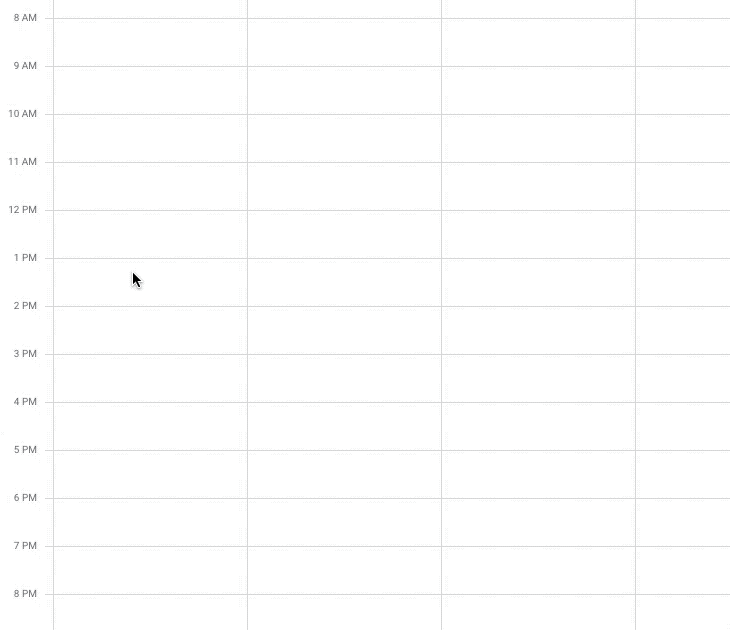
Add conferencing to an existing calendar event
- Click a calendar event, then click the pencil icon to edit the event.
- Click the large blue Add Google Meet video conferencing button.
- Click Hangouts Meet.
- Click Save.
Hangout Meet details will be added to the meeting and visible to all calendar event guests.
