Add a cell phone record to your account for Bulldog Alert
If you are unable to verify or update your cell phone number for Bulldog Alert, you will need to set an initial cell phone number in OnePort.
Important
You must have a "Cell phone" number on file in order to receive Bulldog Alerts. Please follow these instructions to add a mobile phone number.
(If your number is listed under anything other than "Cell phone" you will not be able to receive Bulldog Alerts via text message.)
To add a number
Students
Login to https://oneport.unca.edu (OnePort)
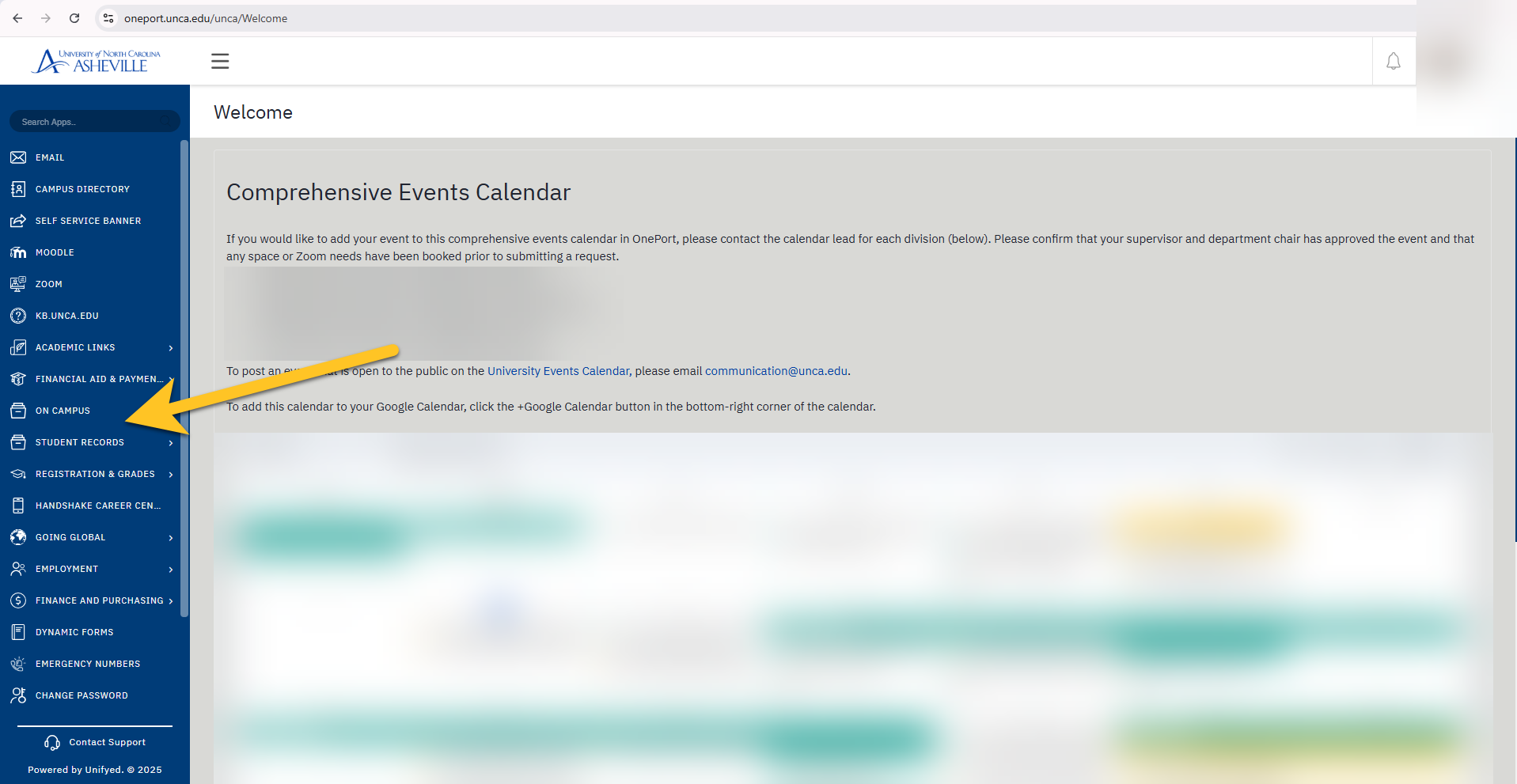
Click Student Records
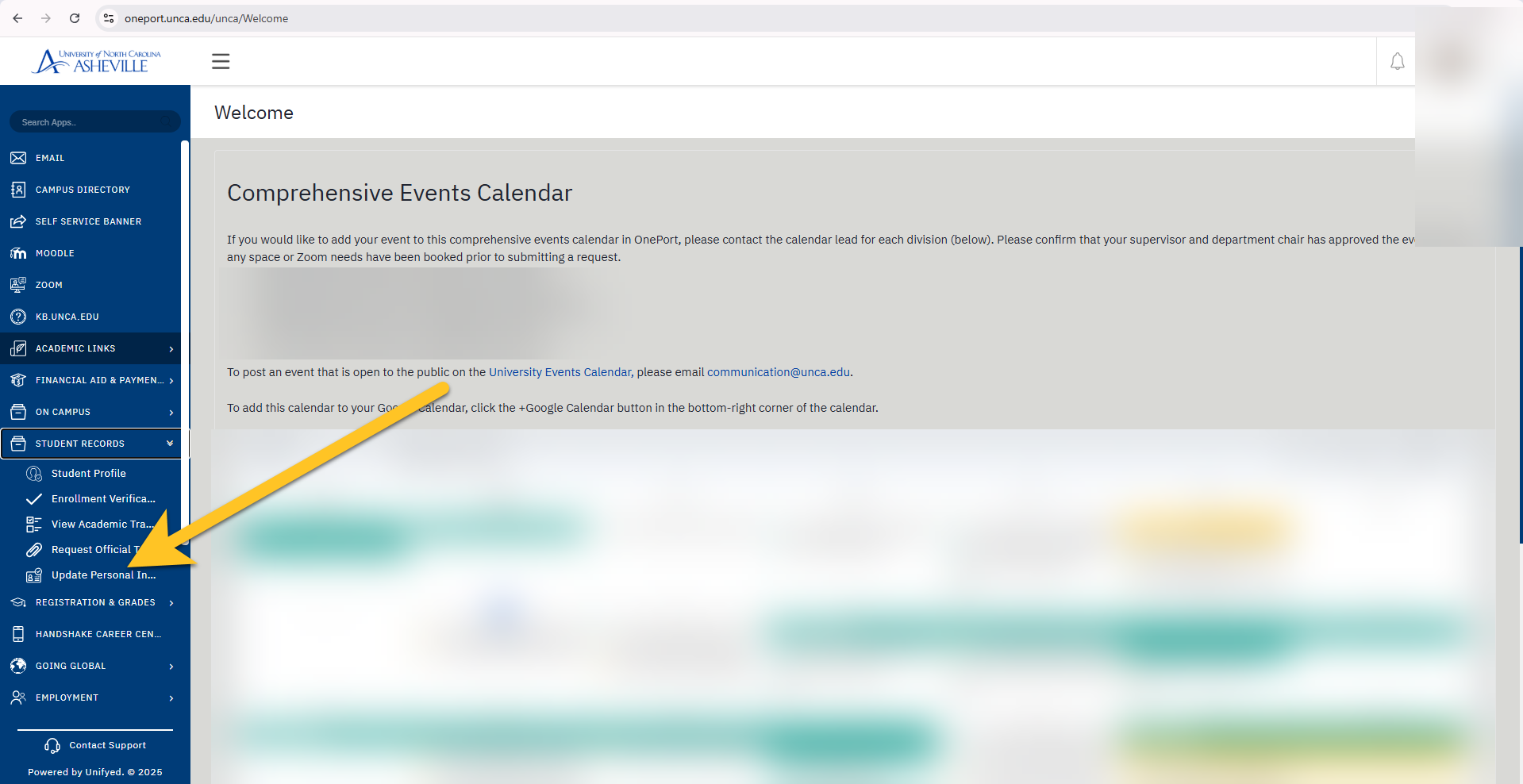
Click Update Personal Information
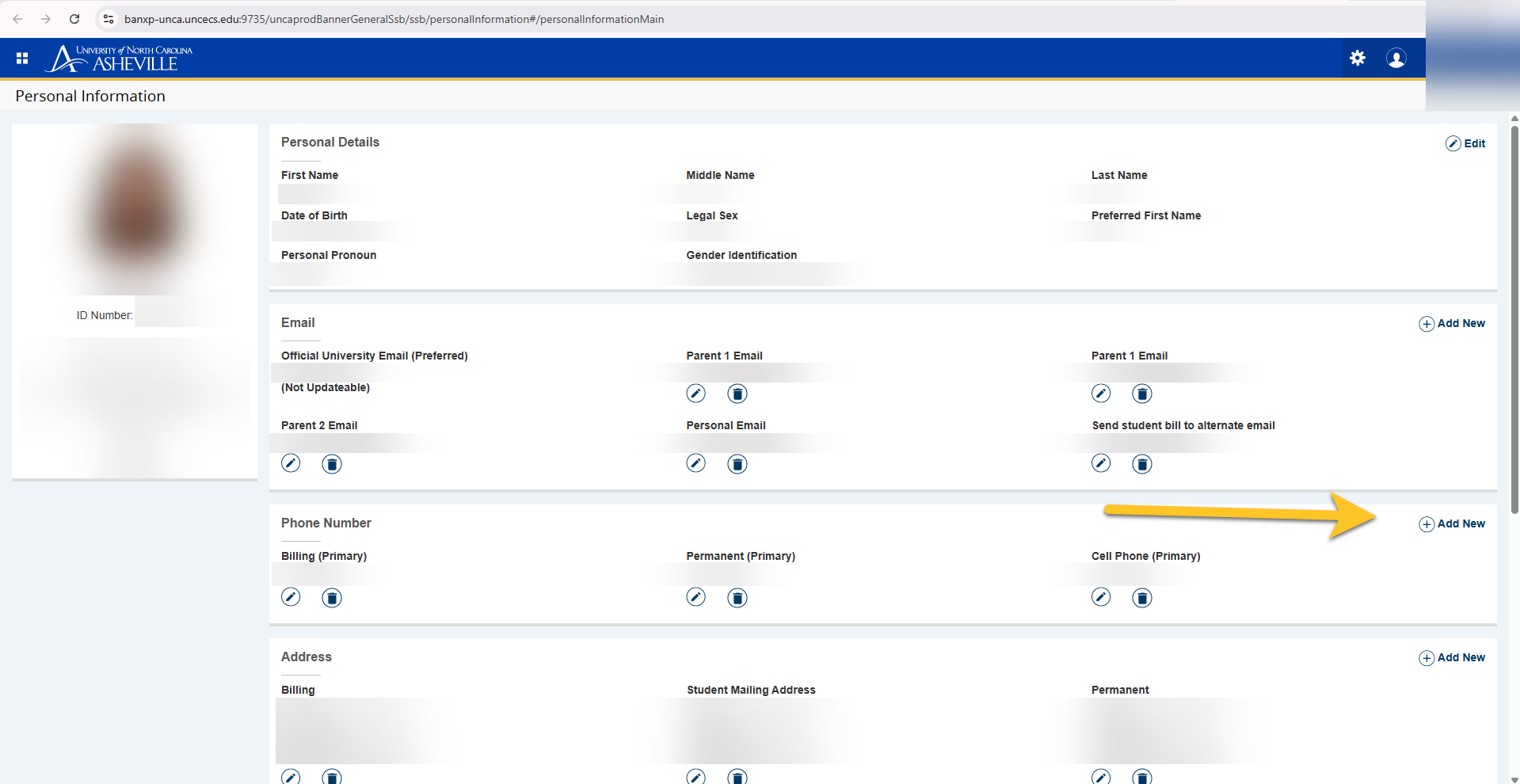
Click Add New
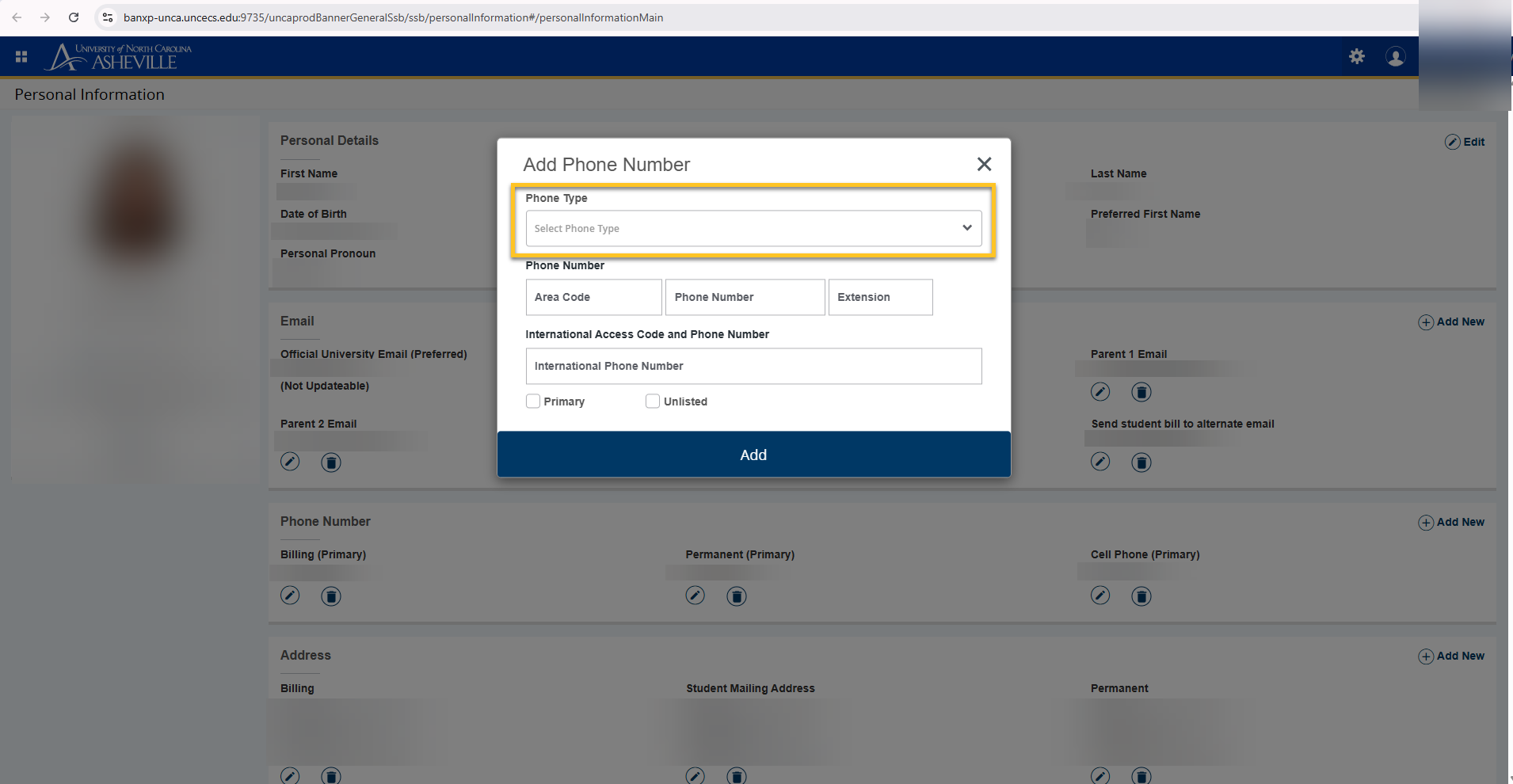
Click the Phone Type dropdown menu
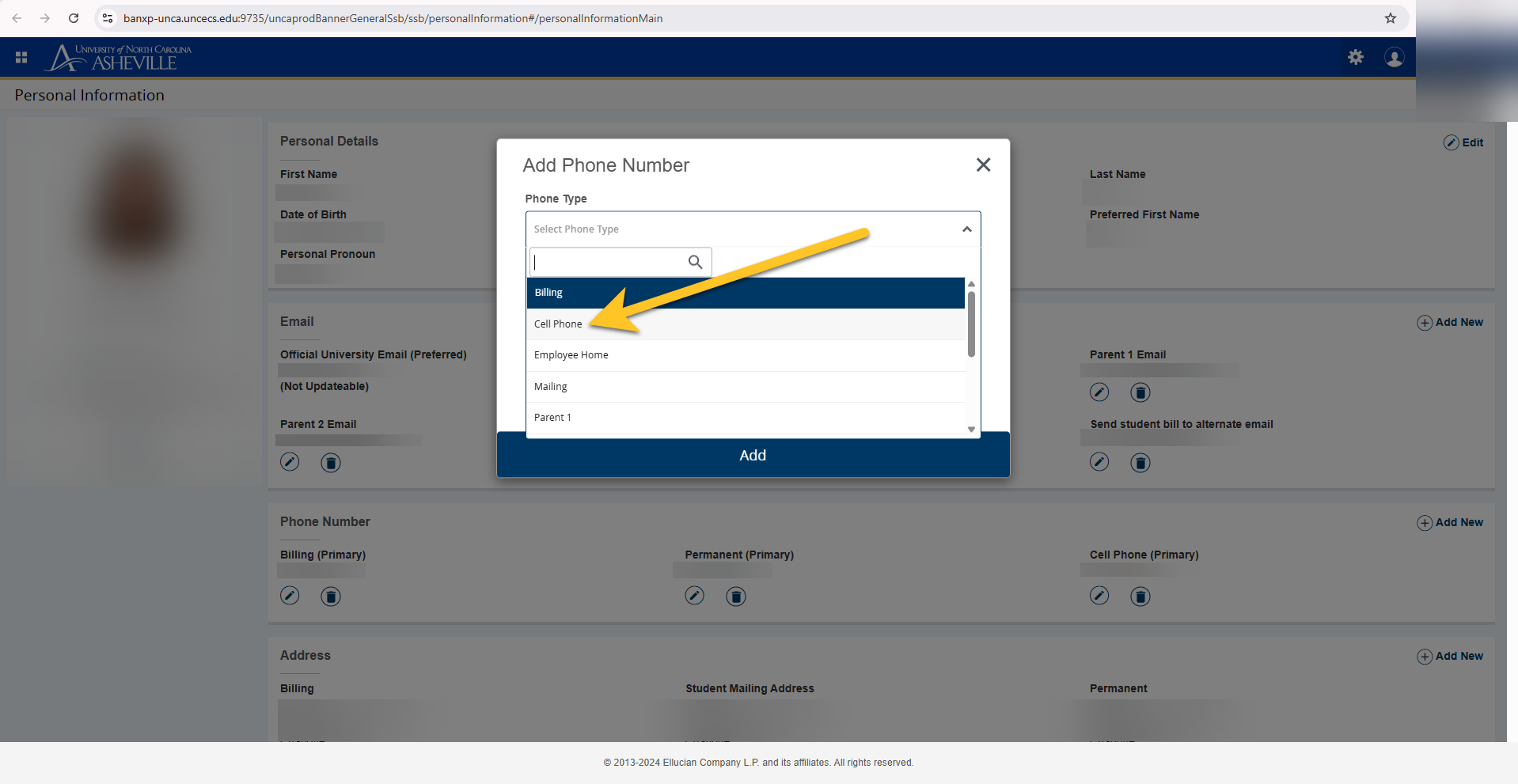
6. Select Cell Phone
7. Finish filling out your Cell Phone information and click Add
Employees
Login to https://oneport.unca.edu (OnePort)
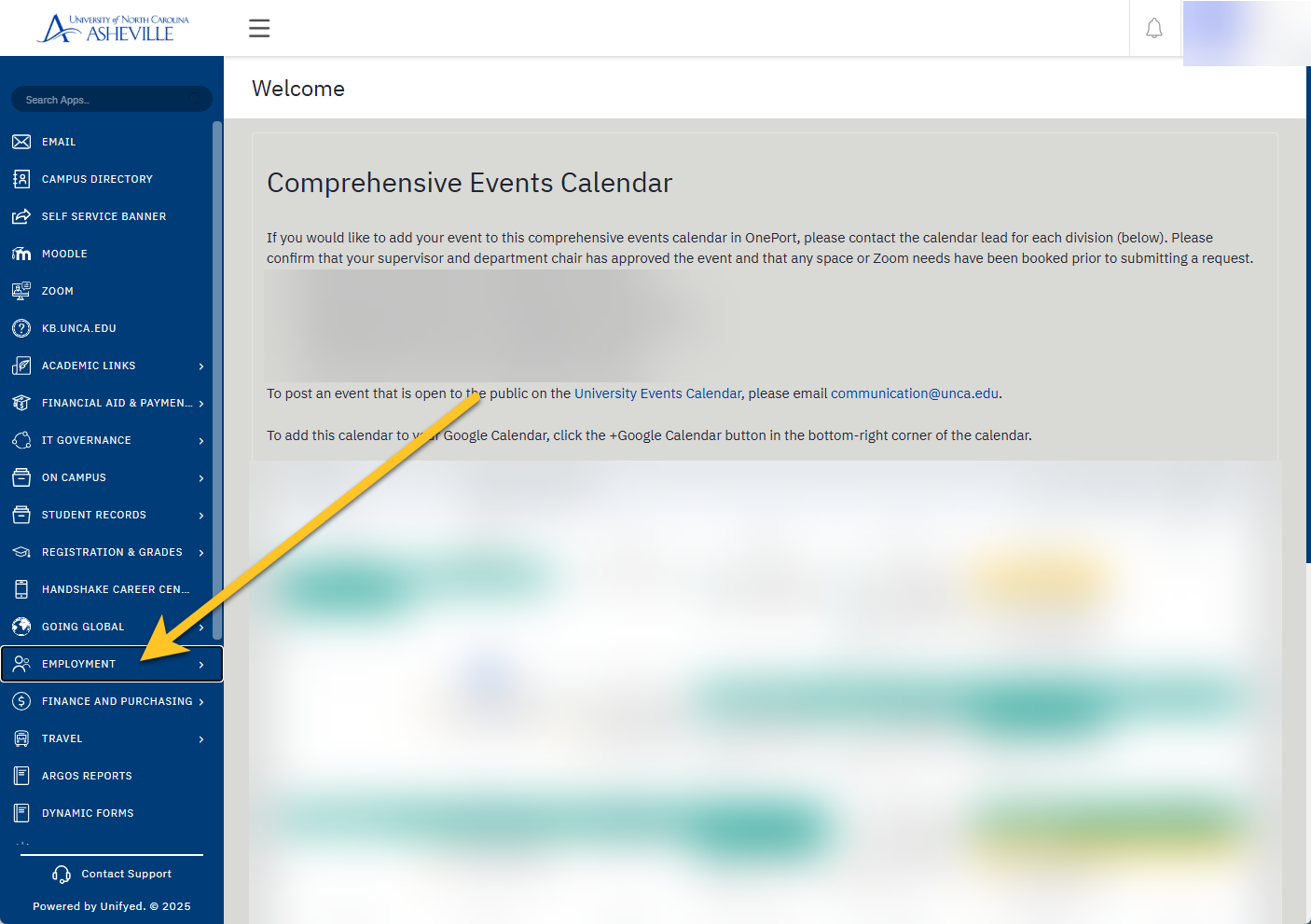
Click Employment
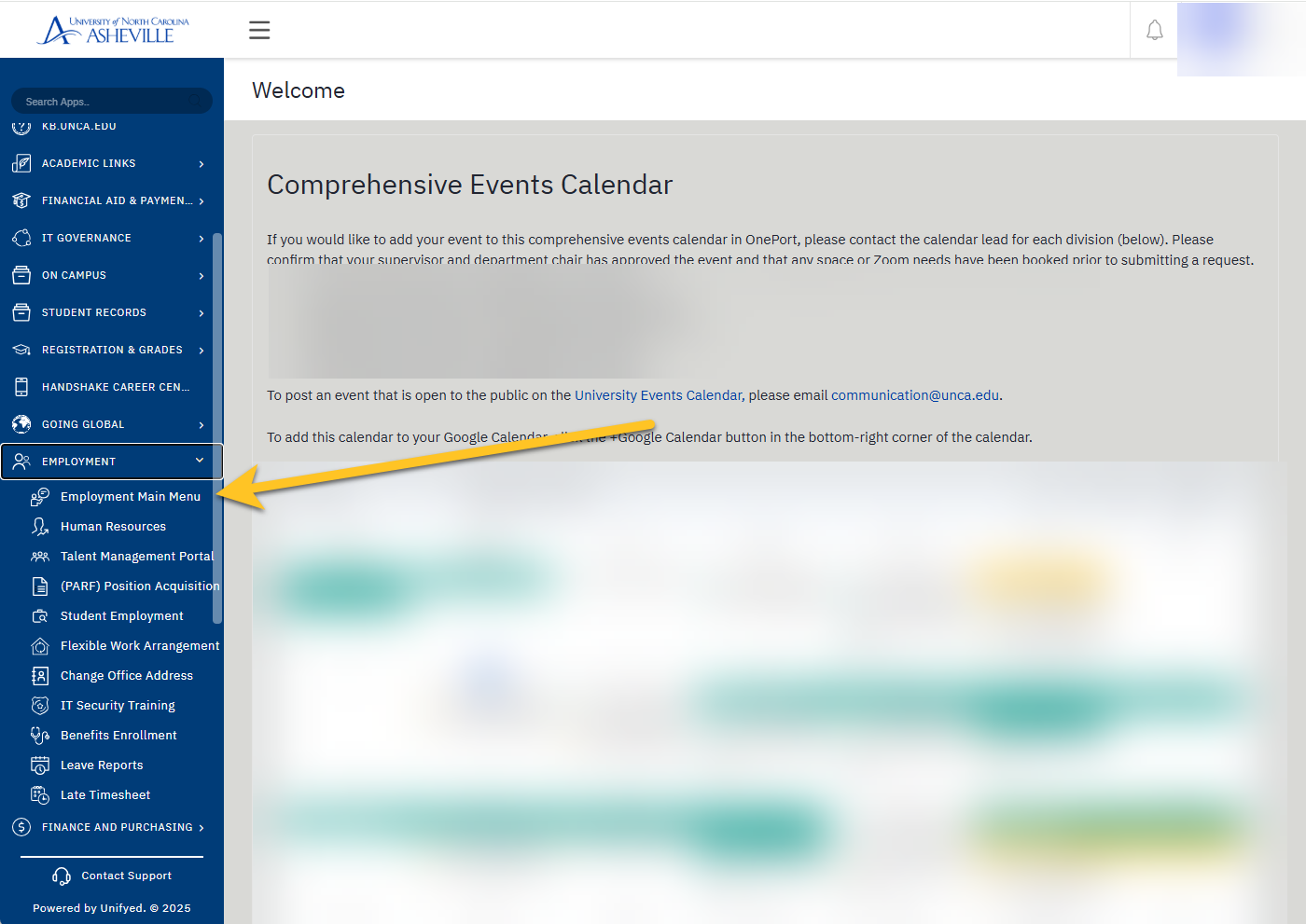
Click Employment Main Menu
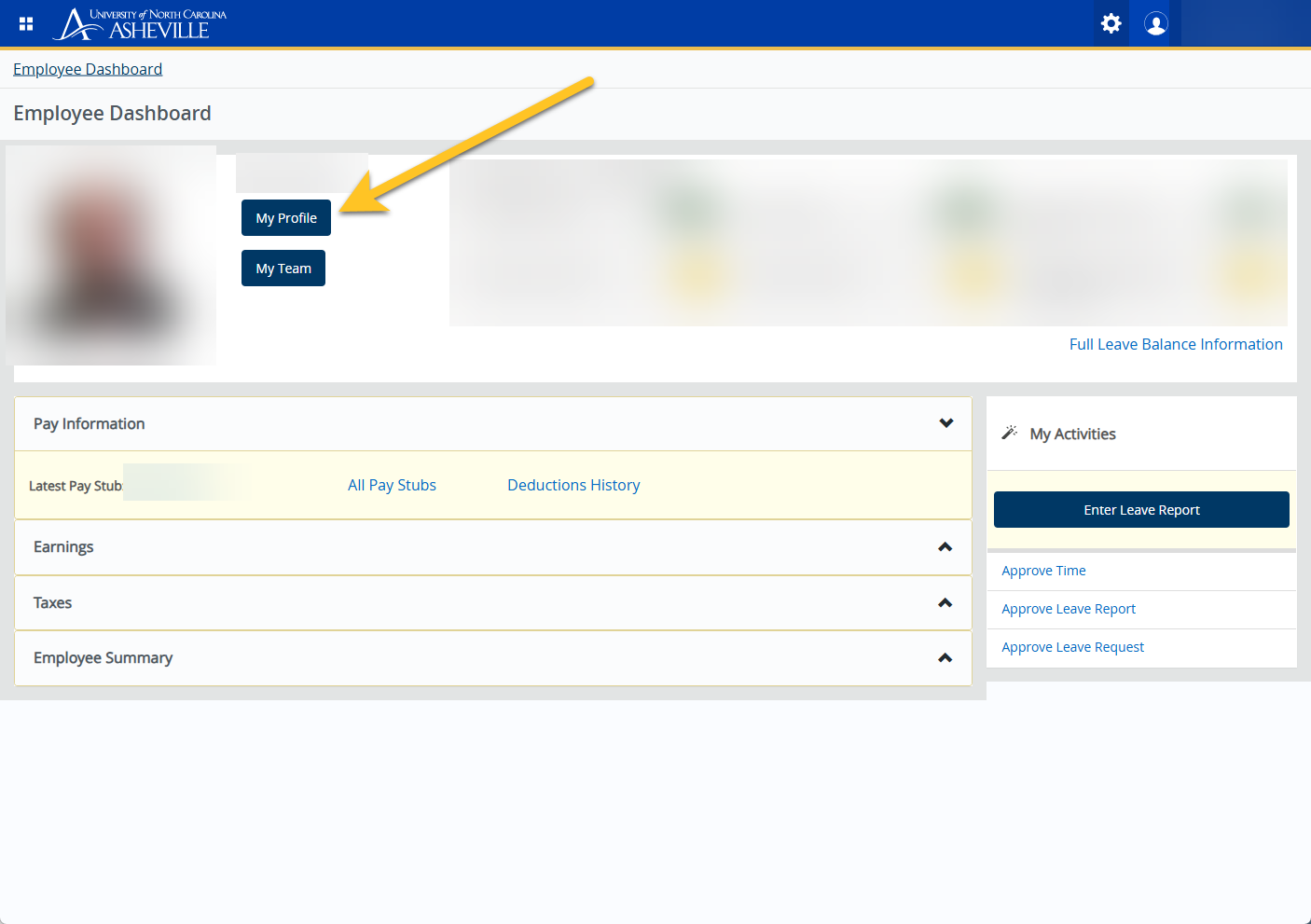
Click My Profile

Click More Personal Information
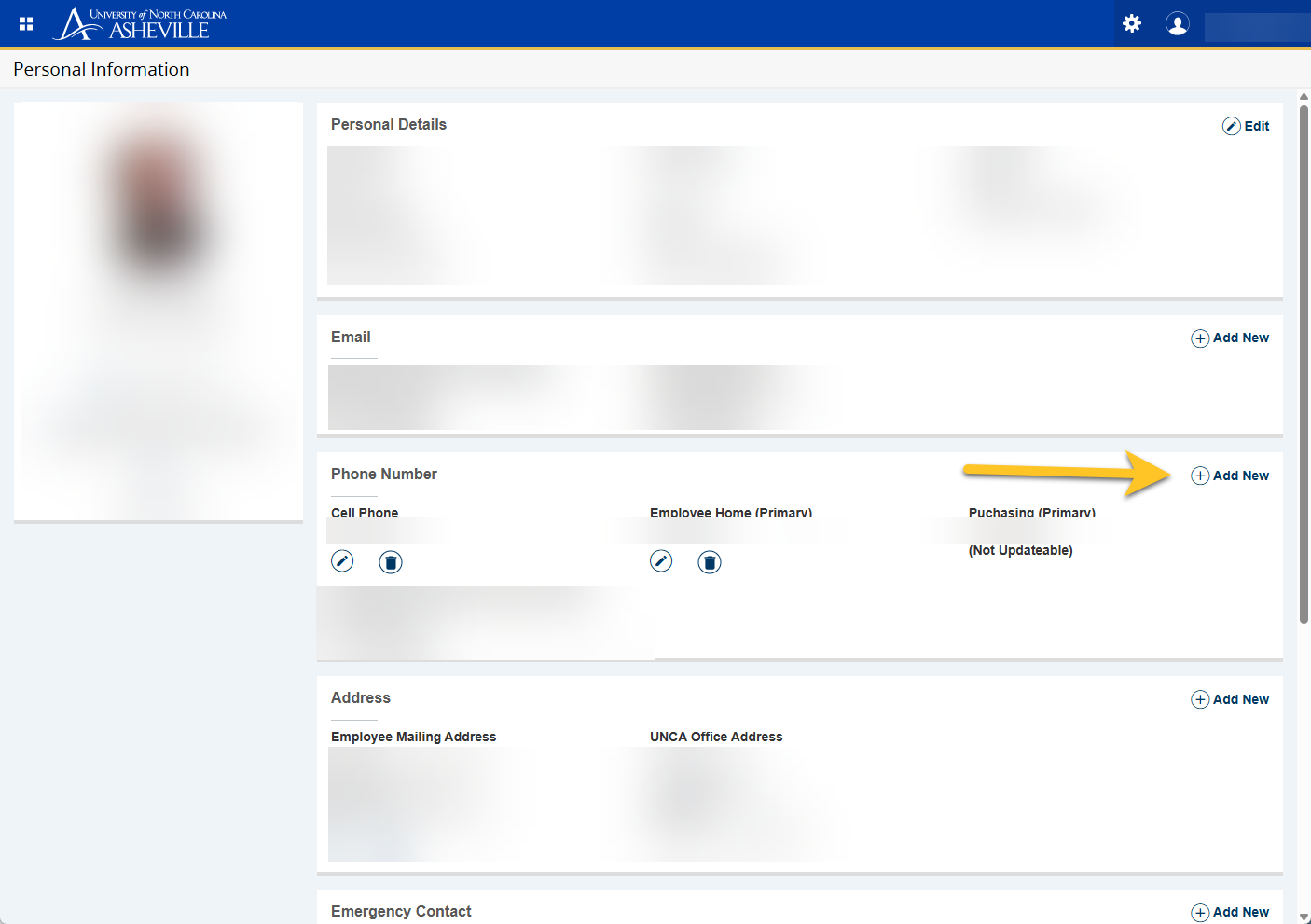
Click Add New
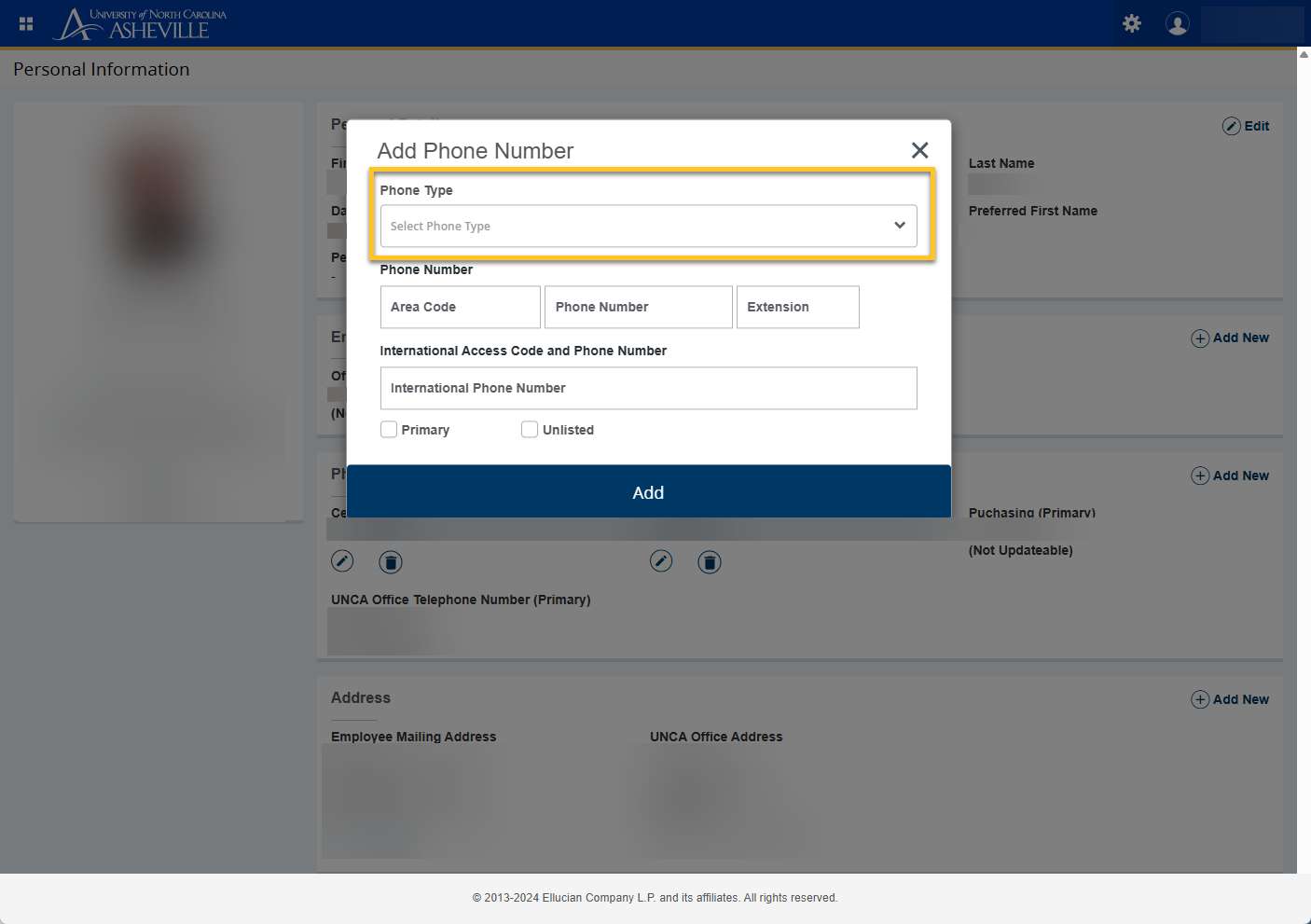
Click the Phone Type dropdown menu
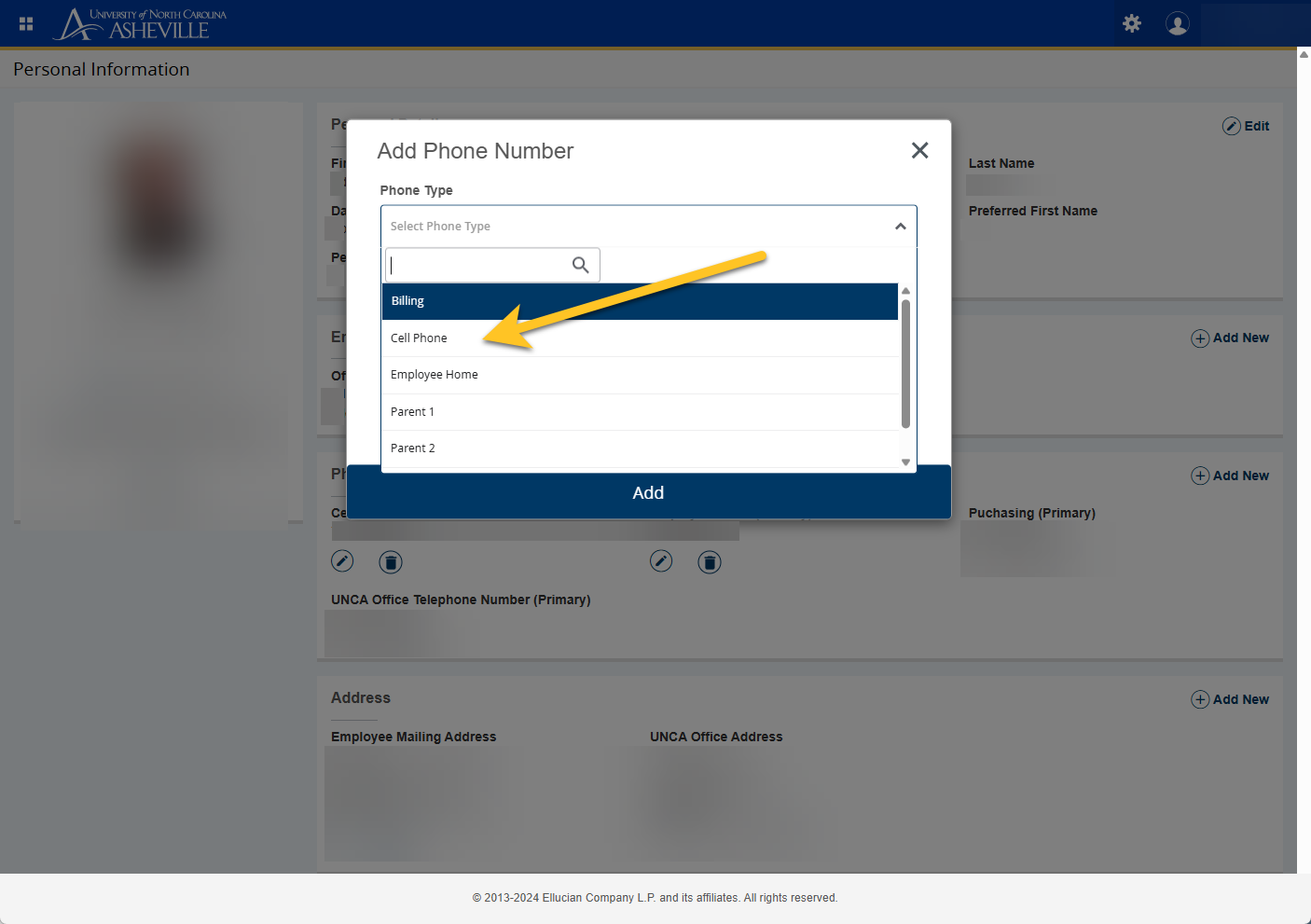
Select Cell Phone
Finish filling out your cell phone information and click Add
To edit an existing phone number
Edit Cellphone - Students
Login to https://oneport.unca.edu (OnePort)
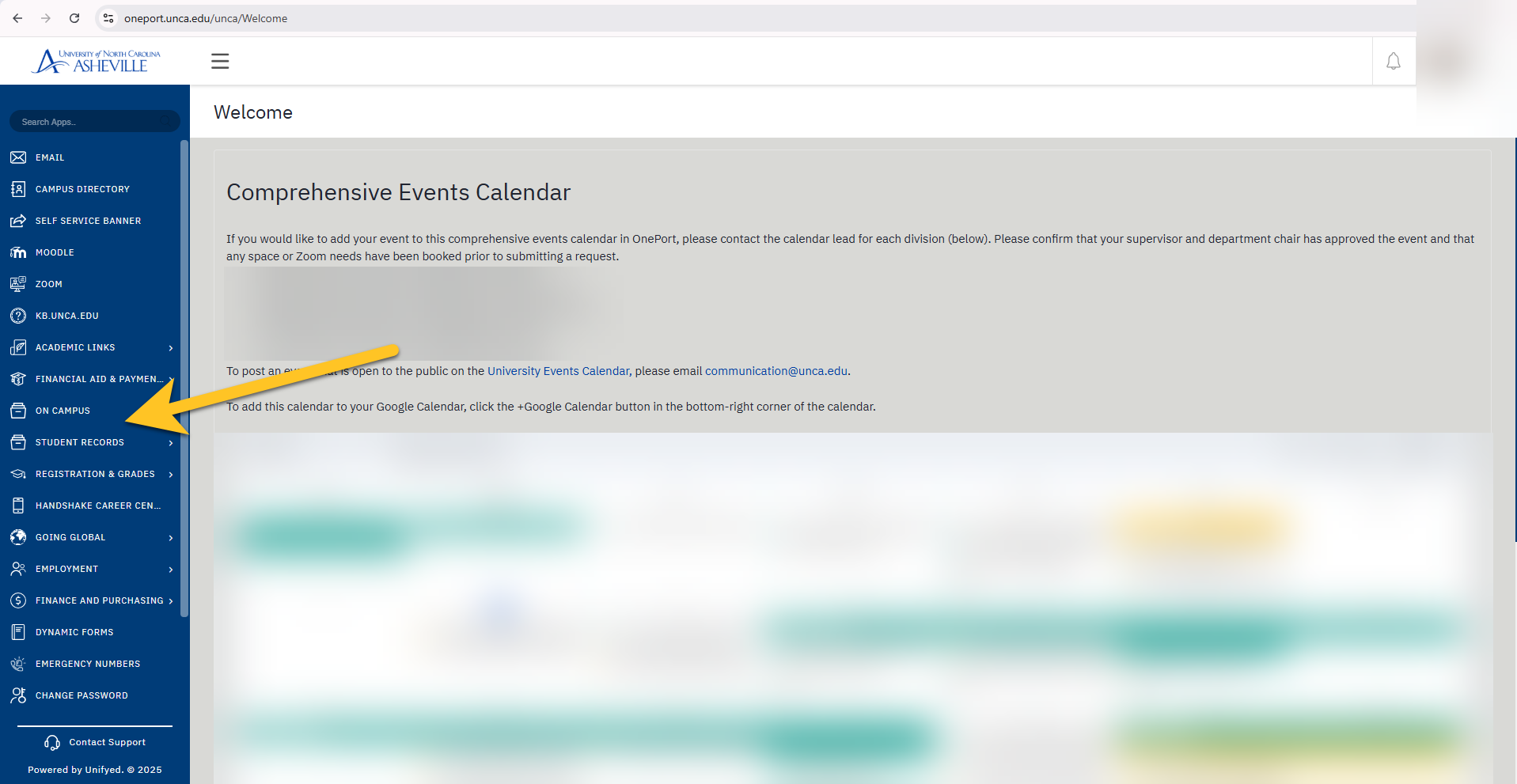
Click Student Records
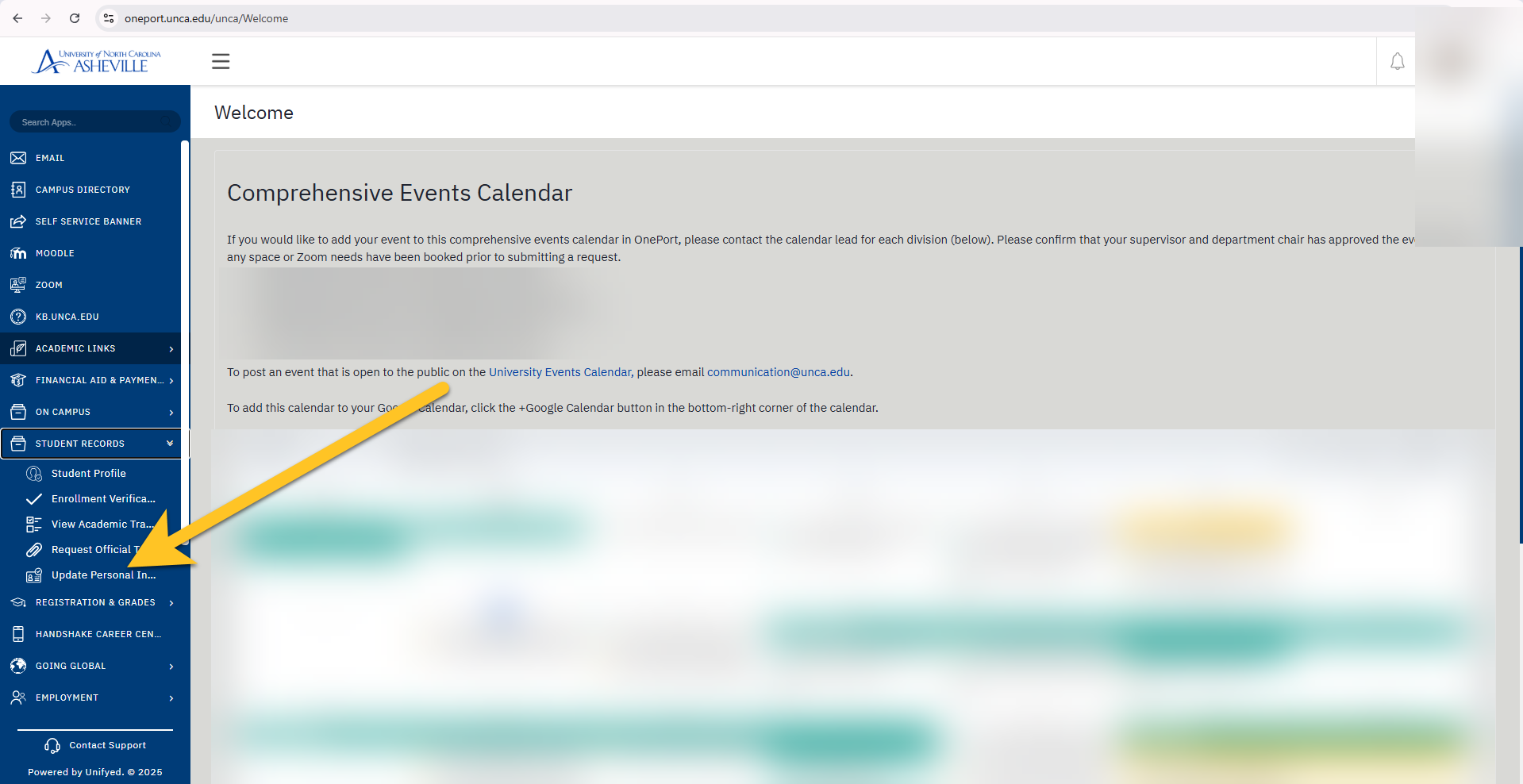
Click Update Personal Information
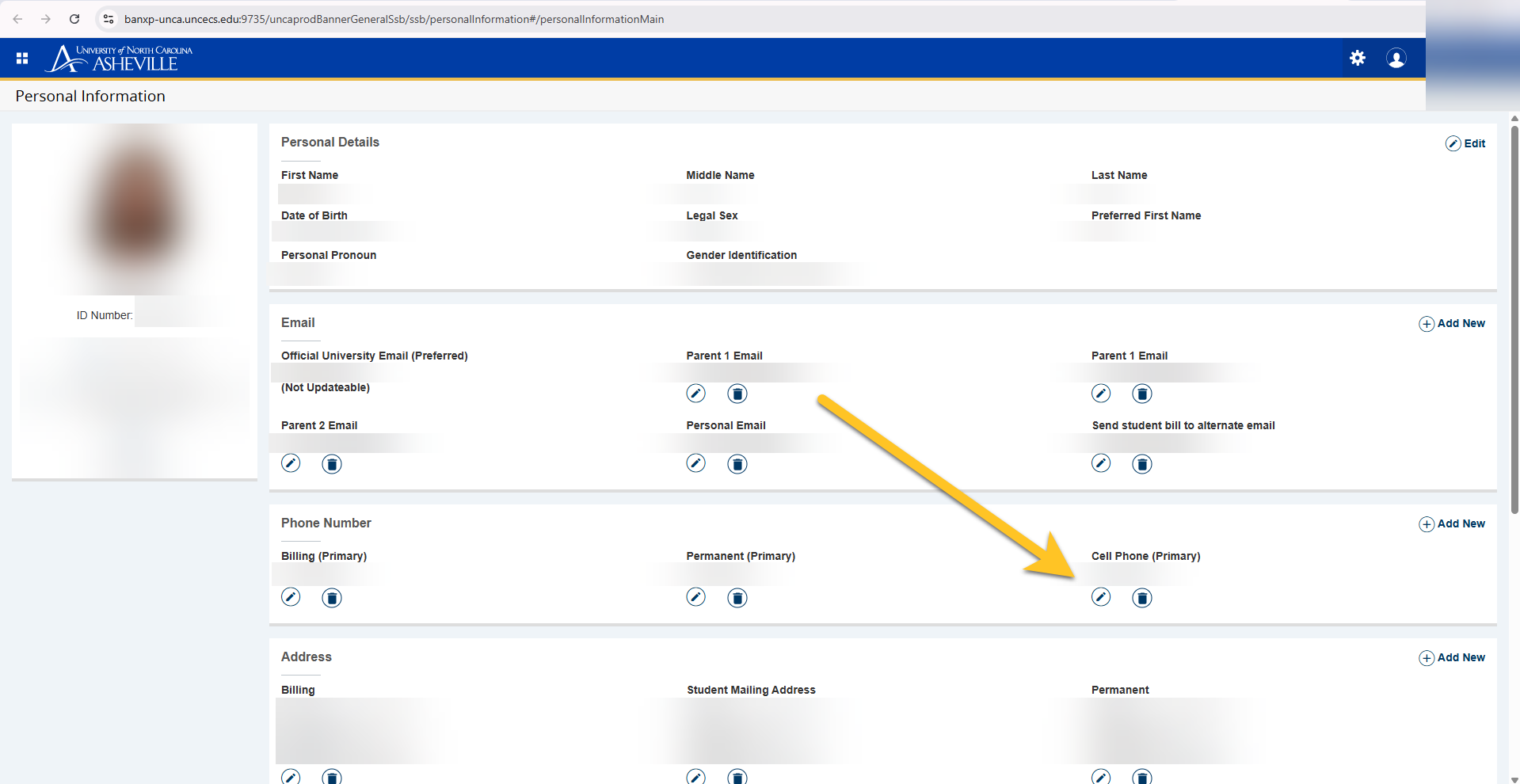
Click the Pencil Icon under Cell Phone
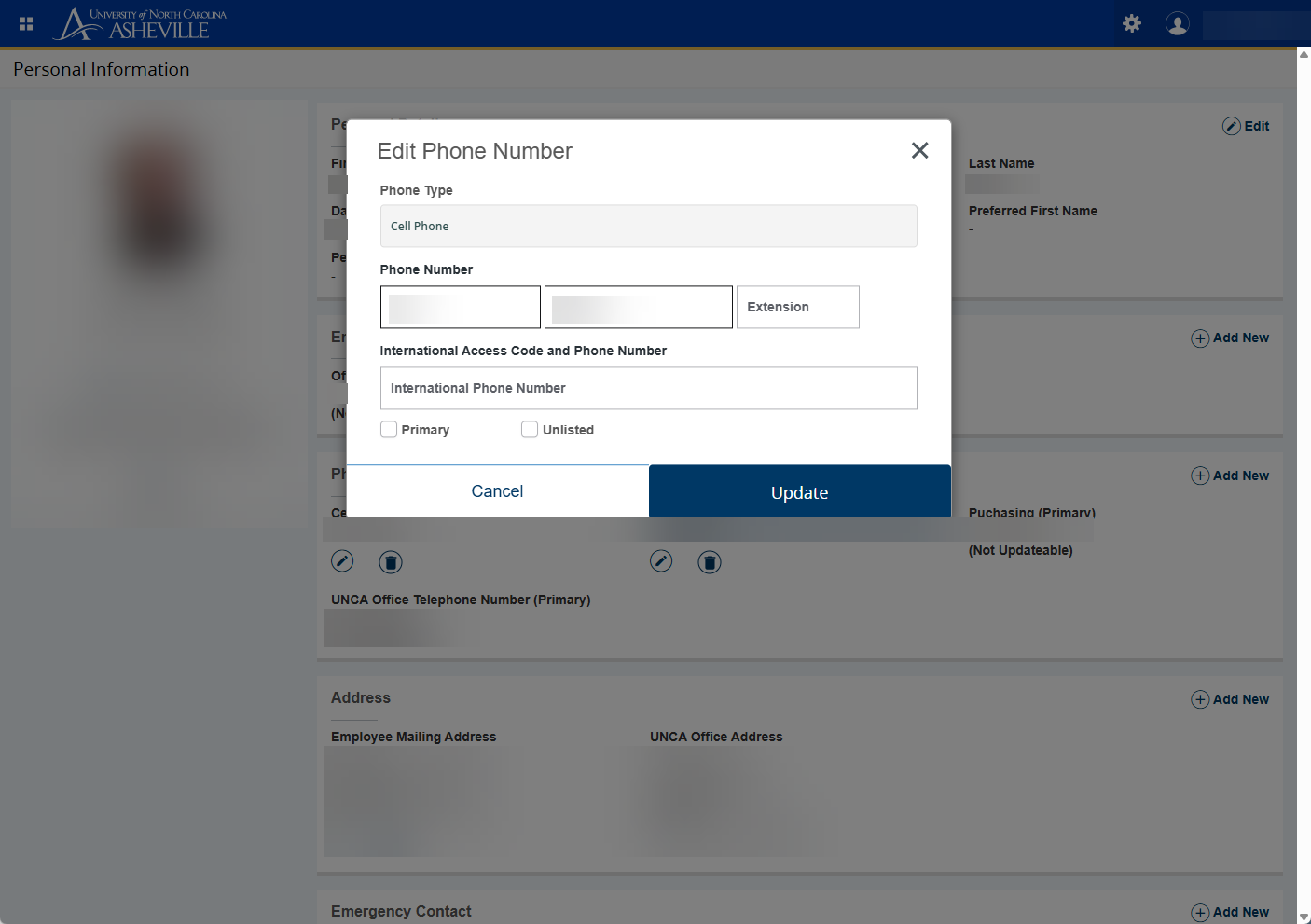
Update the Cell Phone information as needed
Click Update to finish
Edit Cellphone - Employees
Login to https://oneport.unca.edu (OnePort)
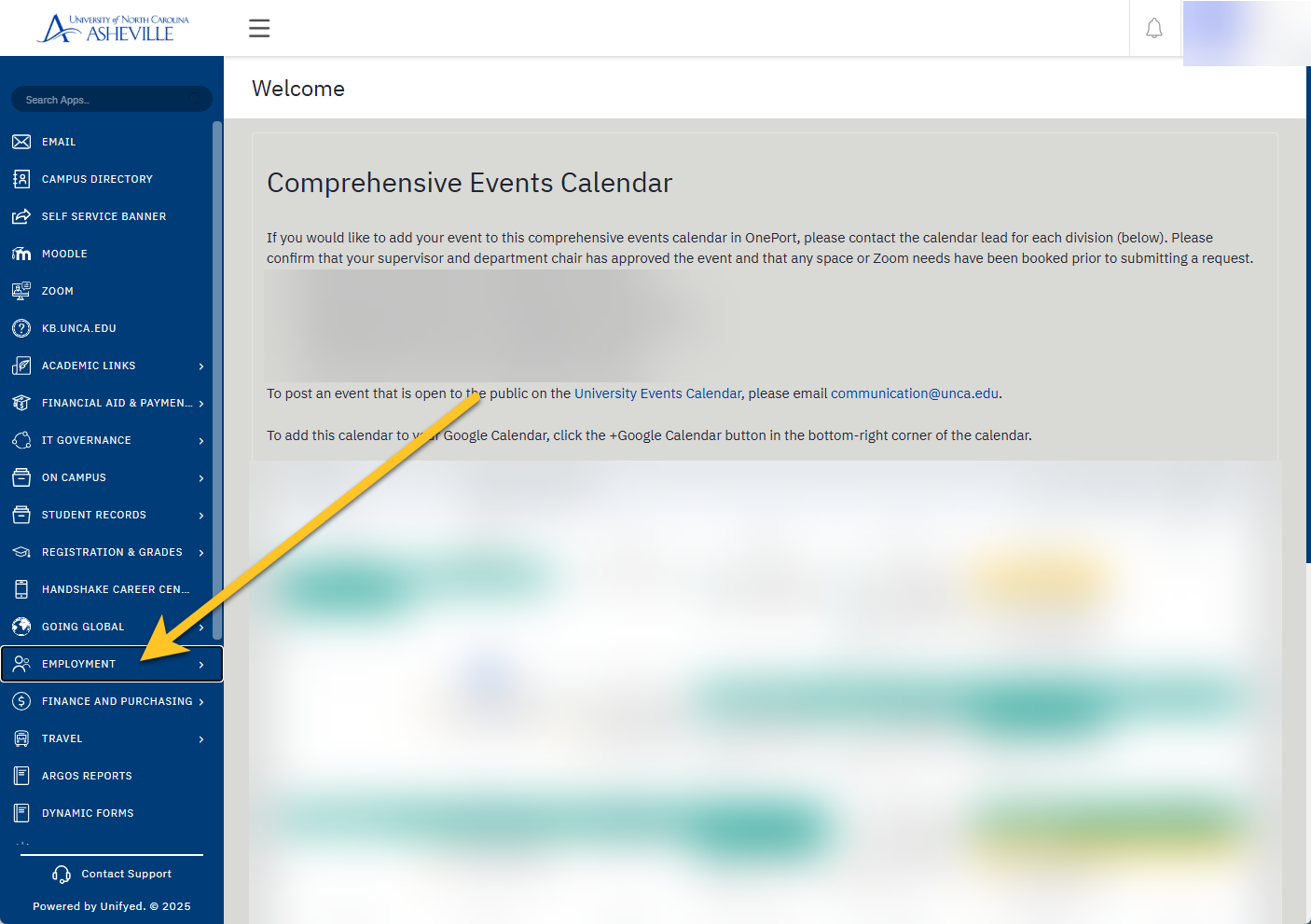
Click Employment
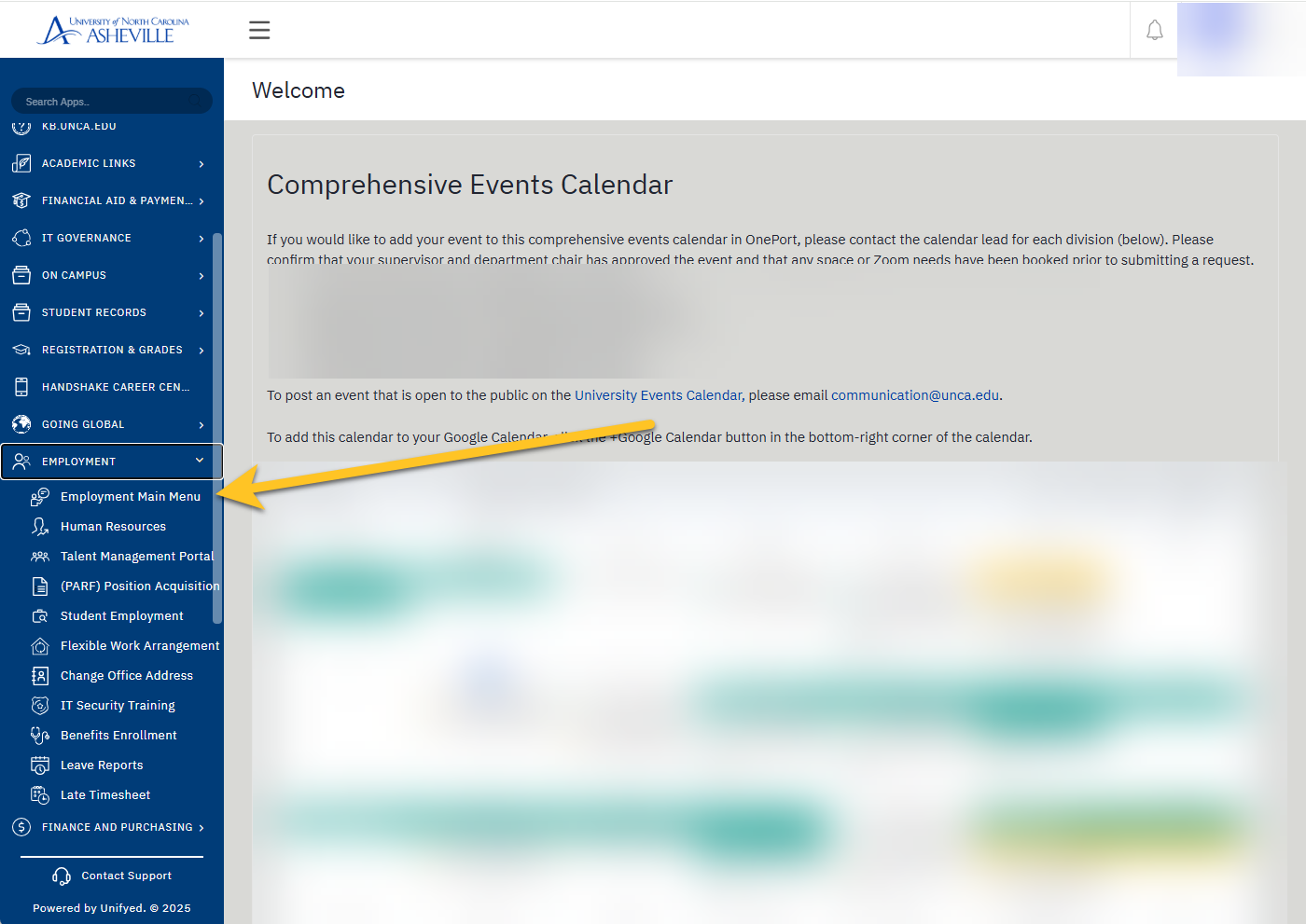
Click Employment Main Menu
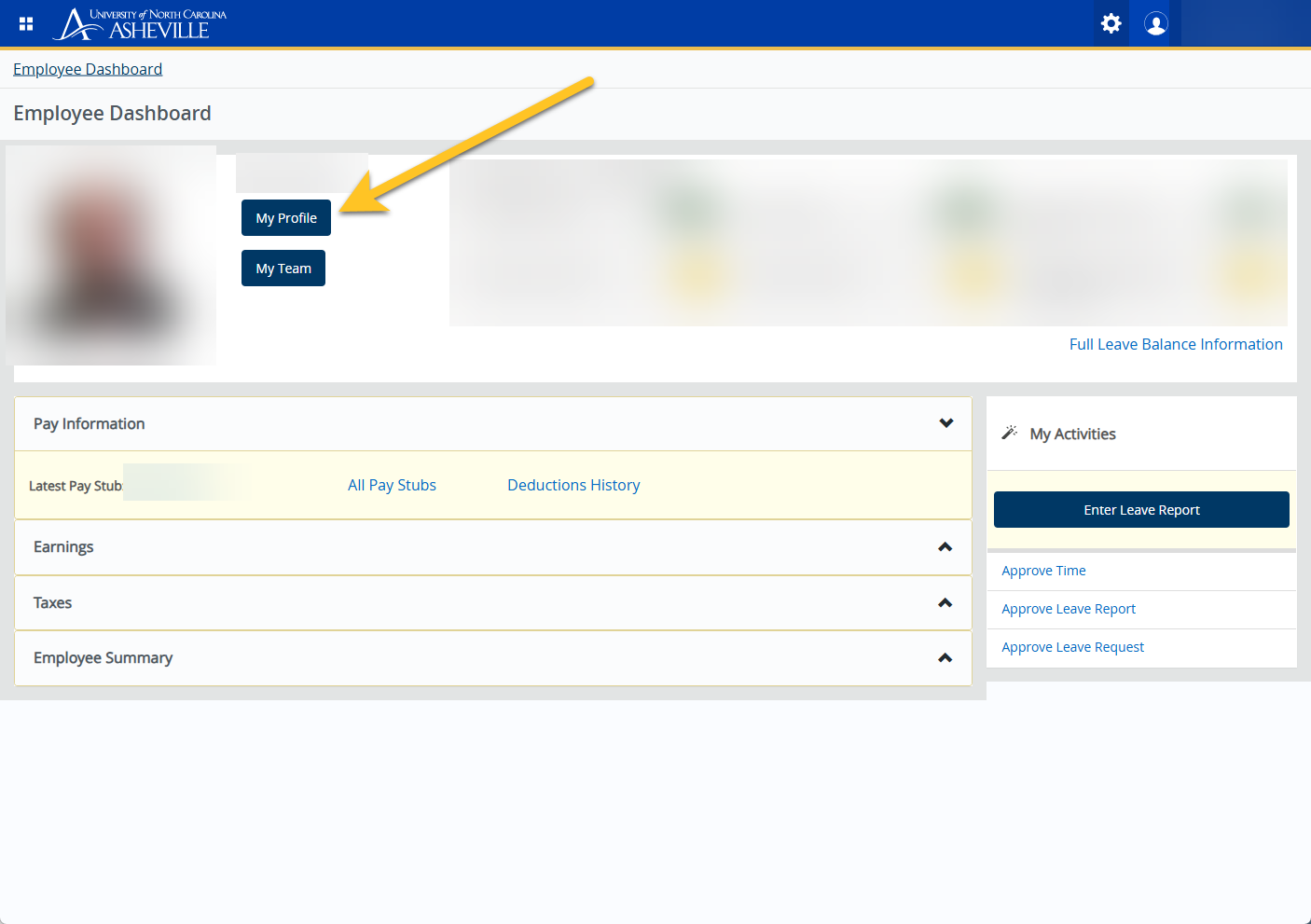
Click My Profile

Click More Personal Information
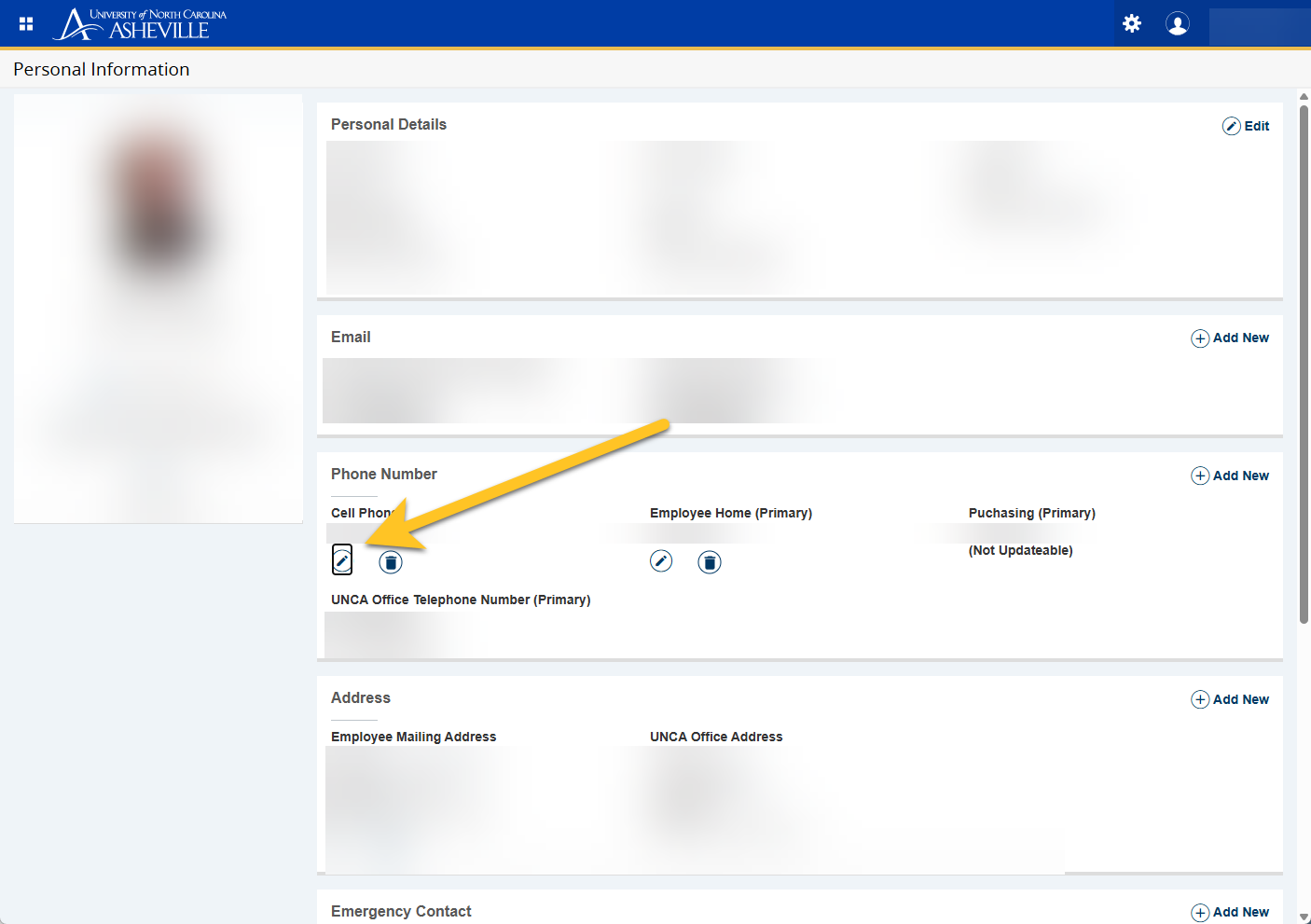
Click the Pencil Icon under Cell Phone
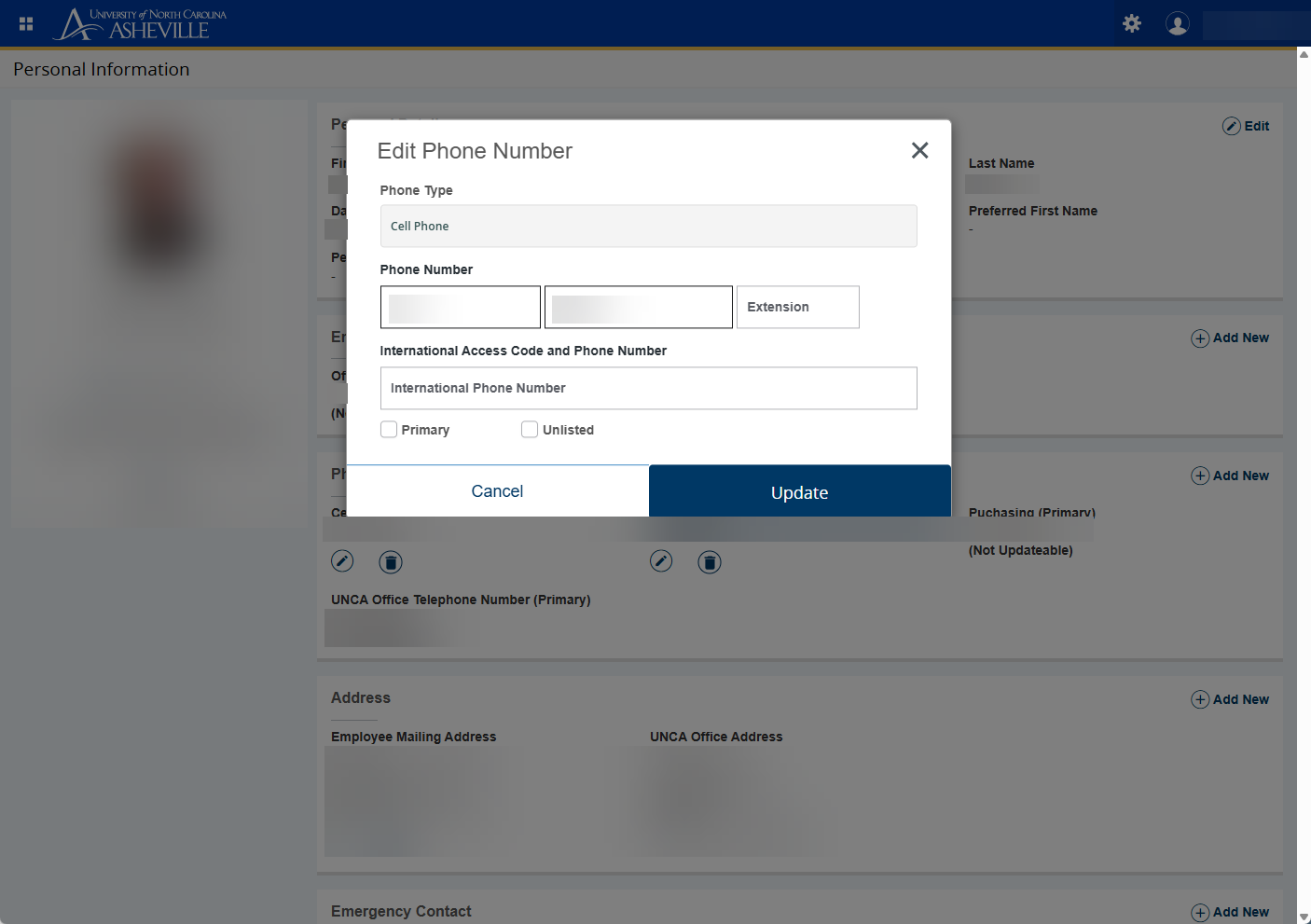
Update the phone number information as needed
Click Update to finish
Return to Bulldog Alert Management
You may now return to the Bulldog Alert management page to confirm your cell phone is listed correctly. After setting an initial cell phone number, you can update your notification settings Bulldog Alerts in the Bulldog Alerts management portal.
