Activate your shared departmental Zoom account
To help enable remote learning during campus' modified schedule, Distance Learning Services has assigned a number of shared departmental Zoom accounts to each academic department.
There are two components to activate before using your Zoom account.
1. Activate your Shared Google Account
- The department chair will receive a password reset email for each Zoom account allocated to the department. The email will contain the subject line "Your Google Account password for University of North Carolina Asheville has been reset by your administrator."
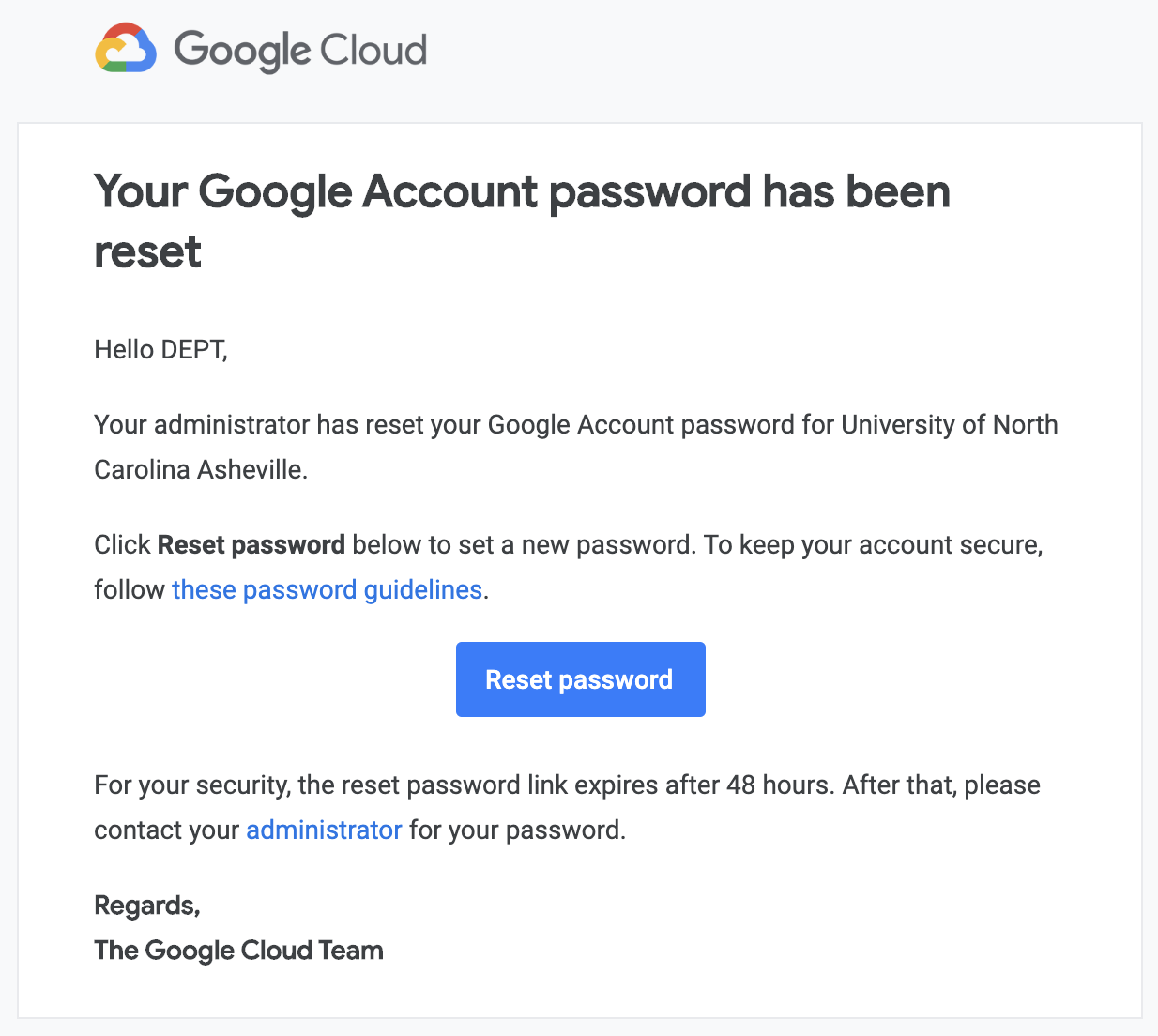
- Click the blue Reset password button.
- View the Terms of Use, and click Accept.
- When prompted, set a new password for the account.
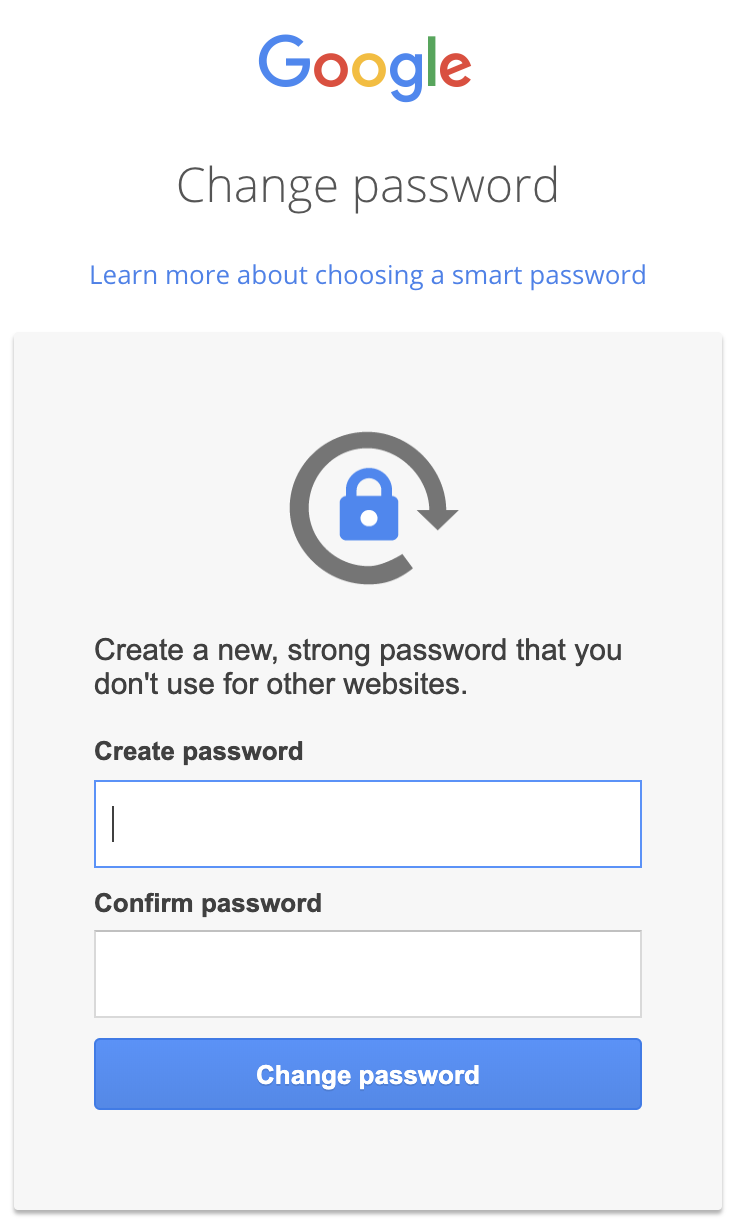
You will need to remember this password. - If you see a message about "admin.google.com is used for...", simply close the browser window.
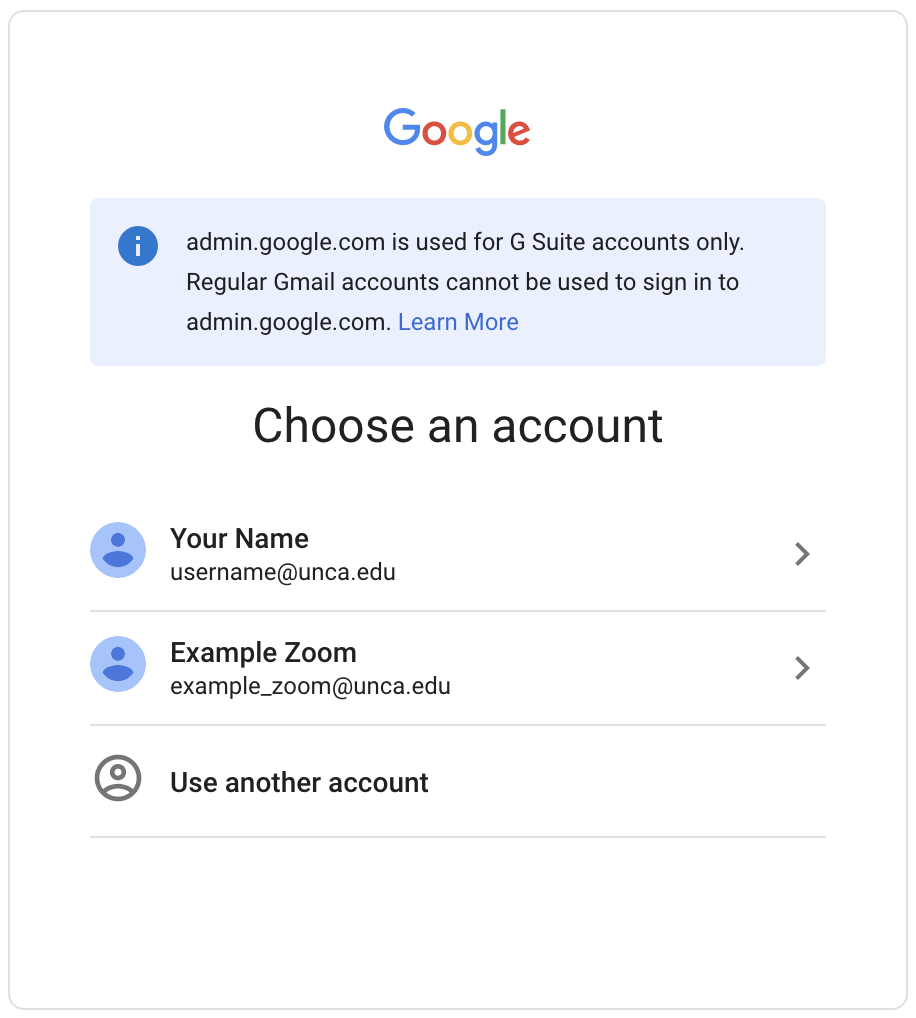
- Return to your Gmail at https://mail.google.com.
- Click the "account switcher" (the "@unca.edu" logo) near the top-right, then click Add another account.
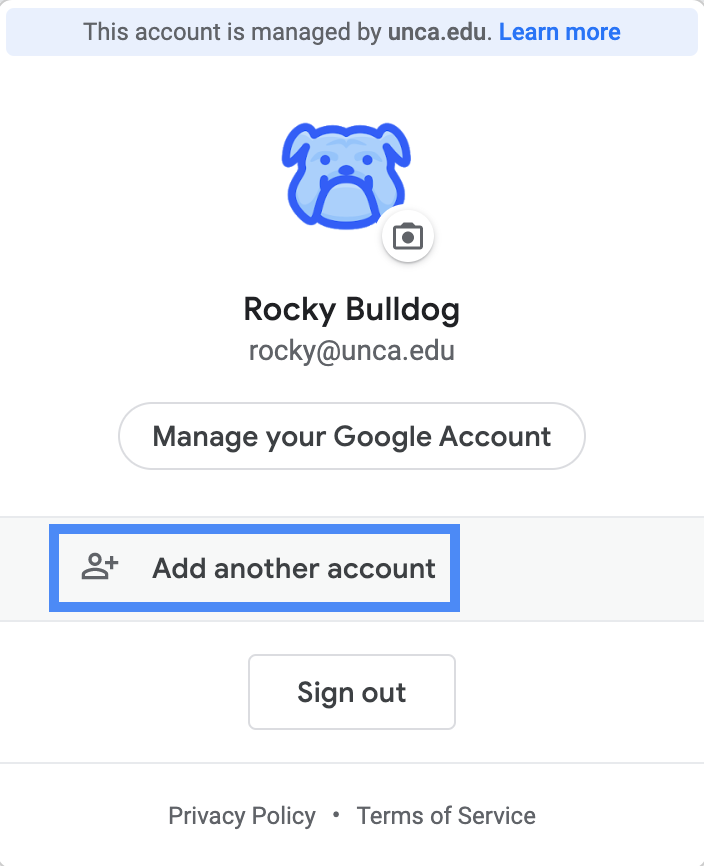
- Log in to your new DEPT_Zoom@unca.edu account using the password you just created.
- On first login, you may be asked to provide Account Recovery Info or Protect your account; simply click Confirm to continue.
This completes activation of the shared Google account.
2. Activate your Zoom account
Once you've activated your shared Google account, the next step is to accept your Zoom license.
- Once logged into your shared departmental Google account, in Gmail, click the Zoom licensing email with subject line "Zoom account information."

- Open the email, then click the blue Activate Your Zoom Account button.
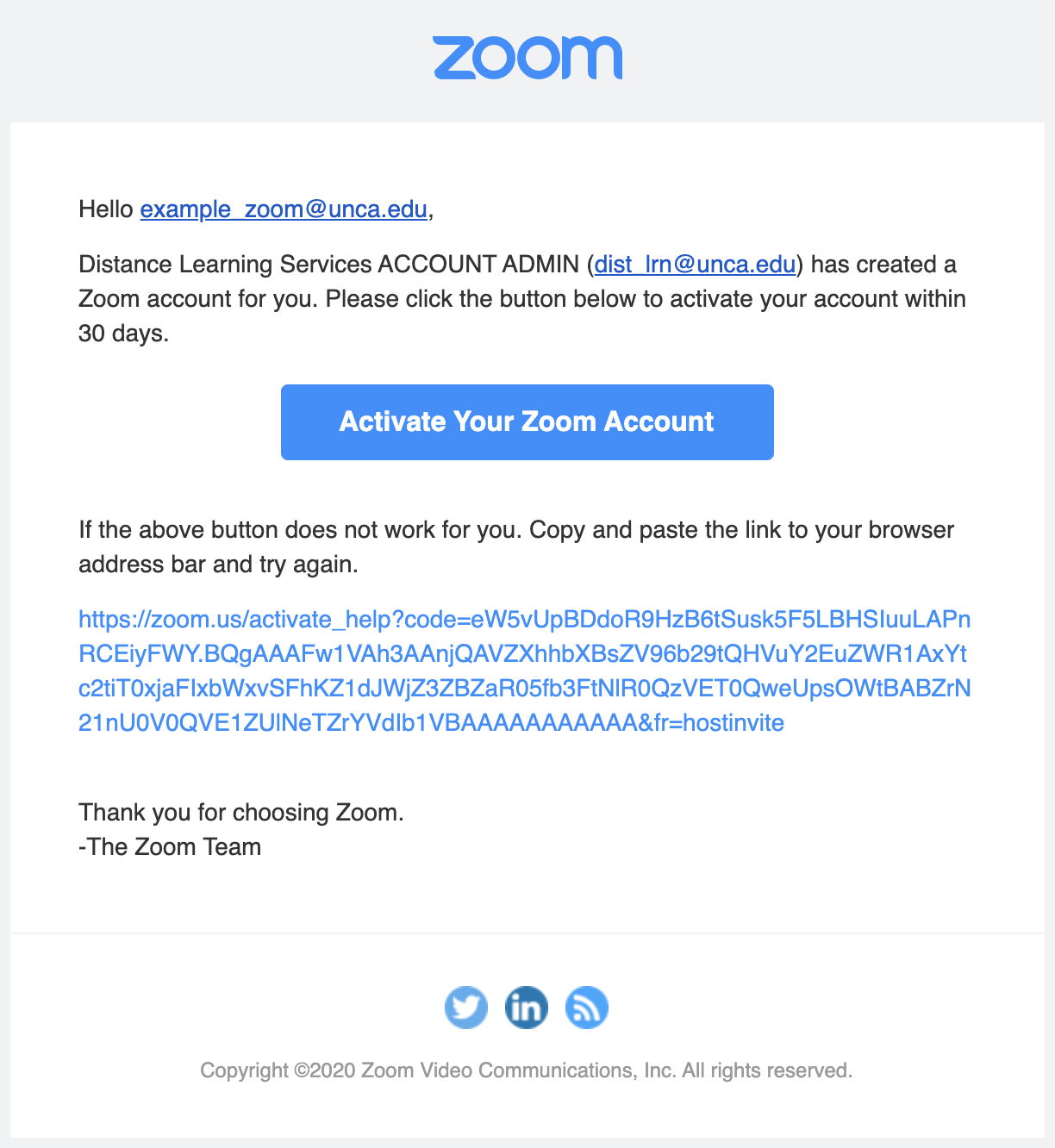
- On the next page, click Sign Up with a password.
- Complete the displayed form as follows:
- First Name: Your department's name
- Last Name: "Zoom Account"
- Password: select a password, which you will need to remember, and share among your faculty.
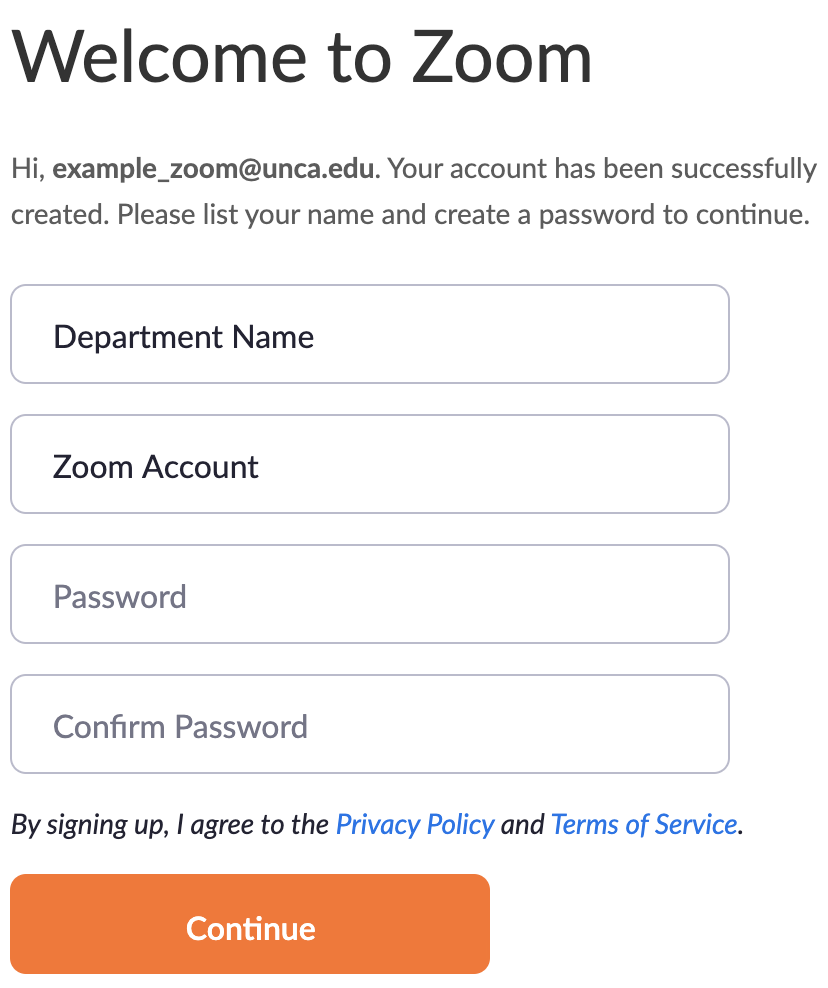
Your Zoom account is now active, and you can try a test meeting if you like.
