Using the "Windows 11 In-Place Upgrade"
EXPLANATION
The following steps will allow you to update your Windows Operating System to the newest available version. Your documents and programs should not be affected, but we always recommend having a backup of your important data before beginning this process. You can learn more about backing up your data here: Back up your files with Google Drive or OneDrive.
Upgrading the Operating System will take a while (at least an hour) and will restart your computer. Please save all of your open documents before starting this process.
INSTRUCTIONS
Open Software Center. You can find Software Center by clicking your START menu and typing "Software".
Software Center will default to the "Applications" tab. Please click the "Operating Systems" tab on the left side of the window.
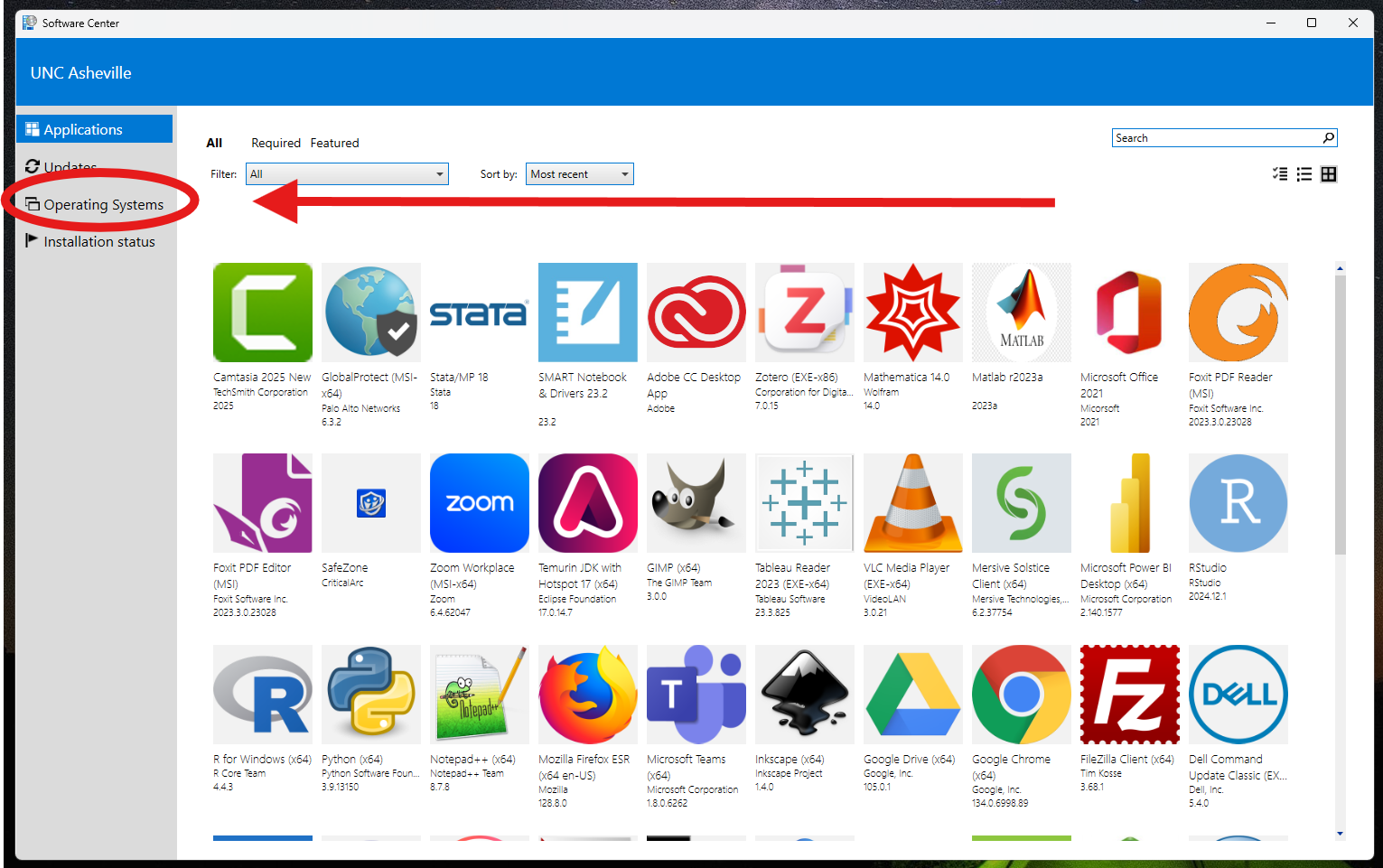
Please choose the "Windows 11 In-Place Upgrade" package.
Once you click the Upgrade package, it will take approximately (1) hour to complete, and will automatically restart during this process. You'll know it's finished when your computer returns you to the login screen.
