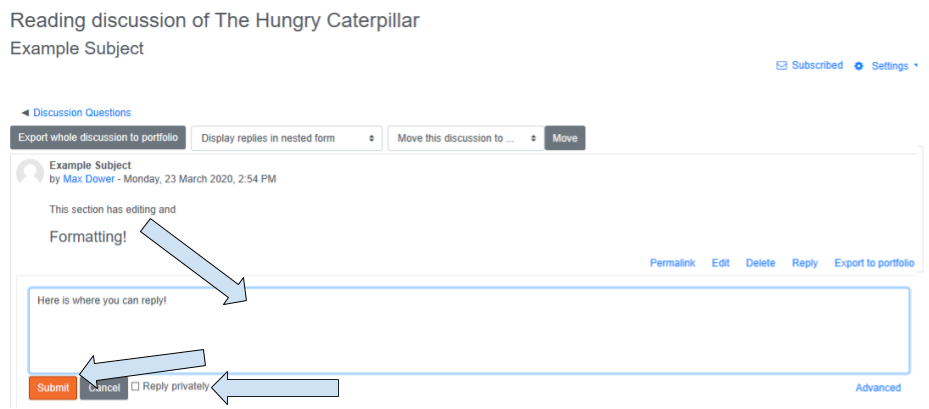Using a Moodle forum
Moodle Forums are an interactive way for instructors to have discussions with students in many different forms.
Please note, this guide provides a general example. Your individual courses and forums will vary in appearance. Each forum can have a different layout depending on the way the instructor has set it up.
Steps
- Log into Moodle ↗ using your UNC Asheville username and password.
- Click on your class that has a forum.
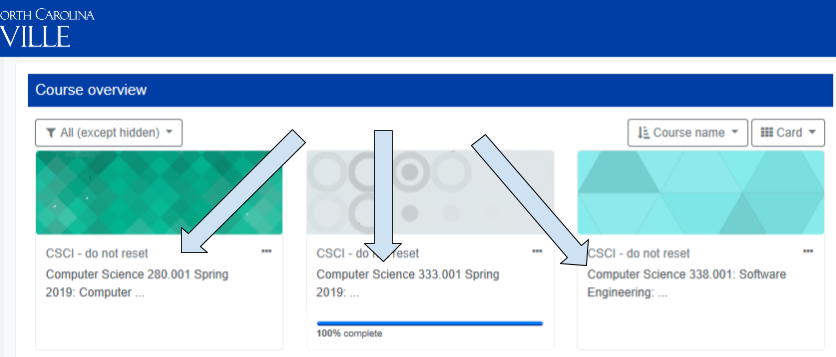
- Scroll down to the forum post, which should have a conversation text bubble icon.
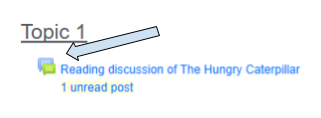
- Appearance and options may differ based on your instructor's setup. A common forum post will allow students to add a new discussion topic.
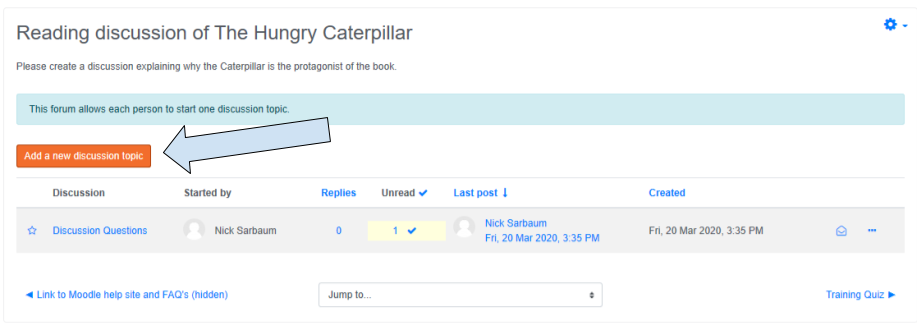
- You can enter a title for your discussion topic, then enter content for your post.
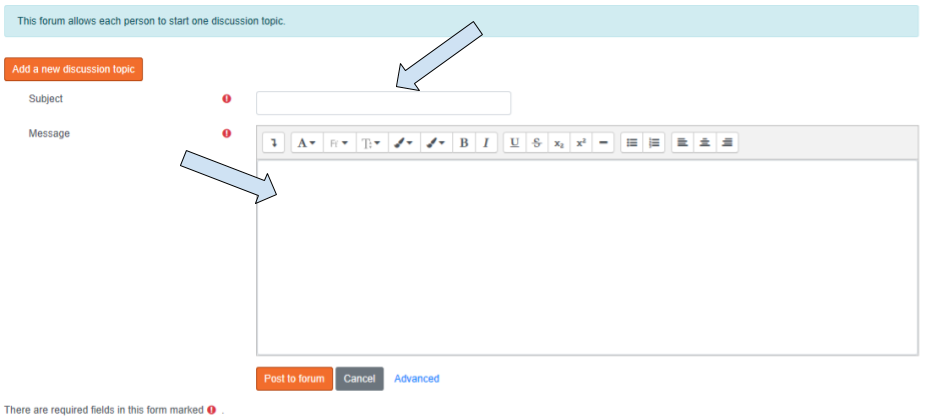
- Click "Post to forum" to allow others to see and reply to what you have written.
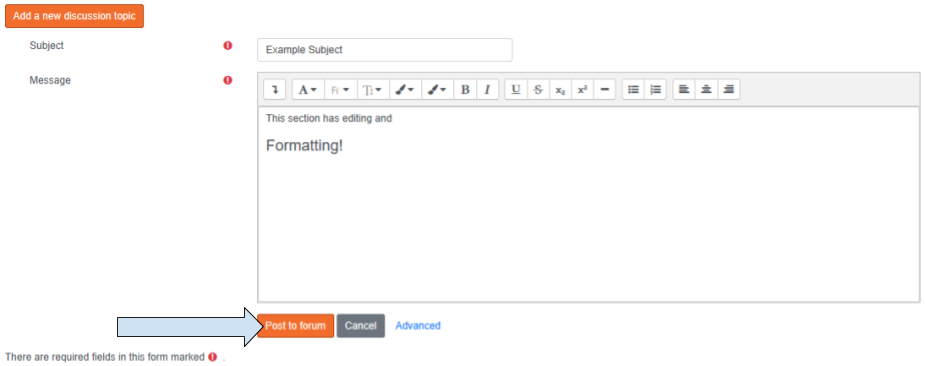
- To reply to a post, click on one of the posts or discussion topics.
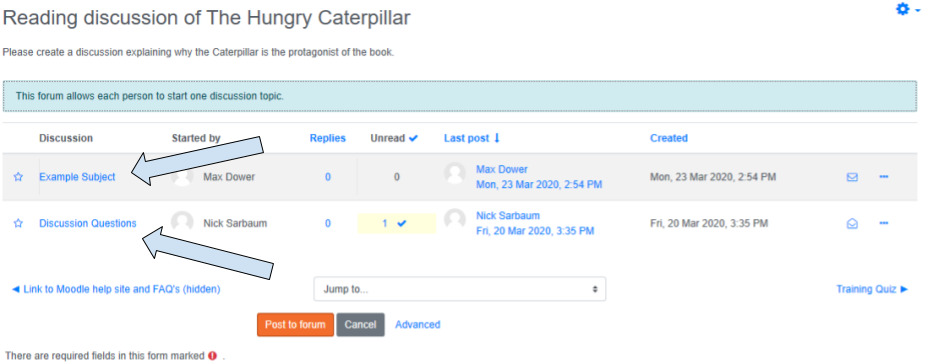
- From left to right, if the post is yours, you may edit your post, delete your post, or with any post if the forum is set up for it, you can reply to the post.
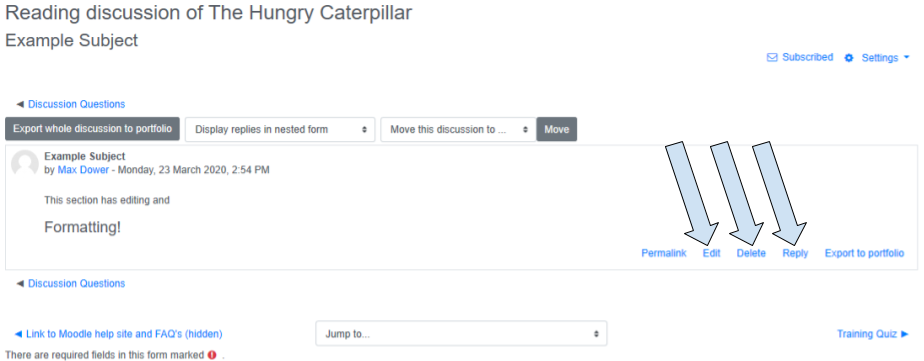
- After clicking Reply, enter your reply in the text box. When you are ready to submit, click the "Submit" button, or check the "Reply privately" to reply to the discussion, but only allowing the author to see the reply.