Troubleshooting Keychain Issues
If your Mac keeps asking for the login keychain password, the password for your UNC Asheville Security Account might not match the password of your login keychain. This can happen when you update your UNC Asheville Security Account password using the Password Change Utility, but do not update your keychain password after the change.
Updating your Keychain Password
If you use NoMAD:
Make sure you're connected to a UNC Asheville wireless or wired (Ethernet) network, then click the NoMAD icon in your menu bar. Select "Sign In", then follow the on-screen instructions to re-synchronize your login keychain.
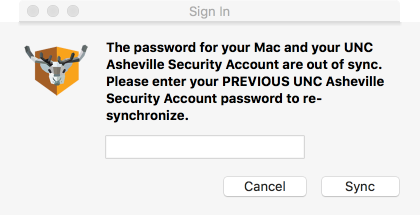
If you don't use NoMAD, but know your old password, use that password to update your existing login keychain:
- Open the Keychain Access app, which is in the the Utilities folder of your Applications folder.
- From the list of keychains on the left side of the window, select "login."
- From the Edit menu in the menu bar, choose “Change Password for Keychain 'login.'”
Enter the old password of your UNC Asheville Security Account in the Current Password field. This is the password you were using before updating your password using the Password Change Utility.
You may have to try several previous passwords in the Current Password field if it has been a long time since you've updated your keychain.
- Enter the new password of your UNC Asheville Security Account in the New Password field. This is the password you're now using to log in to UNC Asheville services. Enter the same password in the Verify field.
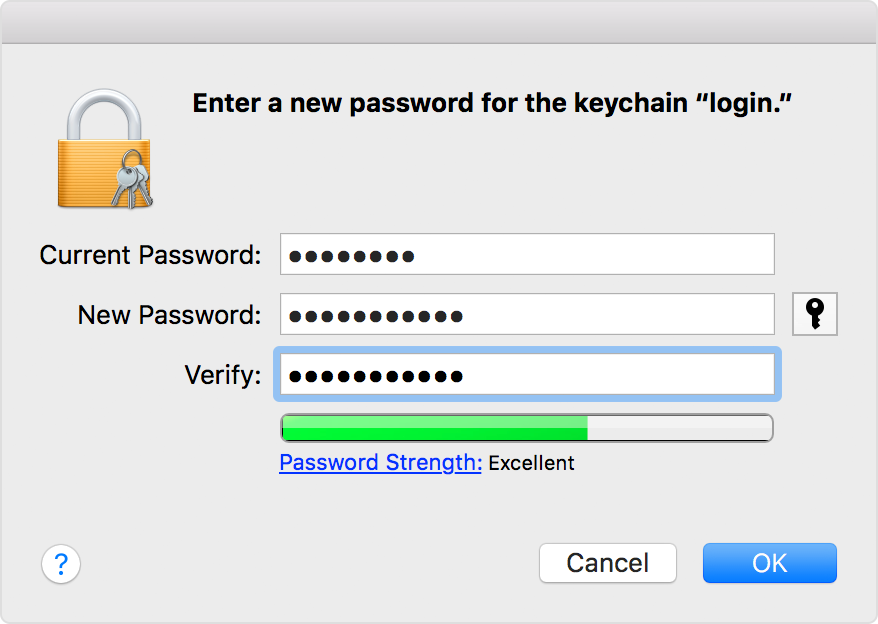
- Click OK when done, then quit Keychain Access.
Avoiding Keychain Problems
Follow these tips to avoid synchronization issues with your login keychain.
- Install NoMAD to automate the keychain synchronization process.
- Change your password on campus while connected to a UNC Asheville wireless or wired (Ethernet) network, then follow the automated prompt from NoMAD to re-synchronize your login keychain.
- If you cannot avoid changing your password from off campus, connect to VPN so that NoMAD will be able to detect your password change.
