Sync Center - sync files without errors or conflicts
Sync Center should not be trusted as a true backup. It is intended to make your files available on multiple devices, but it is prone to issues, especially with sync conflicts and sync errors. For a true backup, we recommend using Google Drive or OneDrive.
How to Sync
In your taskbar (next to your computer clock), click the ^ symbol to show all of your running apps. Click the Green Circle with yellow arrows, called "Sync Center".
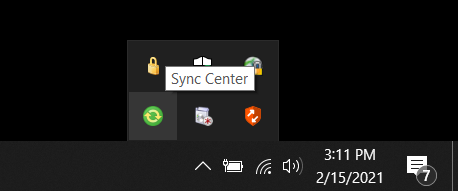
On the Sync Center screen, click the "Sync All" button above the folder icon.
If your sync completes without issues, the bar to the right will stay green.
Conflicts and Errors
If there are conflicts, a link below the green bar will appear. Clicking the link gives you the chance to "resolve" any conflicts. Highlight one (or many) of the conflicts and press the "Resolve" button. A new popup will appear (it may take some time). Choose which of the two files you wish to keep for each conflict.
If there are errors, a link below the green bar will appear. Please click the link and take a screenshot of the error, then put in a ticket with the help desk with your screenshot attached.
