Restart a Ricoh Printer
If you're unable to log in to a Ricoh multi-function printer, or experience issues in using the device, rebooting it will typically clear the problem.
Do not unplug the power cable from the Ricoh device or from the wall. Unplugging the power can permanently damage the device.
Steps
- On the lower front of the device, flip up the clear cover in front of the red power button. The power button is highlighted in the following diagram:
- MPC3004
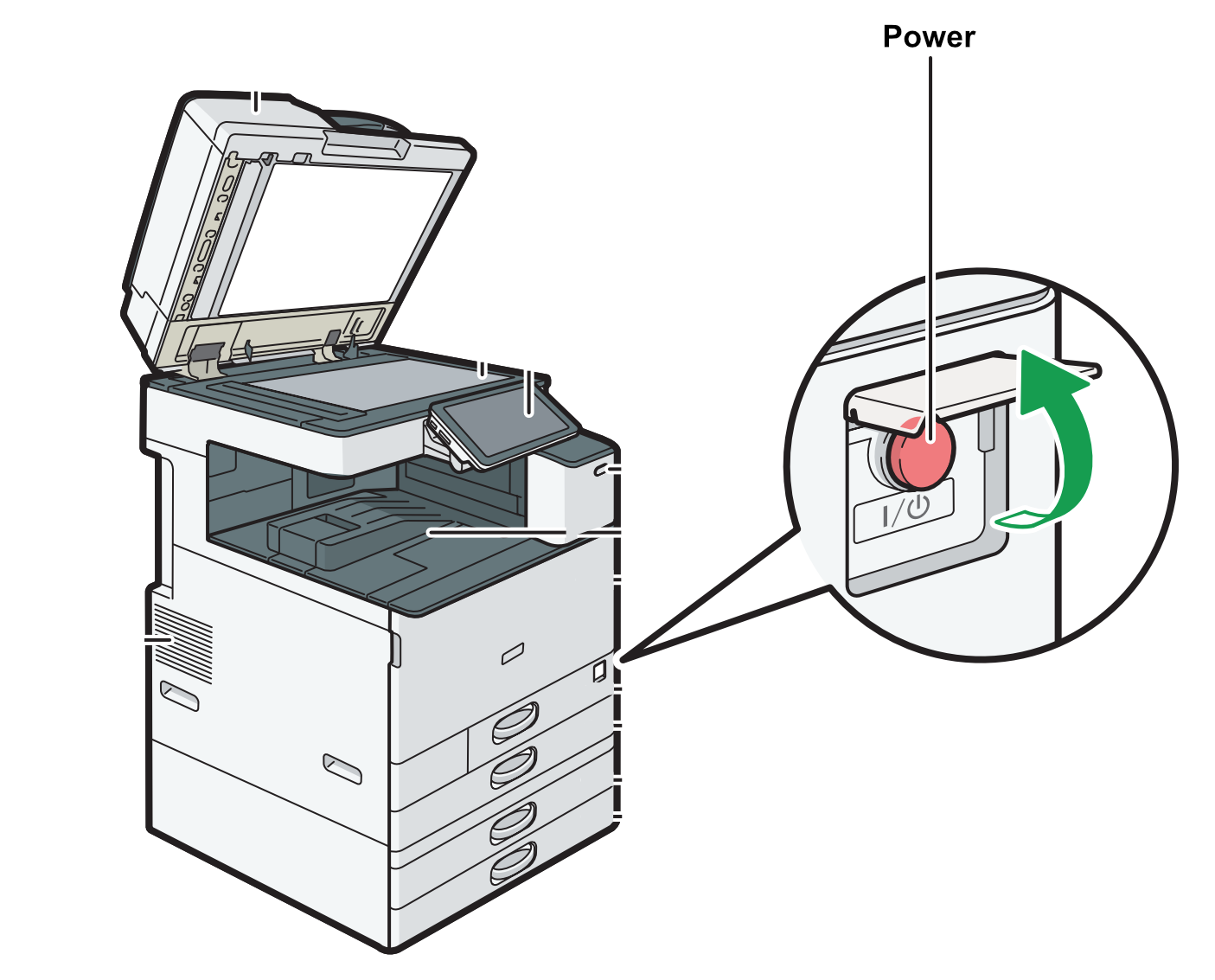
- IM C400SRF
- MPC3004
- Press the power button (The MPC3004 requires you to hold the power button for ~5 seconds). The screen will show a message stating the device will shut down in a number of minutes. This varies, but is typically about 4 minutes.
- Allow the device to shut down by itself. Do not press the power button again and do not unplug the power cables.
- Once the printer has fully shut down and the screen has turned off, wait 10 seconds, then press the power button again.
If you continue to experience a problem, please contact the ITS Service Desk.
Contact the ITS Service Desk by sending an email to helpdesk@unca.edu or calling 828-251-6445. The IT Service Desk Self-Service Portal is also available 24 hours a day, 7 days a week. The Self-Service portal allows you to request assistance from ITS using a simple web form.
Do not unplug the power cable from the Ricoh device or from the wall. Unplugging the power can permanently damage the device.


