Moodle App
Installing the Moodle app will give you access to many feature you’ll find when using a desktop browser.
Downloading the Moodle App
Apple
Android
Open the App Store and search for Moodle
Click on the download cloud icon
Once finished, click Open
You can allow Moodle to send you push notifications if you desire.
Next, enter the UNC Asheville Moodle server name: learnonline.unca.edu
Click the Log in button
Open the Play Store and search for Moodle
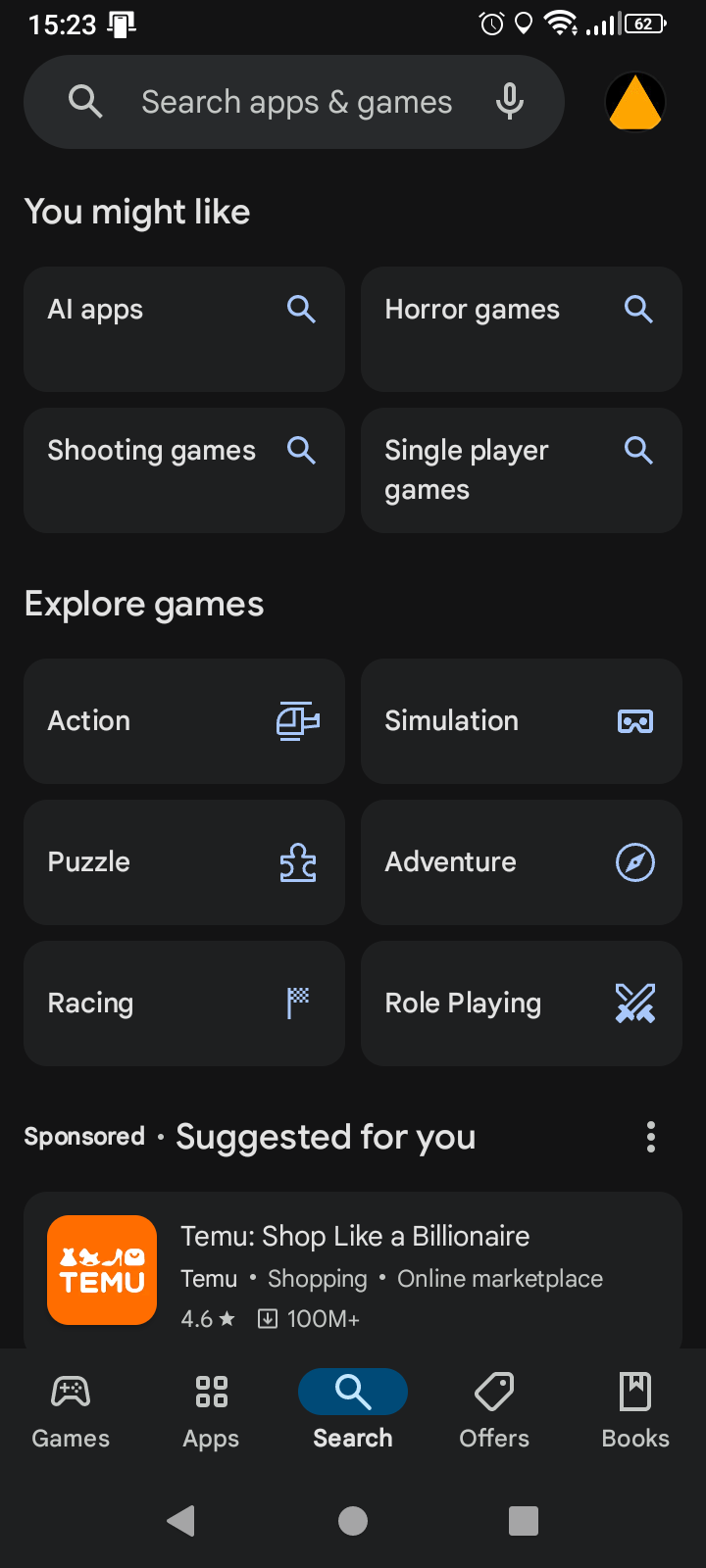
Click Install
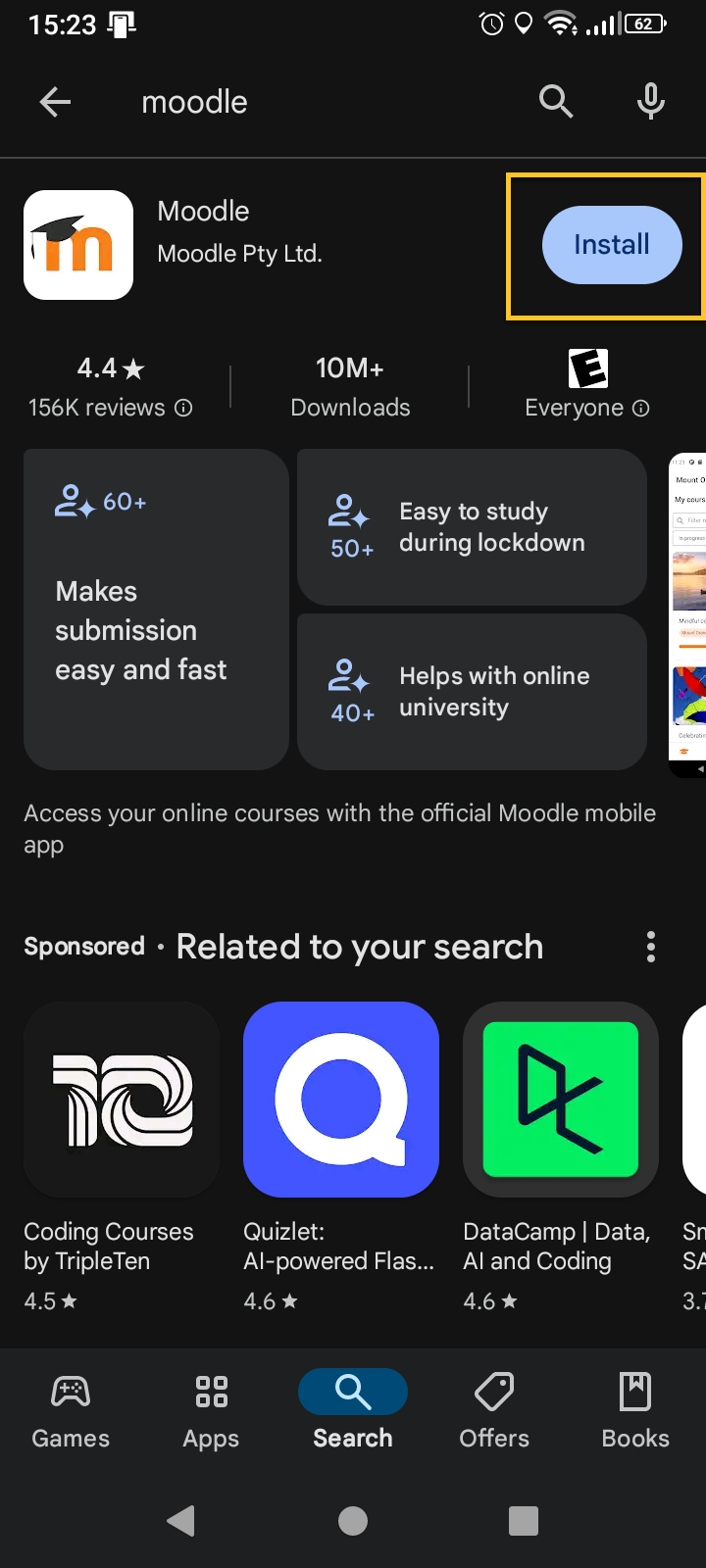
Click Open
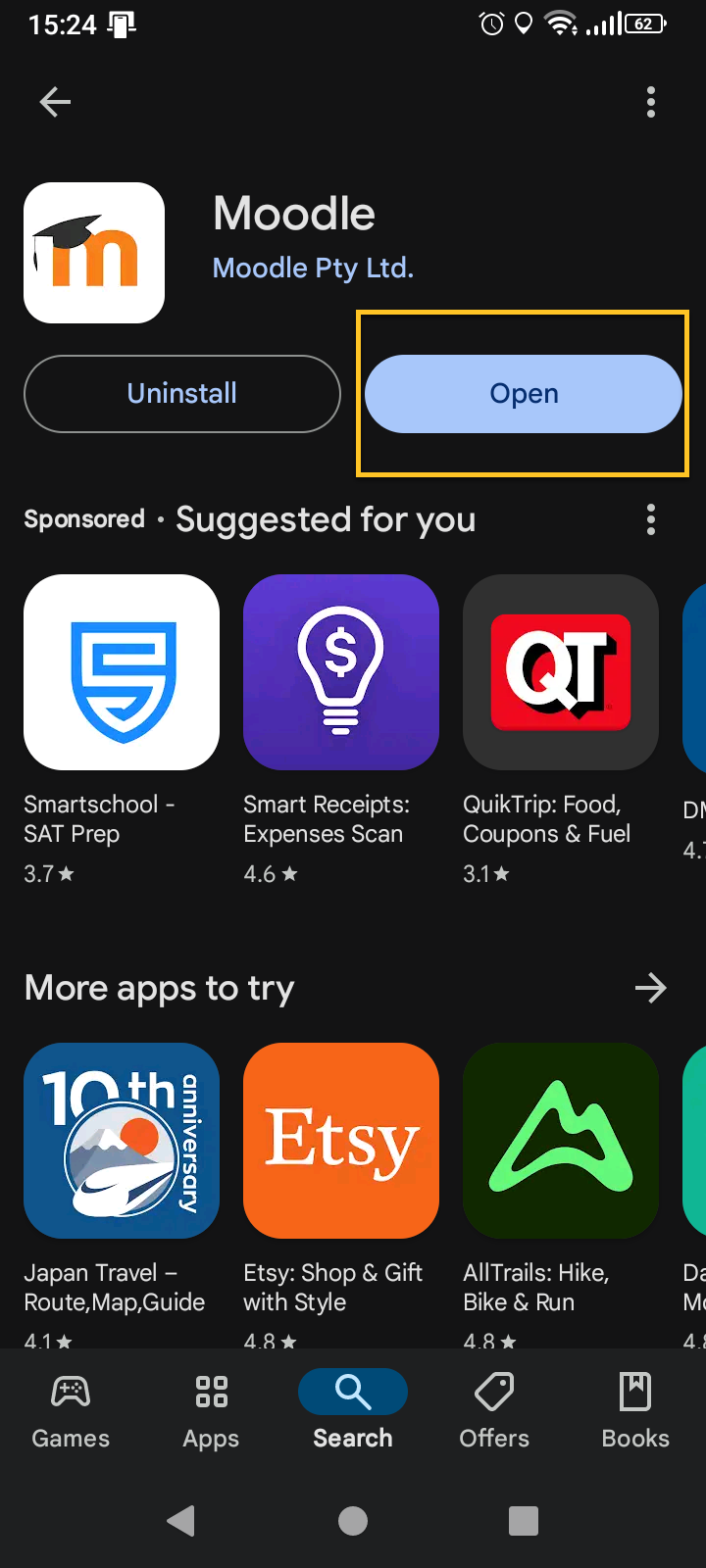
Next enter the UNC Asheville Moodle server name: learnonline.unca.edu
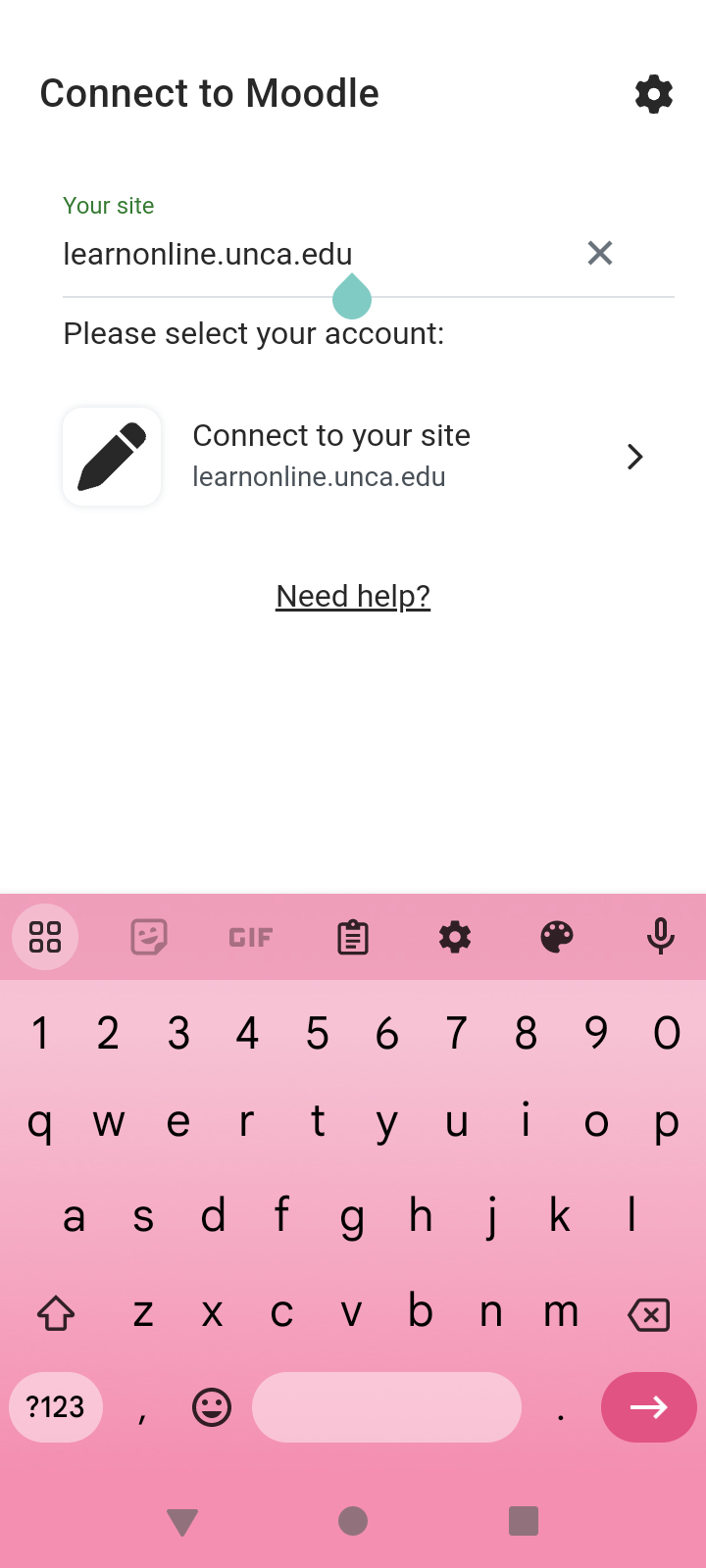
Click the Login button
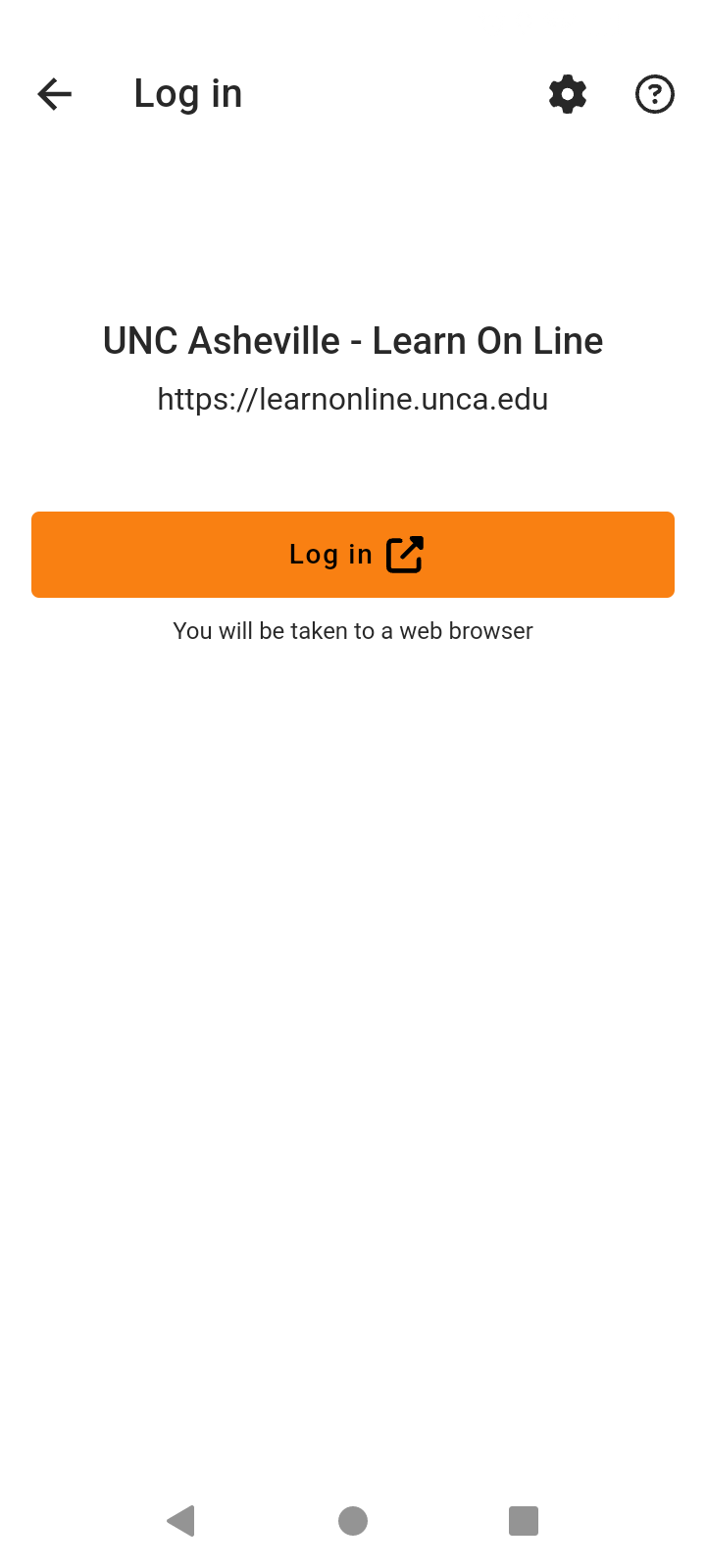
Logging into your Moodle
Complete the MFA process
Now the Moodle app is linked to your UNC Asheville account. Feel free to explore the app!
Complete the MFA Process
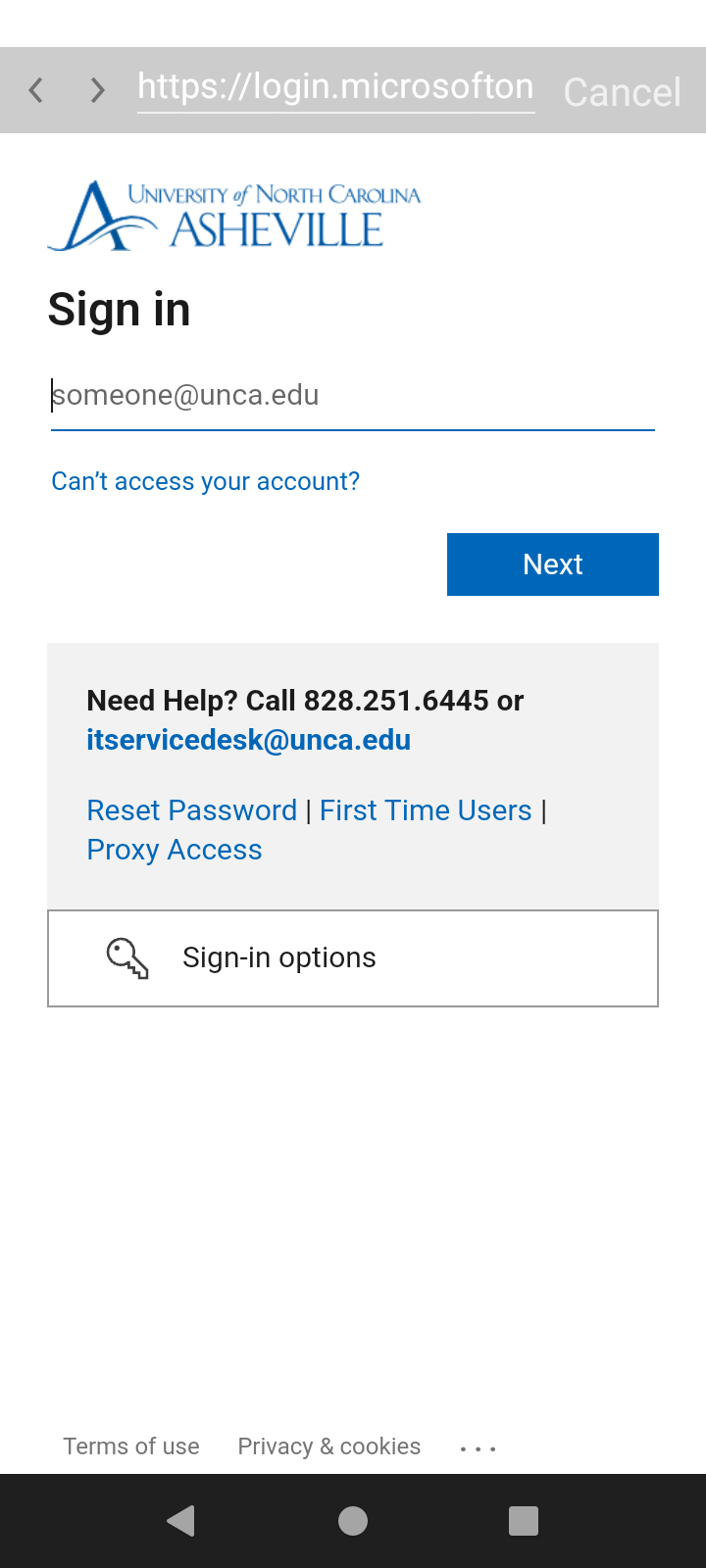
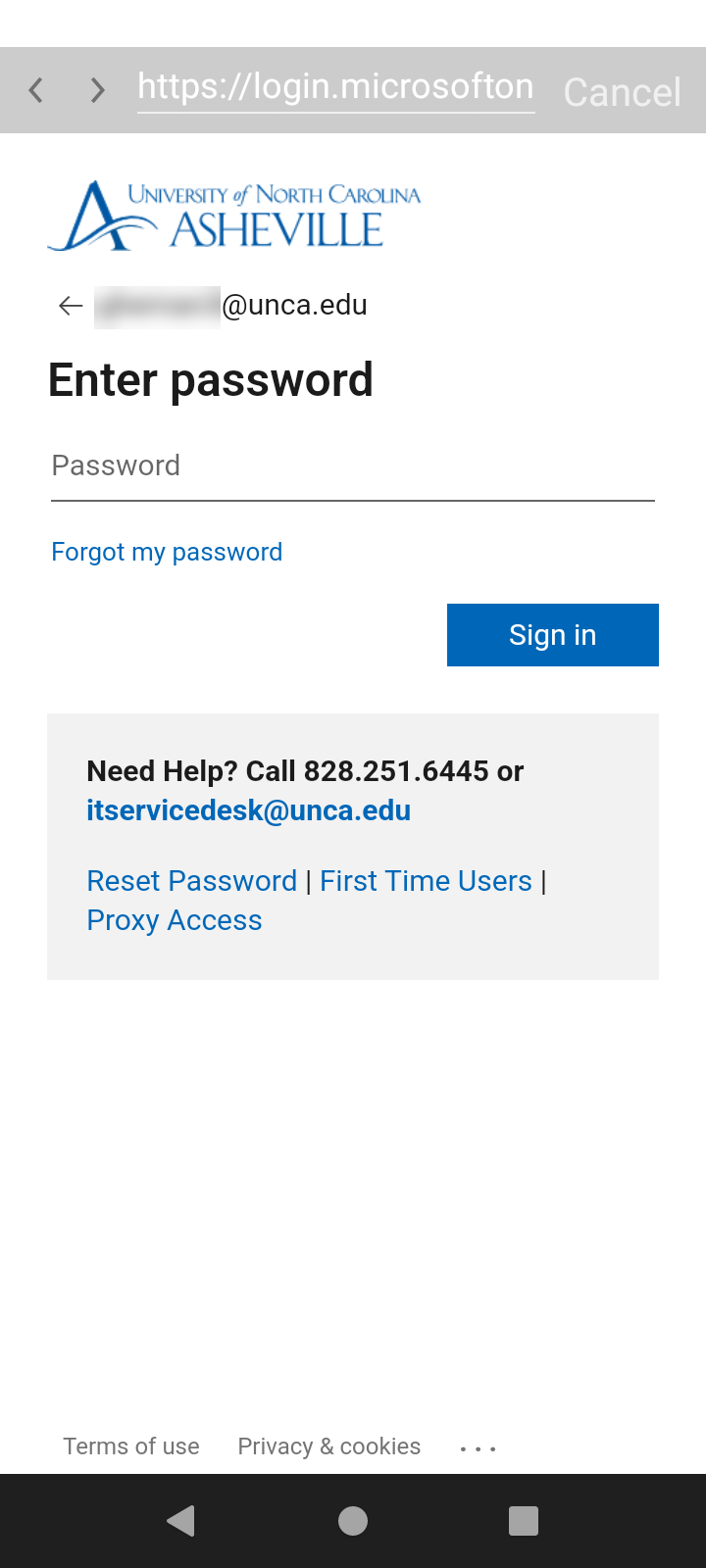
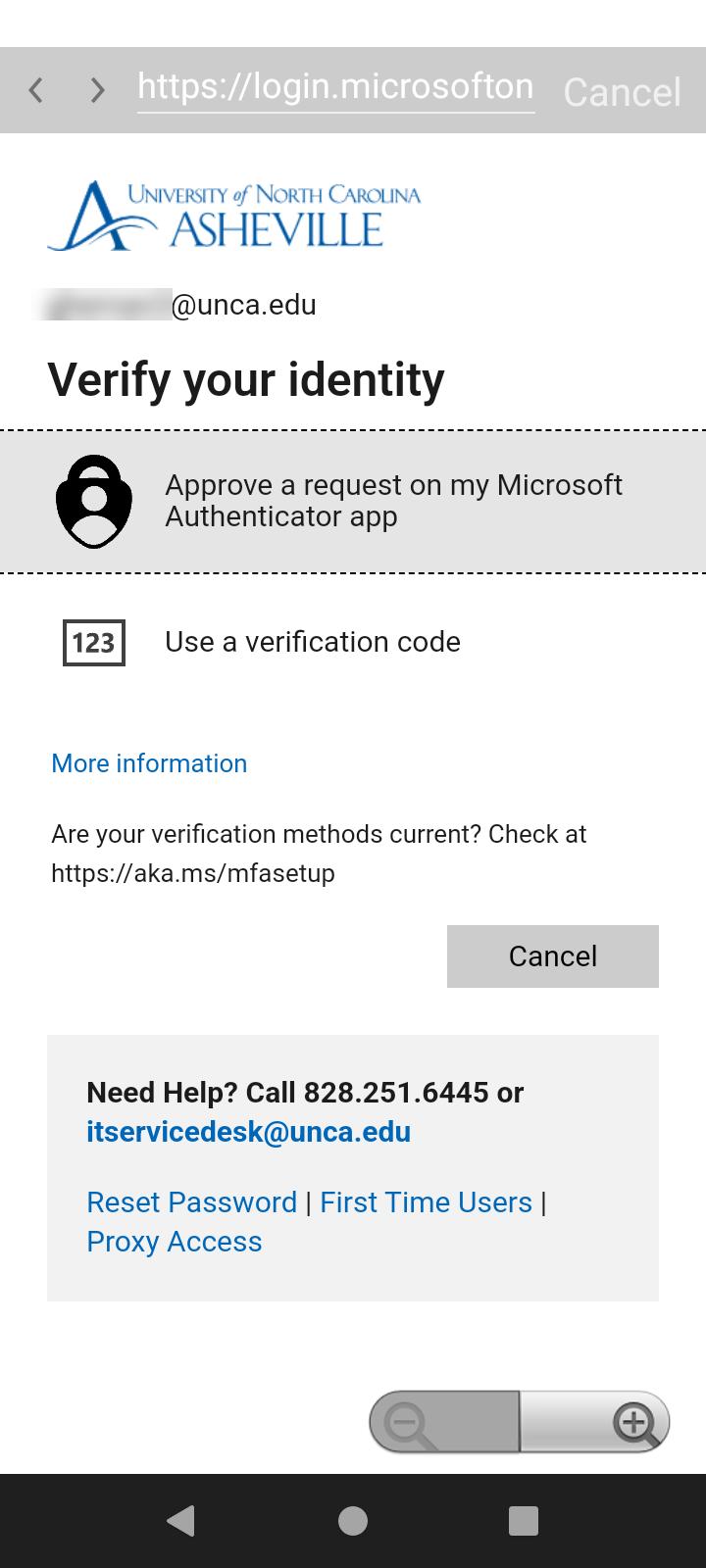
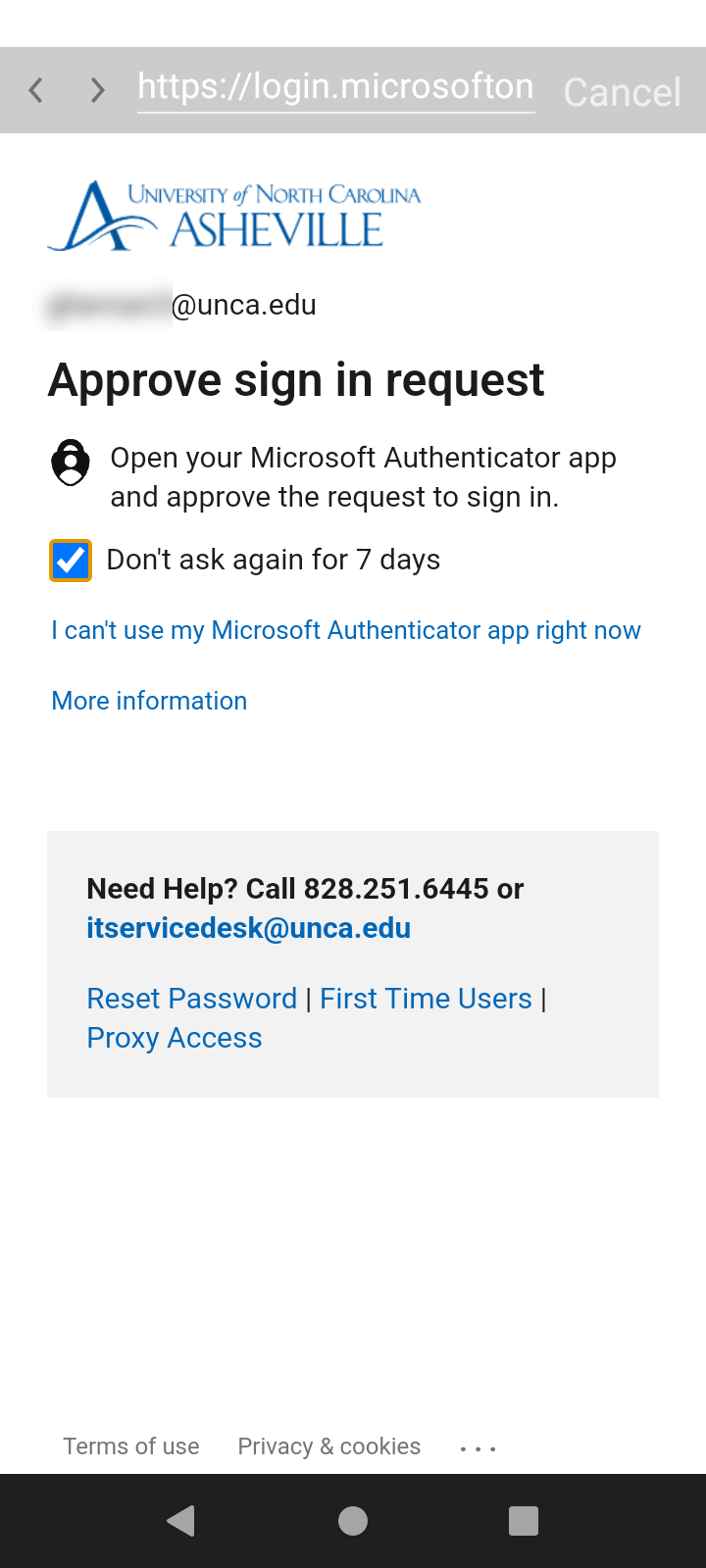
Now the Moodle app is linked to your UNC Asheville account. Feel free to explore the app!
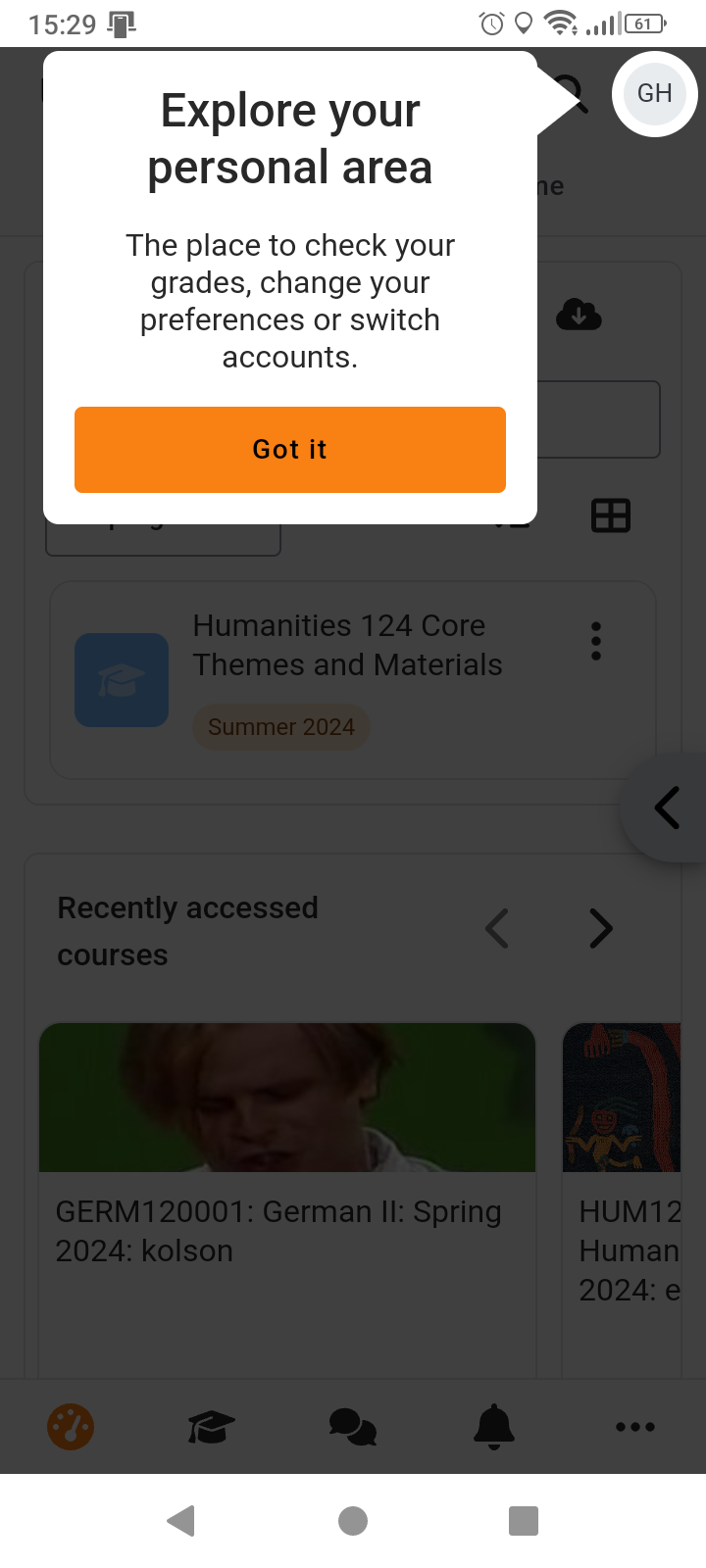
Explore more information
View videos, tutorials, guides, and more on how to use the Moodle app directly from Moodle
