Managing Notification Preferences
Moodle will often send web notifications or emails notifying you of upcoming assignments or posts to forums, in addition to messages from professors. If you'd like to change these settings, follow the guide below.
- Log into Moodle using your UNCA credentials.
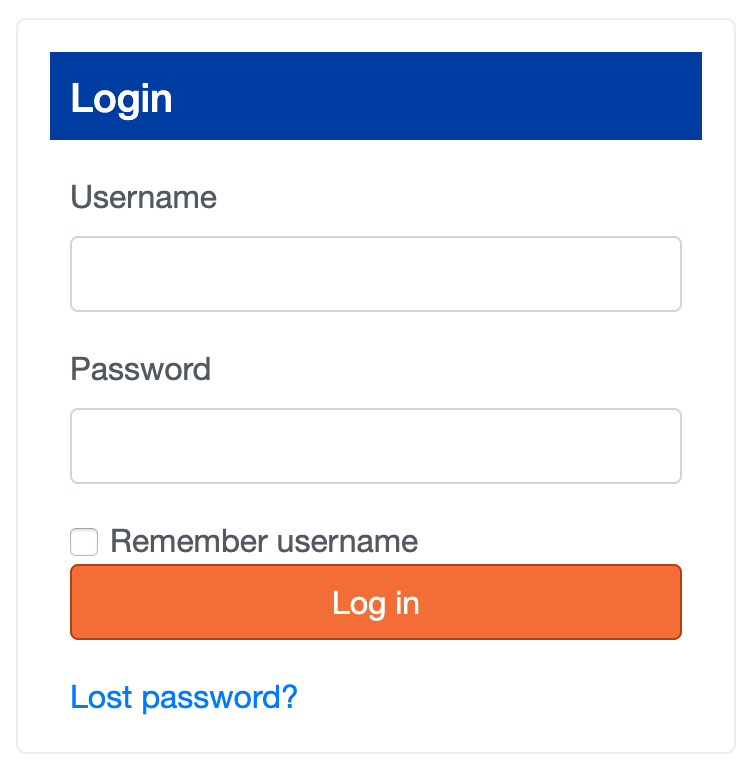
2. In the top right corner of the homepage, next to your profile name and image, select the drop down arrow. This will open a submenu.
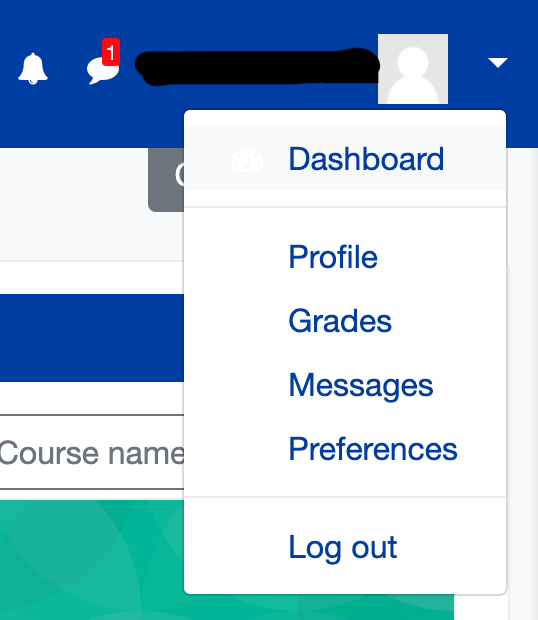
3. Select "Preferences".
4. This will open the following preferences page. You should see preferences sorted into three categories.
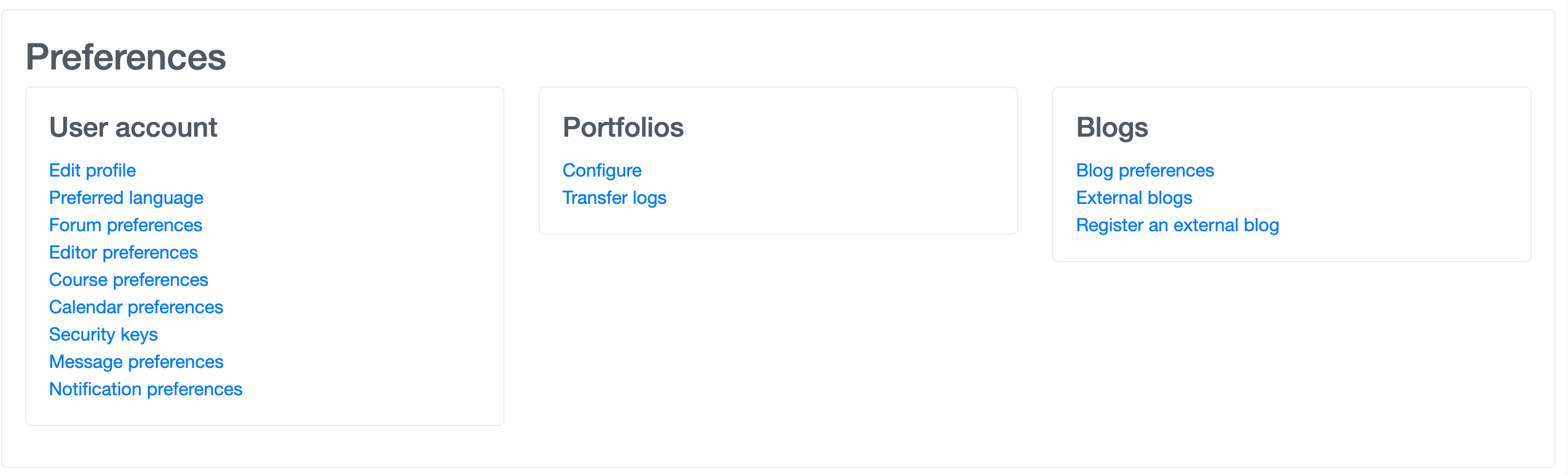
5. Under "User Account", select "Notification Preferences" at the bottom.
6. Moodle gives you the option to disable all notifications. This check box will appear at the top of the page. Selecting this box will disable all notifications in all categories listed on the page. Unchecking the box will restore notification preferences.
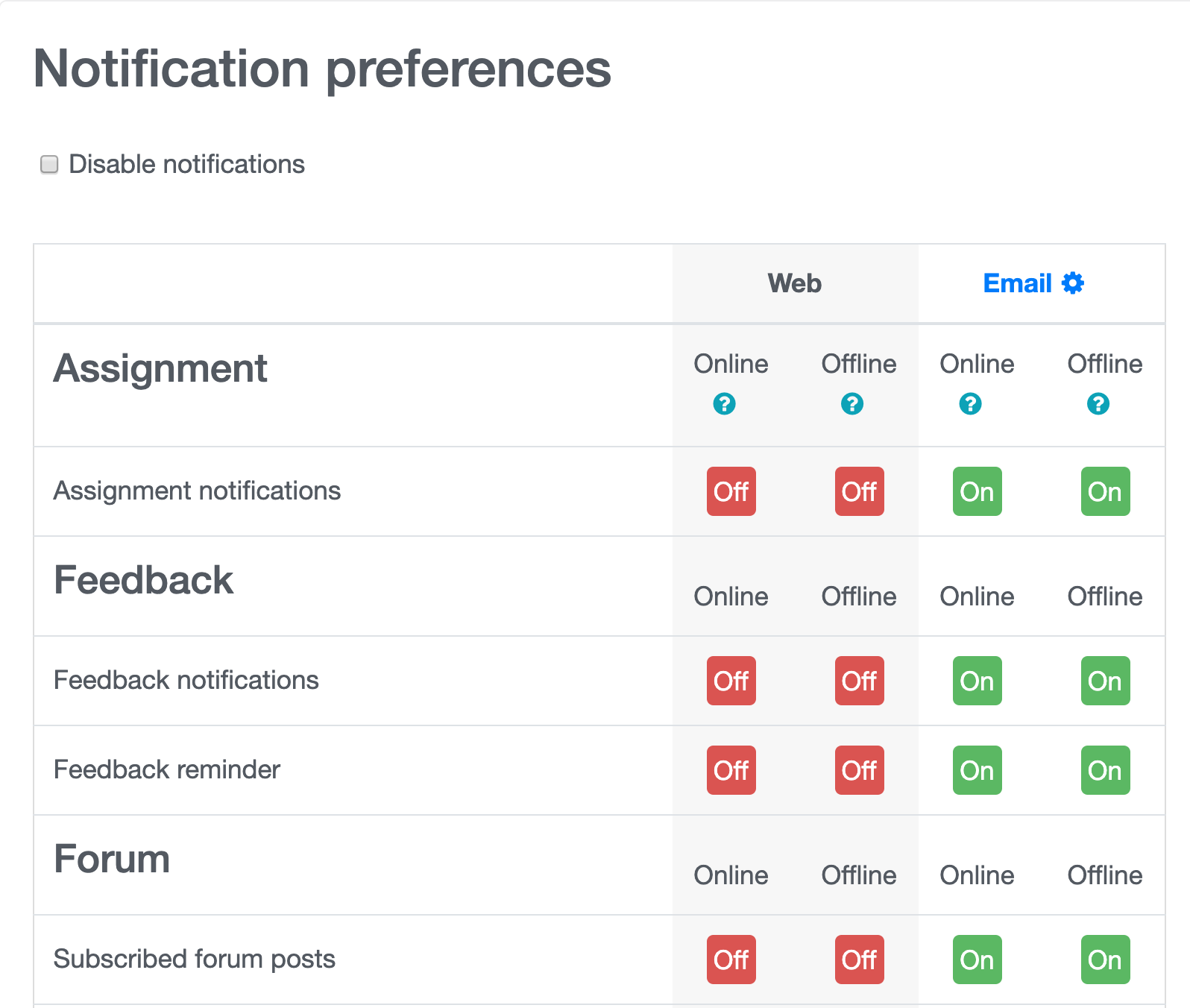
7. You can also individually select which types of notifications you would like to receive. To do this, scroll through the list and toggle the switches for which notifications you'd like to receive. Setting a notification as "off" means you will not receive an email or web notification.
