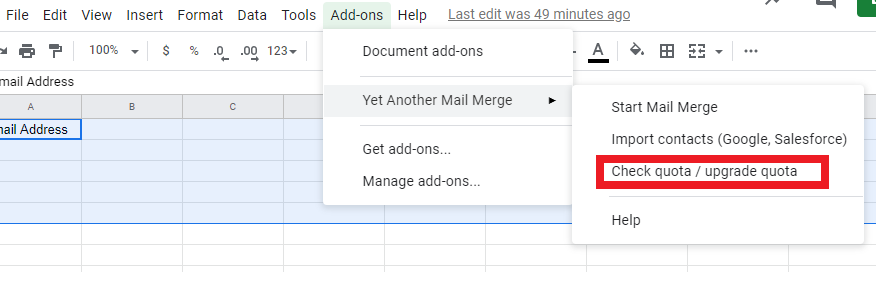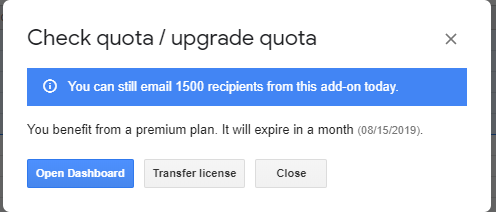Mail Merge: What is it and how to use it?
Mail merge is a feature within most data processing applications that enables users to send a similar letter or document to multiple recipients. It enables connecting a single form template with a data source that contains information about the recipient’s name, address and other predefined and supported data.
In essence, it is used to personalize (up to 1500/day) mass emails, utilizing a database (Excel or Sheets spreadsheet.)
The only ITS supported mail merge client is Yet Another Mail Merge (YAMM)
1. Open the add-ons menu from your Google Sheets
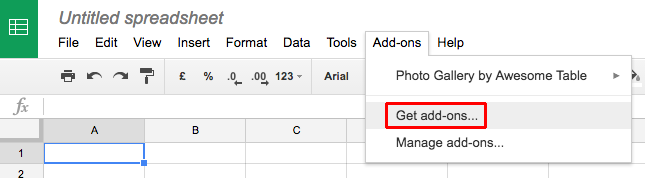
2. Type 'Yet Another Mail Merge' in the search bar
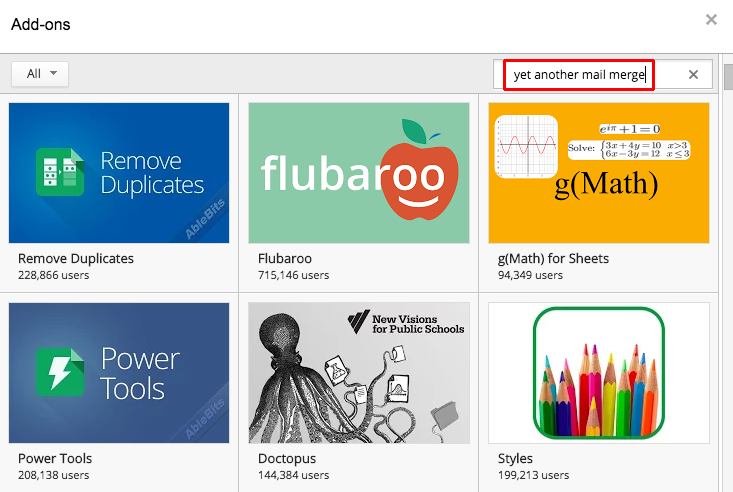
3. Click on the button '+ FREE' to install the add-on
4. Accept the authorizations
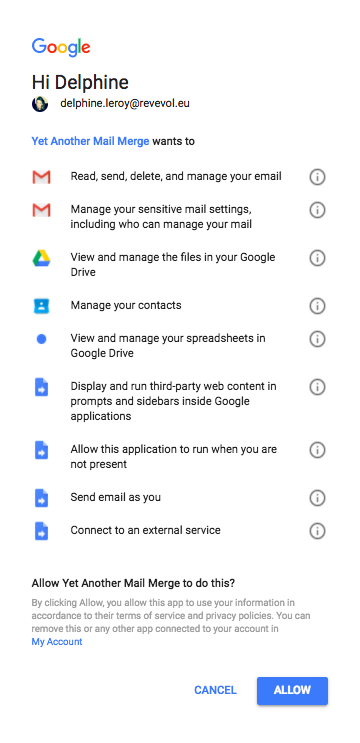
Once you installed Yet Another, two pop-ups will appear on your spreadsheet. You should then see the new entry 'Yet Another Mail Merge' under the add-ons menu:
You can now close both pop-ups, start to import your contacts or add them yourself to your spreadsheet. You are now ready to start a campaign!
After installation, you will need two things a draft email and a spreadsheet (on Google Sheets) with the information you need.
How can I personalize my emails?
Add a marker under the format {{Column Header}} in the body of your draft.
Example
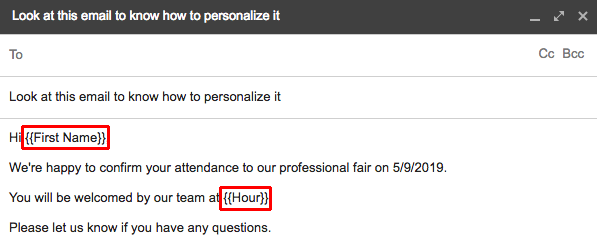
Caution: The name inside your marker {{}} must match exactly the column header of your spreadsheet, as YAMM is case sensitive.
If you have a column header called 'First Name' with capitals F and N, write exactly {{First Name}} (and not {{First name}}, or {{first NaMe}} etc.):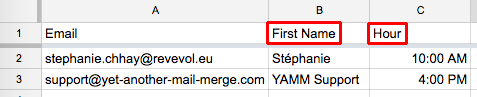
Caution: Beware of invisible spaces behind the column header too!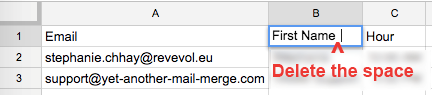
Results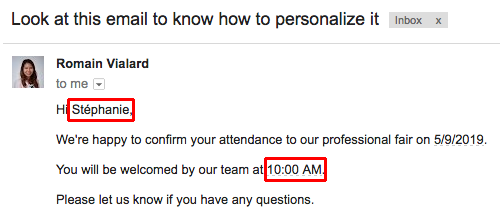
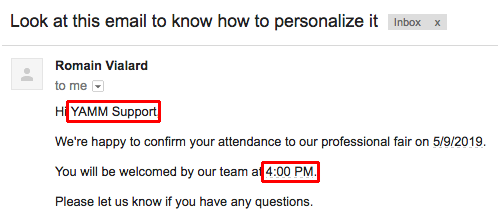
Standard markers supported by YAMM
You can use the following markers to personalize your email content (and subject line):
- {{Column Header}}
- <<Column Header>>
- $%Column Header%
We recommend to use the double curly braces markers {{Example}}. This format avoids any potential HTML conflicts in Gmail.
- Compose a draft in Gmail
First, you need a template in your Gmail draft. You can select one of our predesigned templates, or create your own template in Gmail.
To do so, click on 'Compose' in Gmail, and write the email that you want: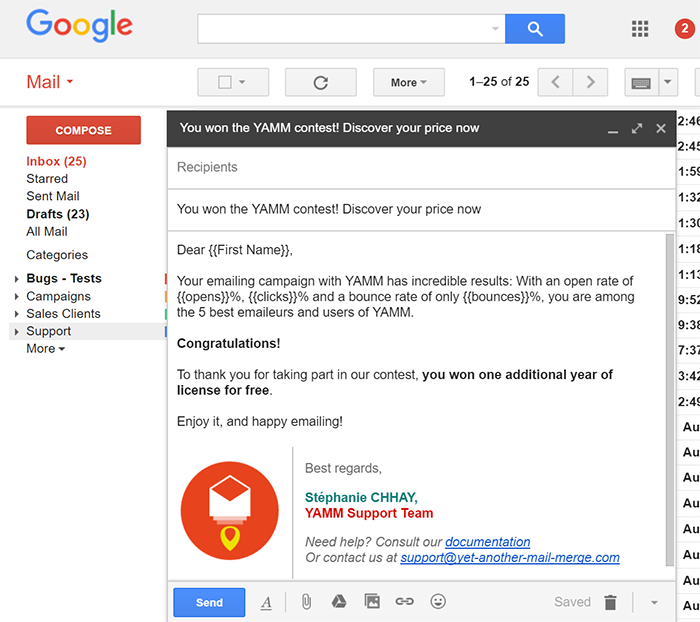
Then, save your email in your Gmail 'Drafts' folder. 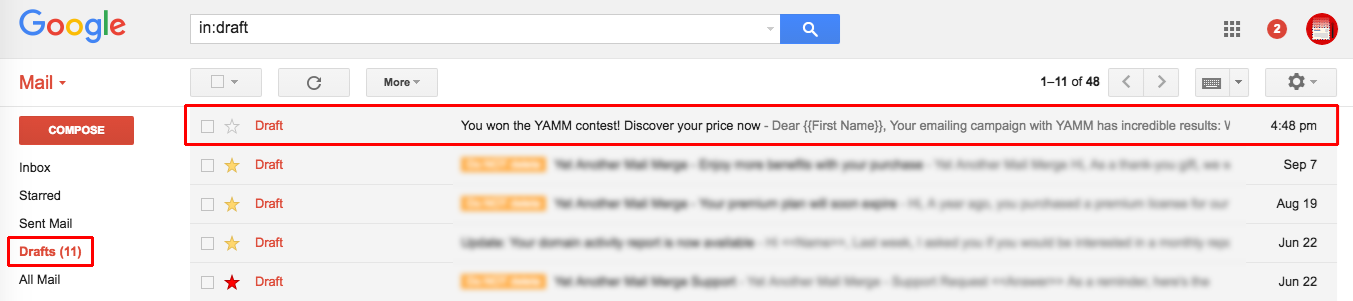
- Make sure that you are using the web version of Gmail, and not Inbox or another tool
- The 'To' fields must remain empty
- Do NOT delete your draft!
- Select your template in YAMM
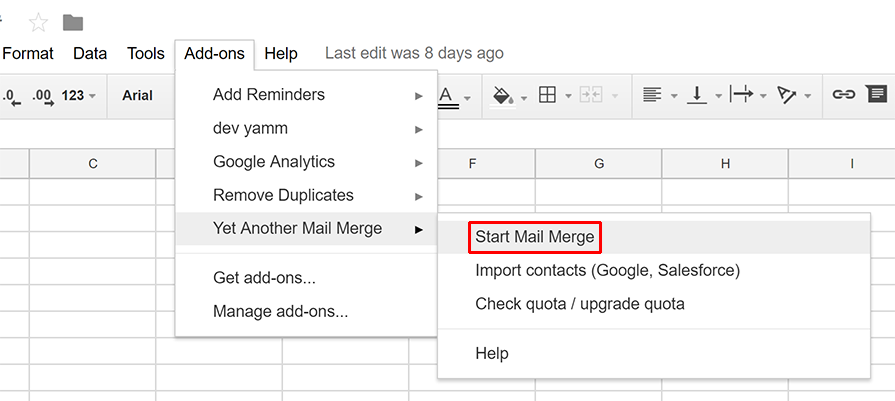
That's it! Your template is now ready to be used in YAMM. Go to 'Add-ons > Yet Another Mail Merge > Start Mail Merge':
Then just select your draft in the 'Email Template' field: 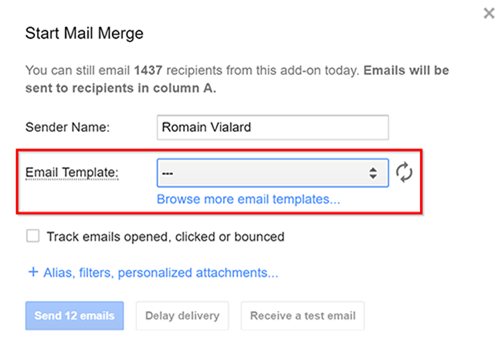
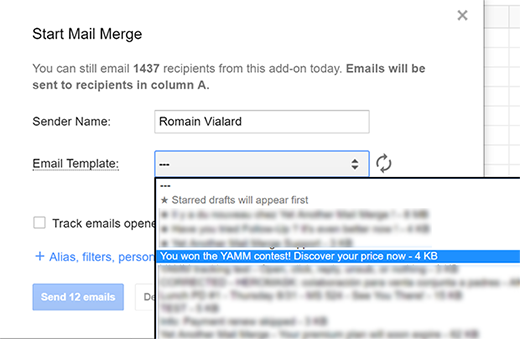
Tip: You can easily retrieve your draft in YAMM by adding a star in Gmail:
- Send your mail merge with YAMM
Once you're ready, simply hit the 'Send Emails' button to send your mail merge to your recipients: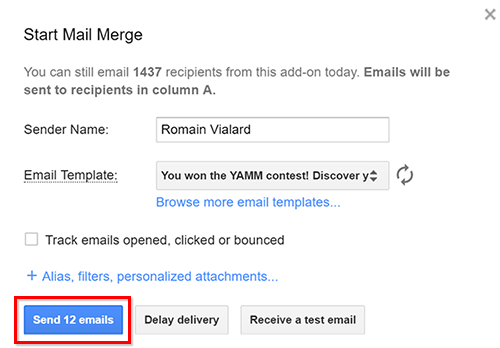
You can also use our test email feature to check how your email will look like before sending it definitely.
Google Gmail has a limit of 1500 messages per day. This is the same as all email clients such as Outlook. One major benefit is Yet Another Mail Merge will notify you of quota limits and Outlook will not. Outlook will simply be unable to send any remaining emails and you will receive no notification.
To find your quota, click on "Add-ons" in Google Sheets.