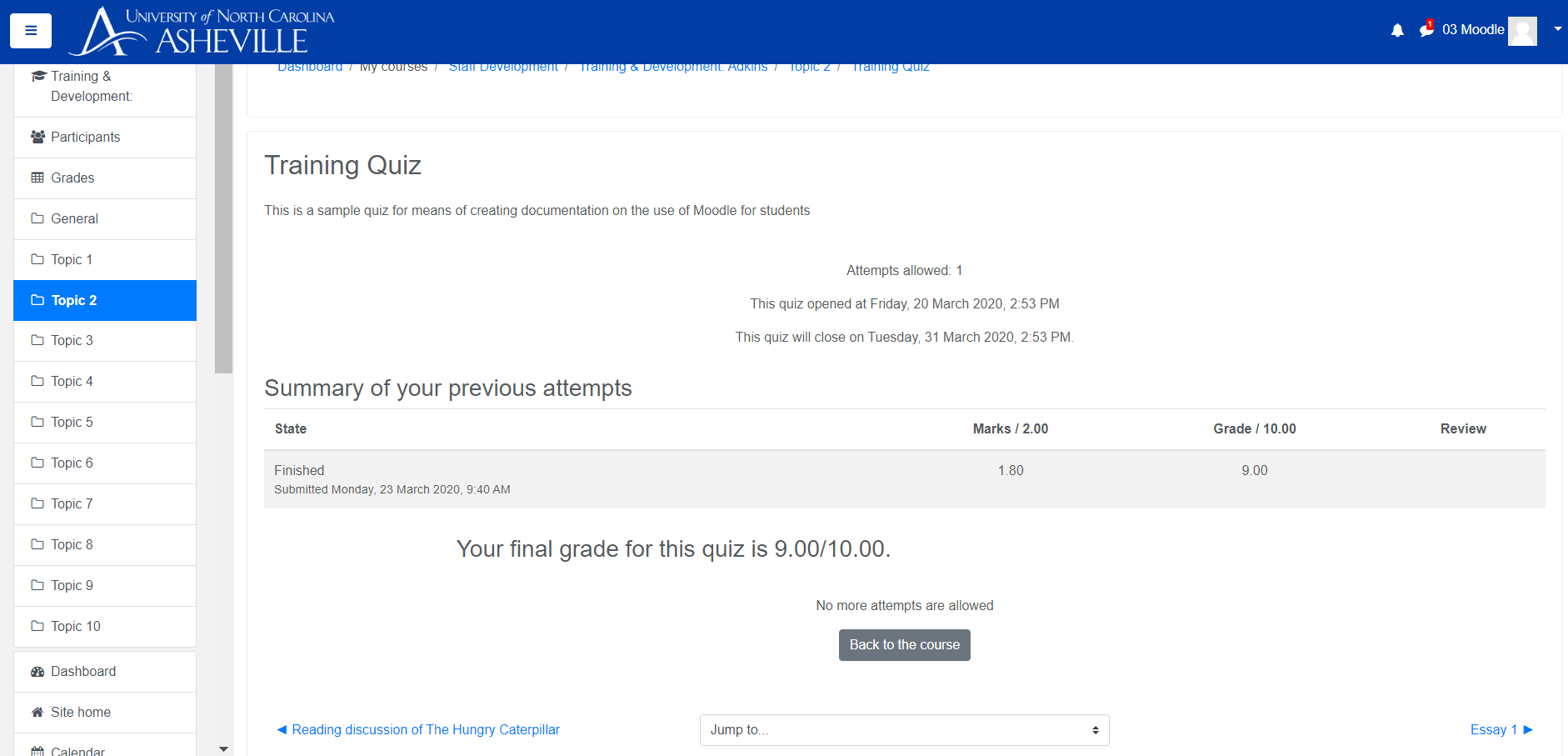How to take a Moodle Quiz
This guide illustrates how to take a quiz within Moodle.
Please note, this guide provides a general example. Your individual courses and quizzes will vary in appearance. Each quiz can have a different layout depending on the way the instructor has set it up.
Steps
- Log into Moodle ↗ using your UNC Asheville username and password.
- Click on the class for which you have a quiz.
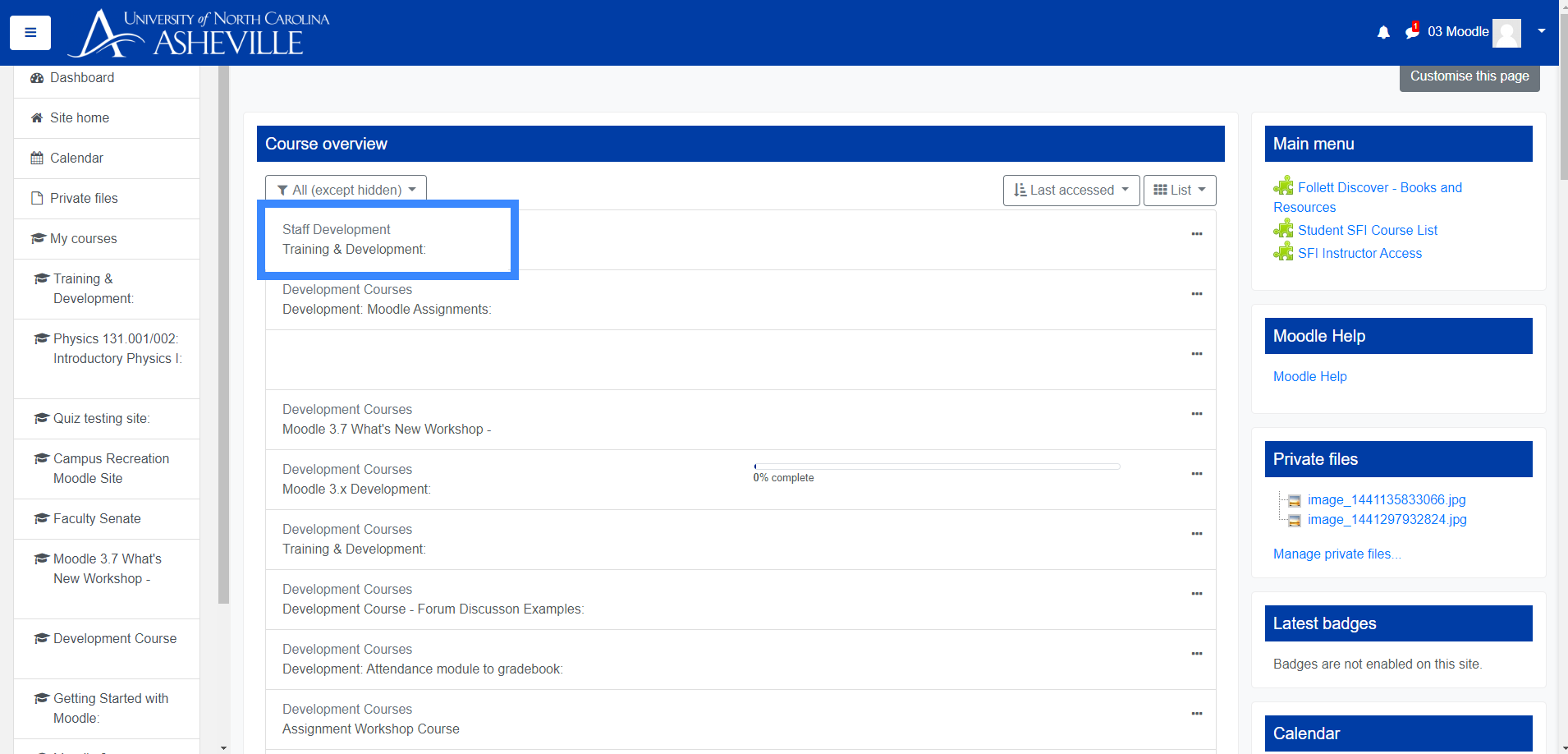
- Click on the assigned quiz.
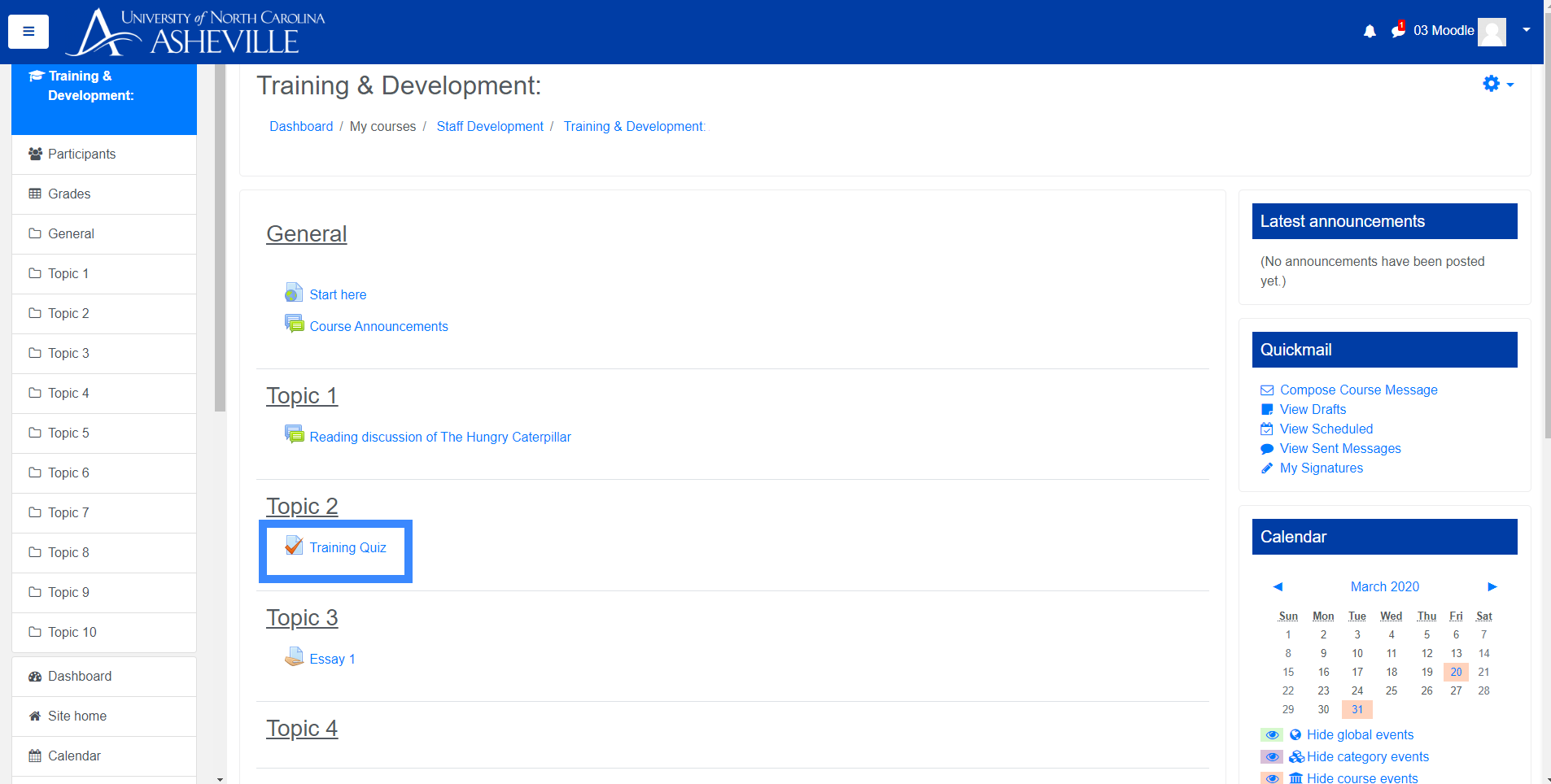
- Click Attempt Quiz Now.
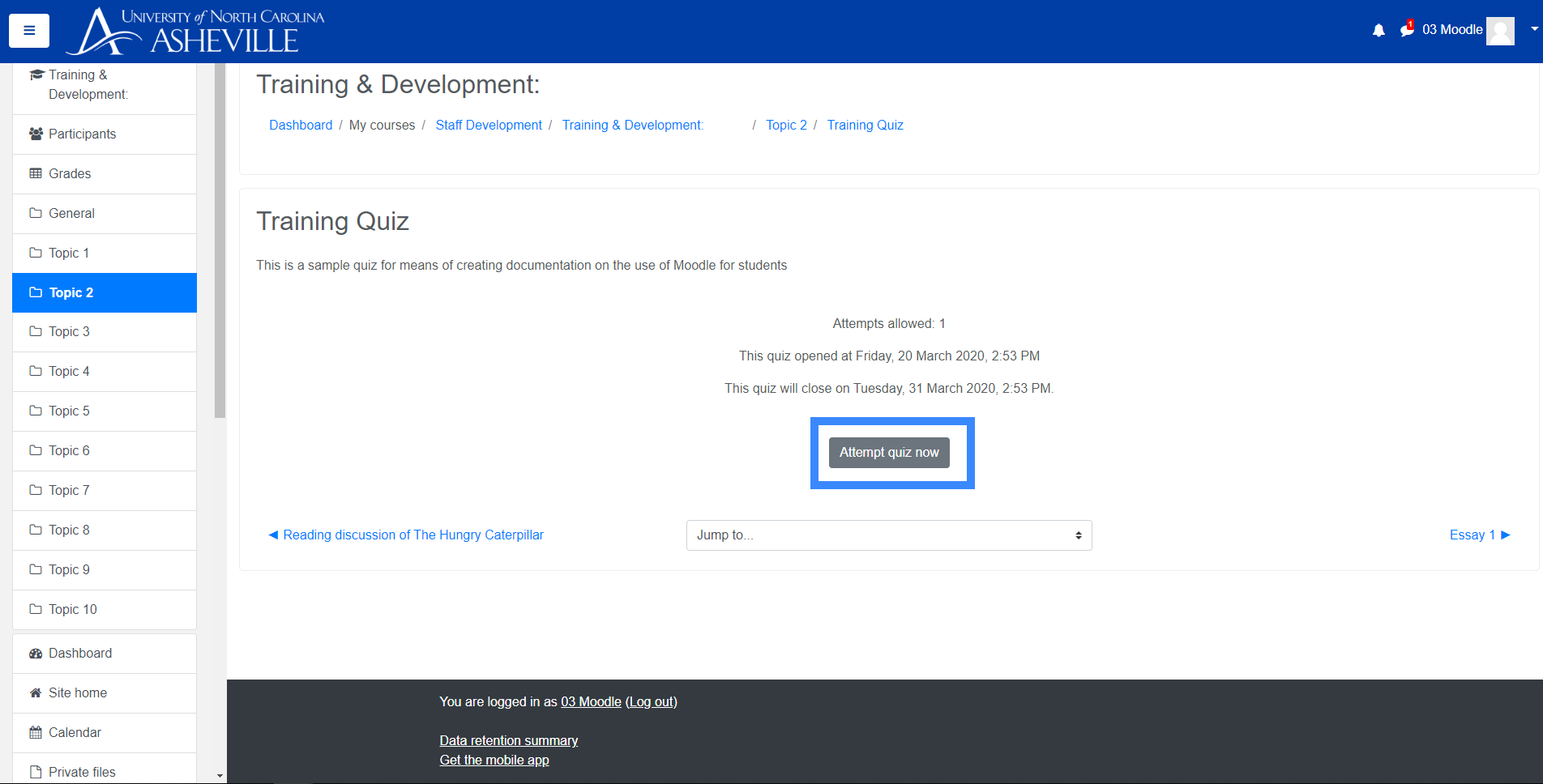
- Select answers to quiz questions, and use the "Next Page" button to navigate to the next question.
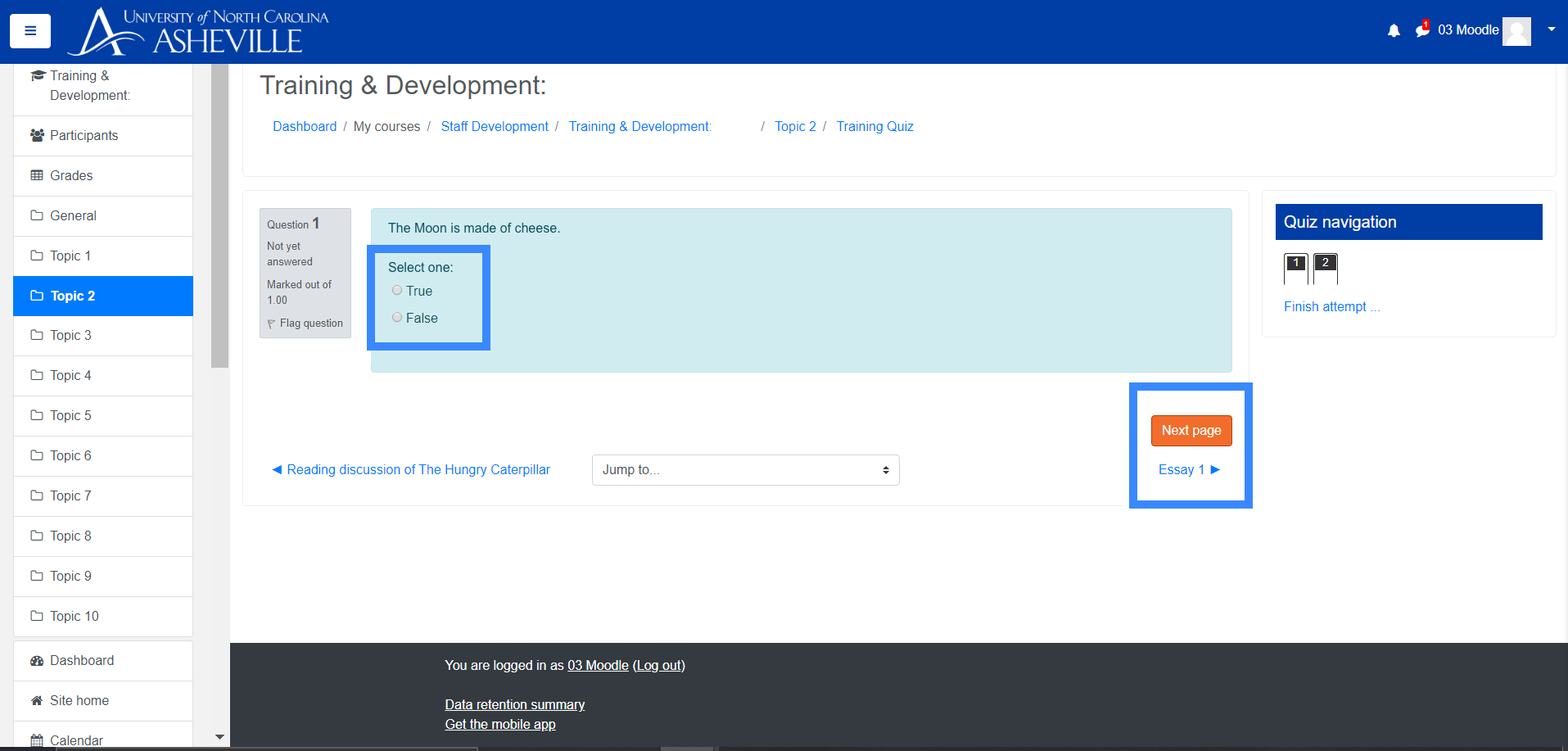
- You can also use the "Previous Page" button or "Quiz Navigation" menu to jump around within the quiz.
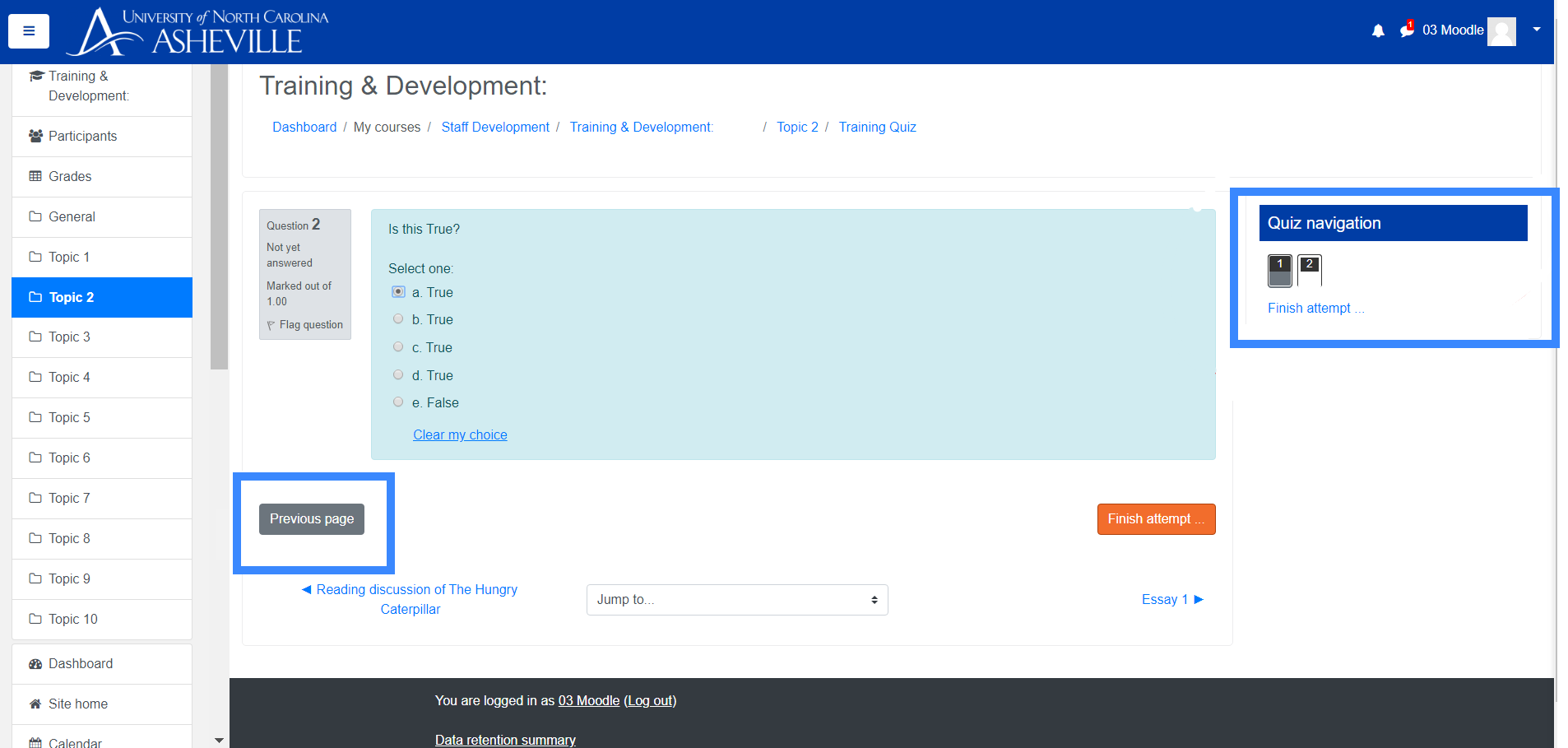
- Once you reach the final question and are ready to submit the quiz, click the "Finish Attempt" button on the bottom-right of the screen.
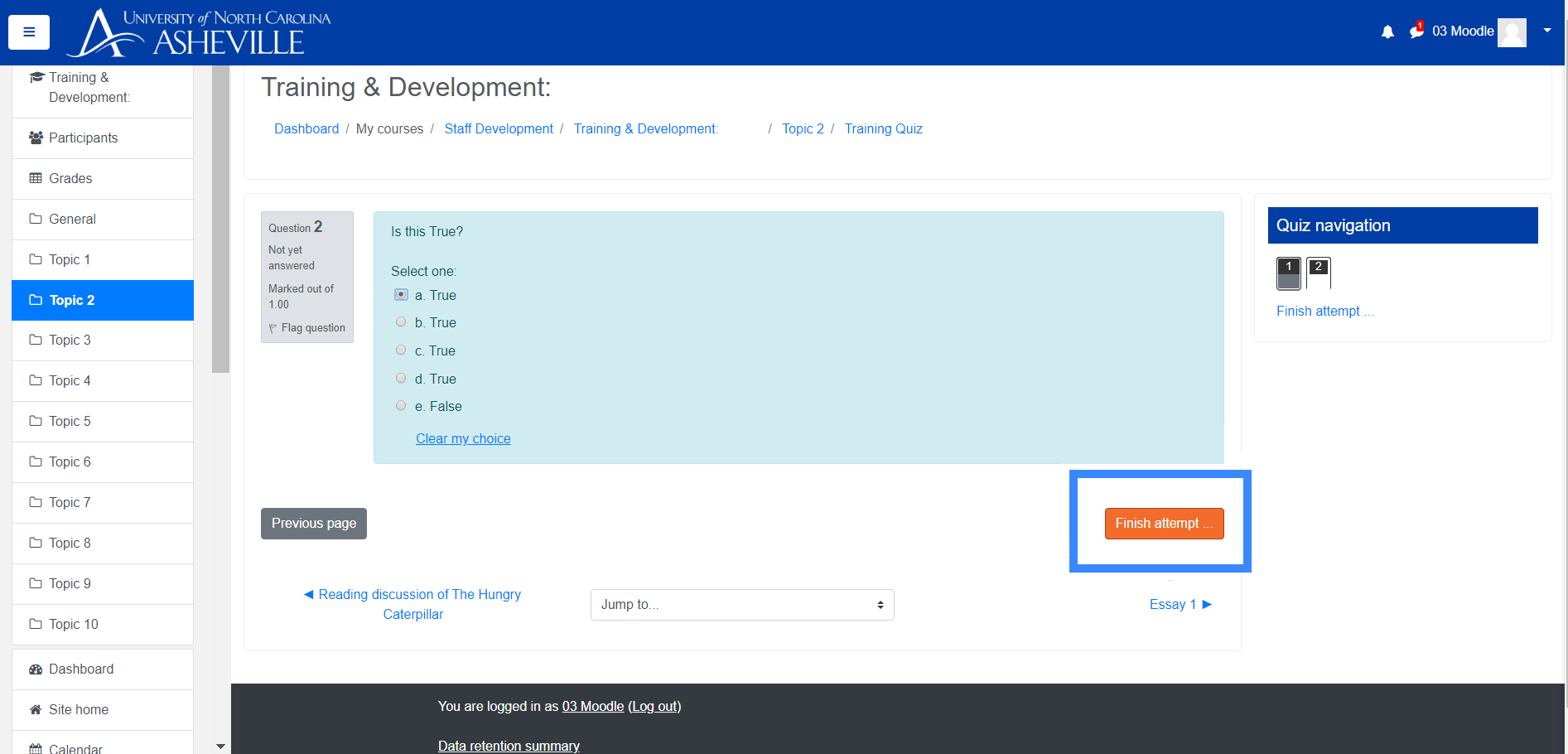
- On the "Summary of attempt" page, you can click "Return to Attempt" to modify your responses, or "Submit all and finish" to submit your quiz attempt.
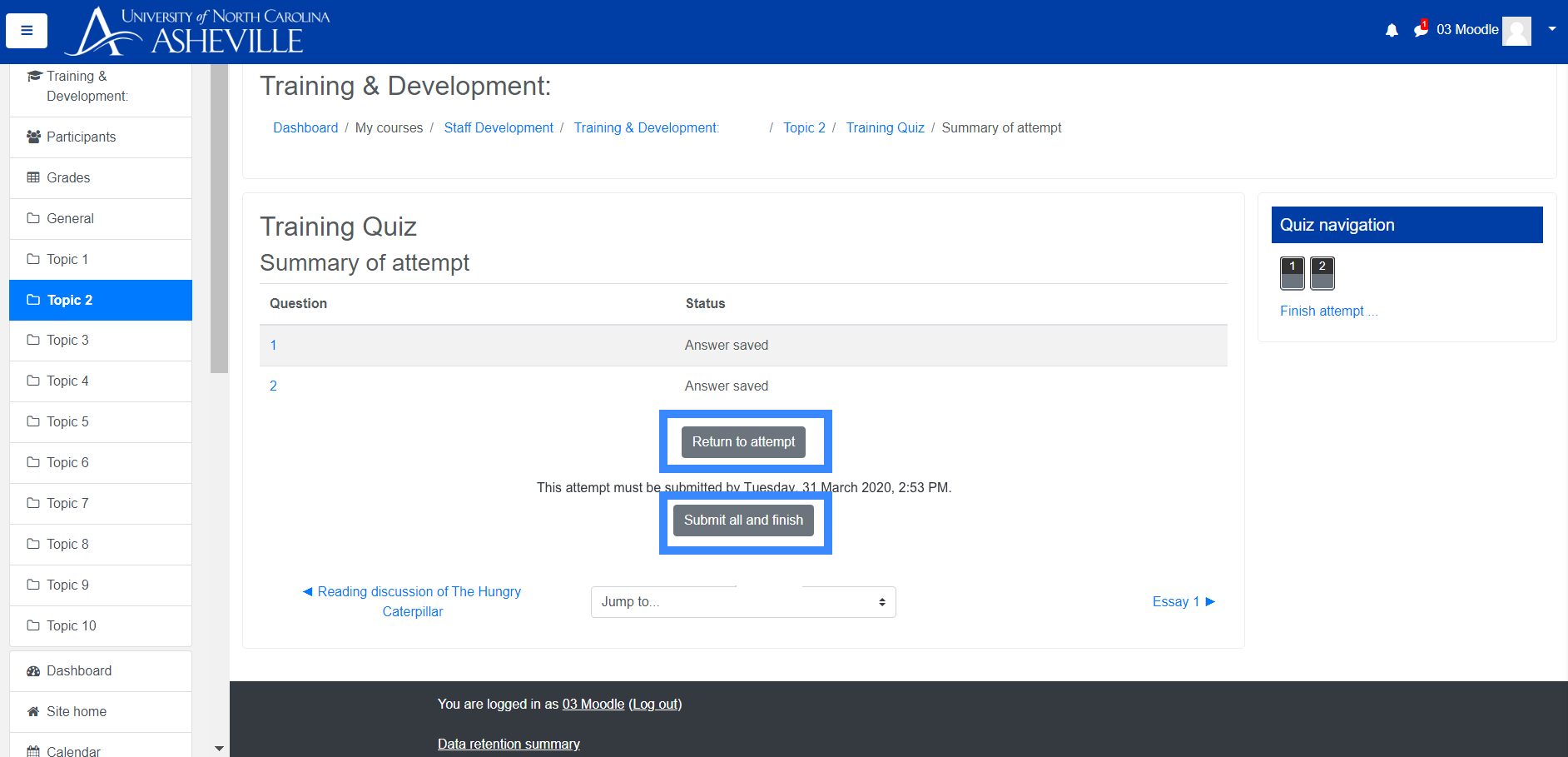
- After clicking "Submit all and finish" you will be prompted with a confirmation asking if you are sure you want to finish. Click "Submit all and finish" to complete the quiz.
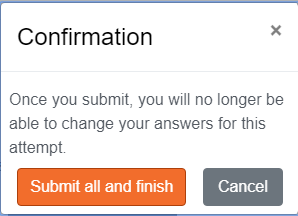
- Once you confirm your submission your quiz will be graded and your final grade will be displayed.