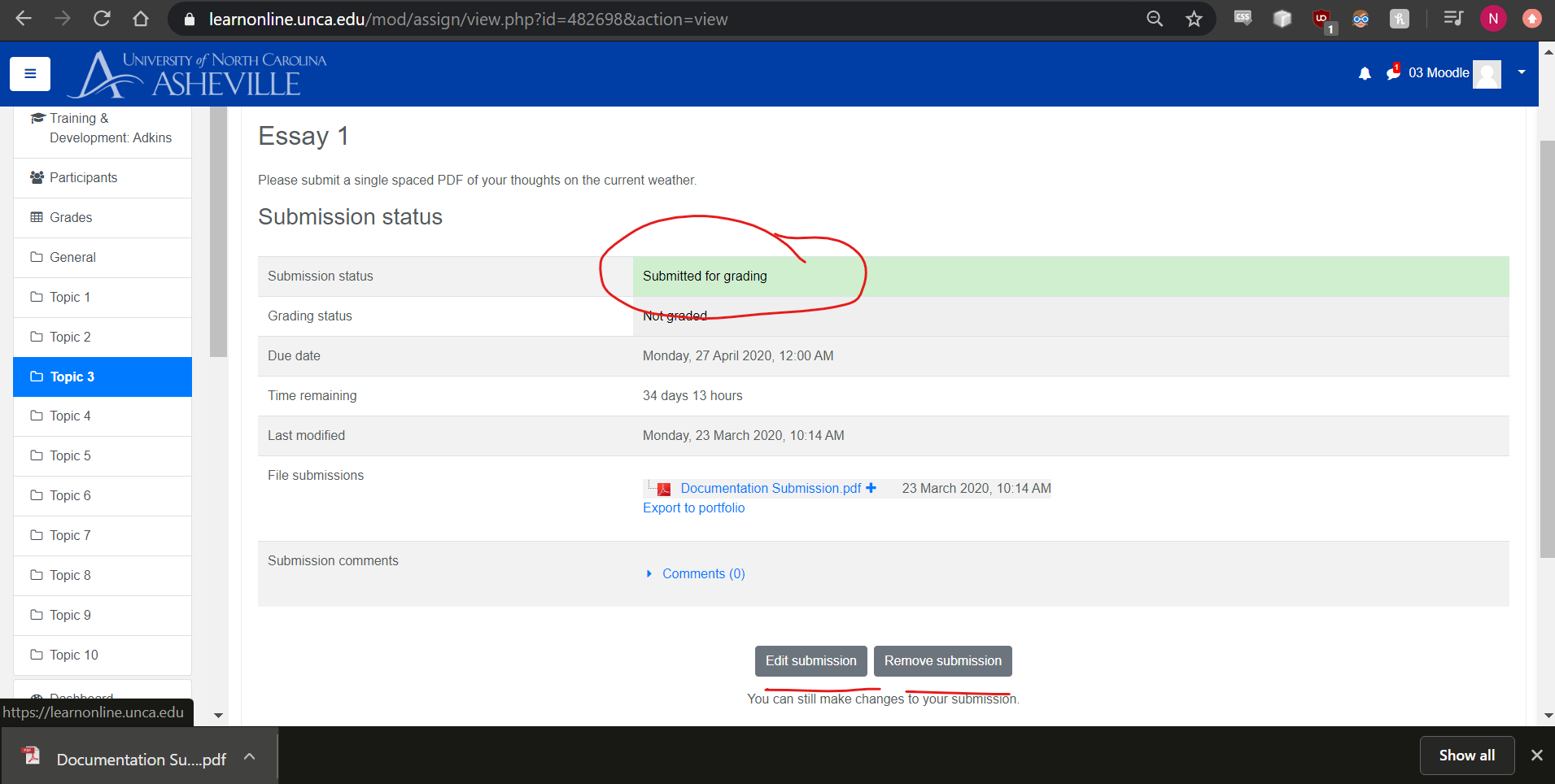How to Submit an assignment on Moodle
1) Log into Moodle using your UNCA username and password.
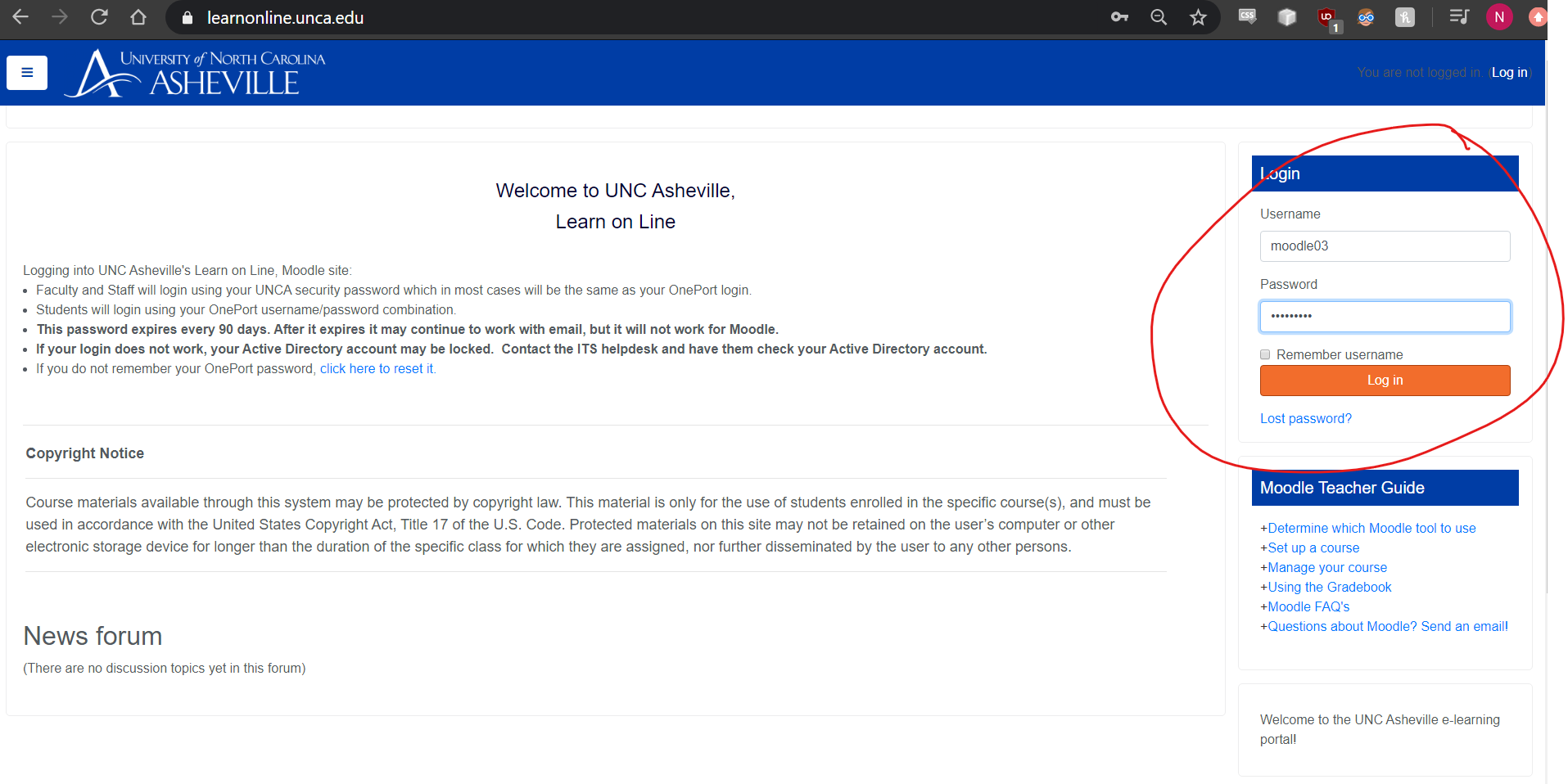
2) Click on the class you have an assignment due in.
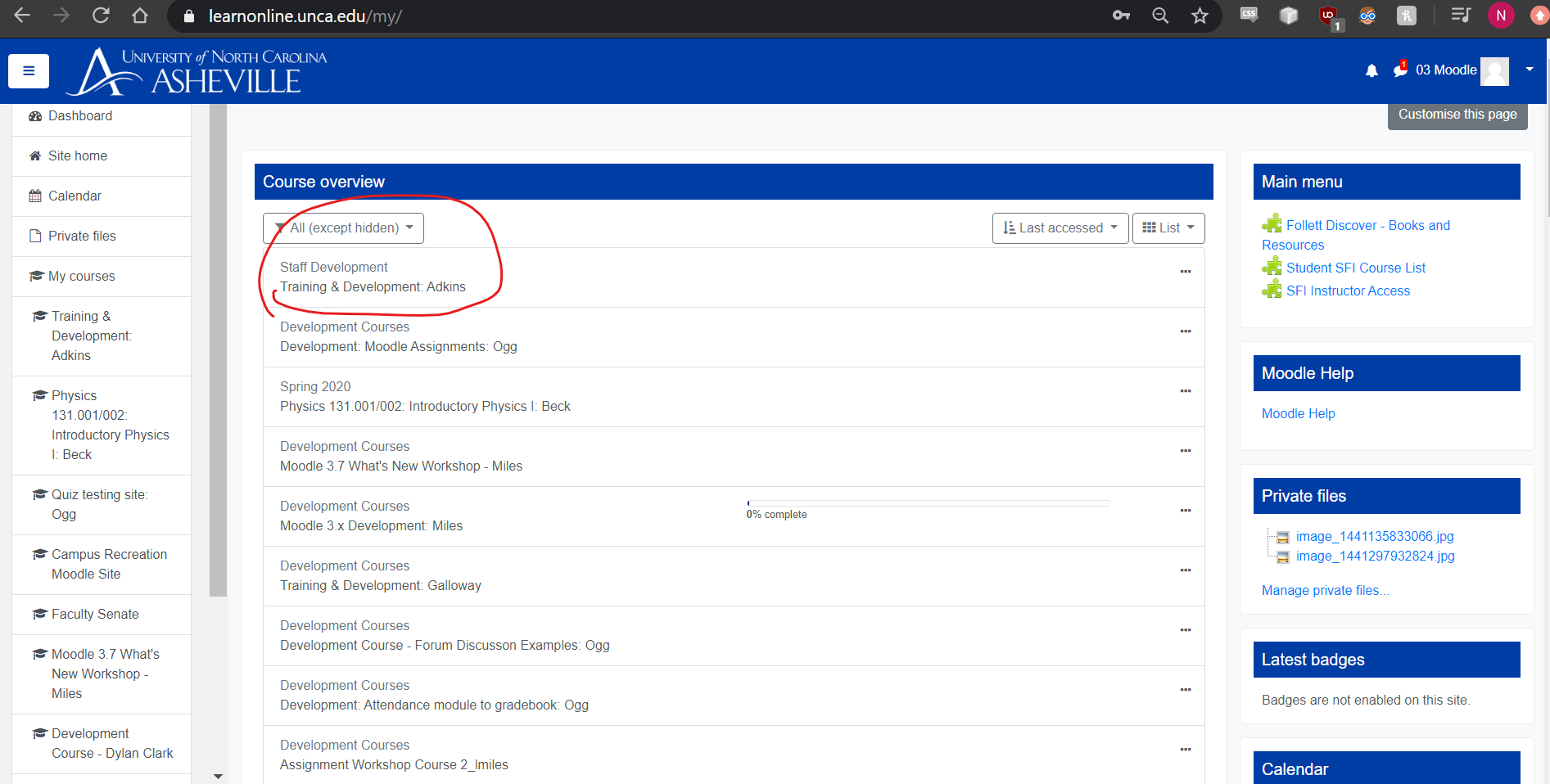
3) Navigate to and click on the assignment you have due, submissions will have this 
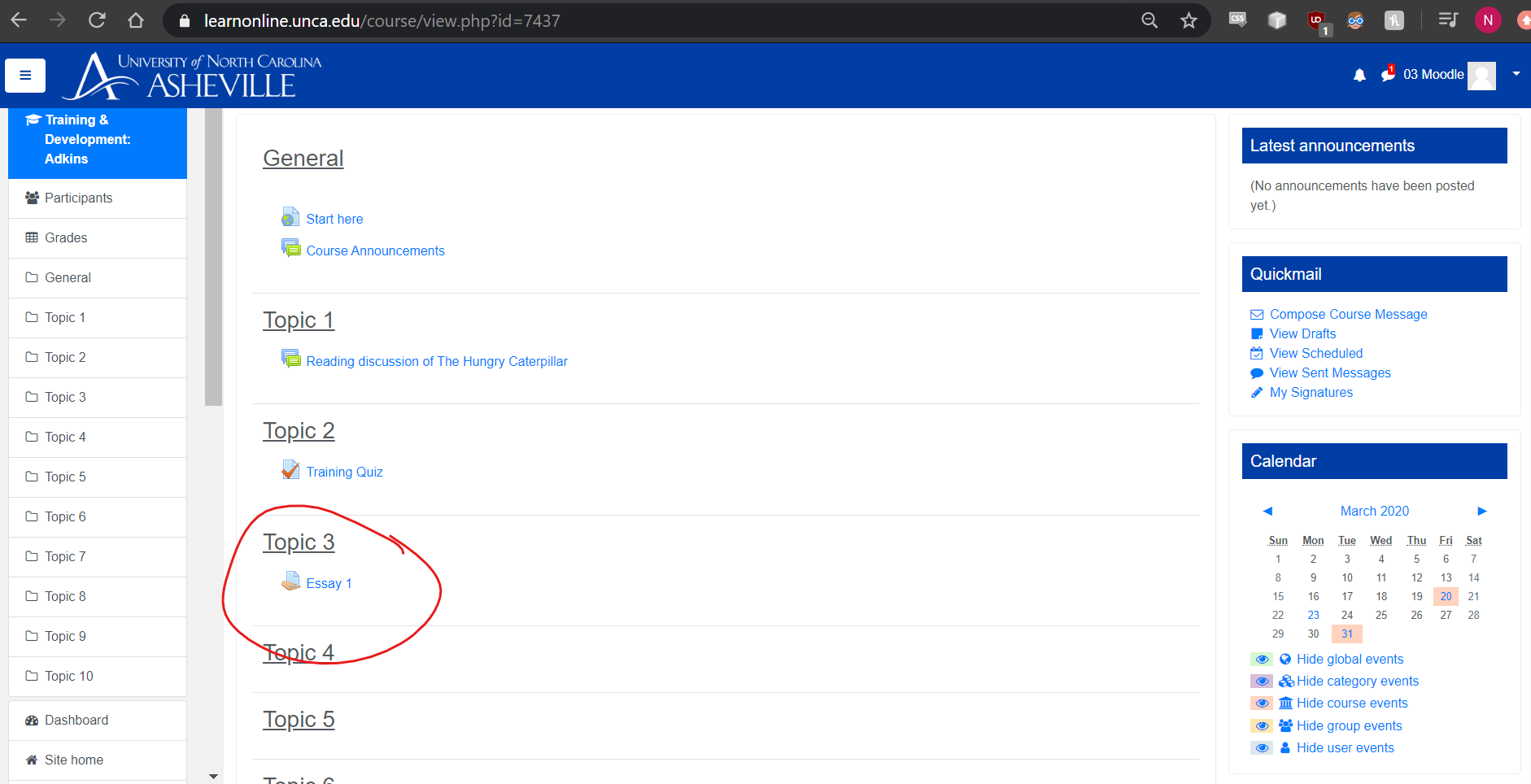
4) The underlined area will show you the assignment description and directions, follow these to complete your assignment or contact your professor if you have any questions about the description.
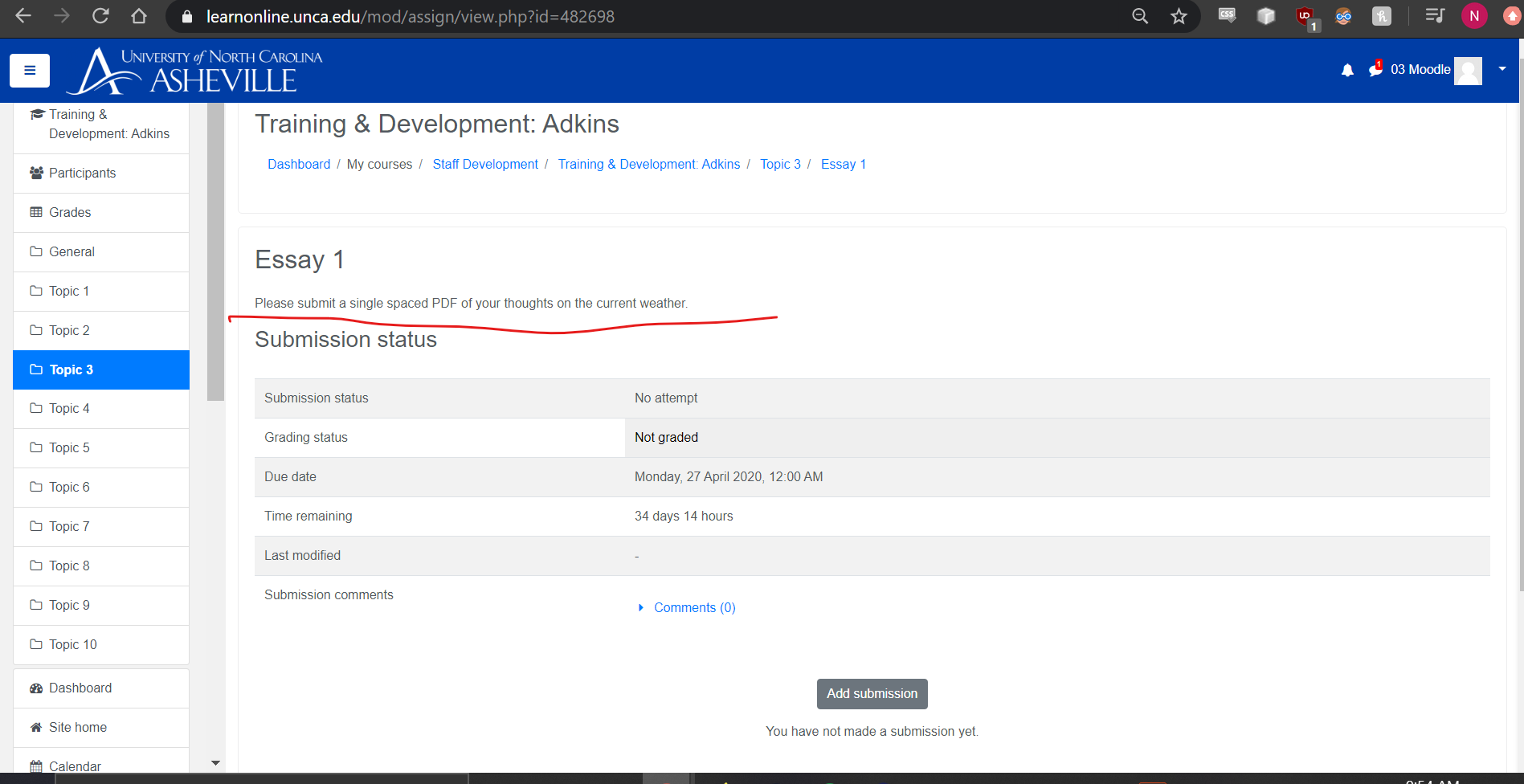
5) Once you have completed your assignment select "Add Submission".
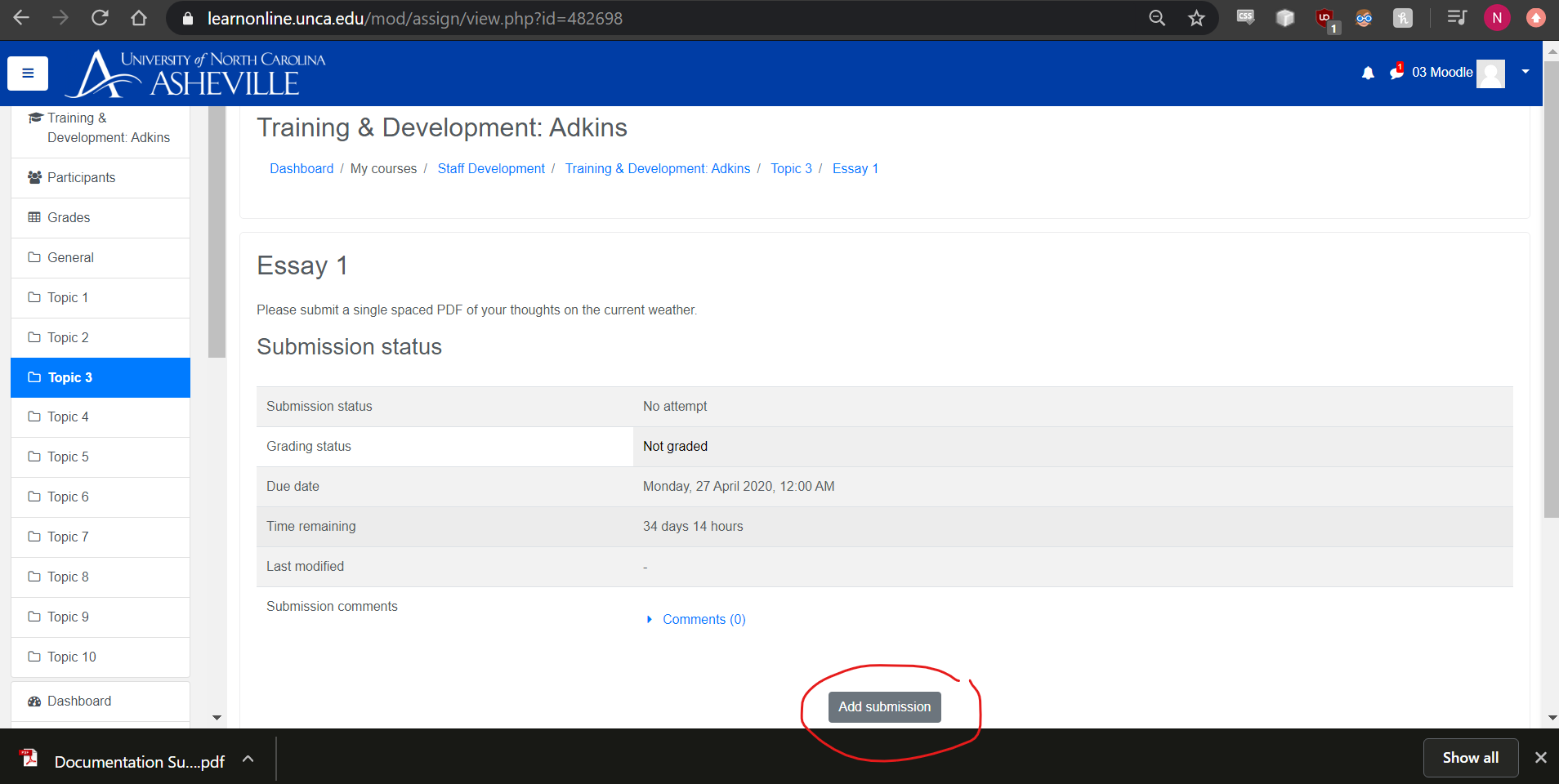
6) If you are using Google Chrome the file you downloaded will be at the bottom of the screen, click and drag this into the circled assignment submission box to upload the file. If you are using another web browser you will need to navigate to the location you downloaded your assignment to then click and drag it into the same submission box.
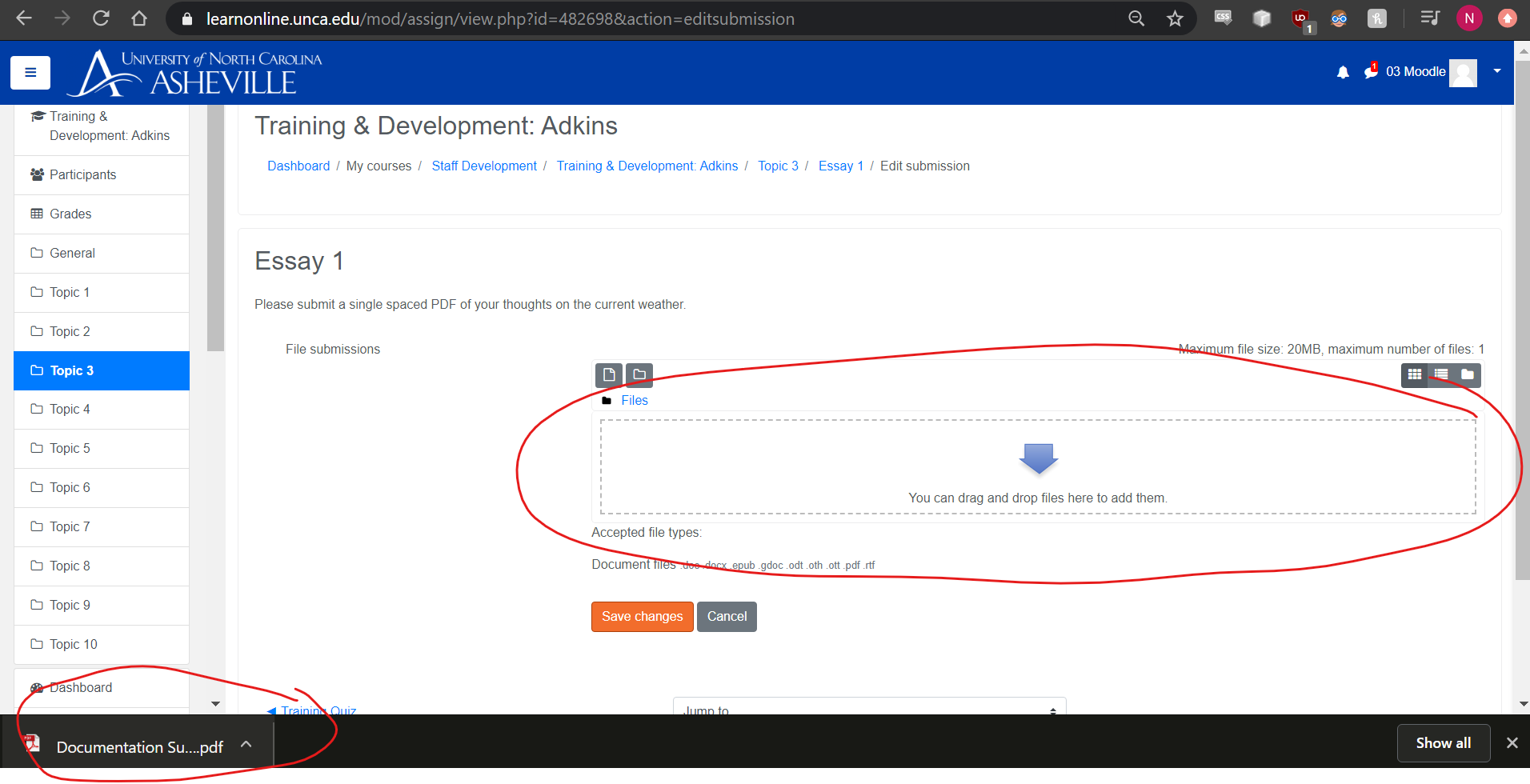
7) Some professors will also give the option to directly type your submission into Moodle, this can be done in the circled box shown below.
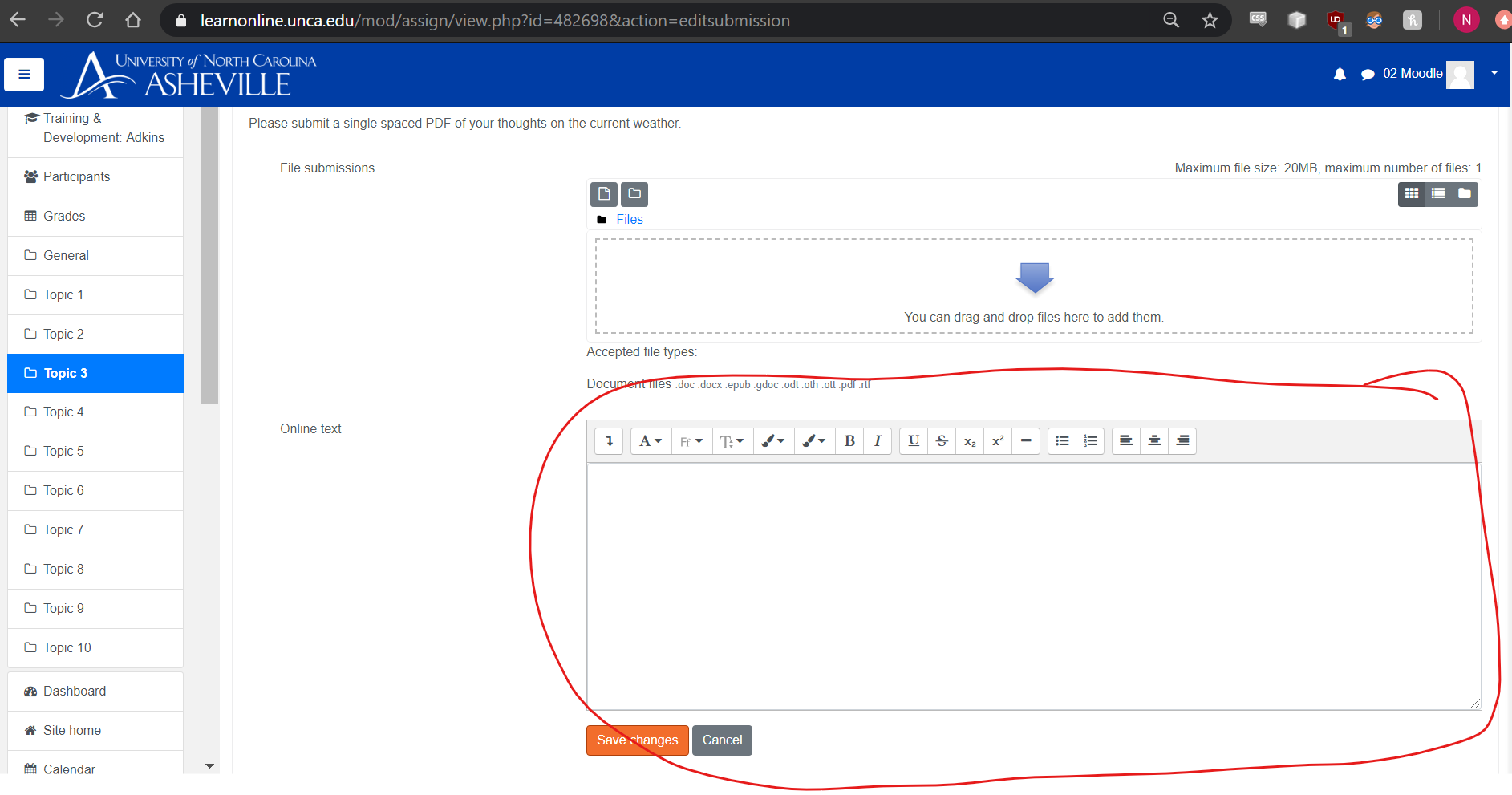
8) Once you have clicked and dragged your submission into the box or have completed writing your submission in the "Online text" box, select "save changes".
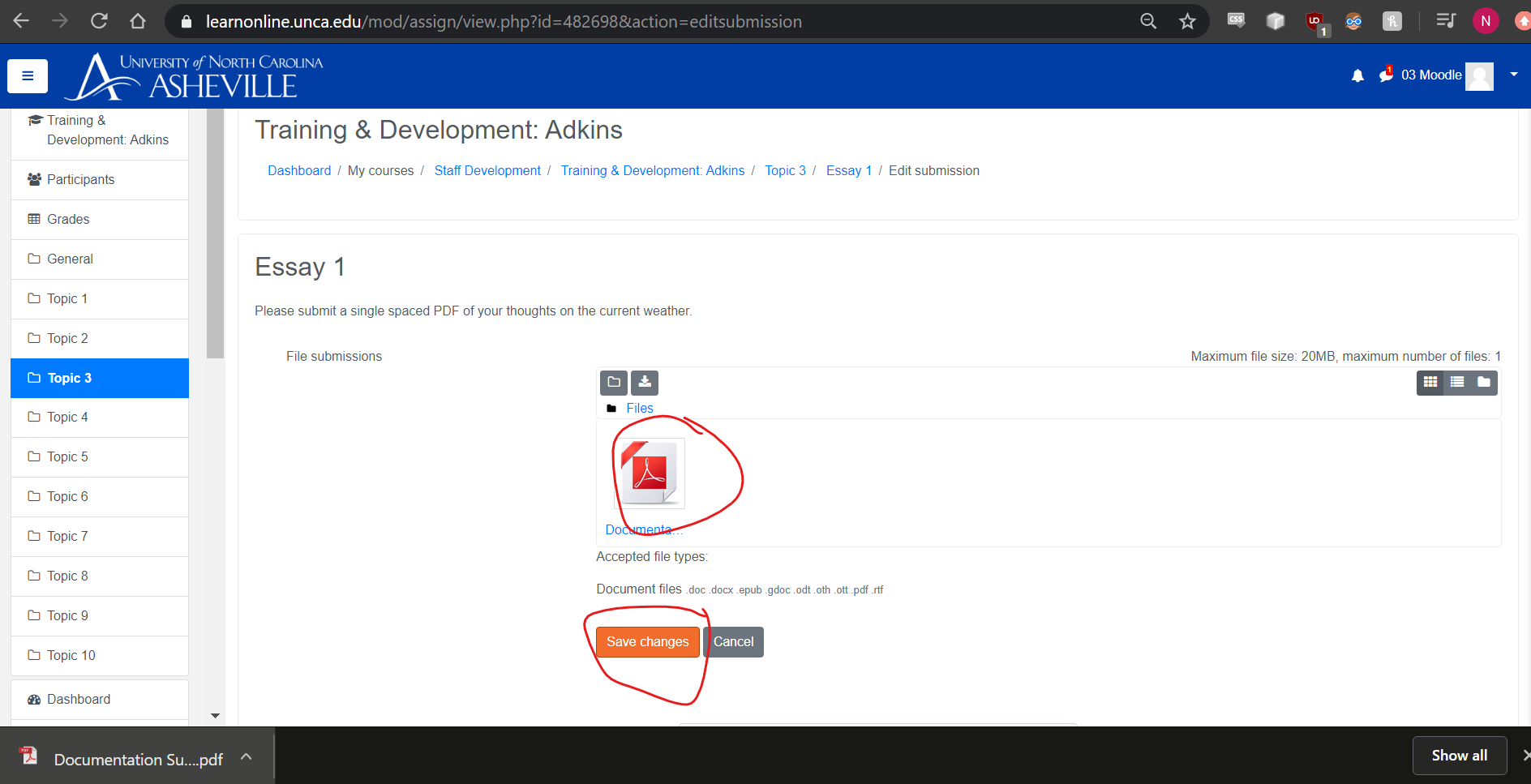
9) Once you have selected "Save Changes" you will be taken to the next page which will show that your assignment has been submitted for grading in the green box. You will also have the option to "Edit Submission" or "Remove submission", you are able to use these two buttons to edit what files are uploaded until the cutoff date that your professor has set which will lock the assignment preventing you from making further changes.