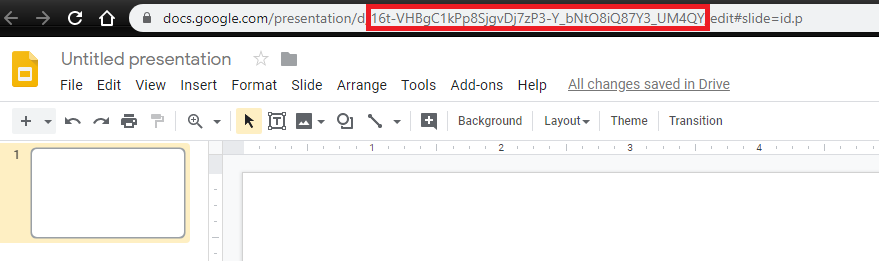Google Slides Instructions for Digital Signage
Sign into your UNCA google account and create a slideshow
- Navigate to https://docs.google.com/presentation and sign in using your UNCA account if necessary.
- Below "Start a new presentation, select a Blank template.
- Ensure that your slideshow is 16x9 aspect ratio. Navigate to File>Page Setup and ensure that Widescreen 16:9 is selected.
- Continue to configure your slideshow as you want it to appear on your sign.
Publish the Slides Presentation
From the new presentation, click File -> Publish to the web
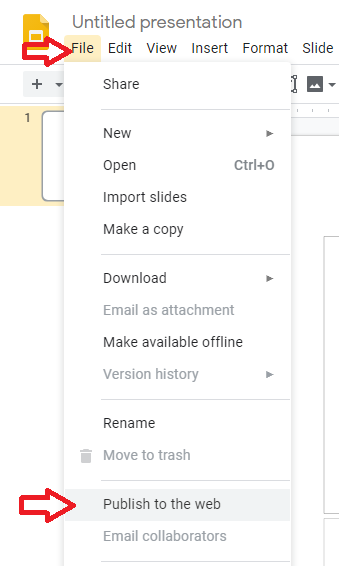
Next, click the Publish button. All other settings can remain the same here.
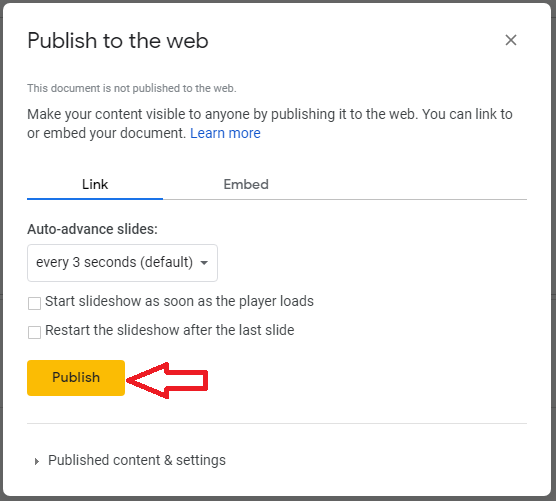
- Share editing permission for your slideshow with webmaster@unca.edu by clicking the Share button at the upper right. This will ensure members of the Web Services group can help manage the slideshow should the need arise.
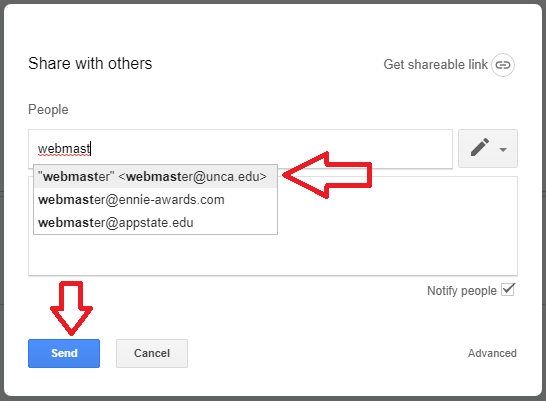
- In order to set up your slideshow to appear on your sign, we’ll need to know the presentation’s unique ID. This can be found in the URL of your presentation while you’re editing it. Share this identifier with the ITS employee you are working with via email or Helpdesk.