Connecting to Windows File Shares from macOS
- Open a Finder window by clicking the Finder icon in your Dock.
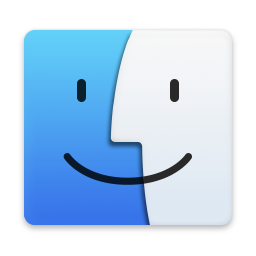
- In the menu bar at the top of your screen, click the Go menu, then select Connect to Server...
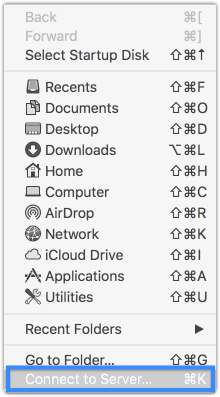
Enter the URL, IP address or DNS name of the share with which you wish to connect. If you don't know the address, please contact ITS for assistance.
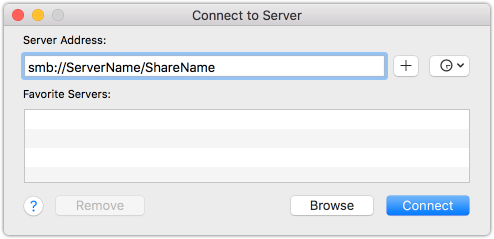
Click Connect.If you've never connected to this File Share before, you may be prompted for confirmation.
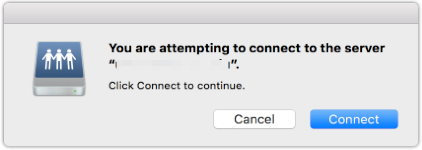
- If prompted, enter your UNC Asheville Security Account username and password.
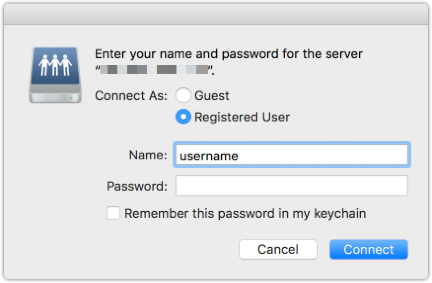
The connected file share will appear in your Finder sidebar.
