Allow ITS support to remotely view your screen
UNC Asheville ITS uses BeyondTrust Bomgar for remote support sessions, where ITS technicians can remotely view and interact with your computer.
To protect your privacy, macOS includes a number of protections to safeguard your information. You will need to grant Remote Support Customer Client permission to record your screen before ITS support staff can view it. ITS is unable to complete these steps on your behalf, and you must follow this process when you first connect with an ITS technician. ITS will be unable to see or interact with your computer until you complete these steps.
ITS staff can never see or interact with your computer screen without your explicit permission. You must manually follow these steps before the contents of your screen are visible.
Steps
- As advised by an ITS technician, start a remote support session.
- When prompted to allow Remote Support Customer Client to record your screen, click Open System Preferences.
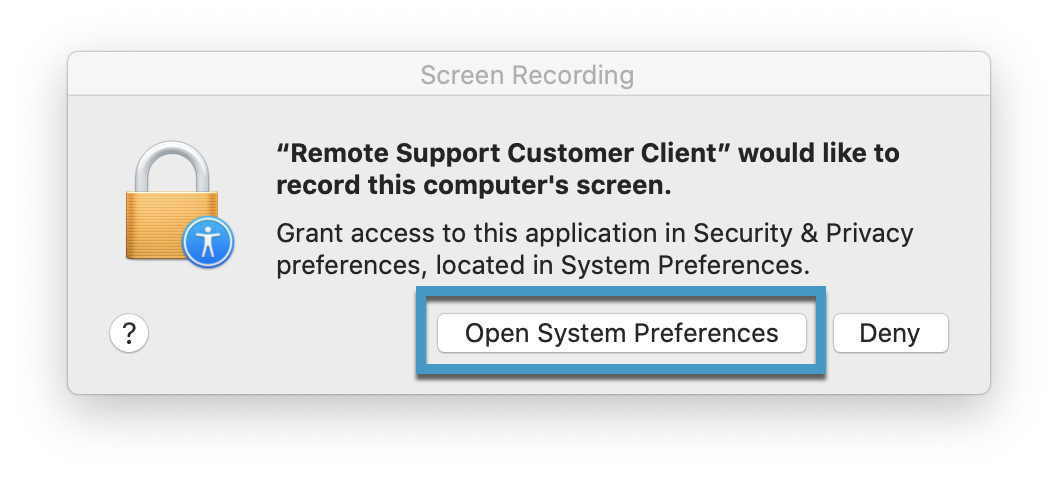
- When System Preferences opens, put a check beside Remote Support Customer Client.
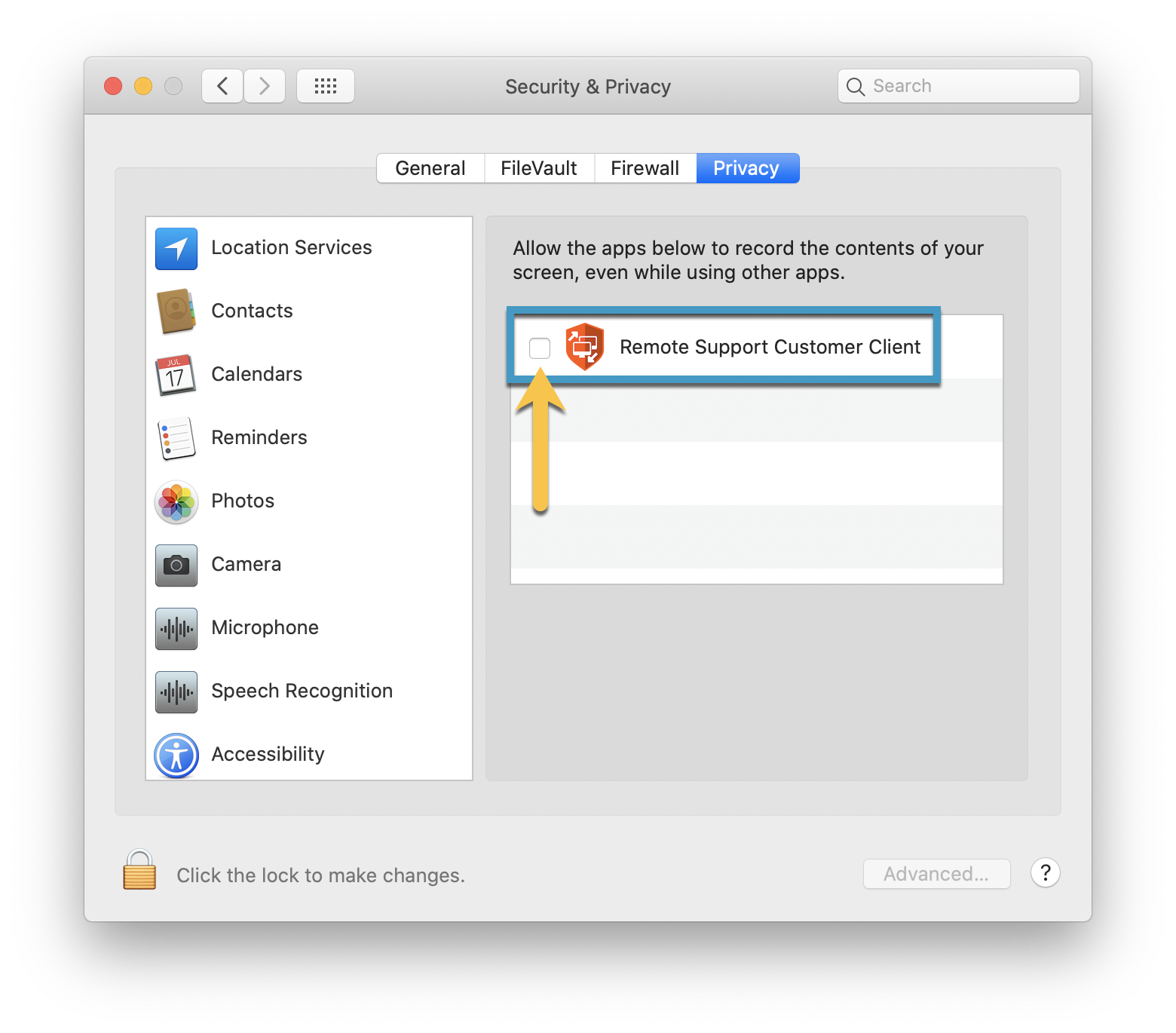
- When prompted, click Quit Now.

- The remote support client will close, then reopen after a few seconds. ITS can then view and interact with your screen.
